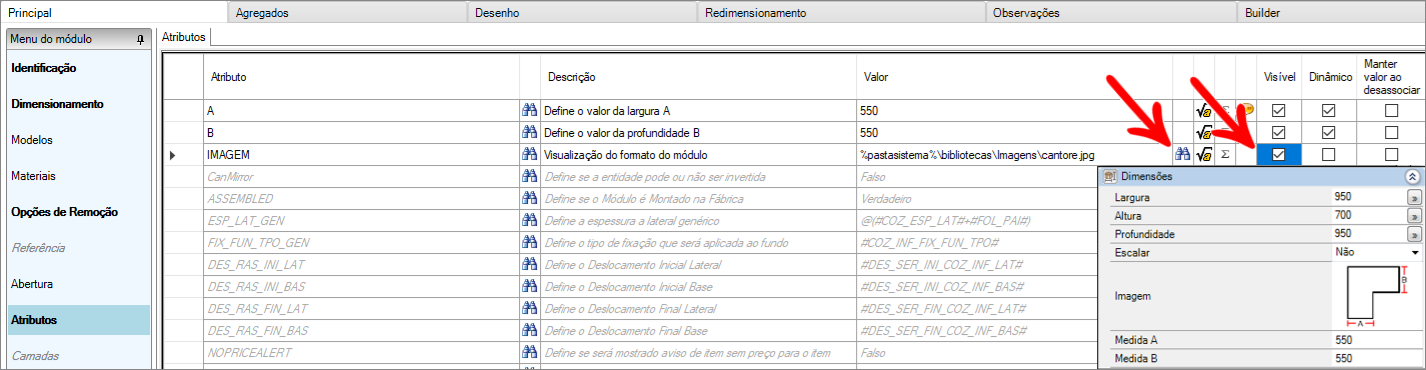Some defined resizing may allow editing of the measures saved by the Properties menu, after being inserted into the environment. When defining them, measure attributes are automatically added to the item record.
To make the attribute visible for editing:
1. After defining the resizing and confirming the inclusion of the attributes, access the Attributes tab in the module register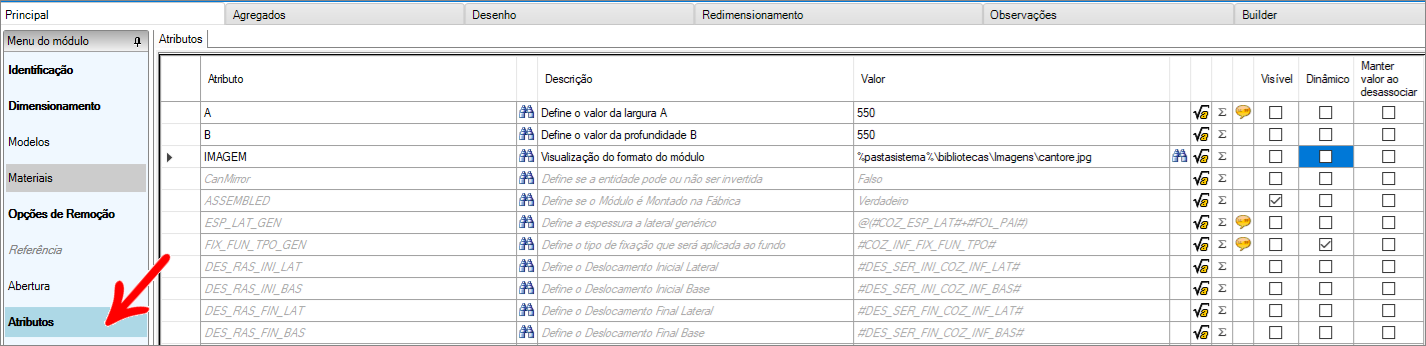
2. Check the Visible and Dynamic options next to each resize attribute you want to make visible in the properties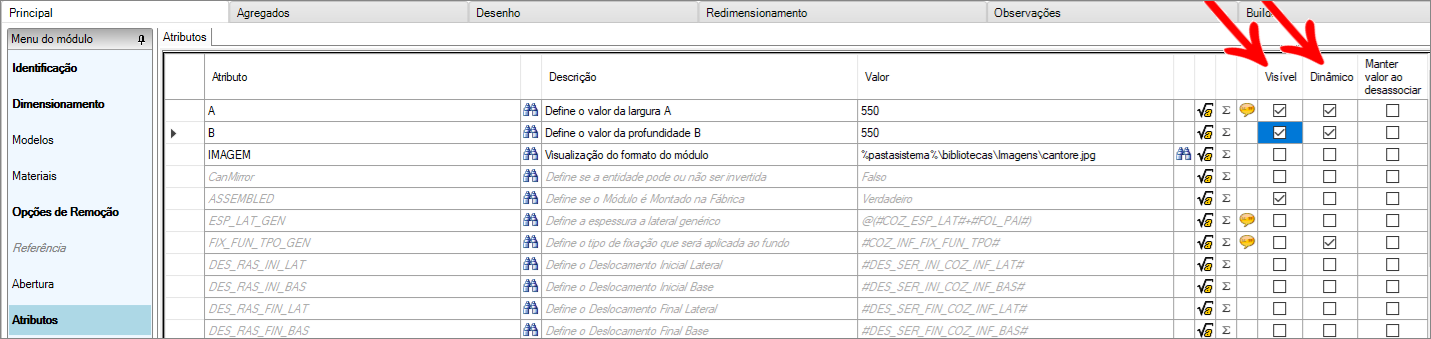
3. After checking the checkboxes, click the Refresh icon in the header 
4. Insert the item in the 3D environment and check the advanced properties for visible attributes
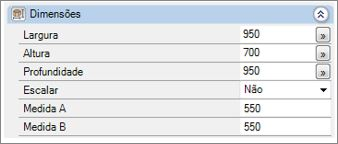
IMPORTANT: To associate an image with the attributes, add a new attribute called IMAGE and locate the image you want by clicking on the Find icon. Then check the Visible option.