In certain cases, there may be a need that an item cannot have its dimensions edited in the environment, and that it follows the registered sizing rule.
Example: an aggregate whose dimensions are conditioned according to the width of the module and, therefore, should not have its dimensions edited in the environment.
CanEditDimension attribute definitions
How to register the CanEditDimension attribute
CanEditDimension attribute definitions
This attribute allows defining if it is possible to edit the dimensions of the item.
With a False value, the item can no longer have its dimensions changed.
When registering this attribute, its default configuration defines that it is created automatically (in a hidden way) for all entities (Automatic Creation property) with a default value of True (in other words, the attribute is applied to all items to define that their dimensions can be changed after insertion into the environment (if they have minimum and maximum dimensions or proposed values registered). If it is necessary to define that the modules cannot have their dimensions changed, it is necessary to apply the attribute on the module and change its value to False.
Example:
Items that, when aggregated, cannot have their dimensions changed, but when loose they may. In this case, having applied the attribute with a value of False in the household register.
Through the images below it is possible to see that, in the image on the left, with the attribute CanEditDimension with a value of True or not even applied (due to its default value - True), when selecting the side, the arrows for changing dimensions are displayed. On the right, with the CanEditDimension attribute set to False, when selecting the side, the arrows are not displayed and if an attempt is made to change the dimensions by the properties, they will not be changed.
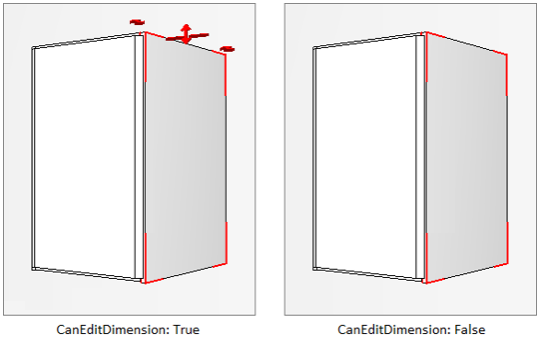
To apply the attribute, click here and see how to proceed.
How to register the CanEditDimension attribute
1. Access the Registry - System - Attributes menu.
2. Within entity.attributes, select the Entity group.
3. Click New - Create Attribute.
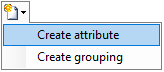
4. In the displayed window, define:
- ID: CANEDITDIMENSION
- Nome: Allows to edit dimensions
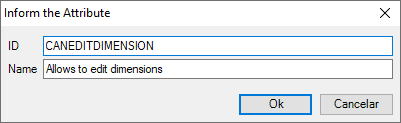
5. In the entity attribute record, define:
- Description: Defines whether the entity can have its dimensions edited or not.
- Grouping: Entity
- Type: True / False
- Default value: True
- Keep checked the checkboxes: Automatic creation, Dynamic update, and Advanced property
IMPORTANT: All other attribute registration options, not mentioned, must remain unchecked.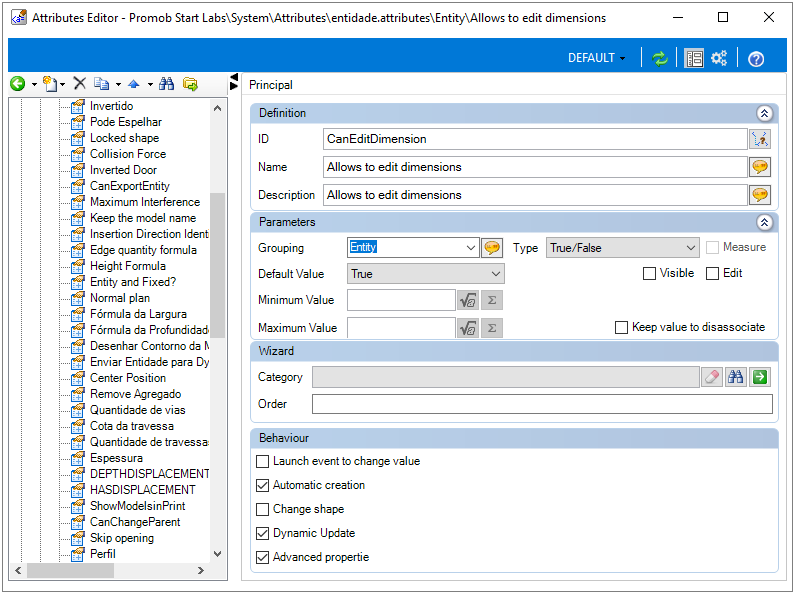
6. After registering, click on the Refresh icon to apply the changes and then restart Promob. 