A registered module without opening can be added to another module with the opening. In this case, the aggregate module must not respect the opening, remaining without movement.
IgnoreOpening attribute definitions
How to configure that the opening is ignored?
IgnoreOpening attribute definitions
This attribute allows the registered opening for the item to be ignored in the module in which it is added.
With True, the item's opening will be ignored in the module in which it is added.
When registering this attribute, its default configuration defines that it is created automatically (in a hidden way) for all entities (Automatic Creation property) with a default value of False (in other words, the attribute is applied in all modules to define that the opening will not be ignored. If it is necessary to define that the opening must be ignored, it is necessary to apply the attribute in the module and change its value to True.
EXAMPLE:
Cutlery dividers and other items that are added in the drawers, in some cases, must have this attribute applied with a True value in the household register. In this case, as the cutlery divider has a registered opening, if added to the drawer box, its opening will have a double effect. Therefore, it is necessary to ignore its opening.
Through the images below it is possible to identify that, on the left, with the attribute IgnoreOpening with a False value or not even applied (due to its default value - False), as the cutlery divider is added in the drawer and both have registered to open, the opening of the drawer is passed on to the cutlery divider and adds to the divider opening.
On the right, with the IgnoreOpening attribute with True value on the cutlery divider (added in the drawer), the opening registered for it is ignored and starts to open correctly following the opening of the drawer.
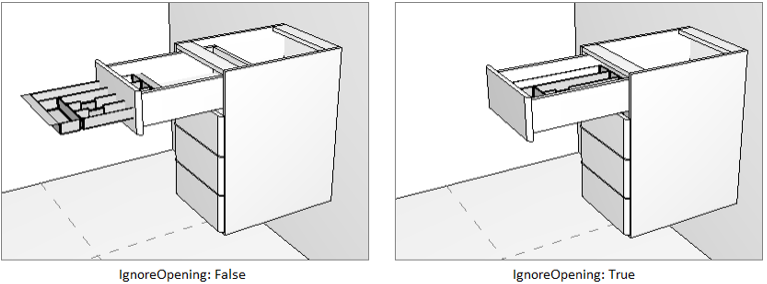
How to configure that the opening is ignored?
1. Access the Registry - Modules menu.
2. Locate the module whose aggregate should ignore the openings in the Modulation Tree.
3. In the Aggregates tab, select the aggregate and access the Attributes tab and click the Find icon.
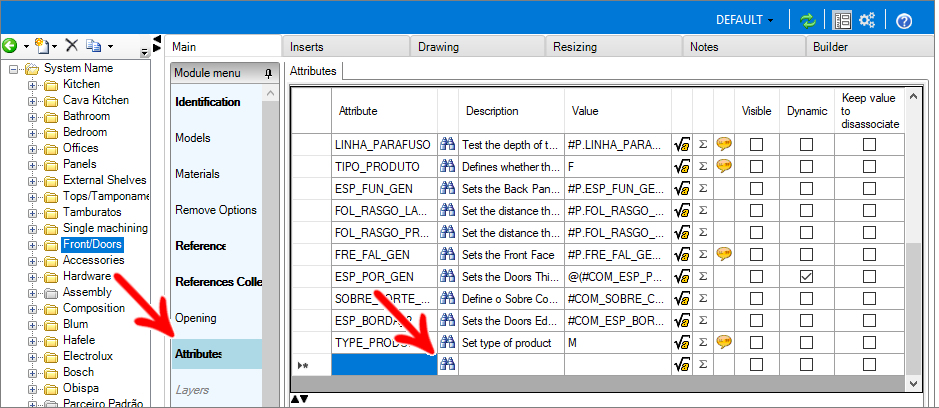
4. Locate the IGNOREOPENING attribute and click OK.
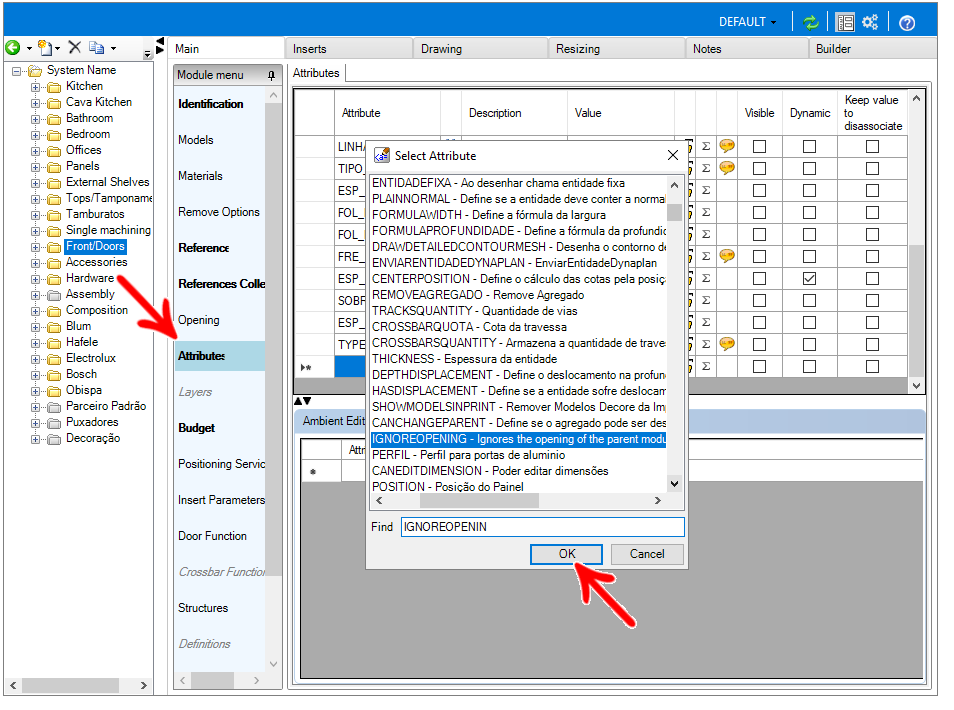
5. The attribute must have the value True applied for the opening to be ignored. This is the default value of the attribute and, therefore, when you add it, it will be configured correctly.
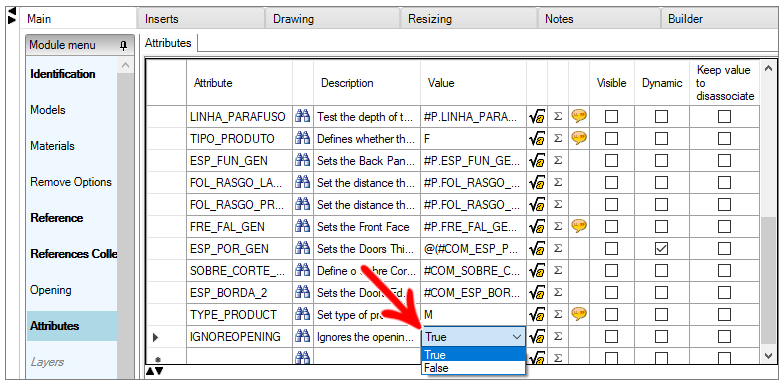
6. After making changes, click the Refresh icon in the header. 