So that it is not necessary to register in a two-door counter, for example, a door with a left opening and another with a right opening, it is possible to register an inverted aggregate. In this way, the same door is added twice and one of them is inverted.
Inverted attribute definitions
How to register an inverted insert?
Inverted attribute definitions
This attribute inverts the insertion of an item in the design.
With True value, the item will be inserted inverted in the design.
When registering this attribute, its default configuration defines that it is created automatically (in a hidden way) for all entities (Automatic Creation property) with a default value of False, that is, the attribute is applied in all modules to define that the modules originally are not reversed. In case it is necessary to invert, it is necessary to apply the attribute in the module and change its value to True.
In the registration of the inserts, this attribute is also linked to the Inverted checkbox on the General tab, in Positioning. In this way, when the Inverted checkbox is checked, the attribute is added to the list of attributes automatically, with a value of True.
Example:
Modules that have two insert ports. Generally, the right door has the normal register (attribute with value False, the left door, when insert, has the attribute Inverted with value True. This inversion also inverts the direction of opening the door.
In the images below, it is possible to notice, on the left, the registration of the left insert door on the counter, which has the Inverted attribute with a True value, as it must be inverted to have left door behavior. On the right, the register of the right door added to the counter does not have the attribute applied, however as its default value is False, the right door is not inverted.
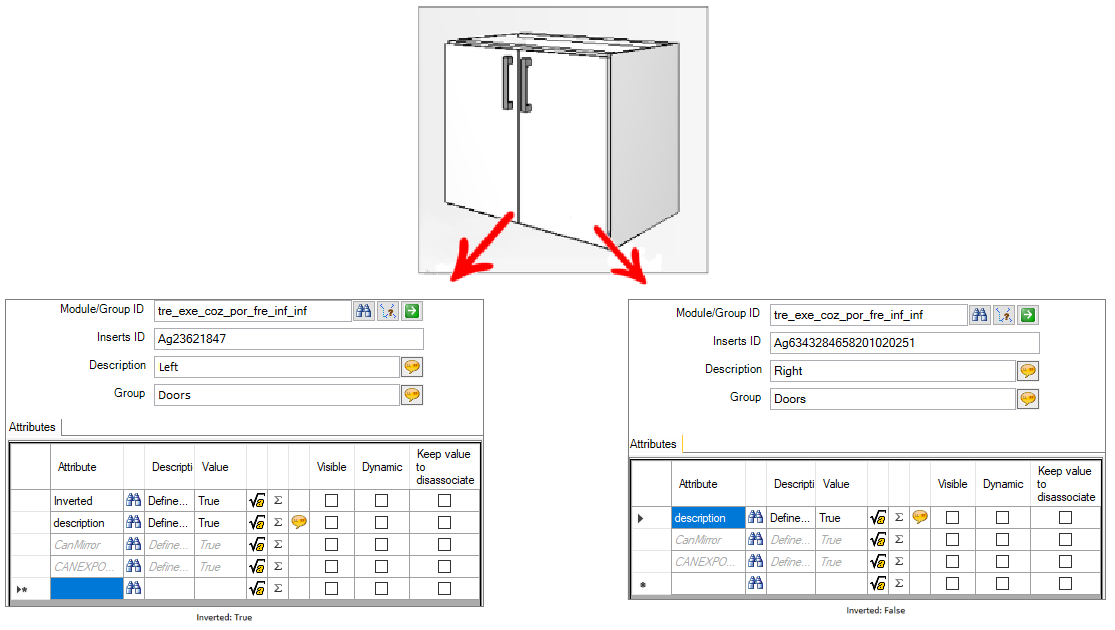
To apply the attribute, click here and see how to proceed.
How to register an inverted insert?
1. Register the insert.
2. Register the insert, access the Positioning Service option and check the Inverted checkbox
IMPORTANT: If the inversion is being made for a door, it is necessary to adjust the positioning in X since the door will be mirrored.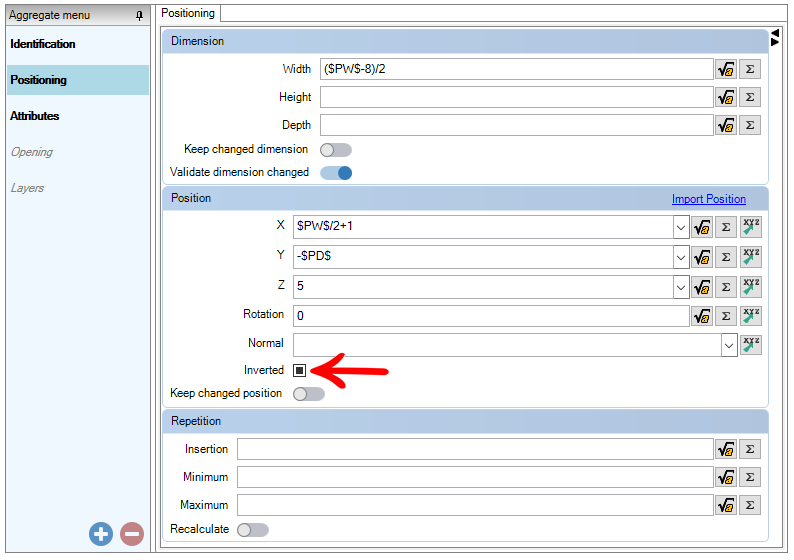
3. The INVERTED attribute with True value will be added automatically in the insert register.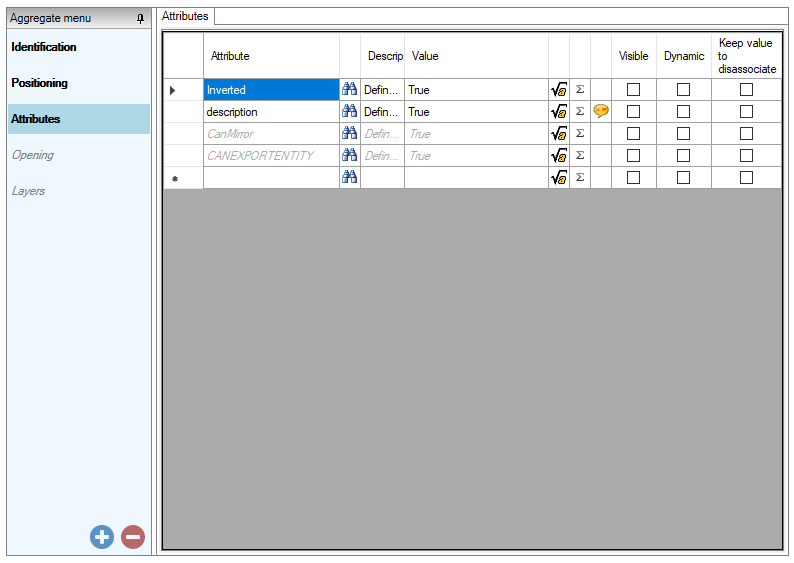
4. After checking the option, click the Refresh icon in the header.