CutPro provides Inmes cut management plugins, being InmesCut and InmesCut Automatic.
IMPORTANT:
- It is necessary to activate the Plugin;
- The Cutting Manager files will not be generated if the cut plane has been edited by the Parts Movement.
- For all managers it is possible to configure the image of the label through the File - Print menu. For more information, click here.
Access to the settings for both plugins is via the Main menu, under the Export Settings button:
1. Access the Export Settings tab;
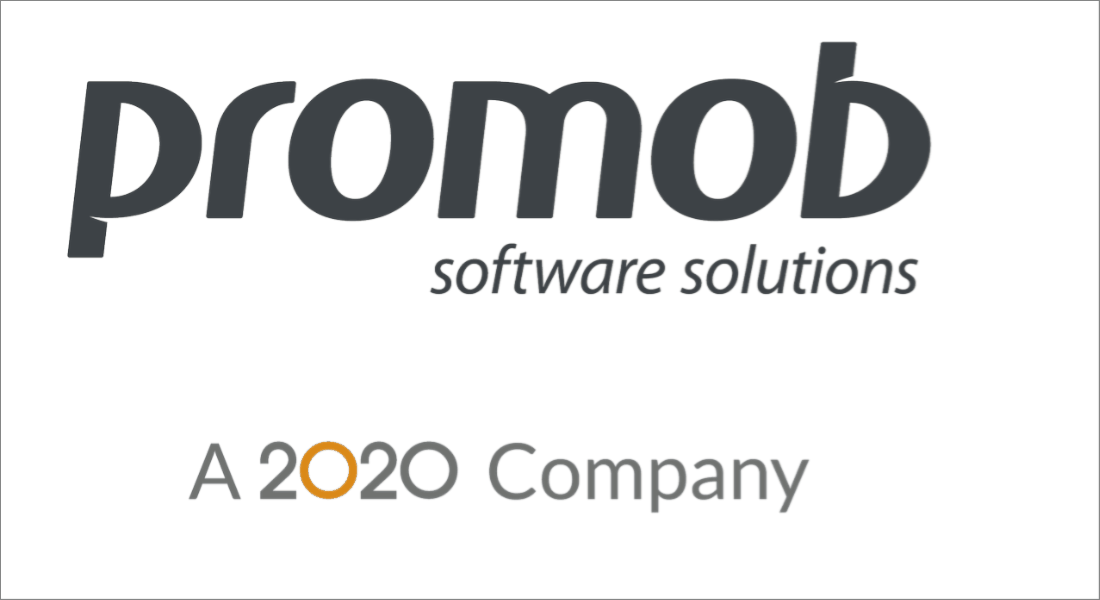
2. Access the Cutting Manager tab;
3. Locate the Inmes machine;
3. Locate the Inmes machine;
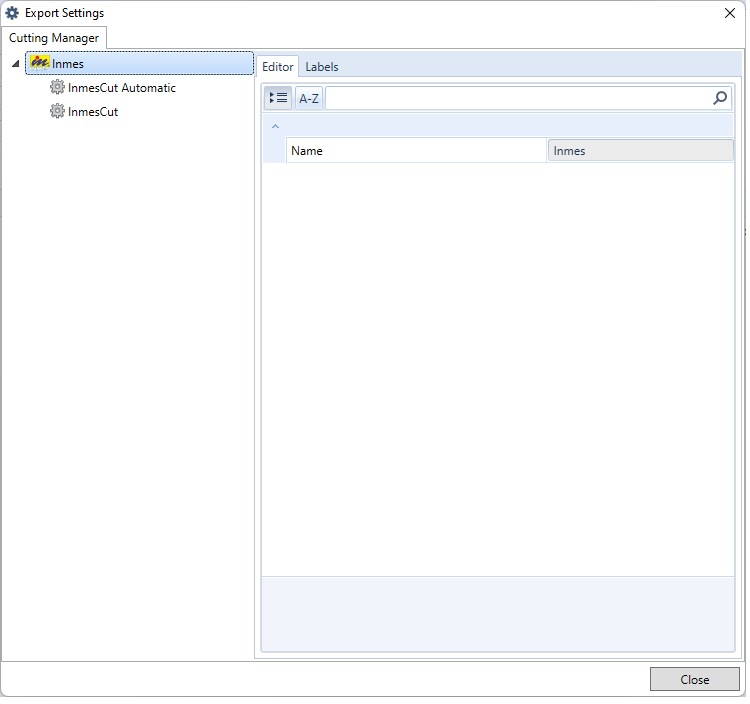
4. Click on the manager name to access specific information:
- InmesCut
- InmesCut Automatic