With Mooble open, the first step is to set up the walls. There are two ways to build walls:
Standard layout
1. Access the Layout menu on the left side and click on Wall settings;
2. On the open screen, some layout options will be presented;
3. Selecting one of them, at the bottom, it will be possible to change the dimensions of the walls;
TIP: To identify which measure corresponds to which wall, by clicking on the measure, in the 3D space, the corresponding wall will be indicated.
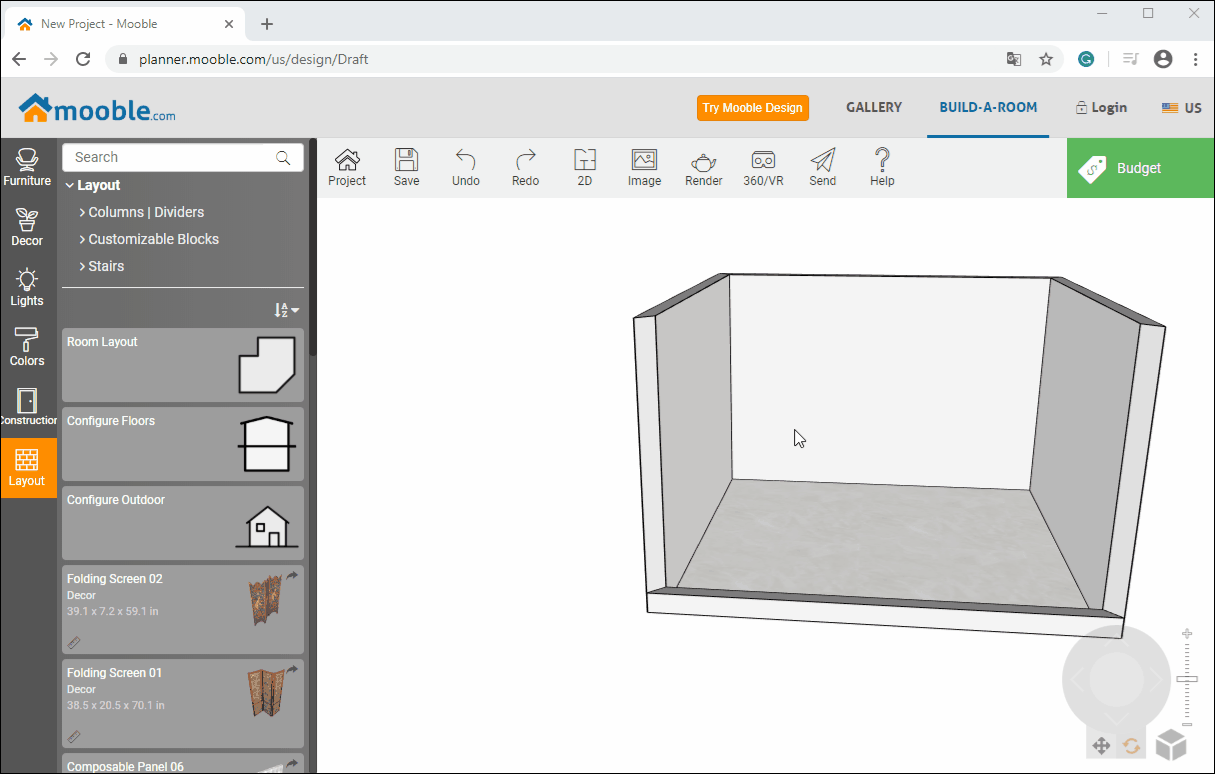
Advanced mode
Advanced wall construction is done in 2D.
1. On the Layout tab under Wall settings, click Advanced mode;
TIP: This mode allows you to select a wall and, with the movement of the mouse, increase or decrease its size.
2. Selecting one of the walls, it will be orange;
- Note that at one end of the wall you will have a lock icon;
- This means that the side that will be increased or decreased will be the opposite side to the padlock;
- If you want to change the opposite side, click on the orange icon that does not have the lock;
- Now, just enter the wall dimension, in millimeters, in the length field;
TIP: the wall length measurement will always be the internal one.
3. To build a new wall in this space, click on Build walls;
4. Now, click on one of the existing walls, where the new wall will start, and drag to build the wall.
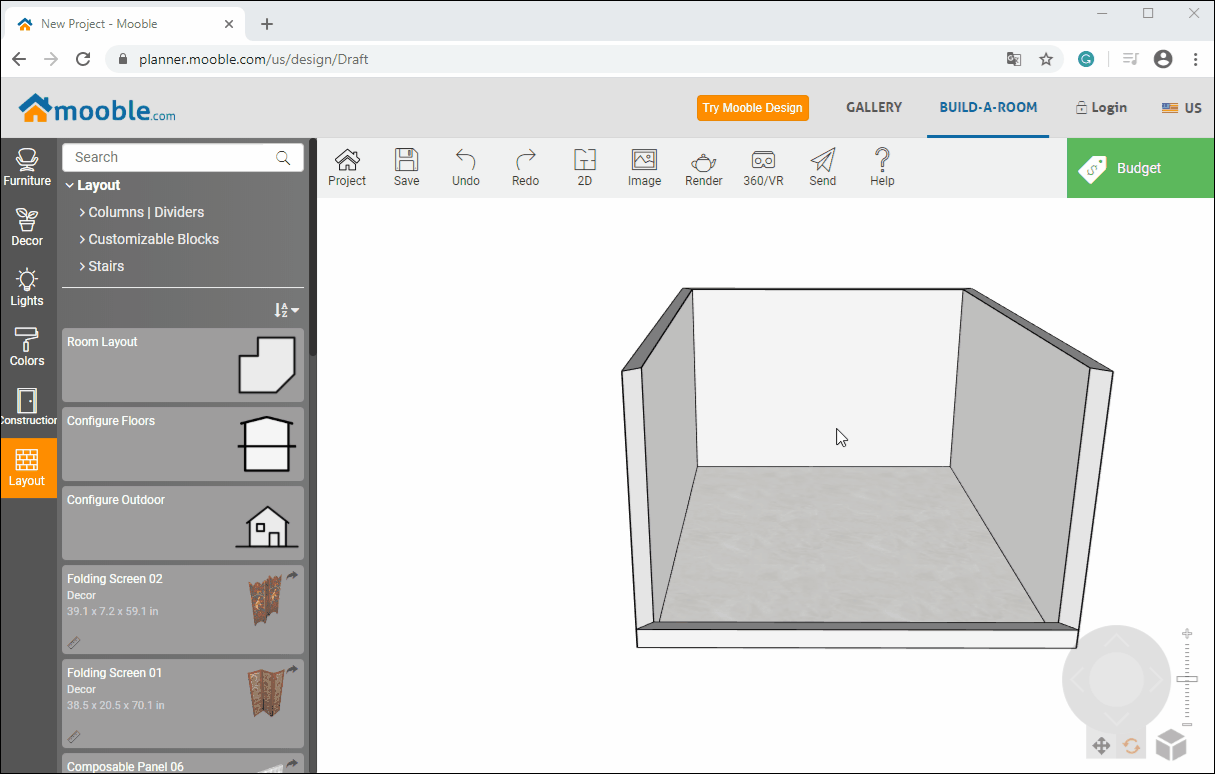
Selecting the new wall, it is possible to edit the measurement and information of the ceiling and footer.