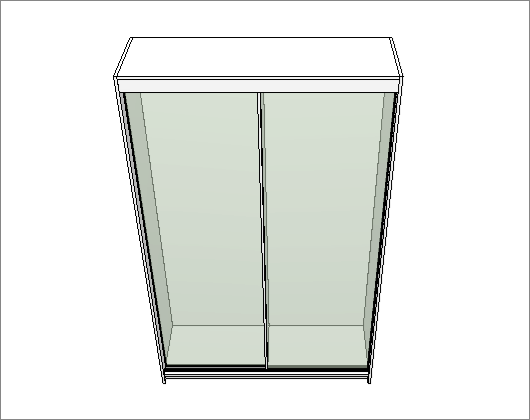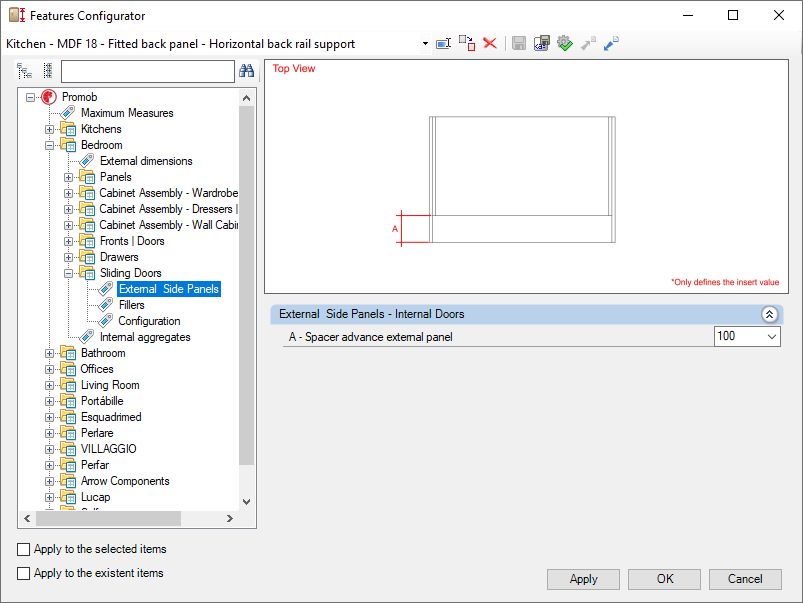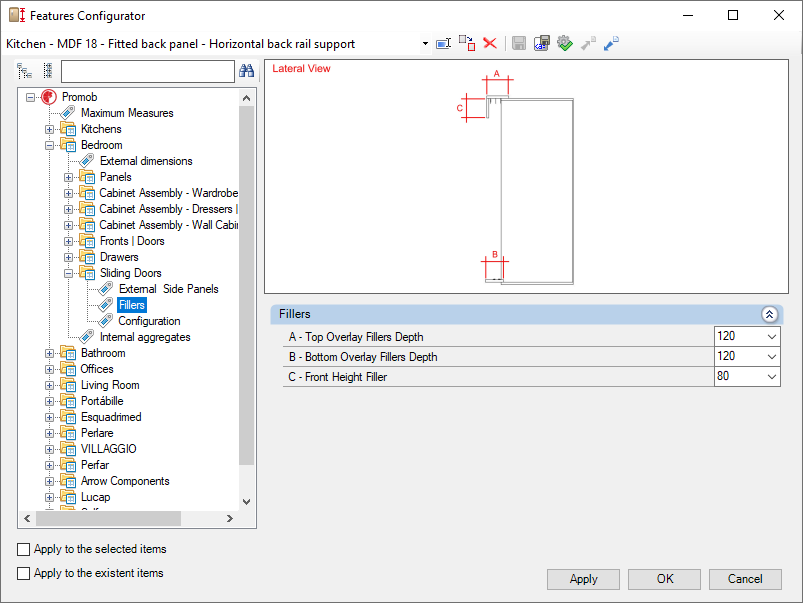Check below the definitions of each configuration available in Dimensions Configurator - Bedrooms - Sliding. If necessary, see here how to apply dimension settings.
External Side Panels
Check the settings for the External Side Panels of the Bedroom library below:
External Side Panels - Internal Doors
A – Spacer advance external panel: Sets the downgrade of the side panel.
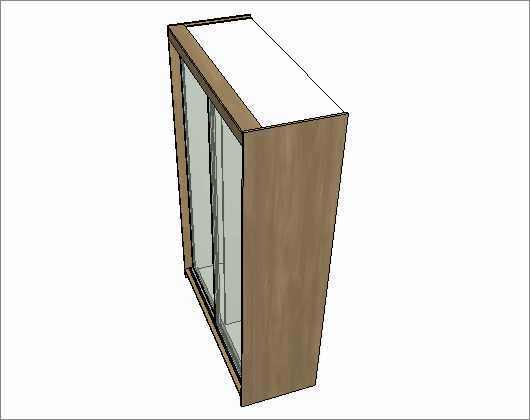
Fillers
Check the settings for the Fillers of the Bedroom library below:
Fillers
A – Top Overlay Fillers Depth: Sets the downgrade of the side panel.
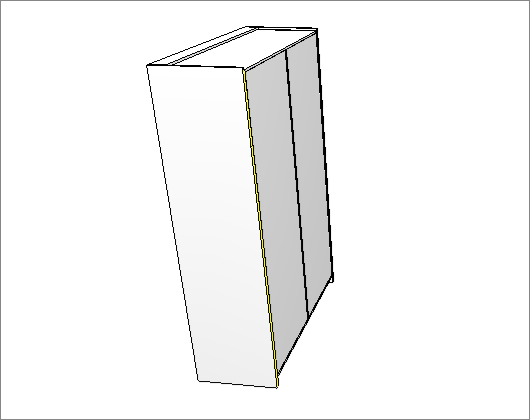
B – Bottom Overlay Fillers Depth: Sets the downgrade of the side panel.
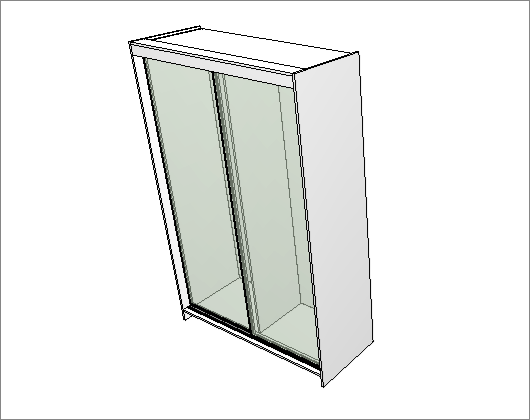
C – Front height Filler: Sets the downgrade of the side panel.
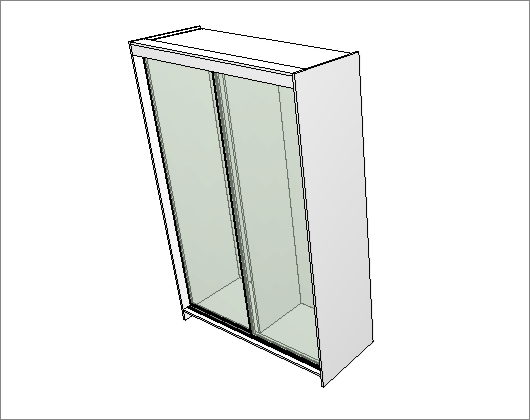
Configuration
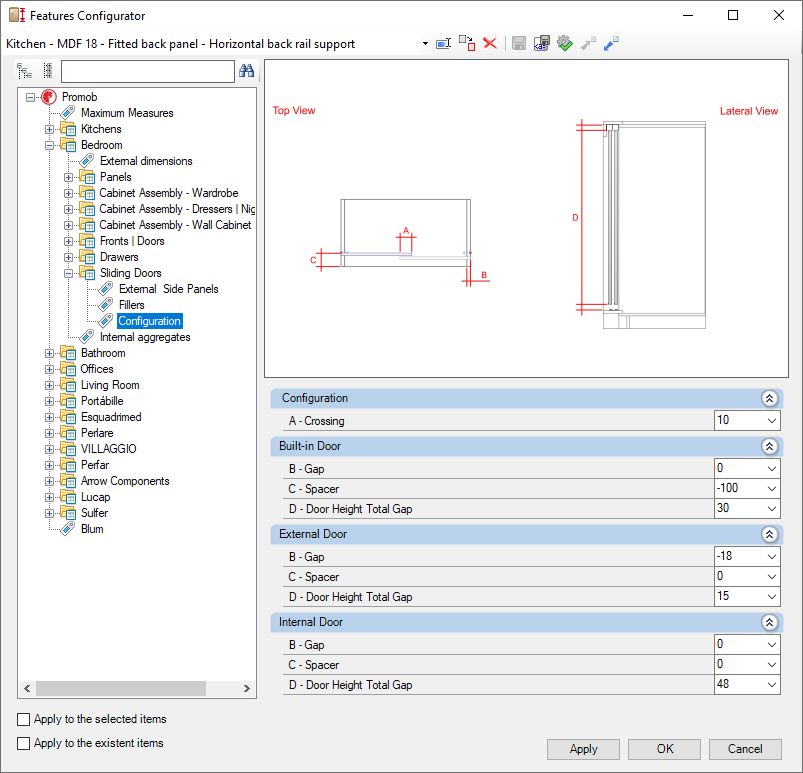
Check the settings below for the Configuration of the Bedroom library:
Configuration
A – Crossing: Sets the overlap between the ports.
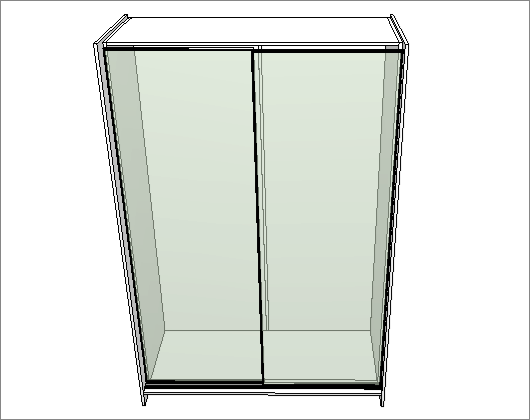
Built-in Door
B – Gap: Set the structure gap
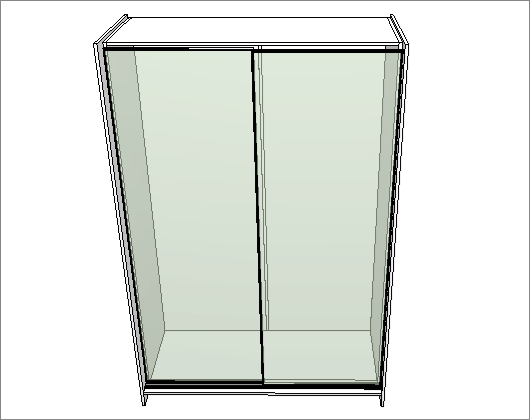
C – Spacer: Sets the displacement of the y on the doors.
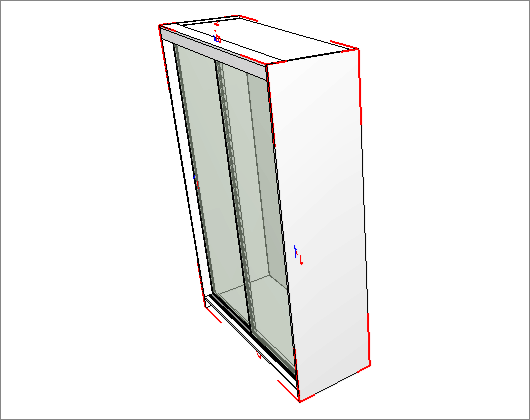
D – Door Height Total Gap: Set the total gap of the door's height relating to the closings or bases, when these do not exist.
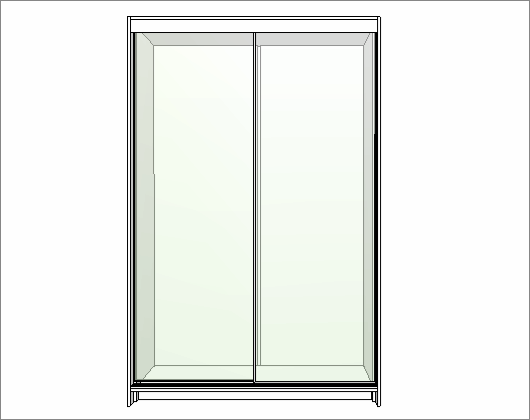
External Door
B – Gap: Set the structure gap.
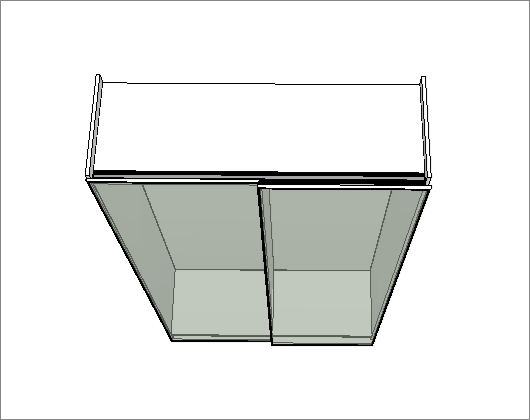
C – Spacer: Sets the displacement of the y on the doors.
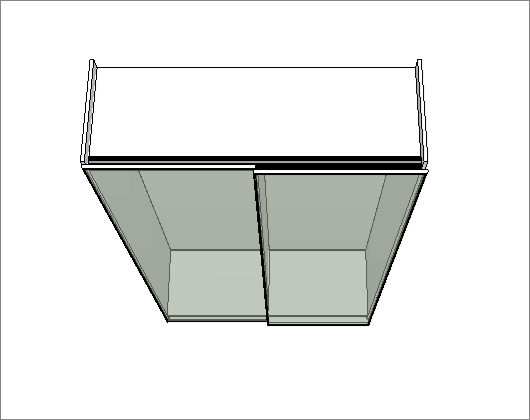
D – Door Height Total Gap: Set the total gap of the door's height relating to the closings or bases, when these do not exist.
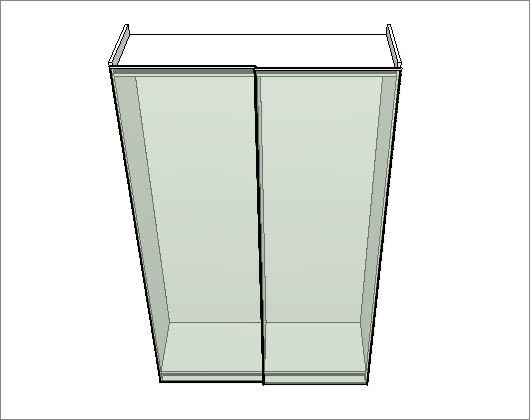
Internal Door
B – Gap: Set the structure gap.
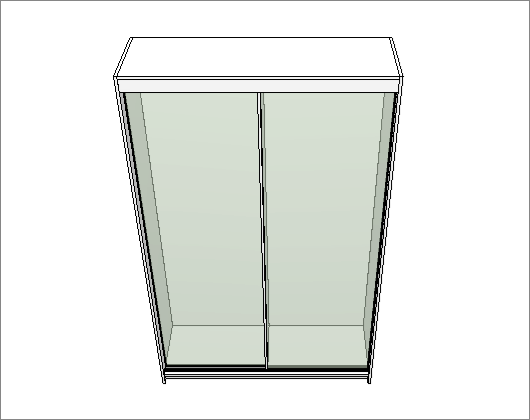
C – Spacer: Sets the displacement to the y on the doors.
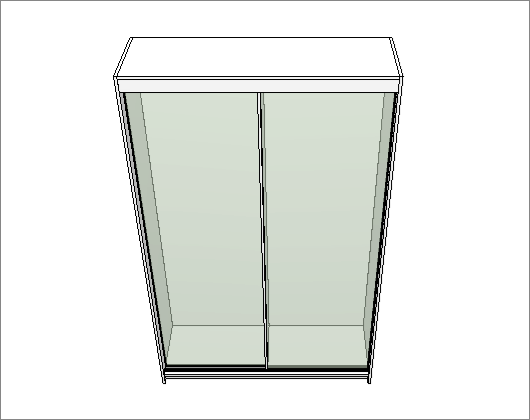
D – Door Height Total Gap: Set the total gap of the door's height relating to the closings or bases, when these do not exist.