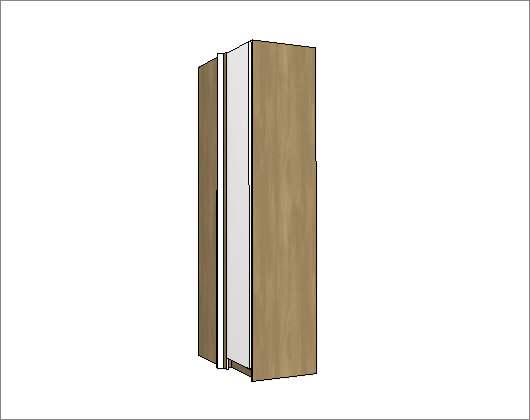Check below the definitions of each configuration available in Dimension Configurator - Bedrooms - Box Assembly - Closets. If necessary, see here how to apply dimension settings.
- Corners
- 90°
- Wall Gap
- Corners
- Fillers
- Wall Gap
Side Panel
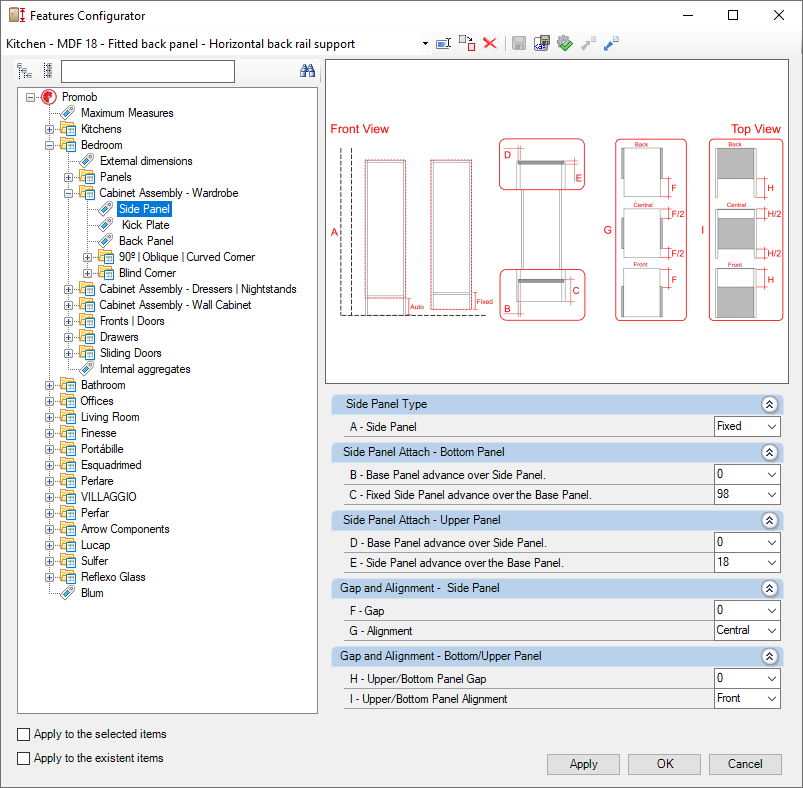
Check the settings for the Side Panel of the Bedroom library:
Side Panel Type
A – Side Panel: The Auto option adjusts the side panel to the limit of the floor. The Fixed option advances the side panel according to the value set on Side Panel advance over Base Panel.
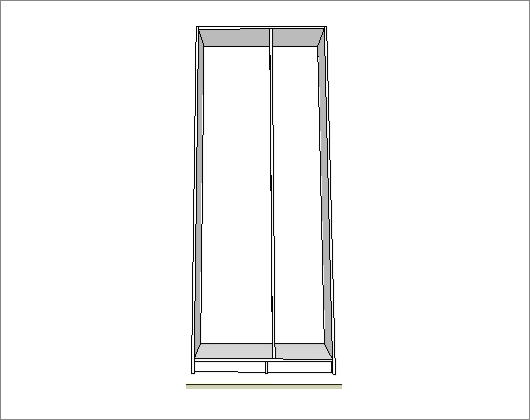
Side Panel Attach - Bottom Panel
B – Base Panel advance over Side Panel: Sets how much the base panel advances over each of the module's side panels. It applies to both types of side panel: Fixed and Automatic.
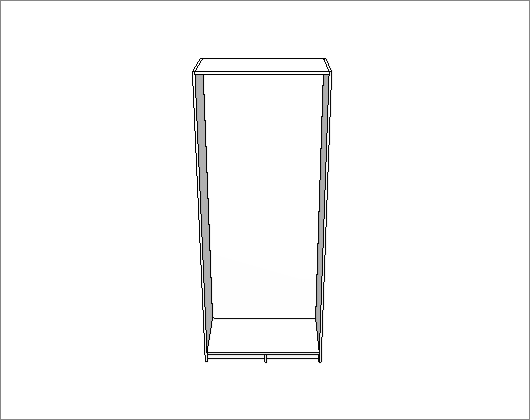
C – Fixed Side Panel advance over the Base Panel: When used the Fixed Side Panel type. Sets how much each side panel advances over the base panel of the module.
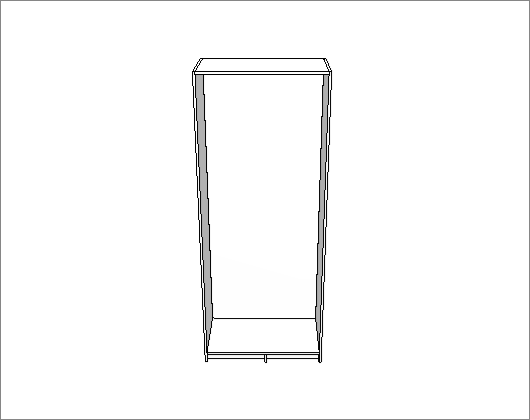
Side Panel Attach - Upper Panel
D – Base Panel advance over Side Panel: Sets how much the base panel advances over each of the module's side panels. It applies to both types of side panel: Fixed and Automatic.
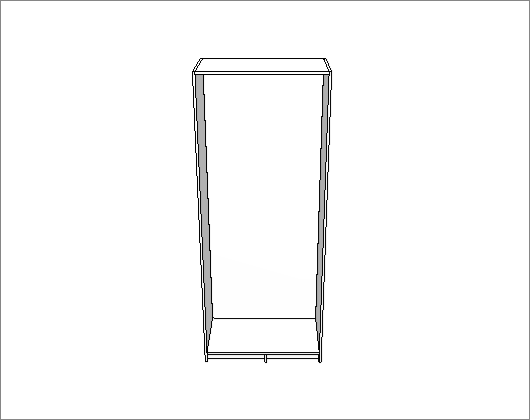
E – Side Panel advance over the Base Panel: Sets how much each side panel advances over the module's top panel. It applies to both types of side panel: Fixed and Automatic.
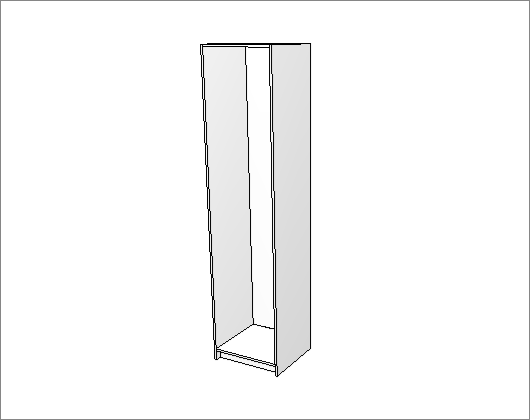
Gap and Alignment - Side Panel
F – Gap: Sets the spacing of the side panel in relation to the front of the module, the bottom of the module or both.
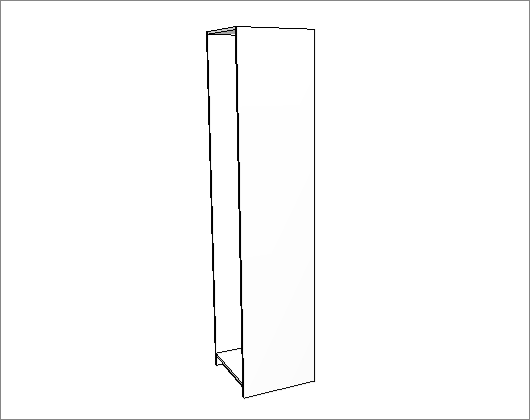
G – Alignment: Defines whether the side panel spacing will be in relation to the rear of the module, the front of the module or the center.
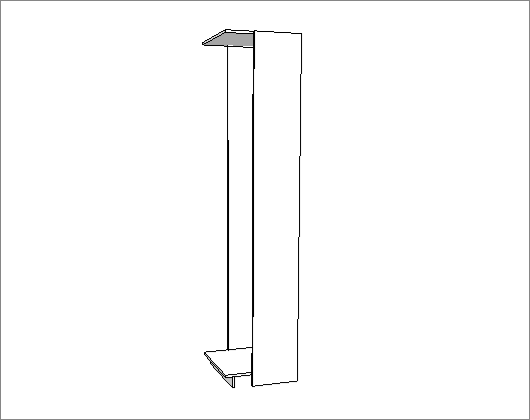
Gap and Alignment - Bottom/Upper Panel
H – Upper/Bottom Panel Gap: Sets the spacing of the upper panel in relation to the front of the module, the bottom of the module or both.
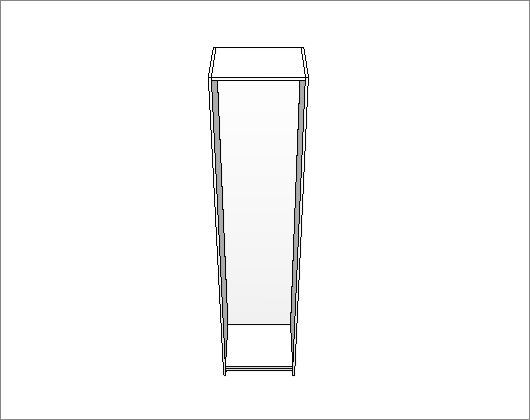
I – Upper/Bottom Panel Alignment: Defines the distance from the upper/bottom panel to the front of the module, the bottom of the module or both.
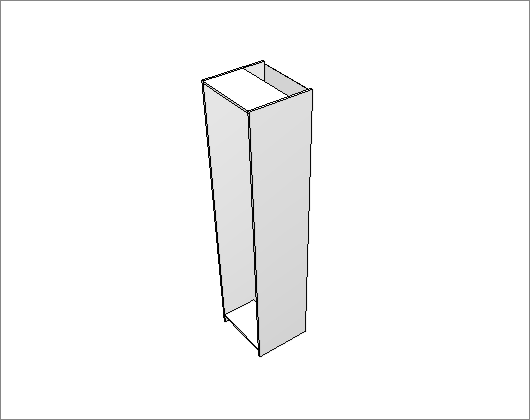
Kick Plate
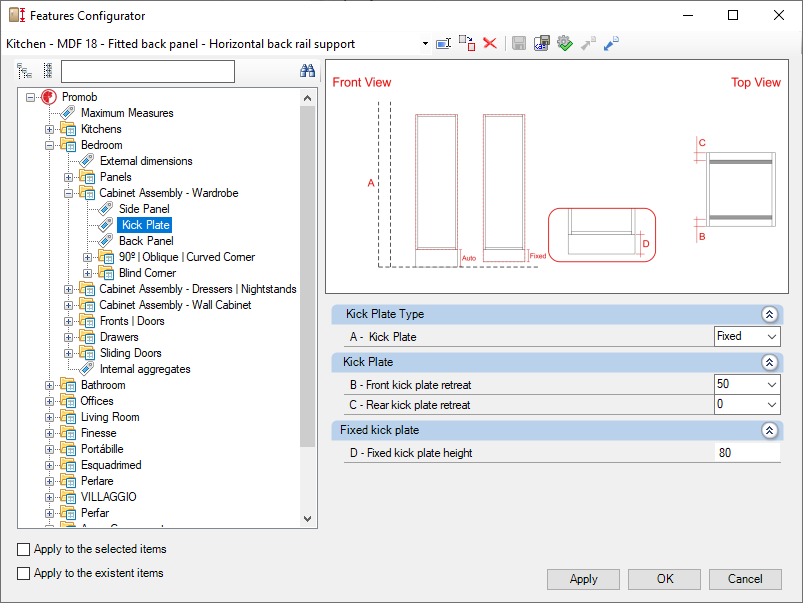
Check the settings for the Kick Plate of the Bedroom library:
Kick Plate Type
A – Kick Plate: The Auto option adjusts the kick plate to the limit of the floor. The Fixed option inserts the kick plate according to the value set on Kick Plate height.
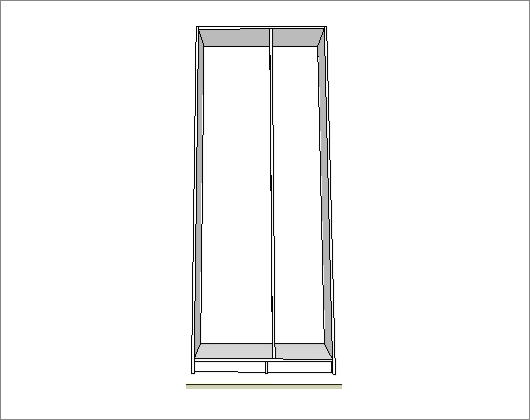
Kick Plate
B – Front kick plate retreat: Determines the retreat of the front kick plate.
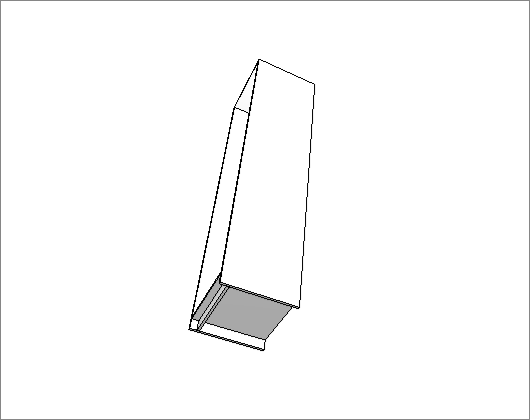
C – Rear kick plate retreat: Determines the retreat of the rear kick plate.
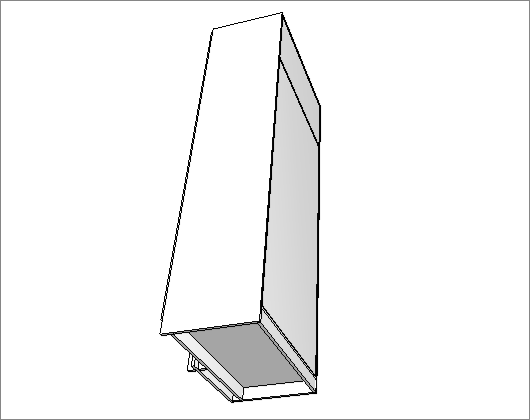
Fixed kick plate
D – Fixed kick plate height: Sets the height of the kick plate.
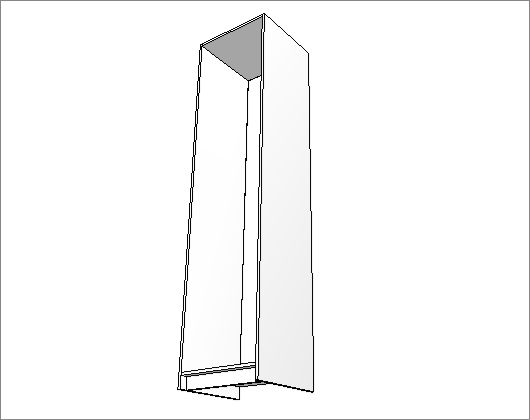
Back Panel
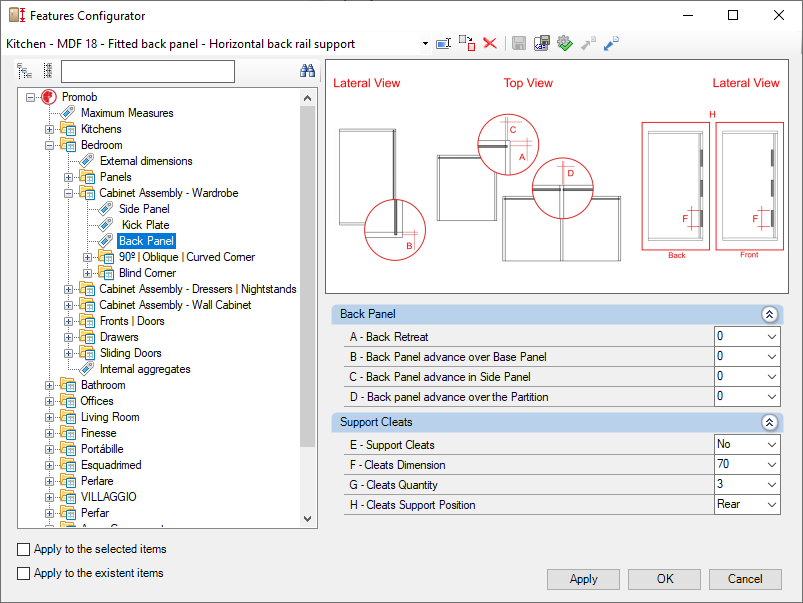
Check the settings for the Back Panel of the Bedroom library:
Back Panel
A – Back Retreat: Sets the displacement of the back panel on the module's depth.

B – Back Panel advance over Base Panel: Sets how much the back panel advances over each of the module's base panel.
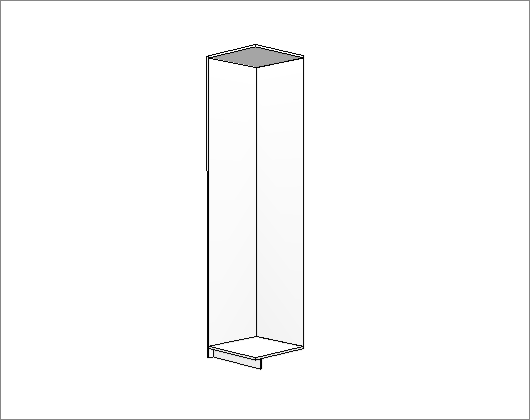
C – Back Panel advance in Side Panel: Sets how much the back panel advance over each of the module's side panels.
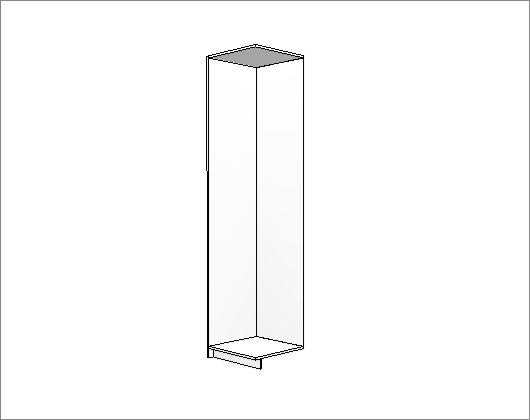
D – Back panel advance over the Partition: Sets how much the back panel advances over each of the module's fixed partitions.
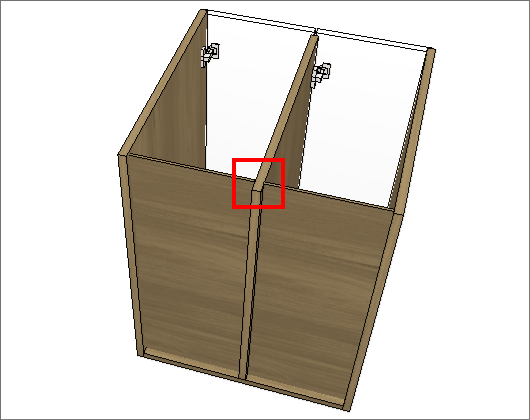
Support Cleats
E – Support Cleats: Defines the use of horizontal cleats support.
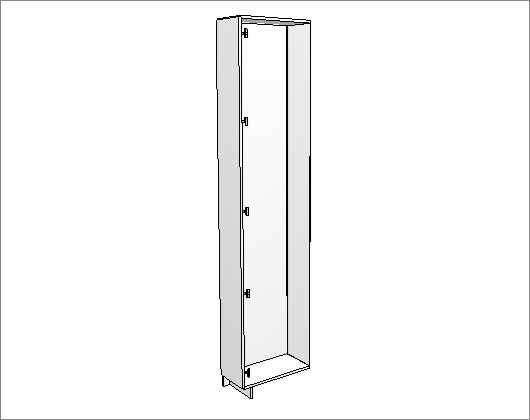
F – Cleats Dimension: Sets the dimension of the batten.
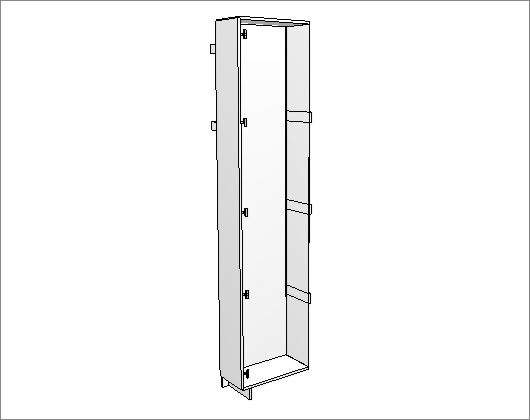
G – Cleats Quantity: Defines the number of cleats support.
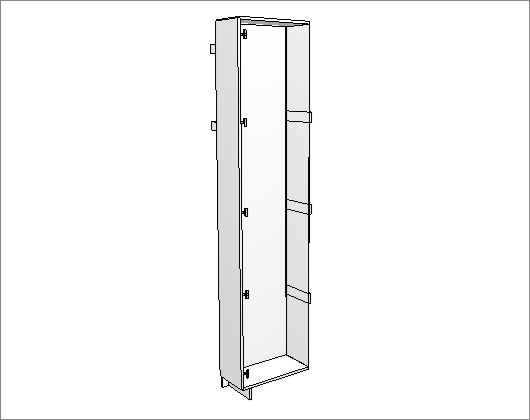
H – Cleats Support Position: Defines the position of the cleats support relative to the back panel.
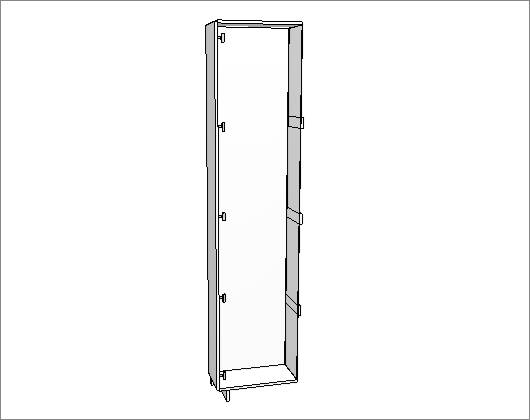
90° | Oblique | Curved Corner
Corners
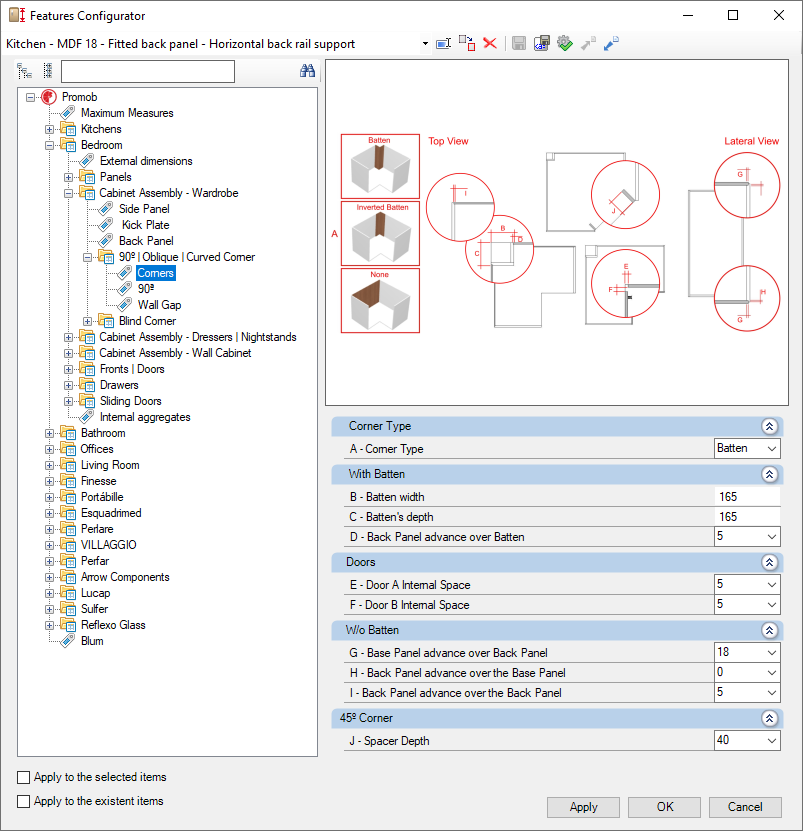
Check the settings for the Corners of the Bedroom library:
Corner Type
A – Corner Type: Defines the assembly type for the back panel on 90° or 45° corner cabinet.
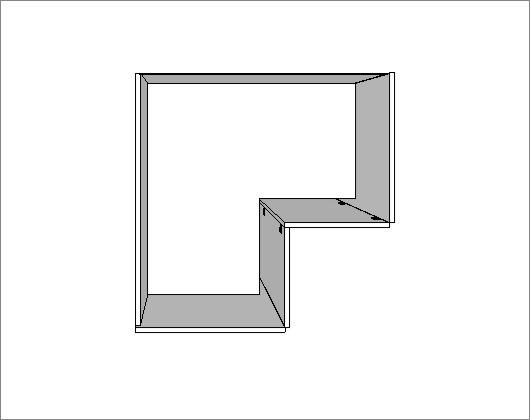
With Batten
B – Batten width: Sets the width of all the batten on Blind and Oblique Corners.
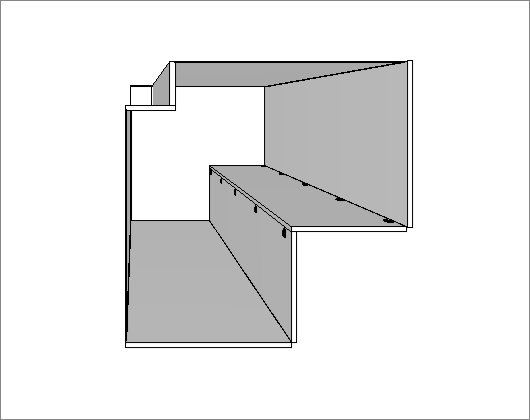
C – Batten's depth: Sets the depth of all the battens on Blind and Oblique Corners.
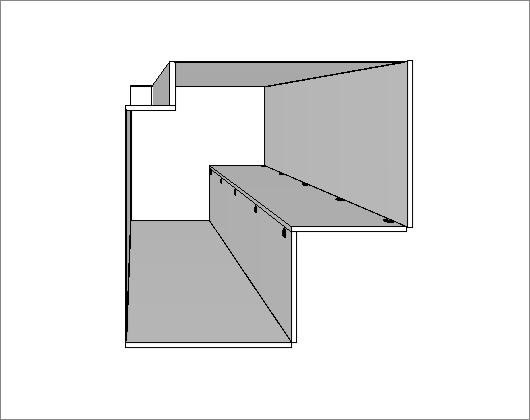
D – Back Panel advance over Batten: defines how much the back panel advances over the batten.
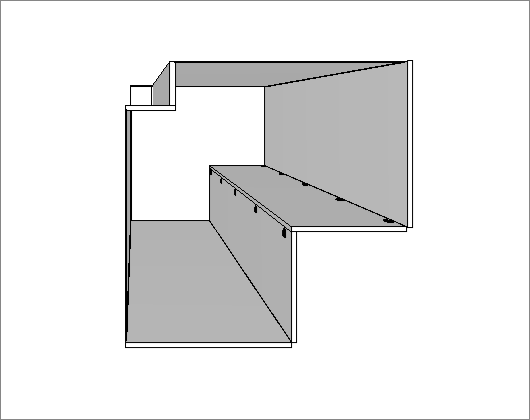
Doors
E – Door A Internal Space: Sets the internal distance of the A door of the 90° corner with 2 doors for wardrobes.
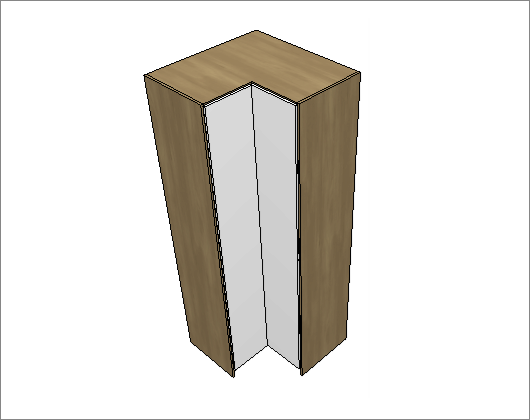
F – Door B Internal Space: Sets the internal distance of the A door of the 90° corner with 2 doors for wardrobes.
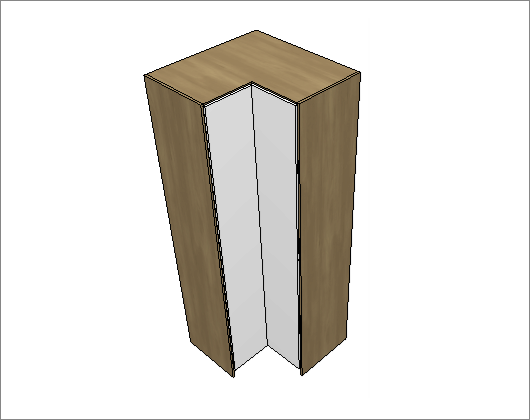
W/o Batten
G – Base Panel advance over Back Panel: defines how far the base panel advances over the back panel of the module.
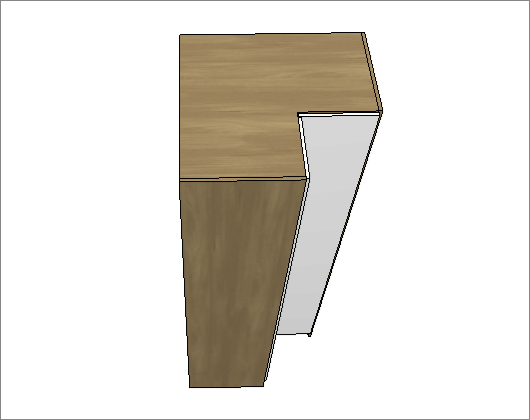
H – Back Panel advance over the Base Panel: defines how far the back panel advances over the base panel.
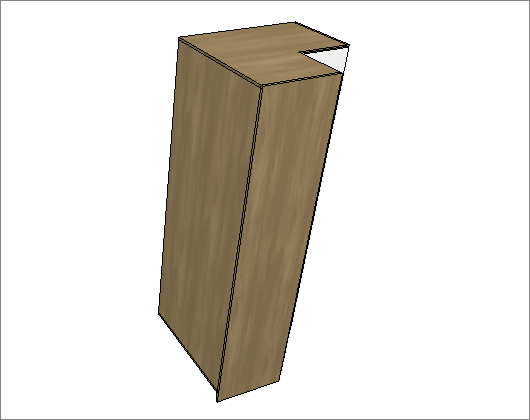
I – Back Panel advance over the Back Panel: defines how much the back panel advances over the batten.
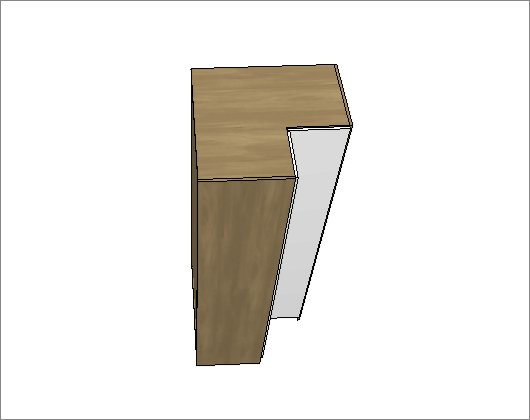
45° Corner
J – Spacer Depth: Sets the depth of the spacers of the 45° corners.
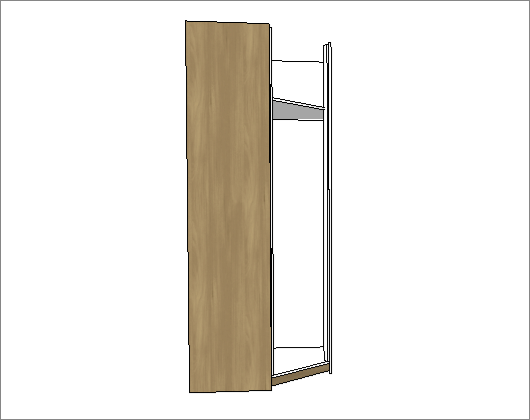
90°
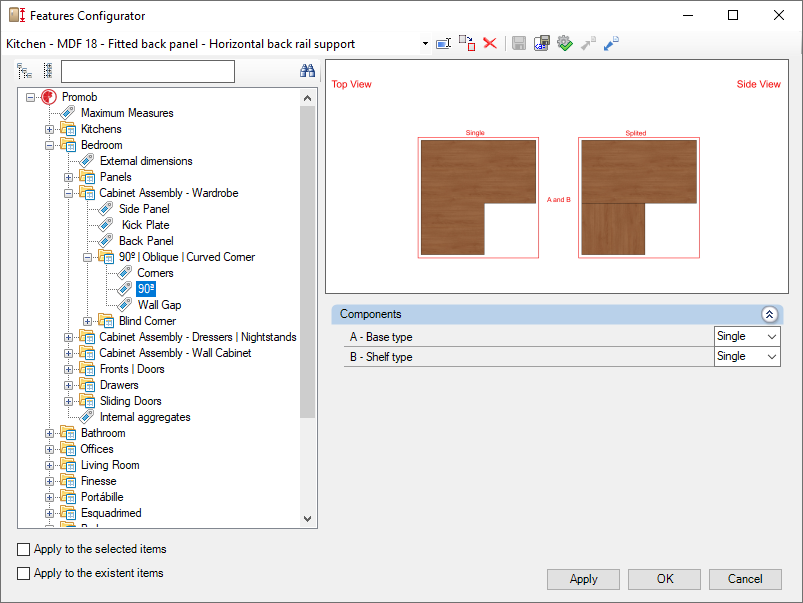
Check the settings for the 90° of the Bedroom library below:
Components
A – Base type: Sets if the bottom/upper is single or split.
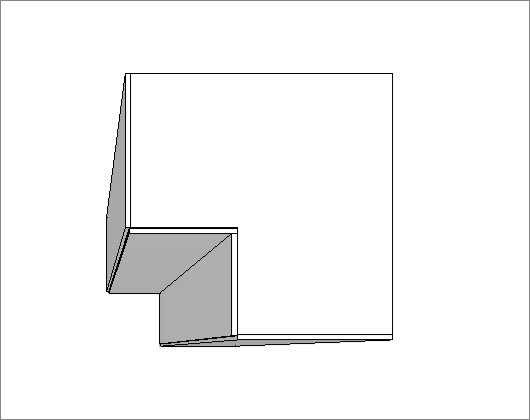
B – Shelf type: Sets if the shelf is single or split.
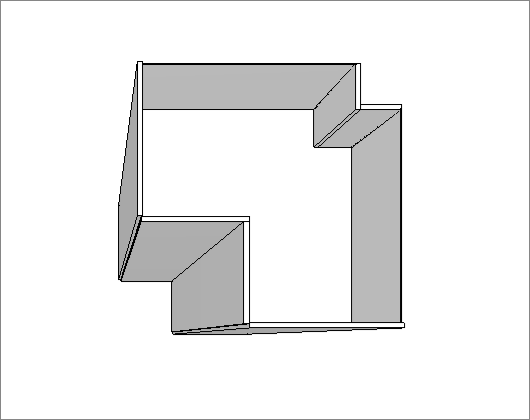
Wall Gap
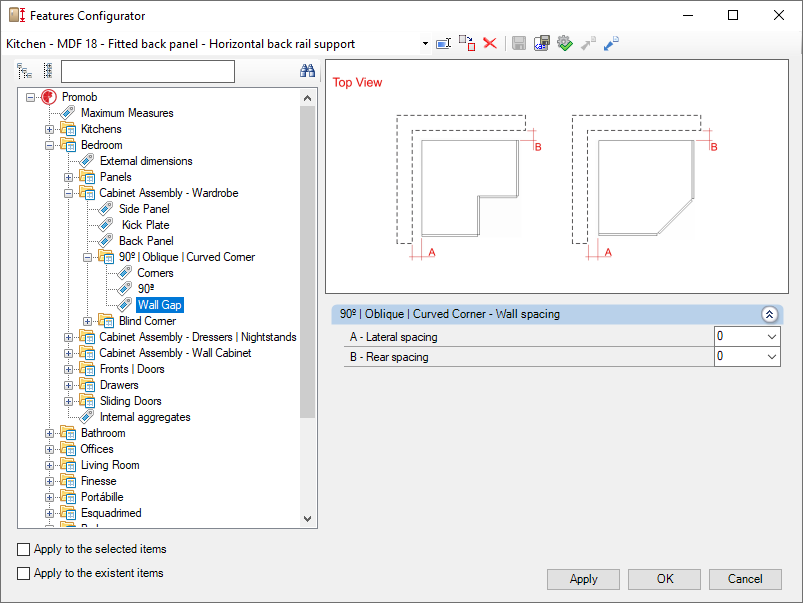
Check below the settings for the Wall Gap of the Bedroom library:
90° | Oblique | Curved Corner - Wall spacing
A – Lateral spacing: Sets the spacing between the module and the lateral wall.
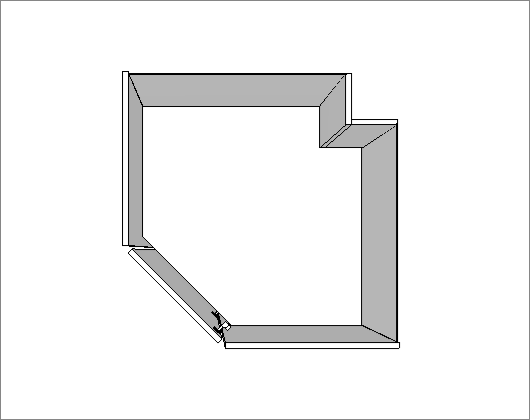
B – Rear spacing: Set the distance between the module and the back wall.
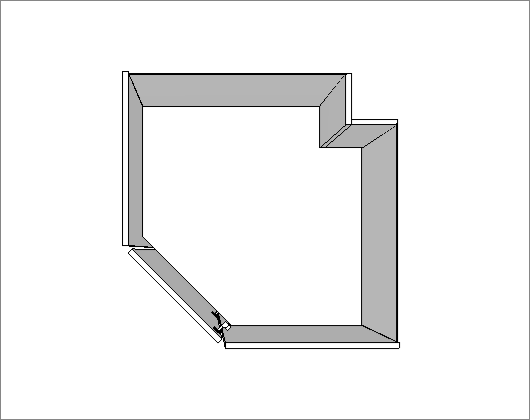
Blind Corner
Corners
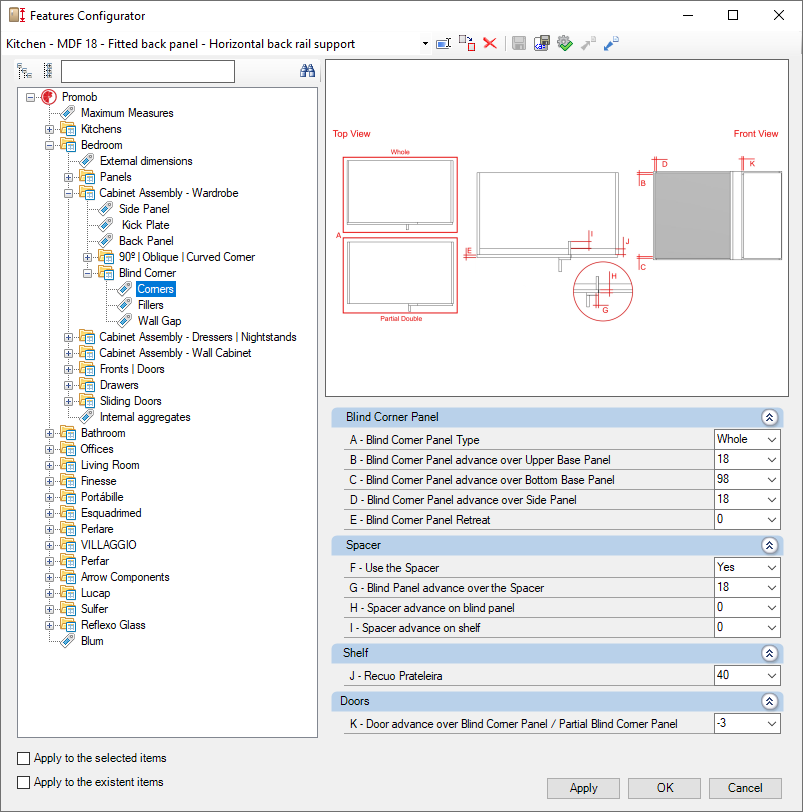
Check the settings for the Corners of the Bedroom library:
Blind Corner Panel
A – Blind Corner Panel Type: Defines the Blind Corner Panel type for the blind corner cabinet.
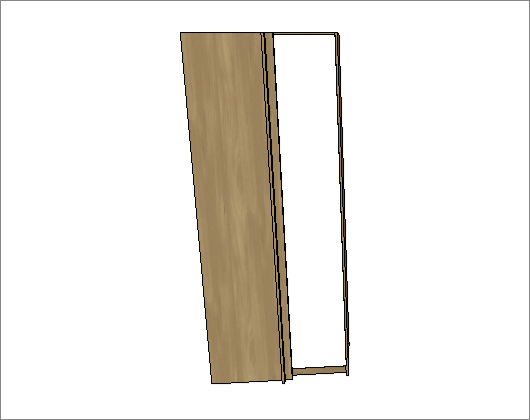
B – Blind Corner Panel advance over Upper Base Panel: Defines how much the blind corner panel advances over the module's upper base panel.
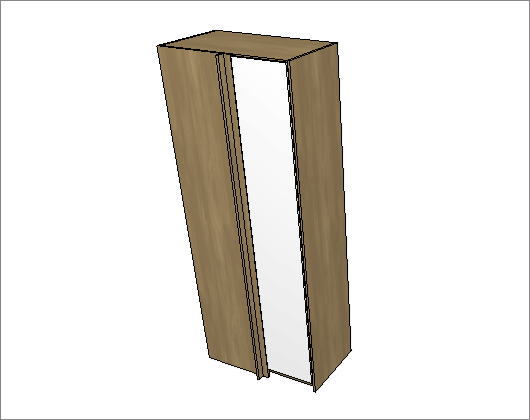
C – Blind Corner Panel advance over Bottom Base Panel: Defines how much the blind corner panel advances over the module's bottom base panel.
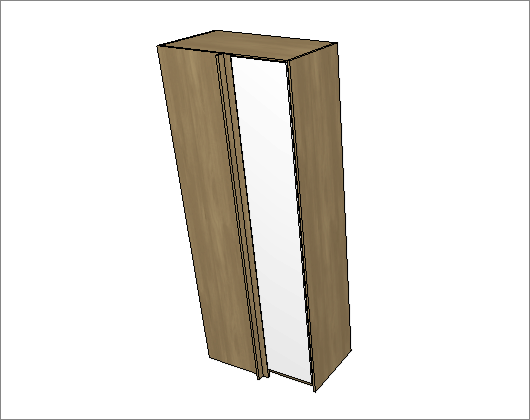
D – Blind Corner Panel advance over Side Panel: Defines how much the blind corner panel advances on the side panel of the module.
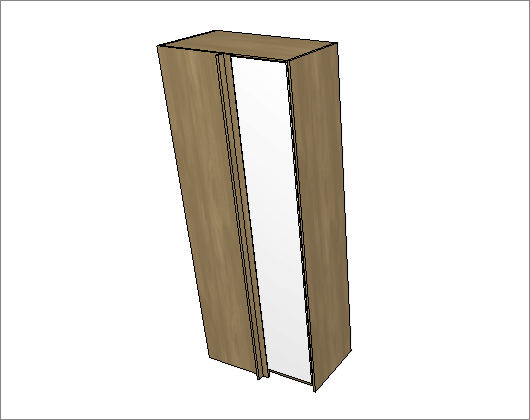
E – Blind Corner Panel Retreat: Sets the displacement of the blind corner panel on the module depth.
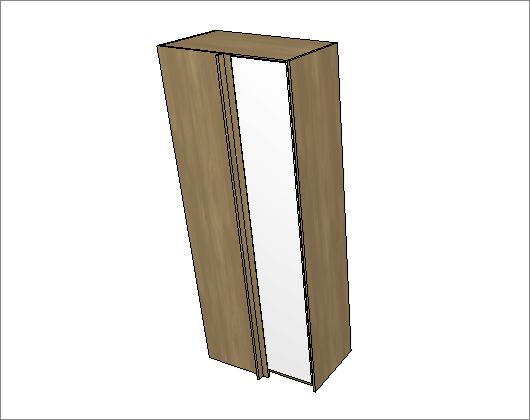
Spacer
F – Use the Spacer: Sets the use of the spacer.
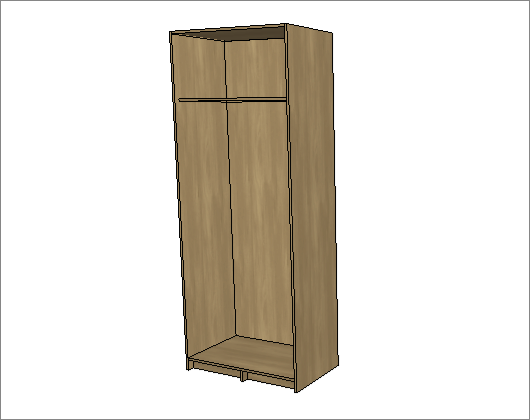
G – Blind Panel advance over the Spacer: Sets the advance of the blind panel over the spacer.
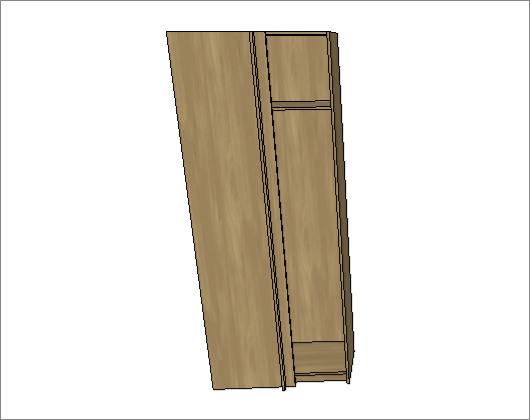
H – Spacer advance on blind panel: Sets the advance of the space over the module's blind panel.
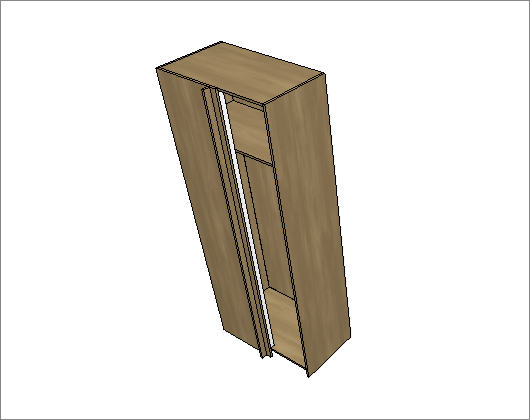
I – Spacer advance on shelf: Sets the spacer advance on the module's shelf.
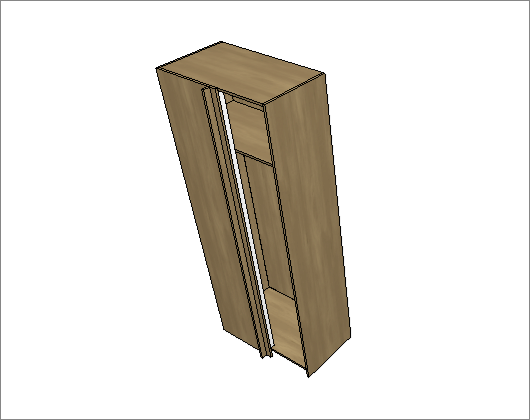
Shelf
J – Shelf retreat: Sets the distance between the module and the beginning of the shelf on blind corners Changes the depth of the shelf. Determines the depth of the spacer used for the hinges to attach.
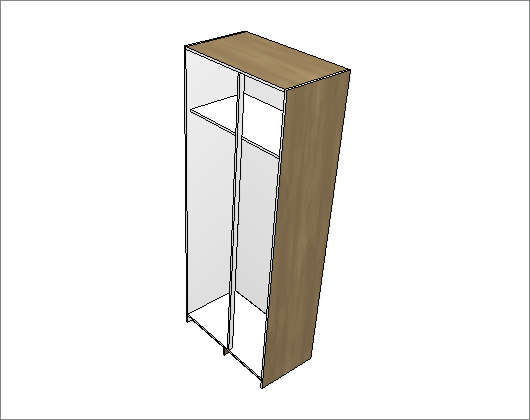
Doors
K – Door advance over Blind Corner Panel / Partial Blind Corner Panel: Sets the spacer advance on the module's shelf.
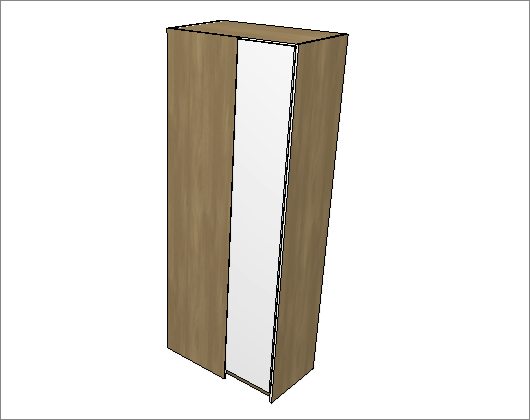
Fillers
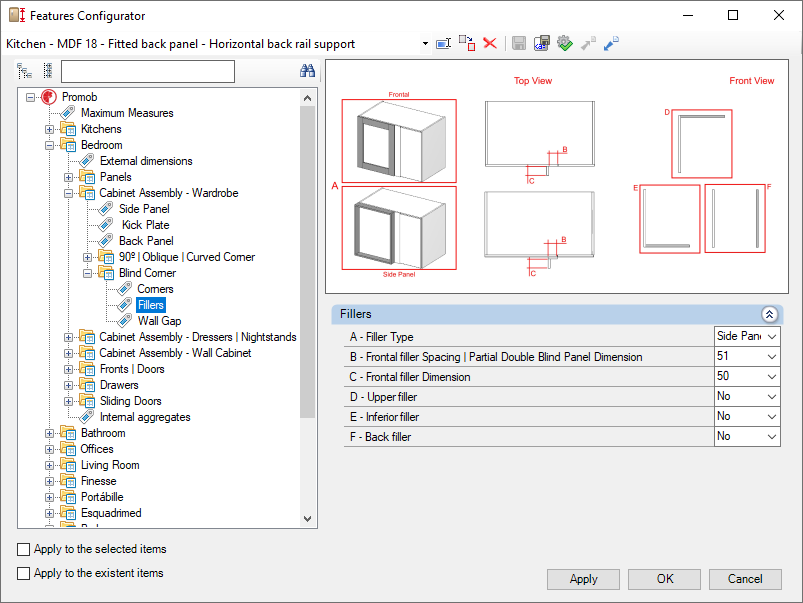
Check the settings for the Fillers of the Bedroom library:
Fillers
A – Filler Type: Sets the module's filler orientation.
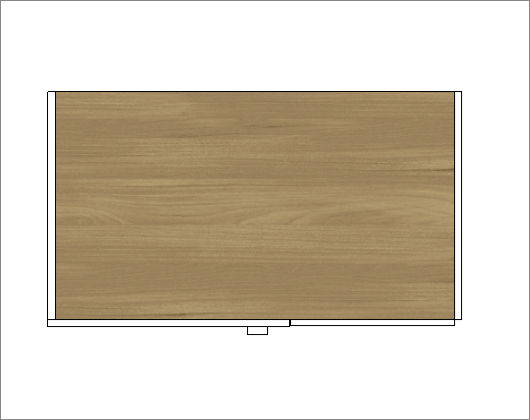
B – Frontal filler Spacing | Spacing Partial Double Blind panel Dimension: Sets the spacing for the frontal filler in relation to the whole blind panel or the partial double-blind panel dimension.
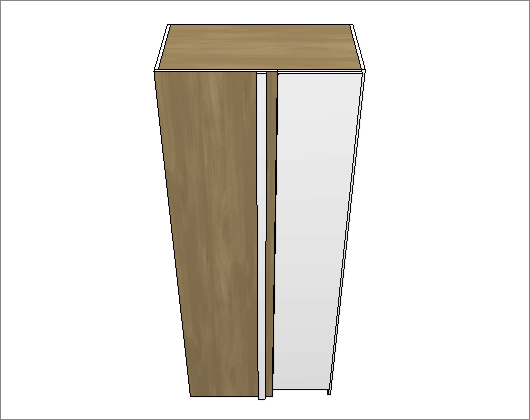
C – Frontal filler Dimension: Sets the dimension of the module filler.
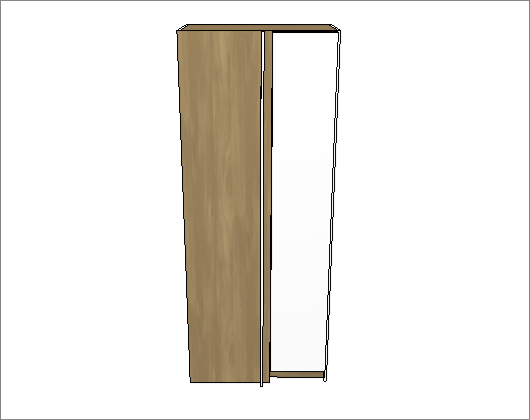
D – Upper filler: Inserts the superior filler on Blind Cabinets.
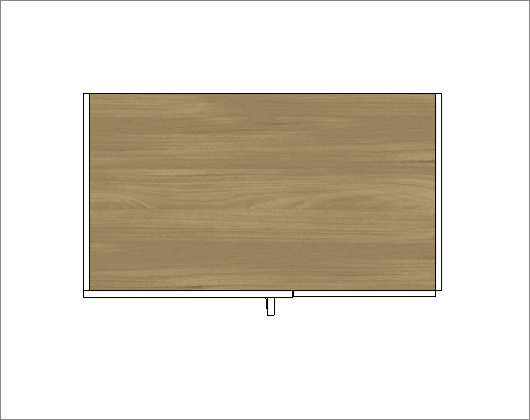
E – Inferior filler: Inserts the inferior filler on Blind Cabinets.
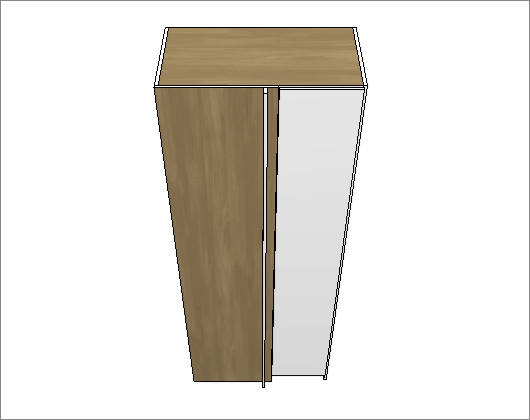
F – Back filler: Inserts the back filler on Blind Cabinets.
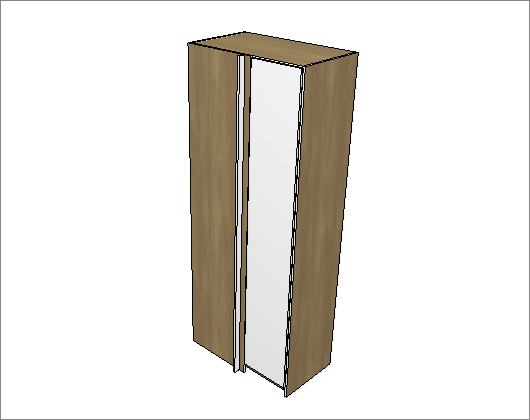
Wall Gap
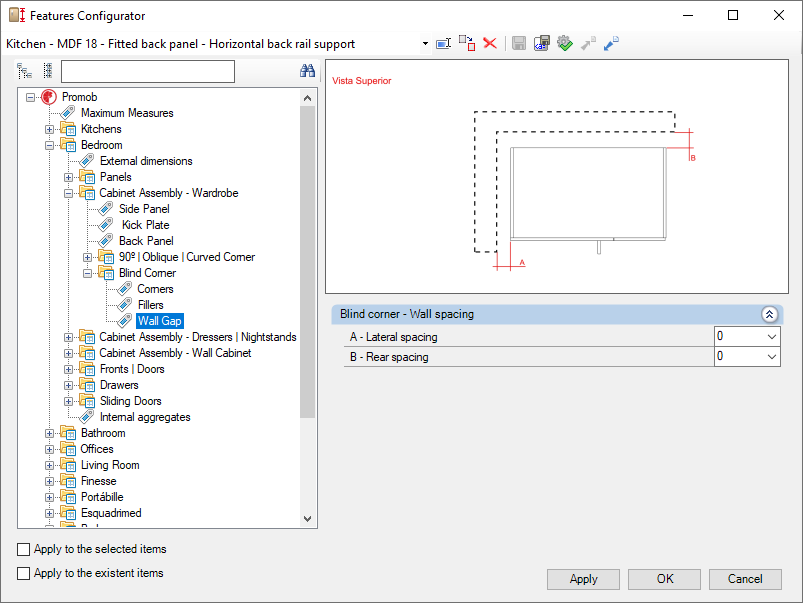
Check below the settings for the Wall Gap of the Bedroom library:
Blind corner - Wall spacing
A – Lateral spacing: Sets the spacing between the module and the lateral wall.
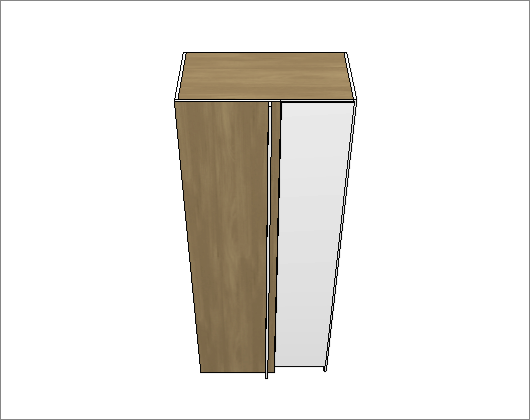
B – Rear spacing: Set the distance between the module and the back wall.