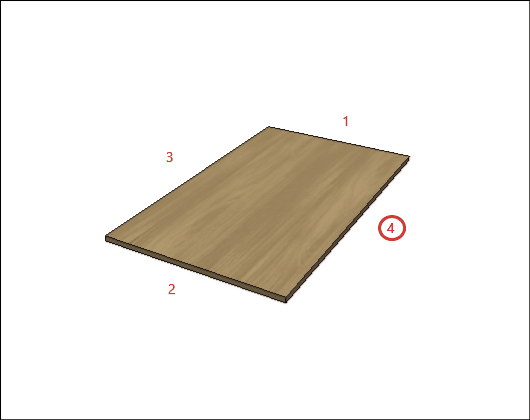The settings of Plates are the settings of measurements and materials for each component of the modules.
Check below, the definitions of each configuration available in Features Configurator - Bedrooms - Panels. If necessary, see here how to apply dimension settings.
|
- Toe Kick - Moulding - Spacer
|
General configuration
A – Material: Defines the sheet material to be used in manufacturing the side of the module.
B – Panel Maximum Width: Defines the maximum width of the plate to be used in the manufacture of the module.

C – Panel Maximum Length: Defines the maximum plate length to be used in the module manufacturing.
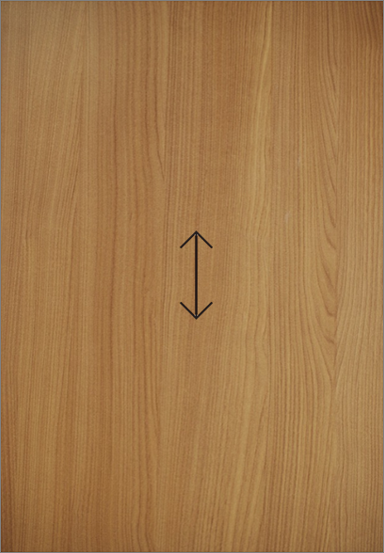
D – Panel Thickness: Defines the thickness of the panel to be used in the manufacture of the side of the module.


Side Panel
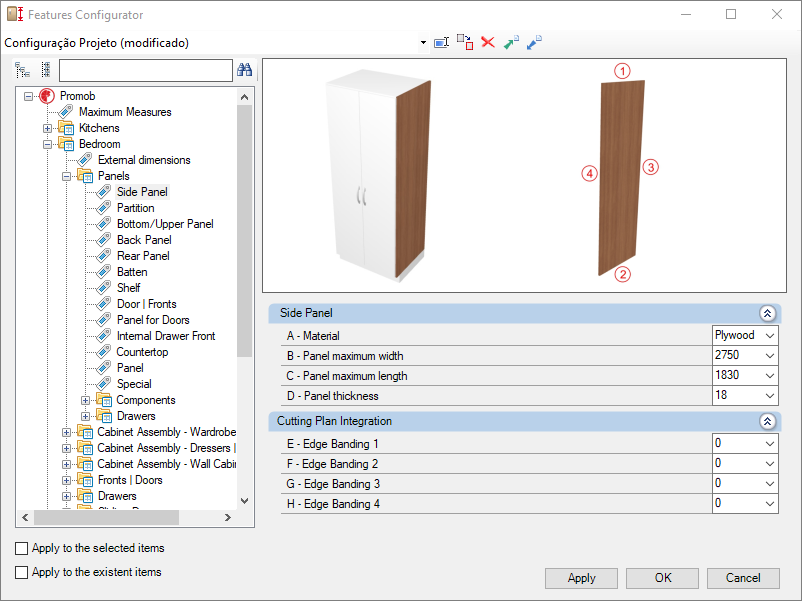
Integration w/ Cutting Plane
To configure the edge band, click here.
E – Edge 1: To cut planes that read the thickness of the edge band, set the thickness to Side 1.
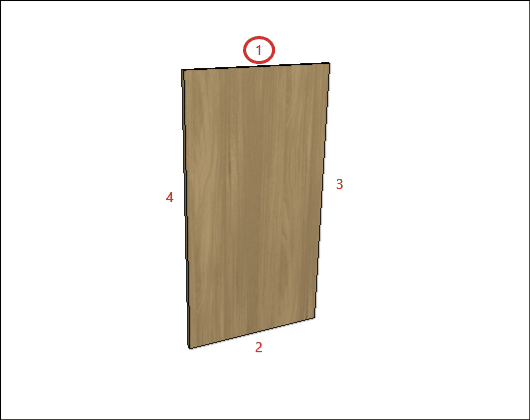
F – Edge 2: To cut planes that read the thickness of the edge band, set the thickness to Side 2.
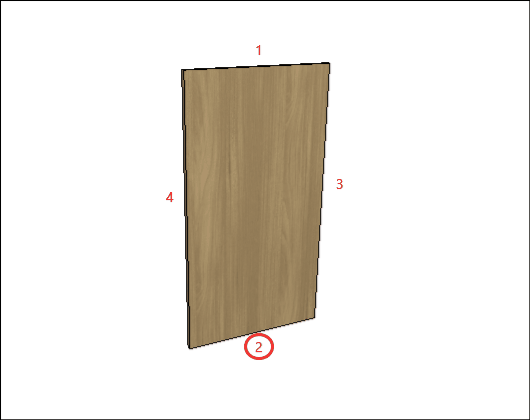
G – Edge 3: To cut planes that read the thickness of the edge band, set the thickness to Side 3
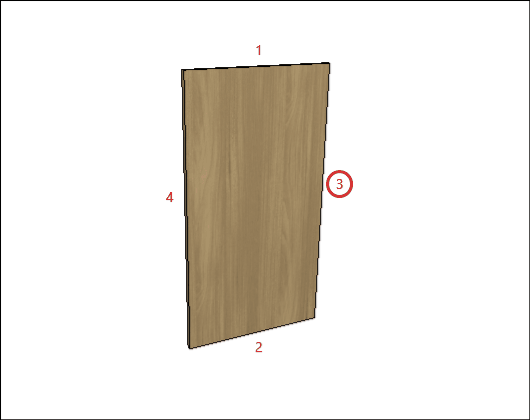
H – Edge 4: To cut planes that read the thickness of the edge band, set the thickness to Side 4.
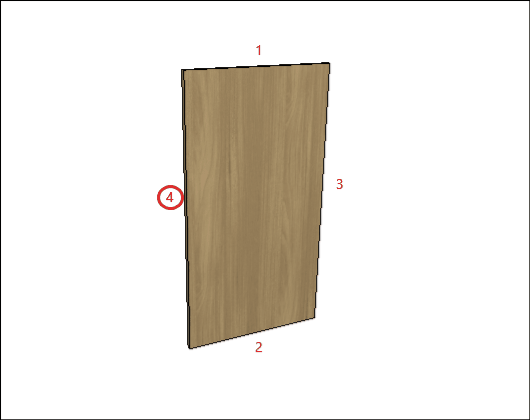
Partition
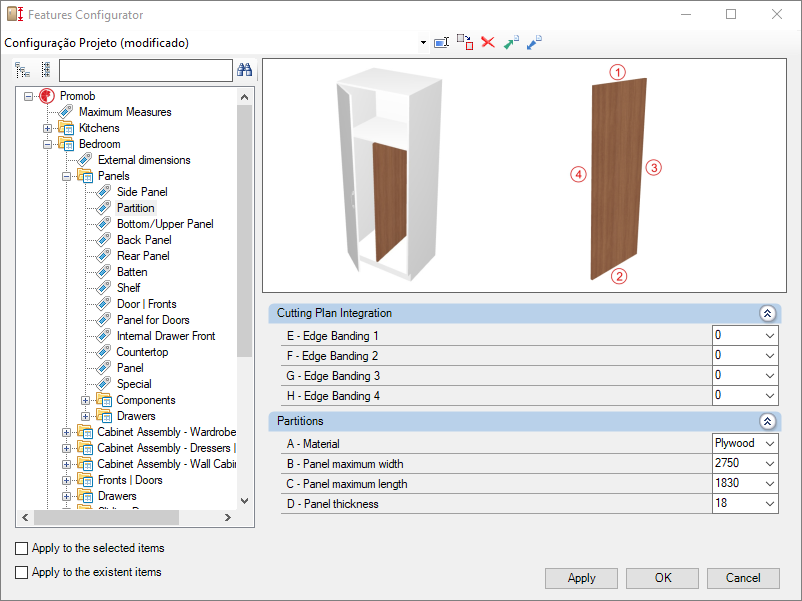
Check the settings for the Bedroom Library Partition below:
Integration w/ Cutting Plane
To configure the edge band, click here.
E – Edge 1: To cut planes that read the thickness of the edge band, set the thickness to Side 1.
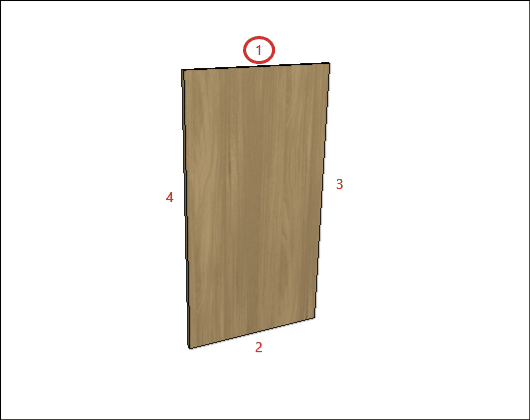
F – Edge 2: To cut planes that read the thickness of the edge band, set the thickness to Side 2.
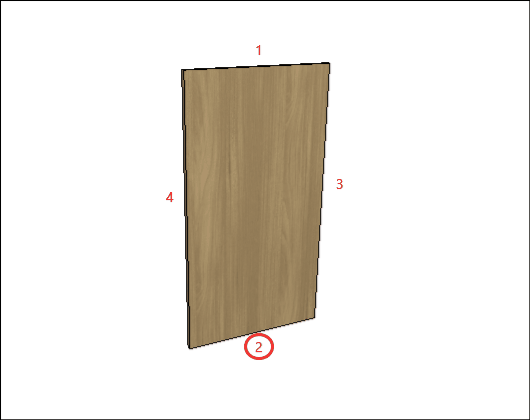
G – Edge 3: To cut planes that read the thickness of the edge band, set the thickness to Side 3
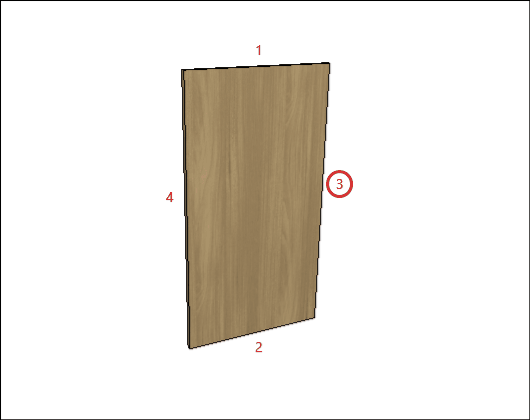
H – Edge 4: To cut planes that read the thickness of the edge band, set the thickness to Side 4.
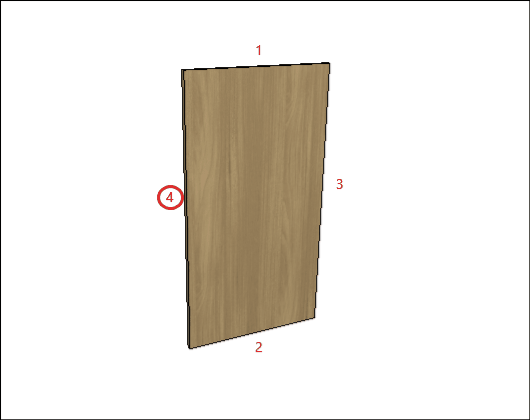
Bottom/Top Panel
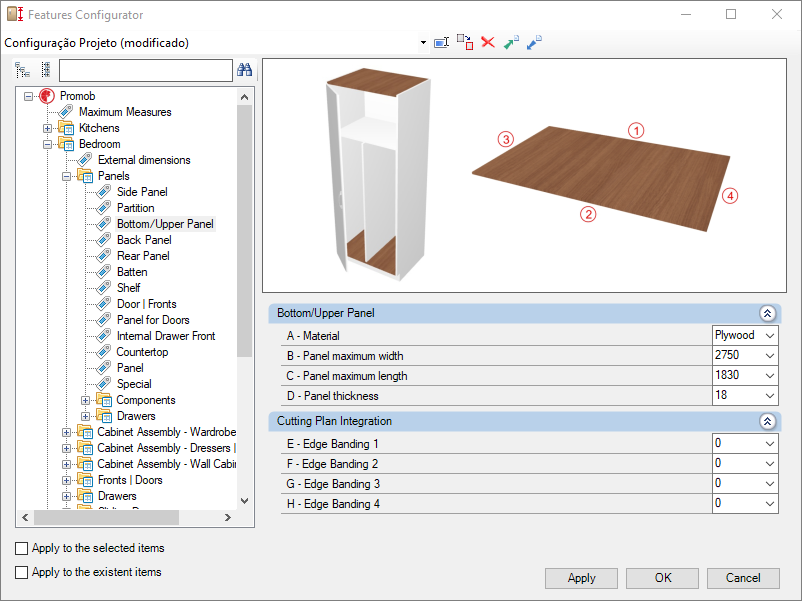
Check the settings for the Bedroom Library Bottom/Top Panel below:
Integration w/ Cutting Plane
To configure the edge band, click here.
E – Edge 1: To cut planes that read the thickness of the edge band, set the thickness to Side 1.
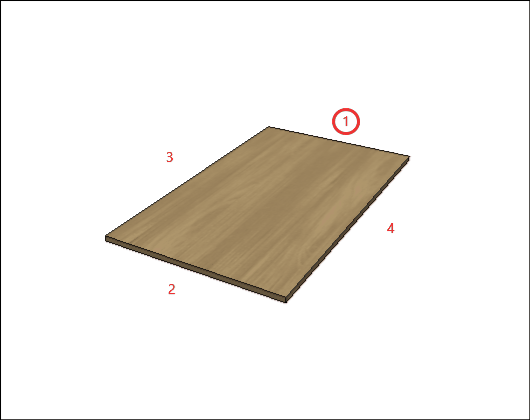
F – Edge 2: To cut planes that read the thickness of the edge band, set the thickness to Side 2.
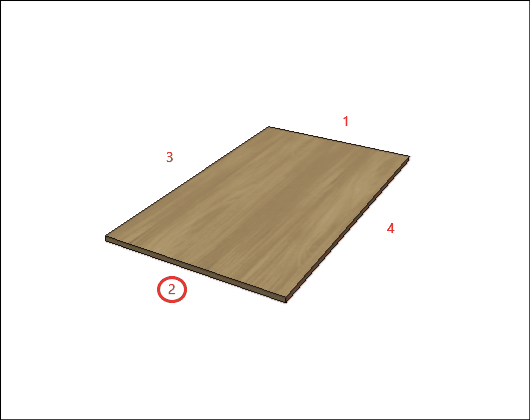
G – Edge 3: To cut planes that read the thickness of the edge band, set the thickness to Side 3
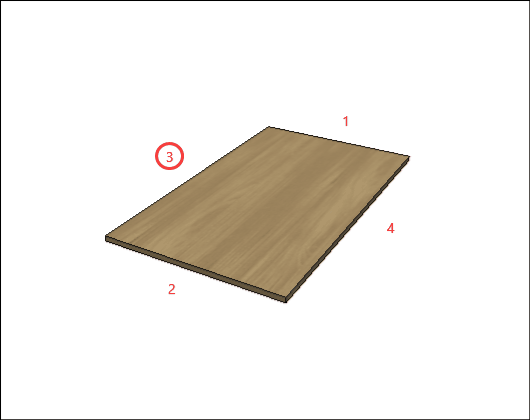
H – Edge 4: To cut planes that read the thickness of the edge band, set the thickness to Side 4.
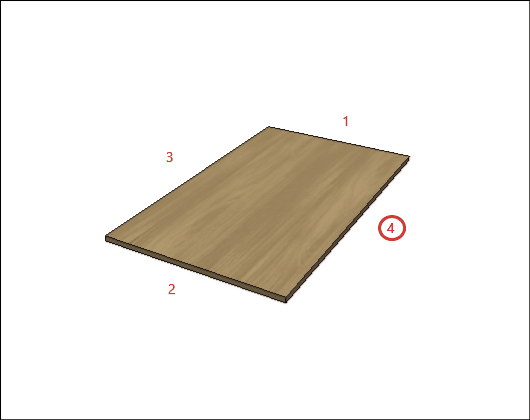
Back Panel
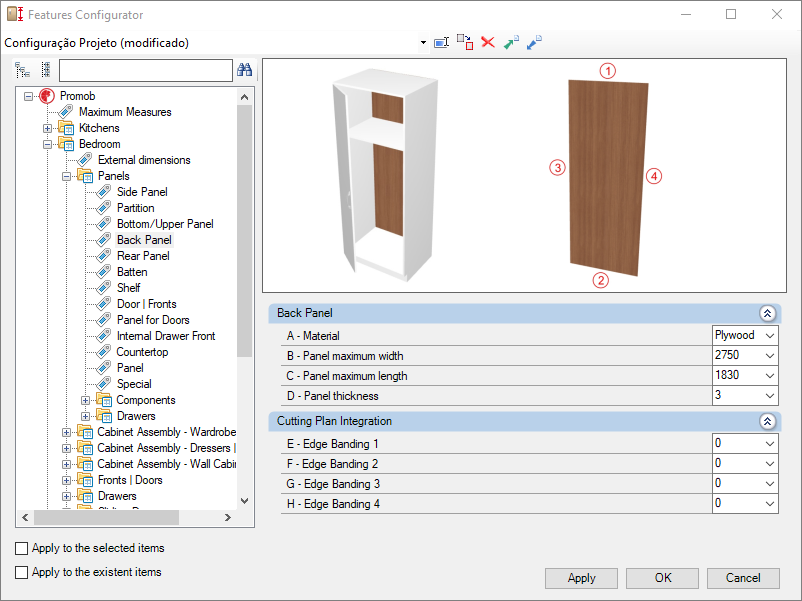
Check the settings for the Bedroom Library Back Panel below:
Integration w/ Cutting Plane
To configure the edge band, click here.
E – Edge 1: To cut planes that read the thickness of the edge band, set the thickness to Side 1.
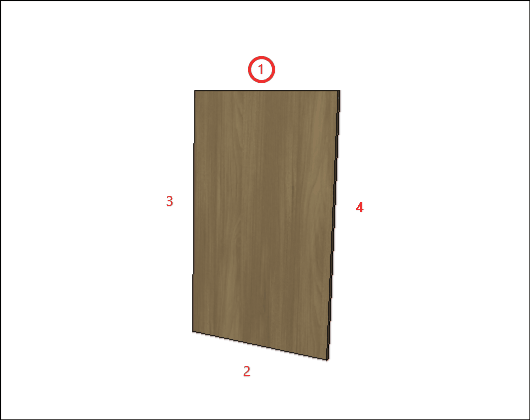
F – Edge 2: To cut planes that read the thickness of the edge band, set the thickness to Side 2.
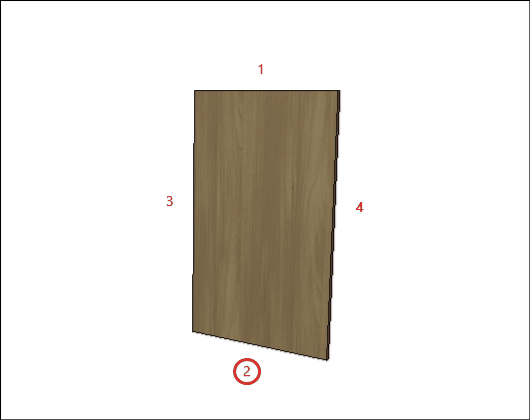
G – Edge 3: To cut planes that read the thickness of the edge band, set the thickness to Side 3
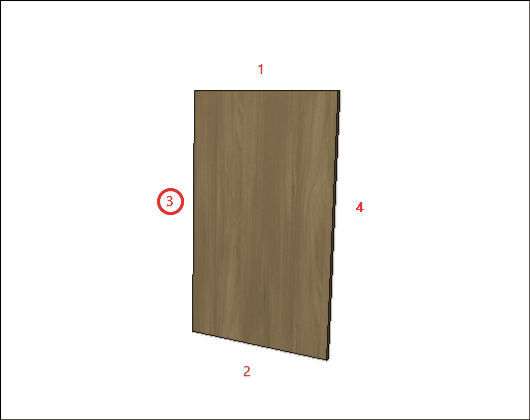
H – Edge 4: To cut planes that read the thickness of the edge band, set the thickness to Side 4.
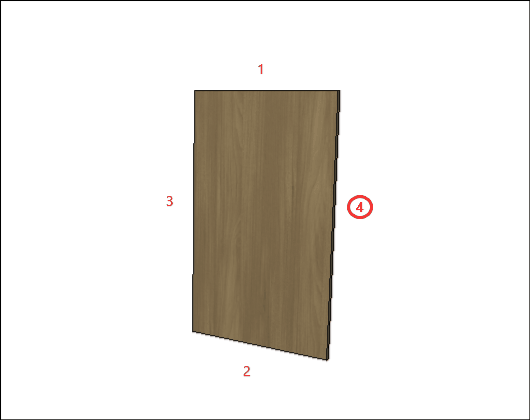
Rear Panel
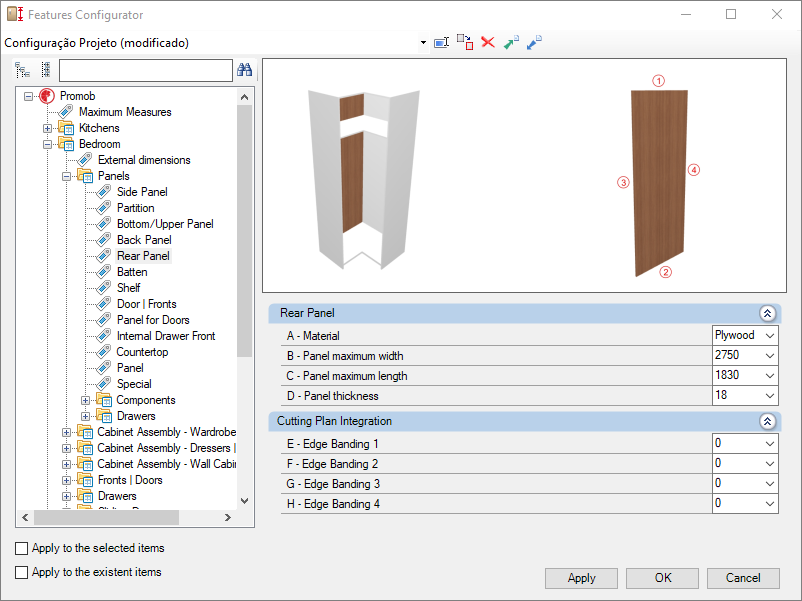
Check below the configuration of the Rear Panel of the Bedrooms library:
Integration w/ Cutting Plane
To configure the edge band, click here.
E – Edge 1: To cut planes that read the thickness of the ridge cap, set the thickness to Side 1.
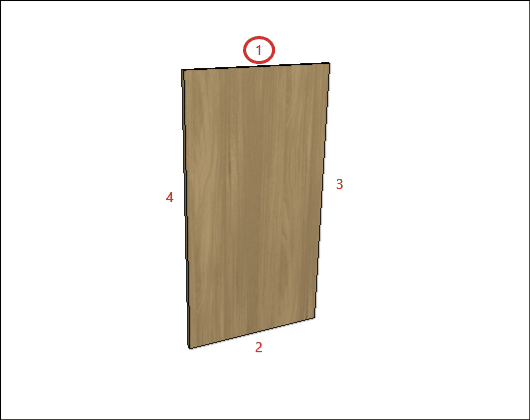
F – Edge 2: To cut planes that read the thickness of the edge band, set the thickness to Side 2.
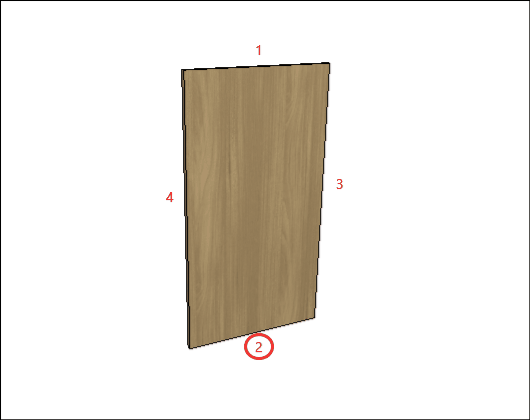
G – Edge 3: To cut planes that read the thickness of the edge band, set the thickness to Side 3
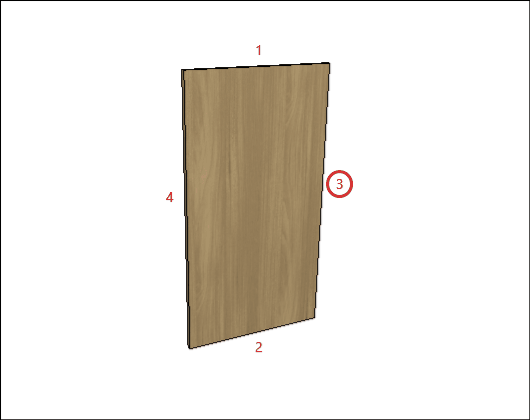
H – Edge 4: To cut planes that read the thickness of the edge band, set the thickness to Side 4.
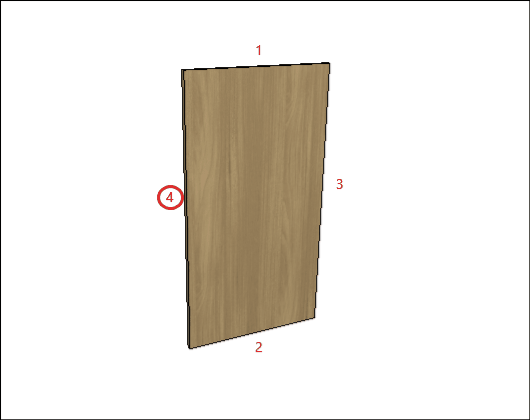
Batten
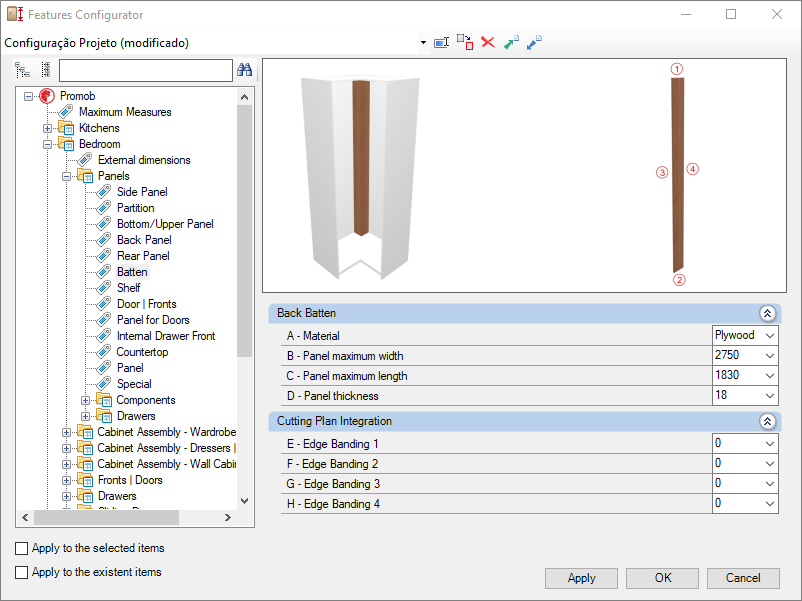
Check below the configuration of the Batten of the Bedroom library:
Integration w/ Cutting Plane
To configure the edge band, click here.
E – Edge 1: To cut planes that read the thickness of the ridge cap, set the thickness to Side 1.
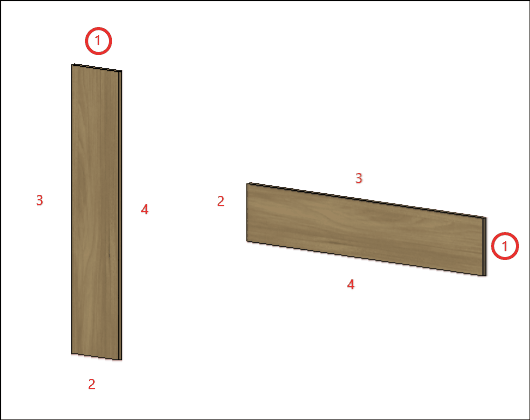
F – Edge 2: To cut planes that read the thickness of the edge band, set the thickness to Side 2.
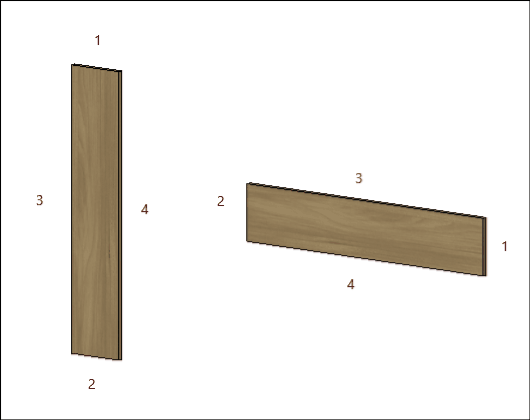
G – Edge 3: To cut planes that read the thickness of the edge band, set the thickness to Side 3
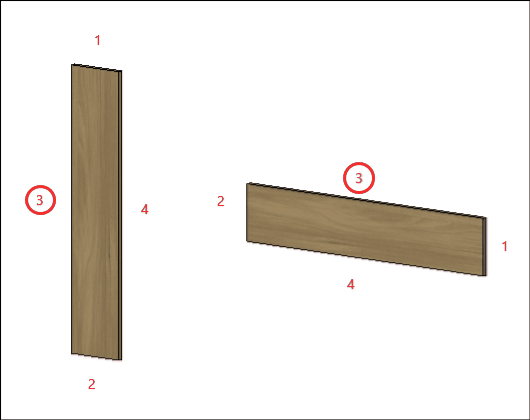
H – Edge 4: To cut planes that read the thickness of the edge band, set the thickness to Side 4.
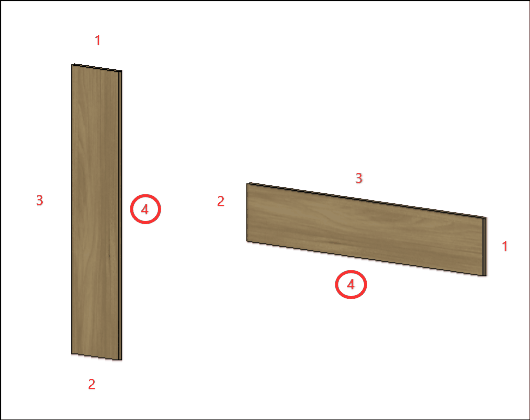
Shelf
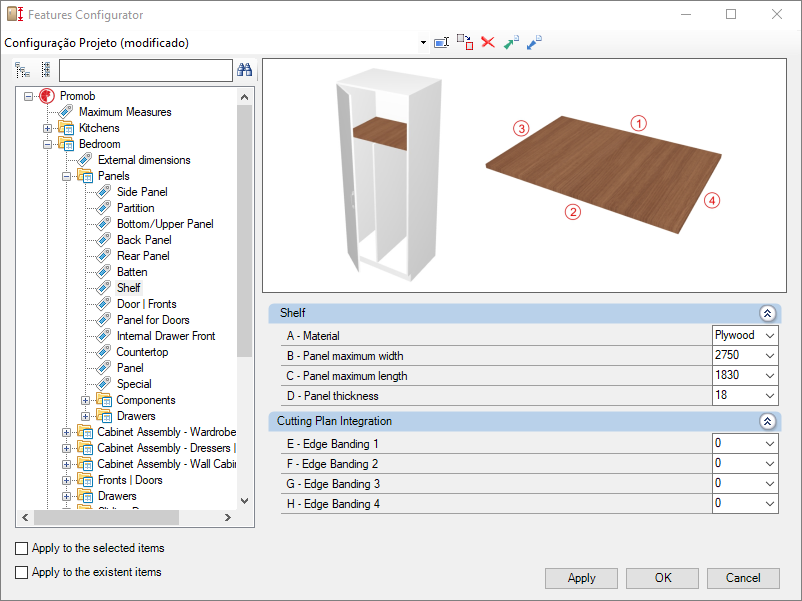
Check below the configuration of the Shelf of the Bedroom library:
Integration w/ Cutting Plane
To configure the edge band, click here.
E – Edge 1: To cut planes that read the thickness of the edge band, set the thickness to Side 1.
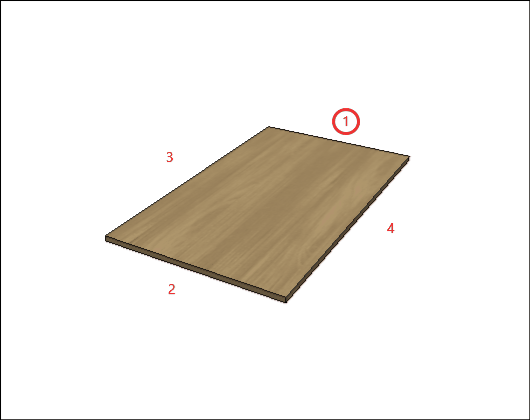
F – Edge 2: To cut planes that read the thickness of the edge band, set the thickness to Side 2.
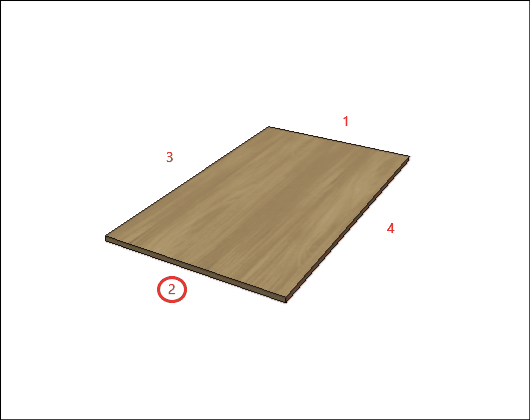
G – Edge 3: To cut planes that read the thickness of the edge band, set the thickness to Side 3
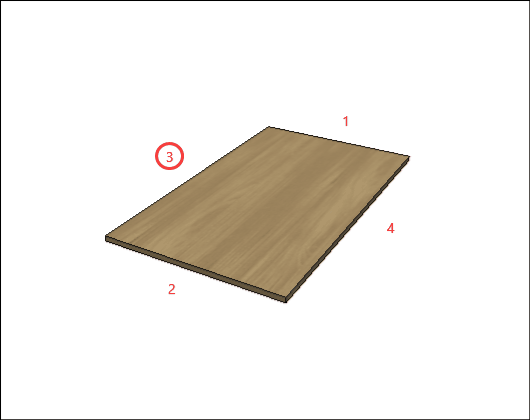
H – Edge 4: To cut planes that read the thickness of the edge band, set the thickness to Side 4.
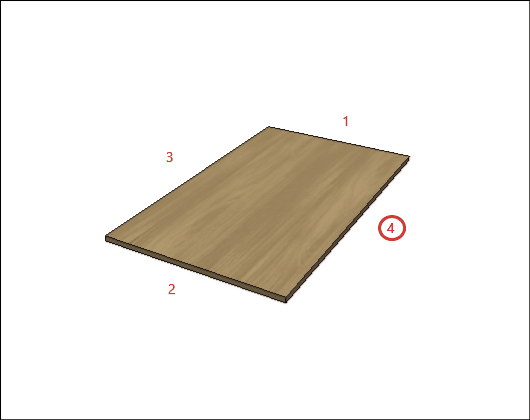
Doors | Fronts
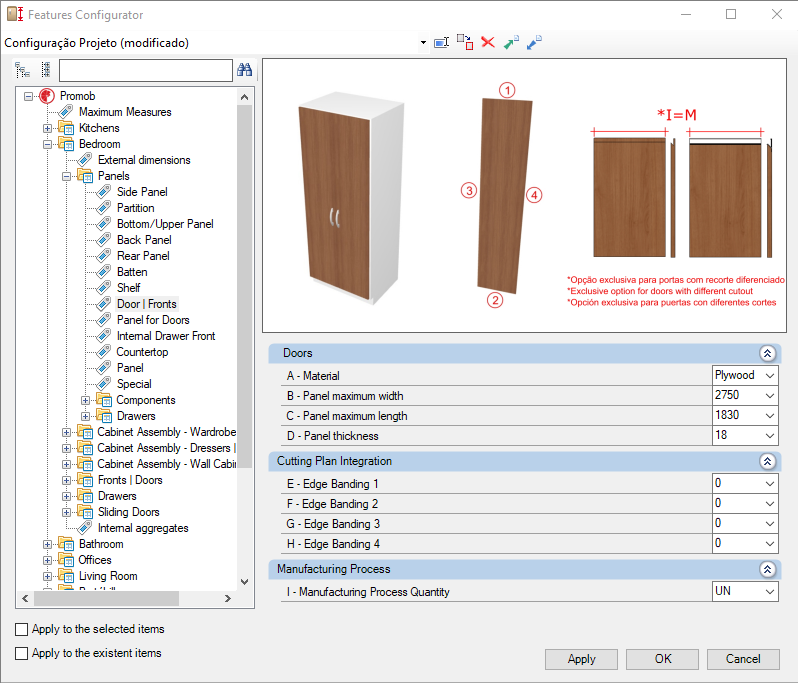
Check below the configuration of the Doors | Fronts of the Bedrooms library:
Integration w/ Cutting Plane
To configure the edge band, click here.
E – Edge 1: To cut planes that read the thickness of the edge band, set the thickness to Side 1.
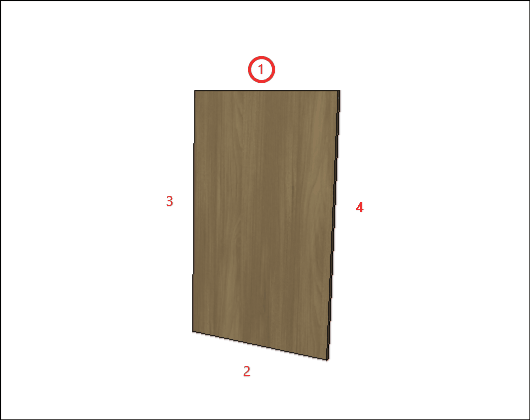
F – Edge 2: To cut planes that read the thickness of the edge band, set the thickness to Side 2.
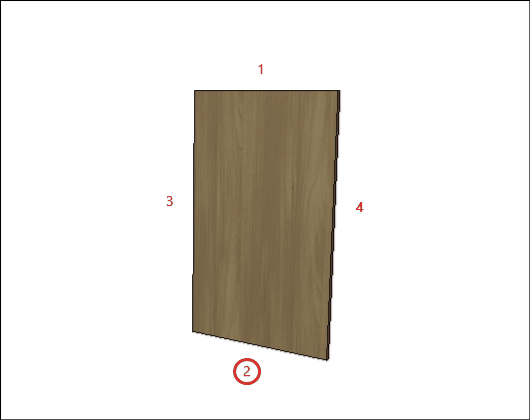
G – Edge 3: To cut planes that read the thickness of the edge band, set the thickness to Side 3
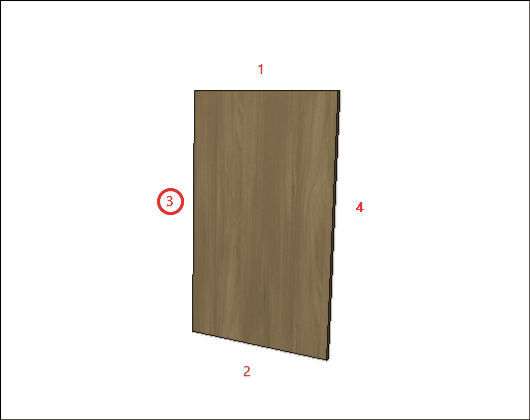
H – Edge 4: To cut planes that read the thickness of the edge band, set the thickness to Side 4.
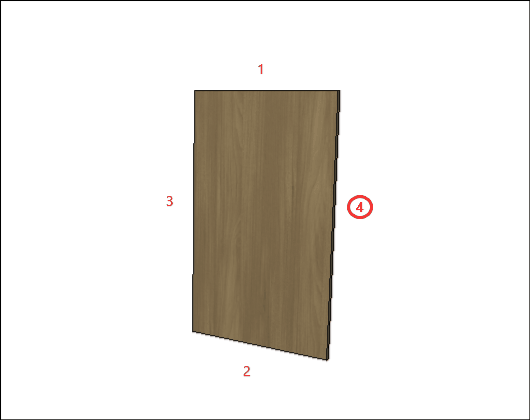
Manufacturing process
I - Quantity of Manufacturing Process: defines whether the manufacturing process will be carried out in a unit or in a meter (exclusive option for holders with differentiated cutout, only: Cava holder and Profile Y holder).
IMPORTANT: using meters, the calculation will be made only on the side of the door that has the cut.
Panel for Doors
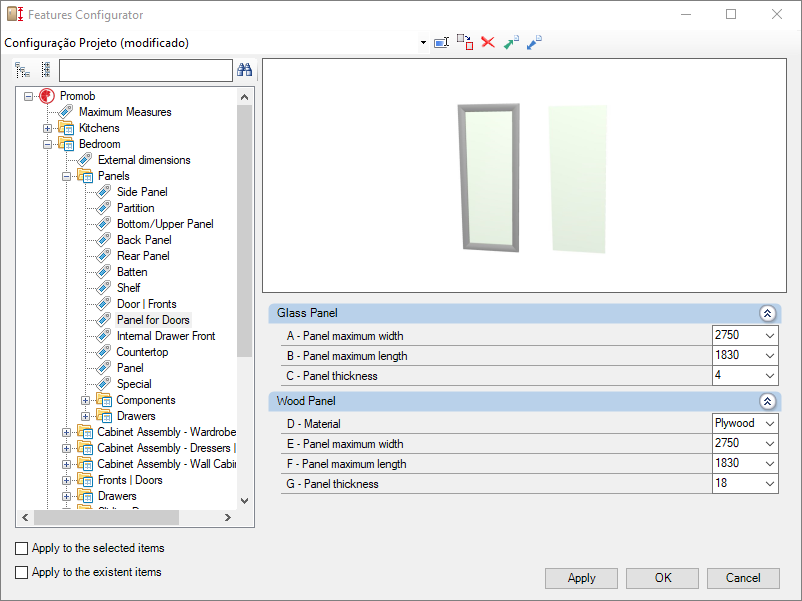
Check the settings for the Doors Panel of the Bedrooms library below:
Glass Panel
A – Panel Maximum Width: Defines the maximum width of glass to be used in the manufacture of panel for module doors.
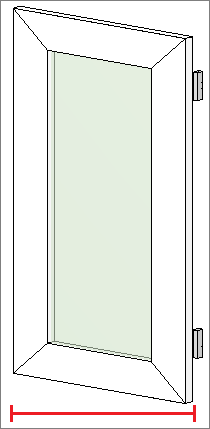
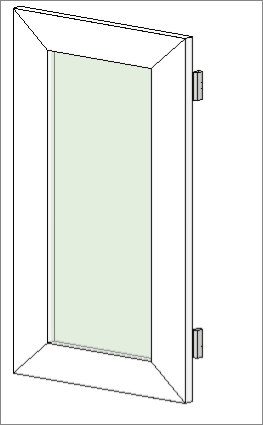
B – Panel Maximum Length: Defines the maximum length of glass to be used in the manufacture of panels for module doors.
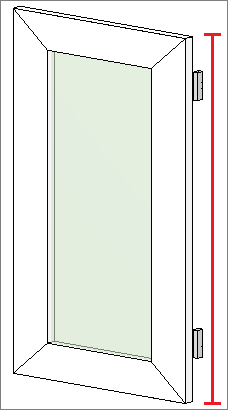
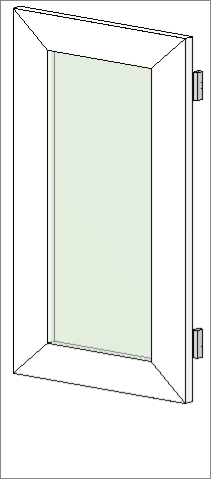
C – Panel Thickness: Defines the thickness of the glass to be used in the manufacture of panel for module doors.
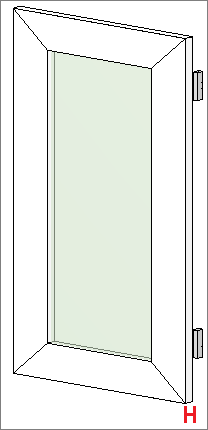
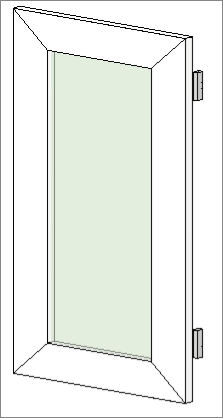
Internal Drawer Front
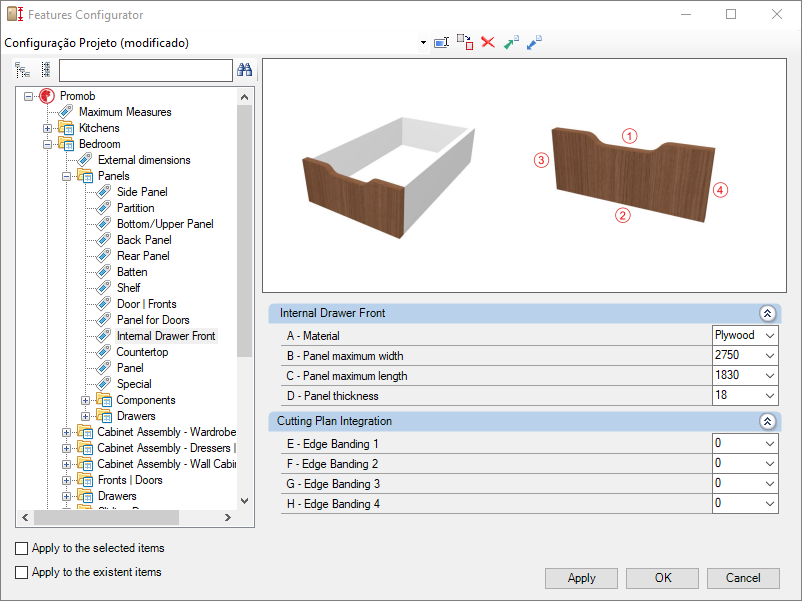
Check below the configuration of the Internal Drawer Front of the Bedroom library:
Integration w/ Cutting Plane
To configure the edge band, click here.
E – Edge 1: To cut planes that read the thickness of the edge band, set the thickness to Side 1.
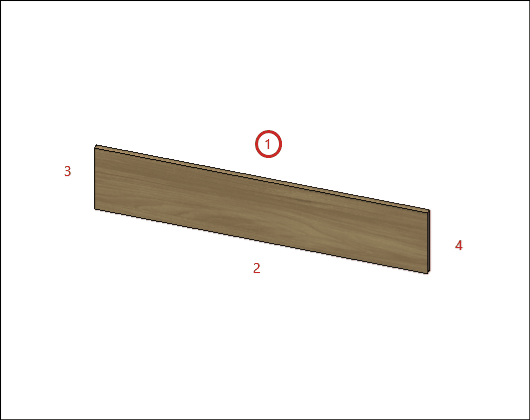
F – Edge 2: To cut planes that read the thickness of the edge band, set the thickness to Side 2.
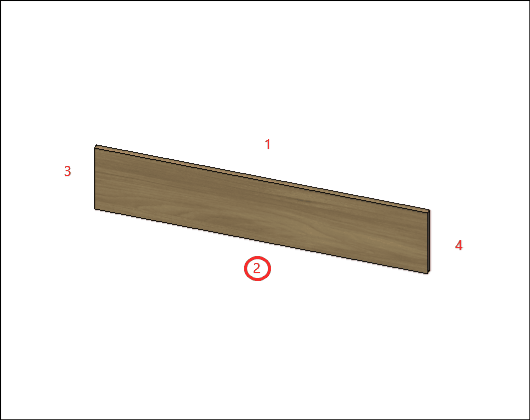
G – Edge 3: To cut planes that read the thickness of the edge band, set the thickness to Side 3
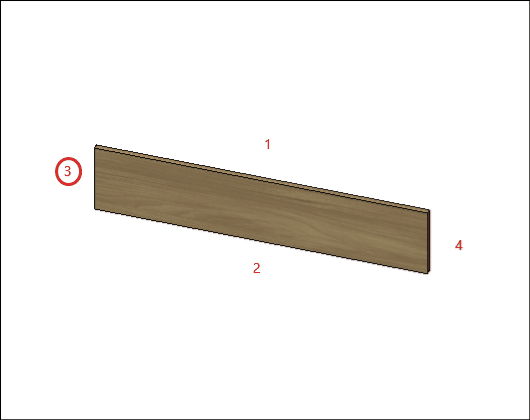
H – Edge 4: To cut planes that read the thickness of the edge band, set the thickness to Side 4.
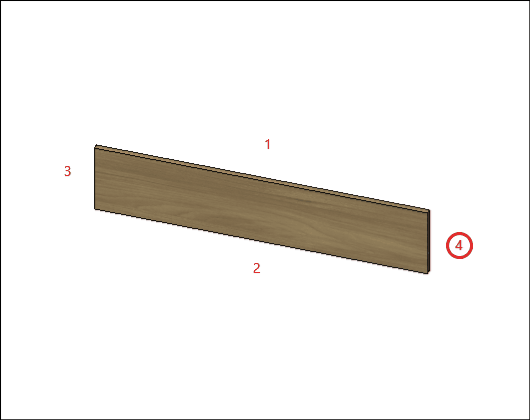
Countertop
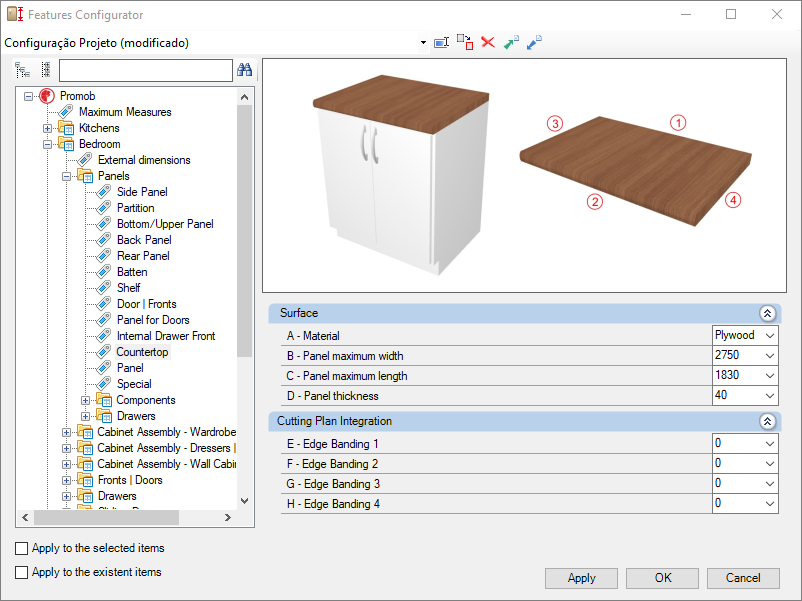
Check below the configuration of the Countertop of the Bedroom library:
Integration w/ Cutting Plane
To configure the edge band, click here.
E – Edge 1: To cut planes that read the thickness of the edge band, set the thickness to Side 1.
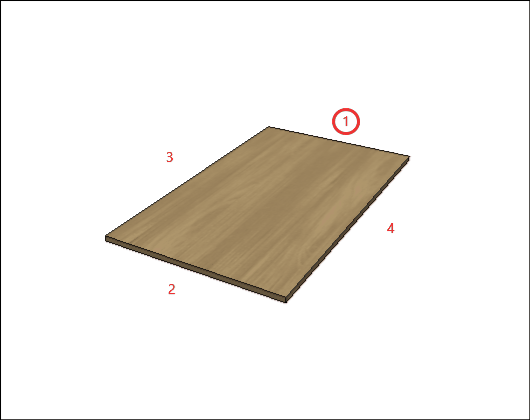
F – Edge 2: To cut planes that read the thickness of the edge band, set the thickness to Side 2.
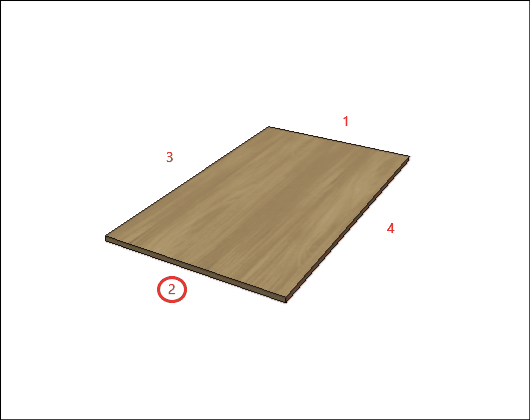
G – Edge 3: To cut planes that read the thickness of the edge band, set the thickness to Side 3
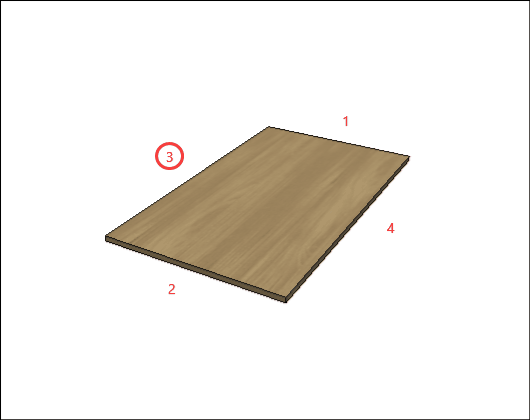
H – Edge 4: To cut planes that read the thickness of the edge band, set the thickness to Side 4.
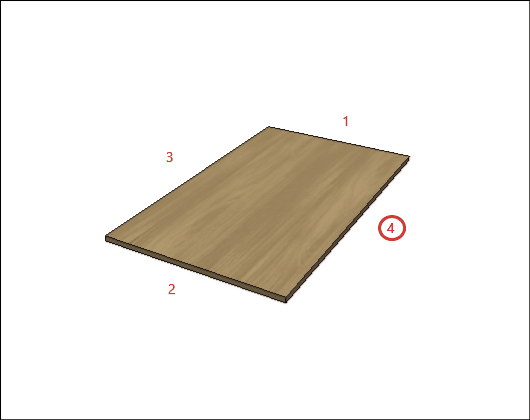
Panel
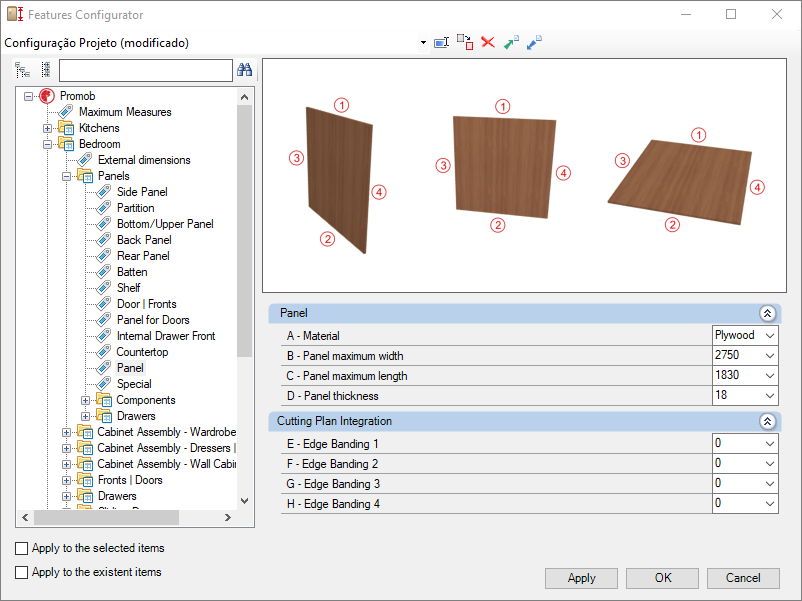
Check below the configuration of the Panel of the Bedroom library:
Integration w/ Cutting Plane
To configure the edge band, click here.
E – Edge 1: To cut planes that read the thickness of the edge band, set the thickness to Side 1.
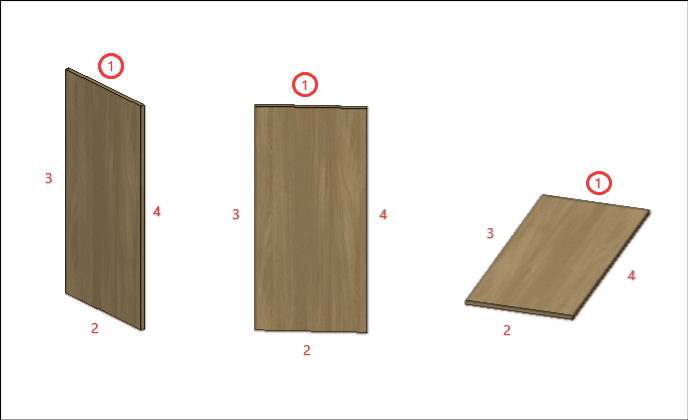
F – Edge 2: To cut planes that read the thickness of the edge band, set the thickness to Side 2.
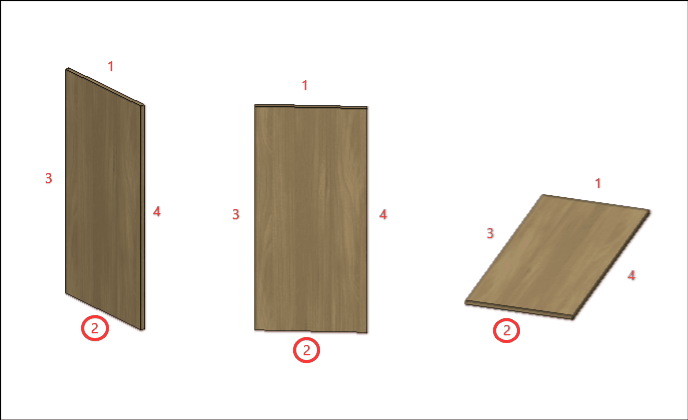
G – Edge 3: To cut planes that read the thickness of the edge band, set the thickness to Side 3
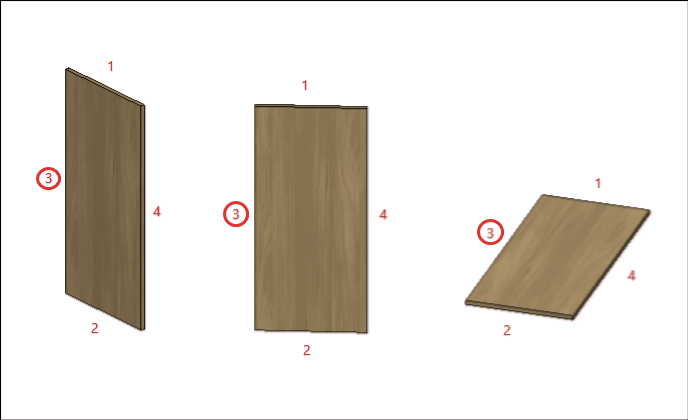
H – Edge 4: To cut planes that read the thickness of the edge band, set the thickness to Side 4.
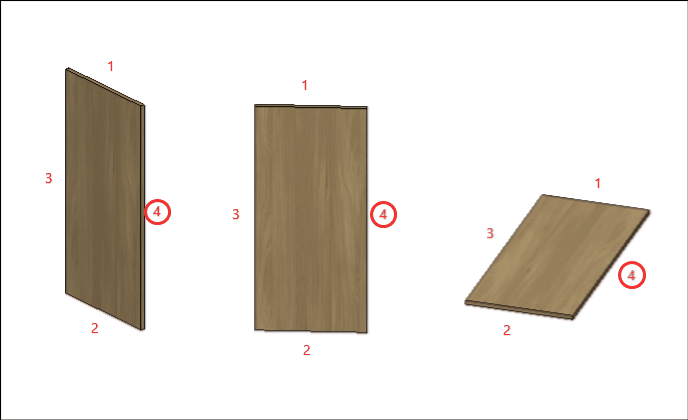
Special
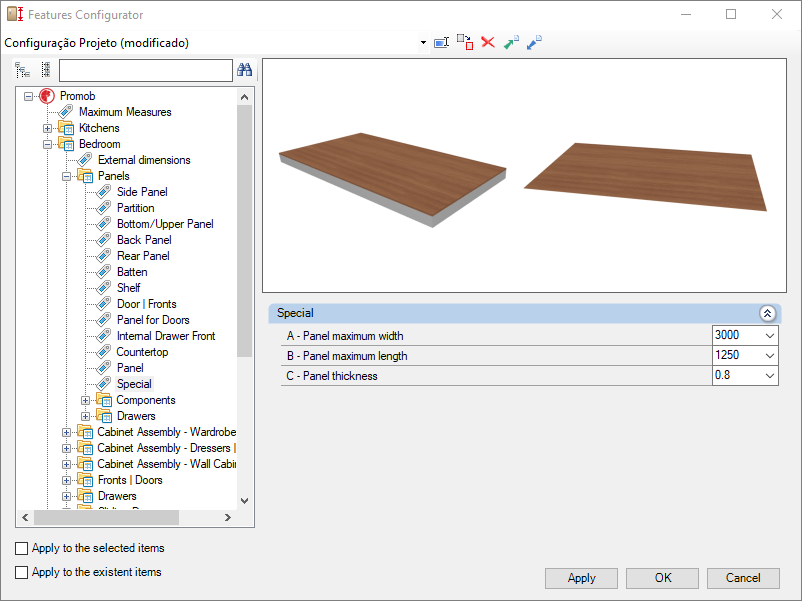
Check out the Kitchens library Special library settings below:
A – Panel Maximum Width: Defines the maximum width of the plate to be used in the manufacture of modules with special panels.

B – Panel Maximum Length: Defines the maximum length of the panels to be used in the manufacture of modules with special panels.
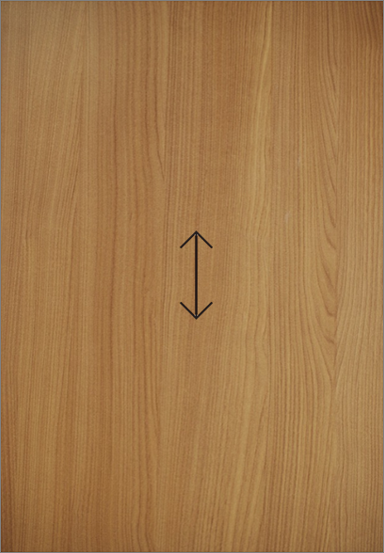
C – Panel Thickness: Defines the thickness of the panel to be used in the manufacture of modules with special panels.


Components
Stretcher
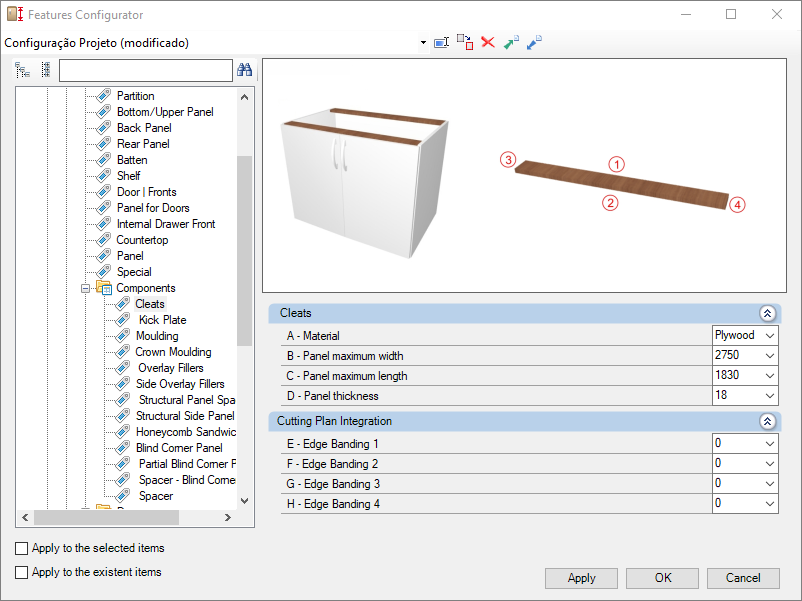
Check below the configuration of the Stretcher of the Beroom library:
Integration w/ Cutting Plane
To configure the edge band, click here.
E – Edge 1: To cut planes that read the thickness of the edge band, set the thickness to Side 1.
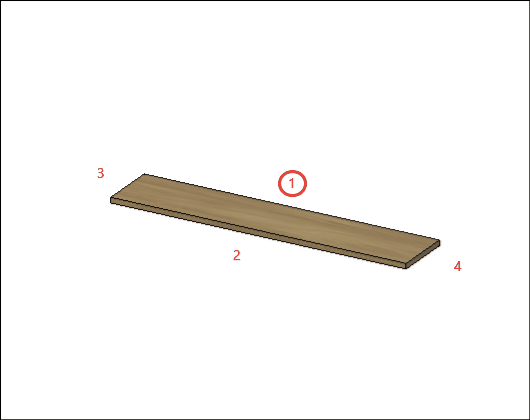
F – Edge 2: To cut planes that read the thickness of the edge band, set the thickness to Side 2.
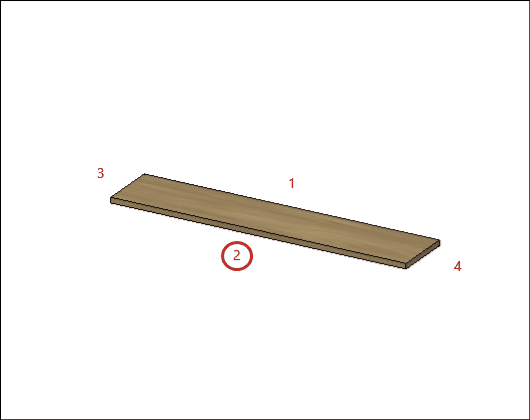
G – Edge 3: To cut planes that read the thickness of the edge band, set the thickness to Side 3
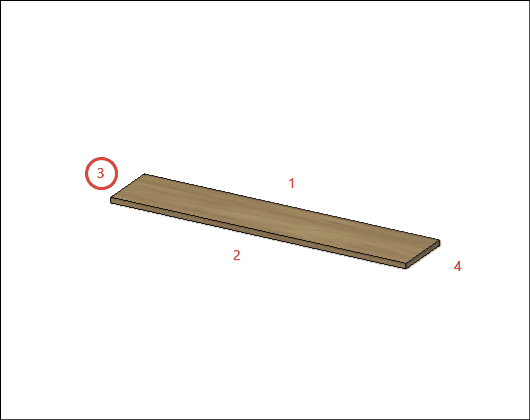
H – Edge 4: To cut planes that read the thickness of the edge band, set the thickness to Side 4.
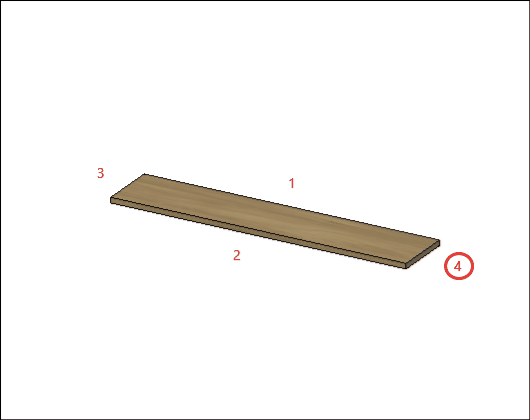
Toe Kick
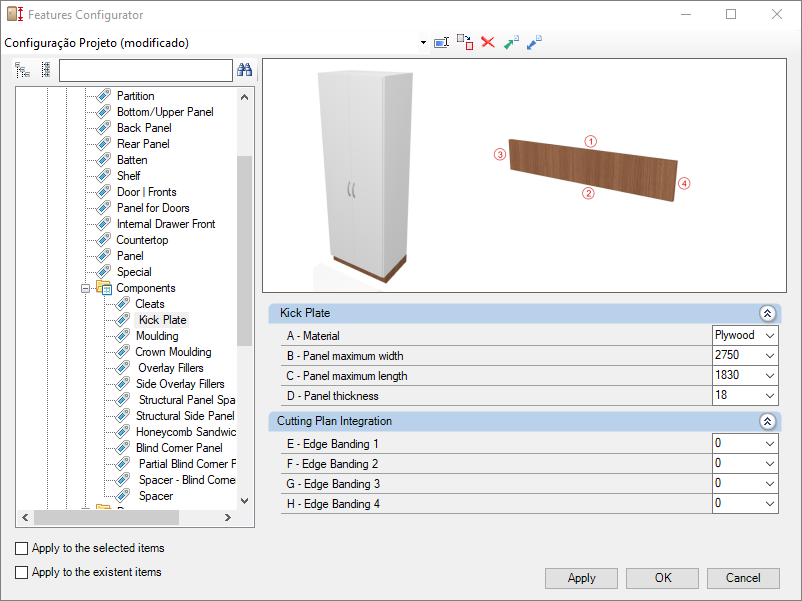
Check below the configuration of the Toe Kick of the Bedroom library:
Integration w/ Cutting Plane
To configure the edge band, click here.
E – Edge 1: To cut planes that read the thickness of the edge band, set the thickness to Side 1.
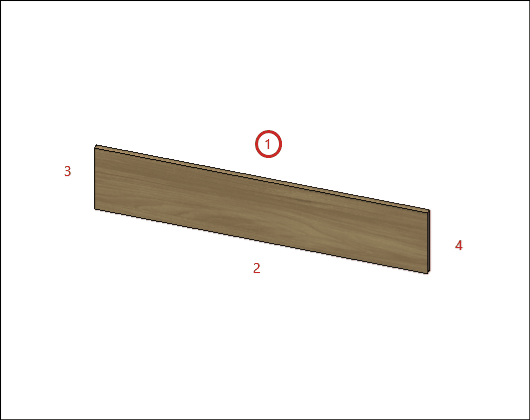
F – Edge 2: To cut planes that read the thickness of the edge band, set the thickness to Side 2.
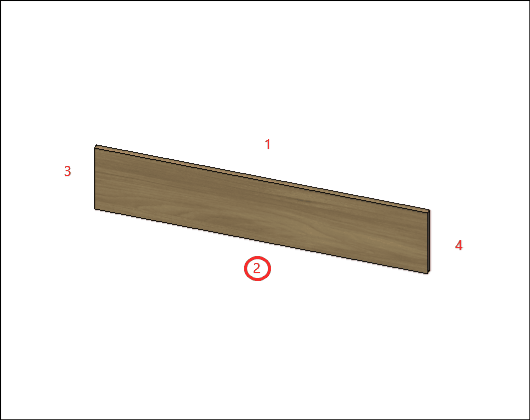
G – Edge 3: To cut planes that read the thickness of the edge band, set the thickness to Side 3
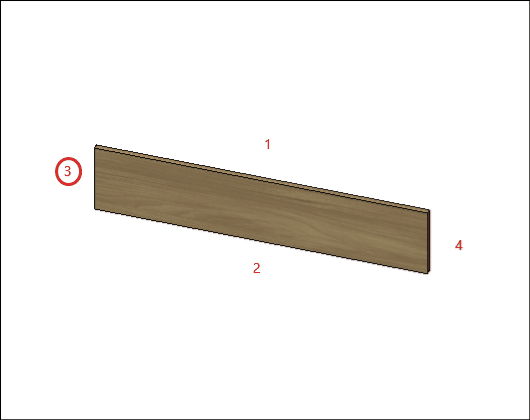
H – Edge 4: To cut planes that read the thickness of the edge band, set the thickness to Side 4.
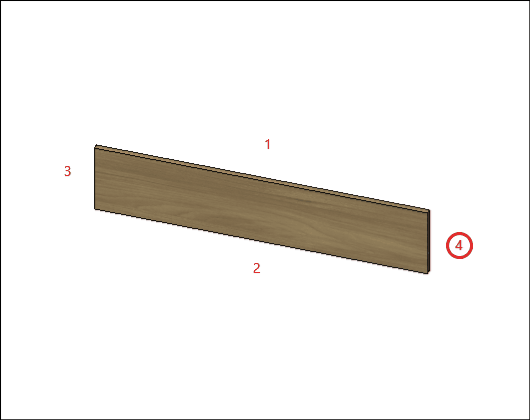
Moulding
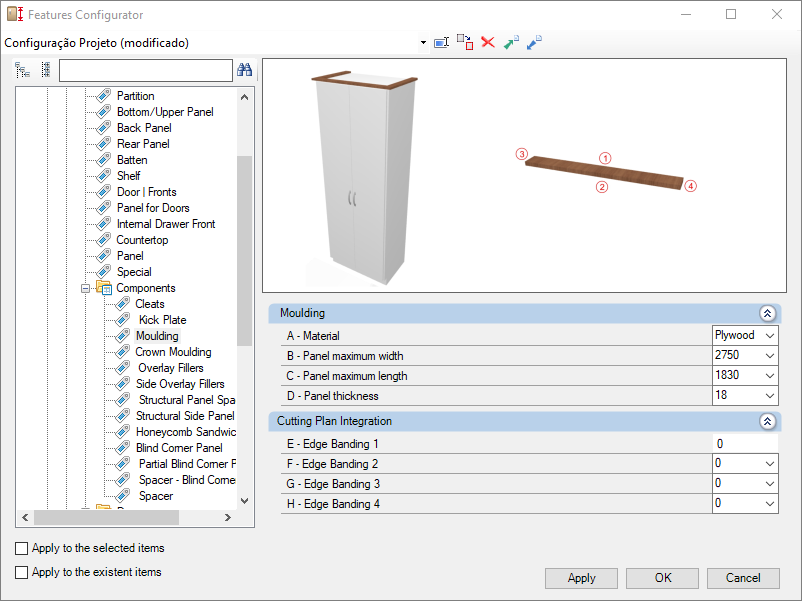
Check below the configuration of the Moulding of the Bedroom library:
Integration w/ Cutting Plane
To configure the edge band, click here.
E – Edge 1: To cut planes that read the thickness of the edge band, set the thickness to Side 1.
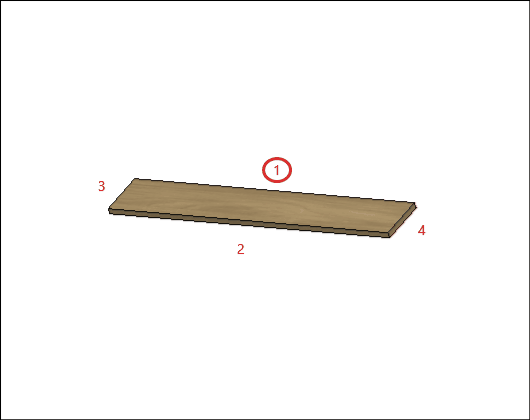
F – Edge 2: To cut planes that read the thickness of the edge band, set the thickness to Side 2.
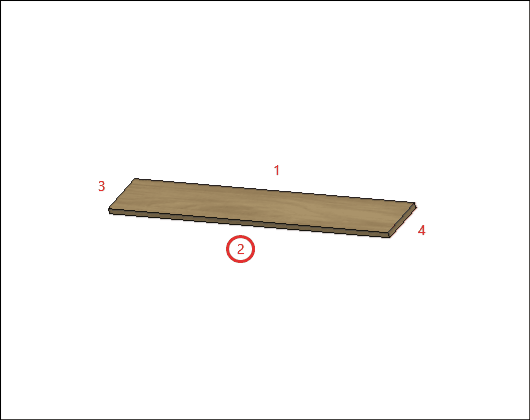
G – Edge 3: To cut planes that read the thickness of the edge band, set the thickness to Side 3
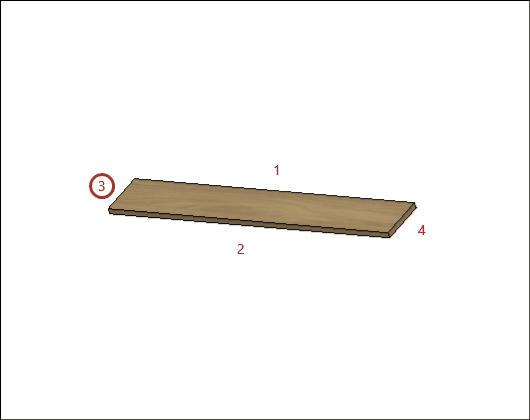
H – Edge 4: To cut planes that read the thickness of the edge band, set the thickness to Side 4.
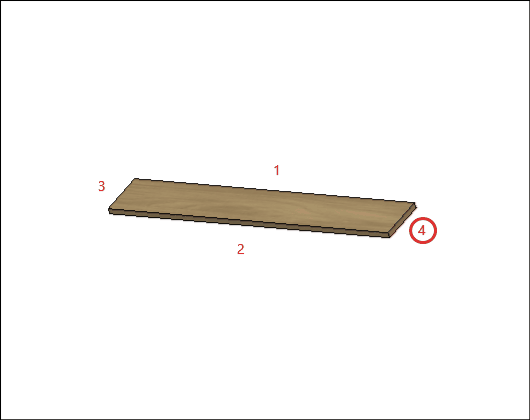
Crown Moulding
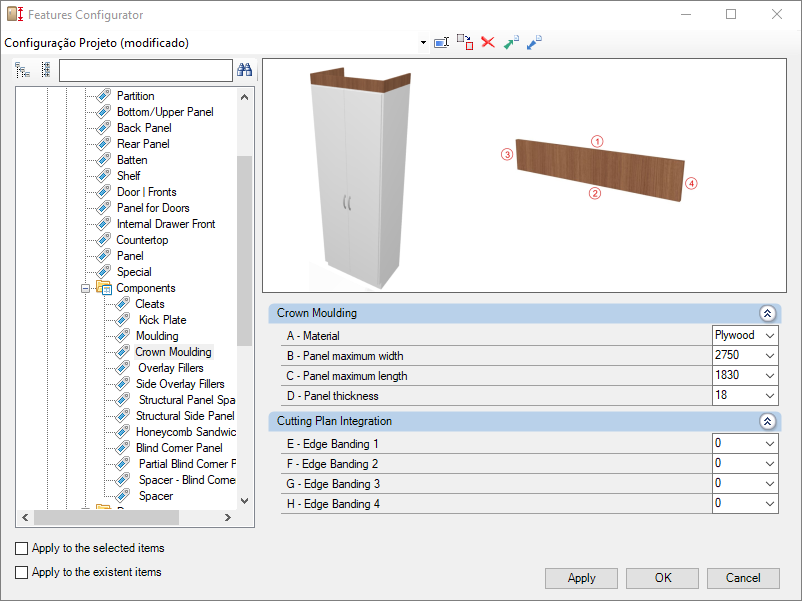
Check below the configuration of the Crown Moulding of the Bedroom library:
Integration w/ Cutting Plane
To configure the edge band, click here.
E – Edge 1: To cut planes that read the thickness of the edge band, set the thickness to Side 1.
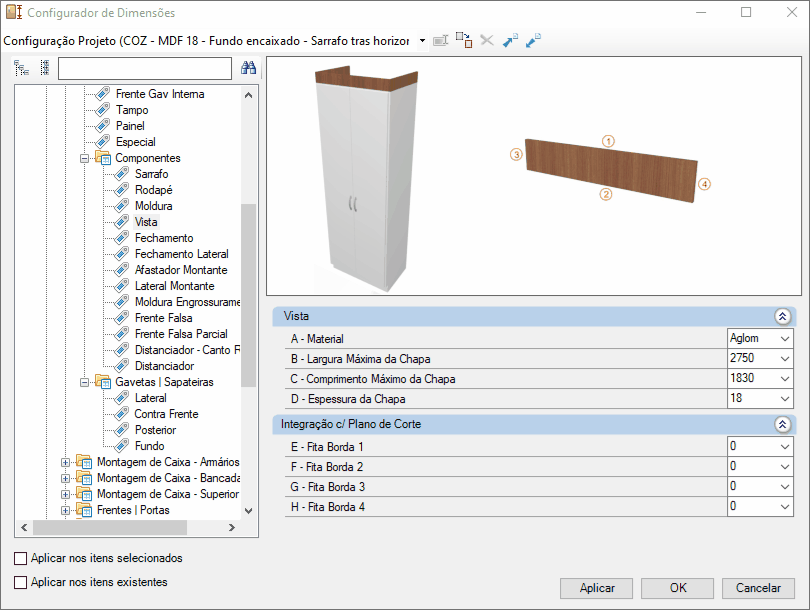
F – Edge 2: To cut planes that read the thickness of the edge band, set the thickness to Side 2.
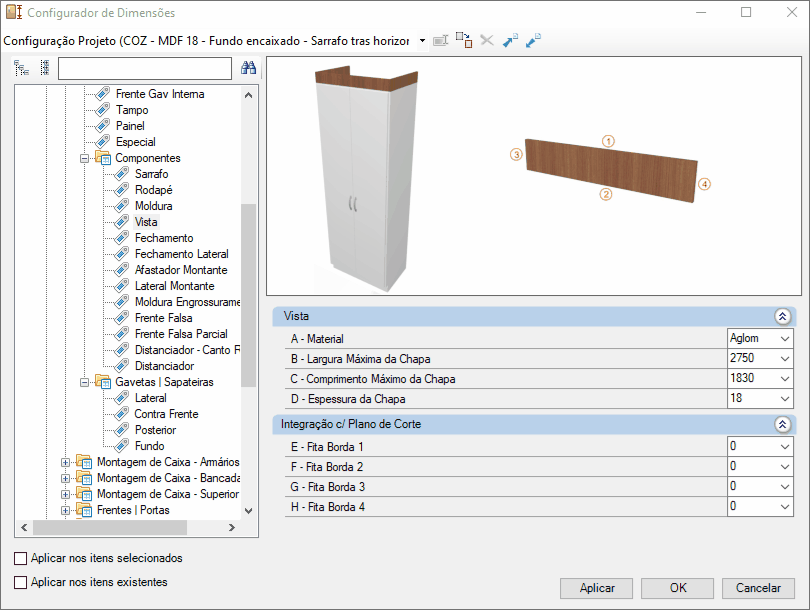
G – Edge 3: To cut planes that read the thickness of the edge band, set the thickness to Side 3
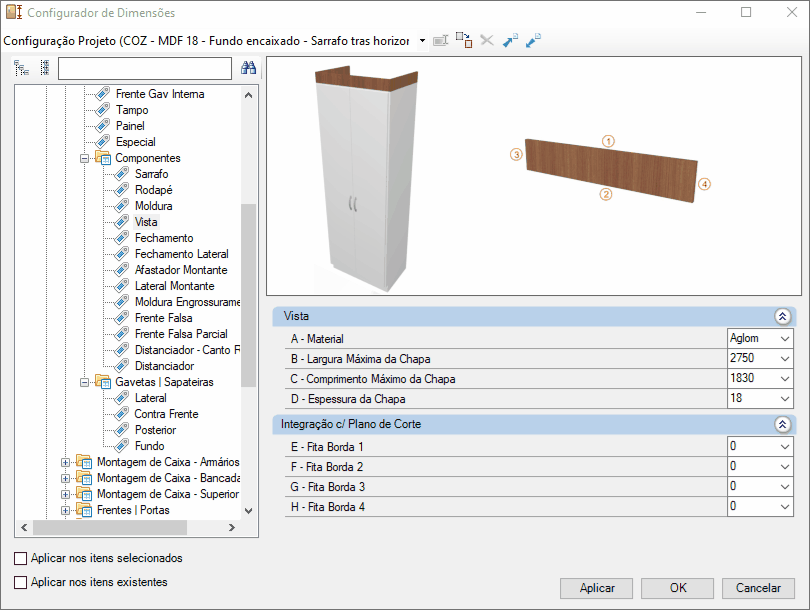
H – Edge 4: To cut planes that read the thickness of the edge band, set the thickness to Side 4.
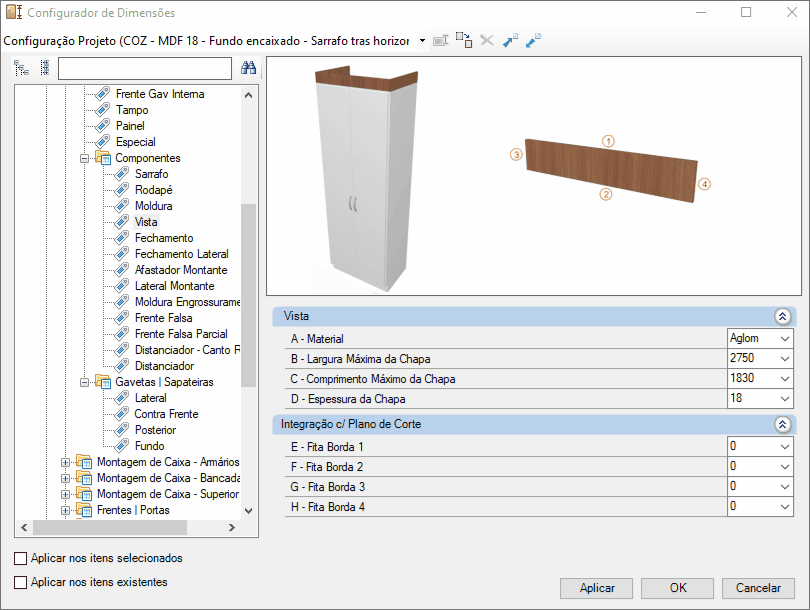
Overlay Fillers
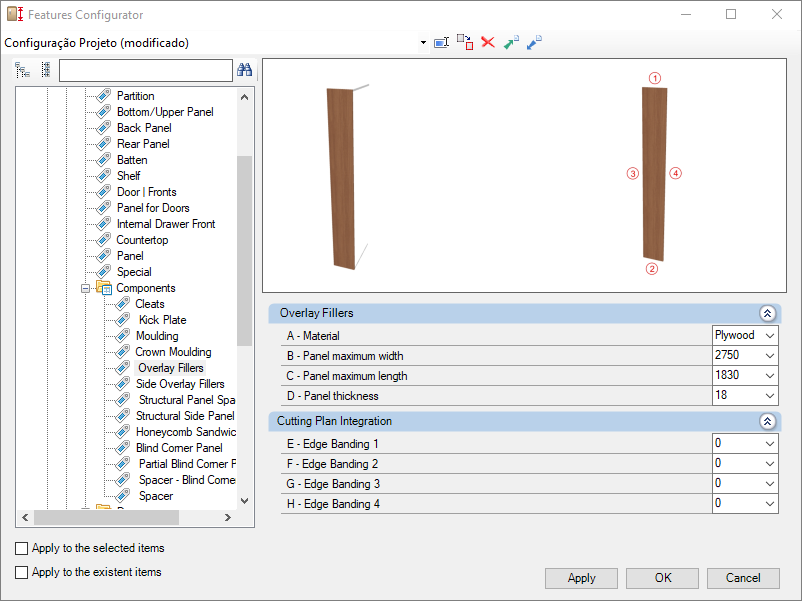
Check below the configuration of the Overlay Fillers of the Bedroom library:
Integration w/ Cutting Plane
To configure the edge band, click here.
E – Edge 1: To cut planes that read the thickness of the edge band, set the thickness to Side 1.
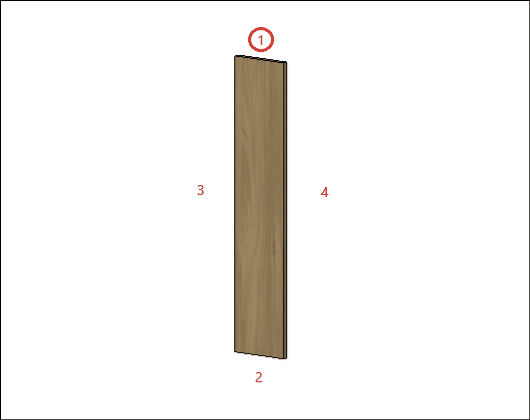
F – Edge 2: To cut planes that read the thickness of the edge band, set the thickness to Side 2.
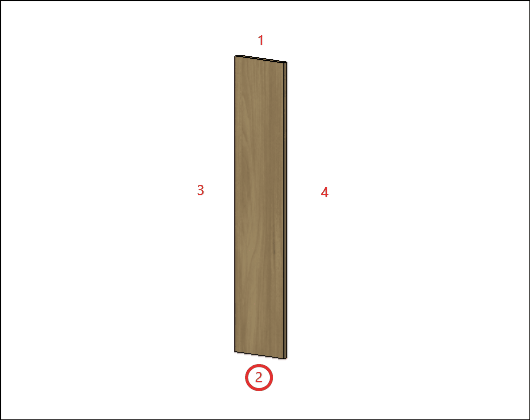
G – Edge 3: To cut planes that read the thickness of the edge band, set the thickness to Side 3
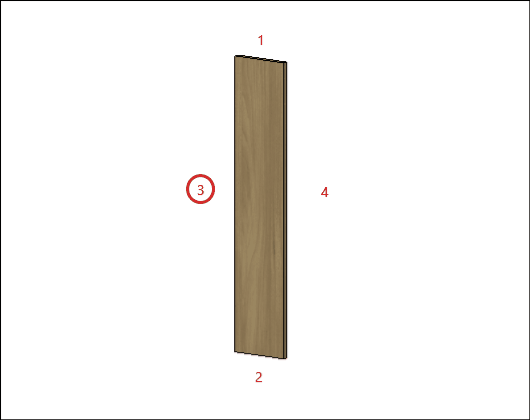
H – Edge 4: To cut planes that read the thickness of the edge band, set the thickness to Side 4.
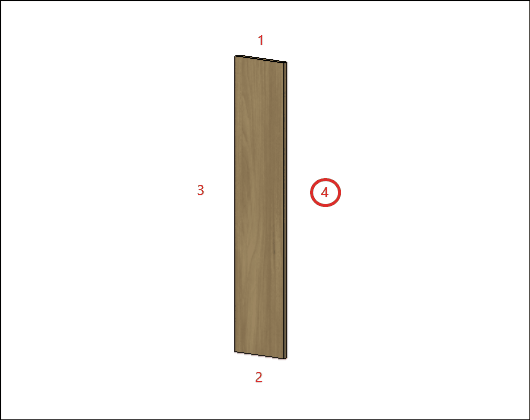
Side Overlay Fillers
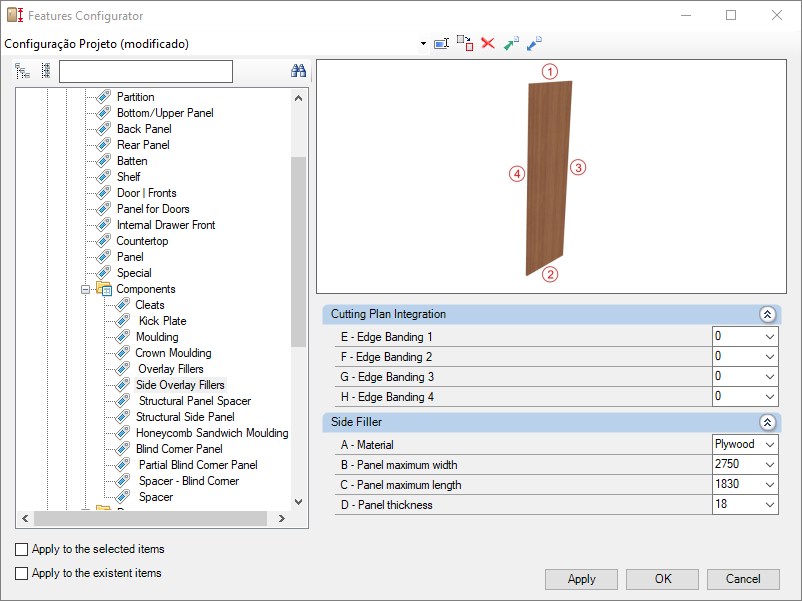
Check below the configuration of the Side Overlay Fillers of the Bedroom library:
Integration w/ Cutting Plane
To configure the edge band, click here.
E – Edge 1: To cut planes that read the thickness of the edge band, set the thickness to Side 1.
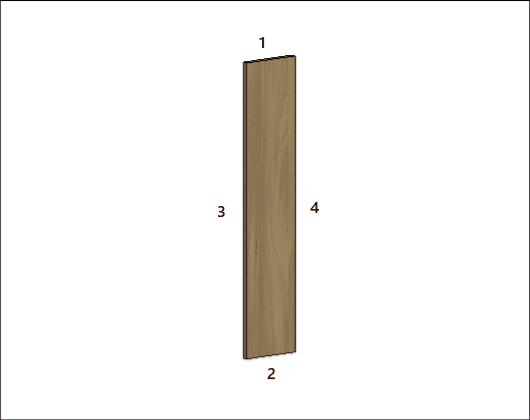
F – Edge 2: To cut planes that read the thickness of the edge band, set the thickness to Side 2.
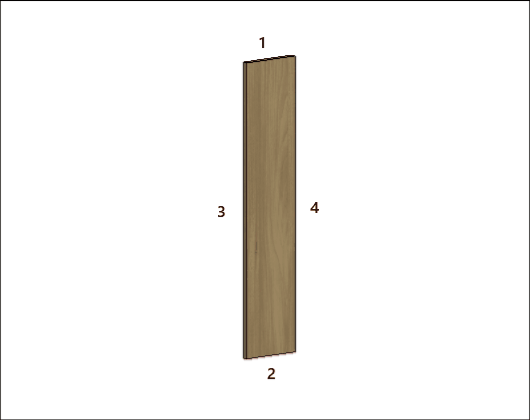
G – Edge 3: To cut planes that read the thickness of the edge band, set the thickness to Side 3
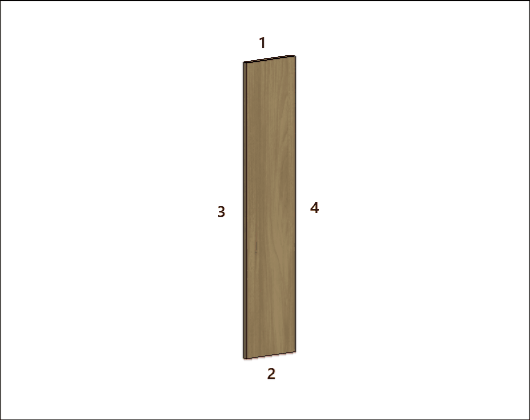
H – Edge 4: To cut planes that read the thickness of the edge band, set the thickness to Side 4.
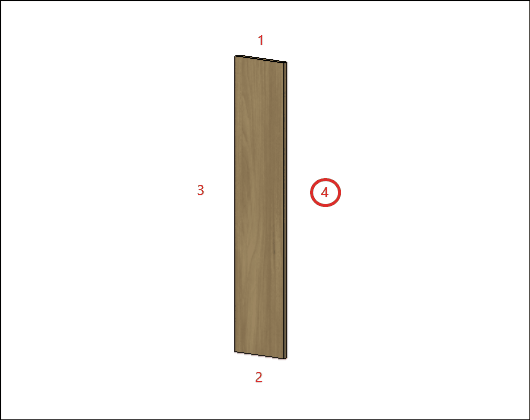
Structural Spacer Panel
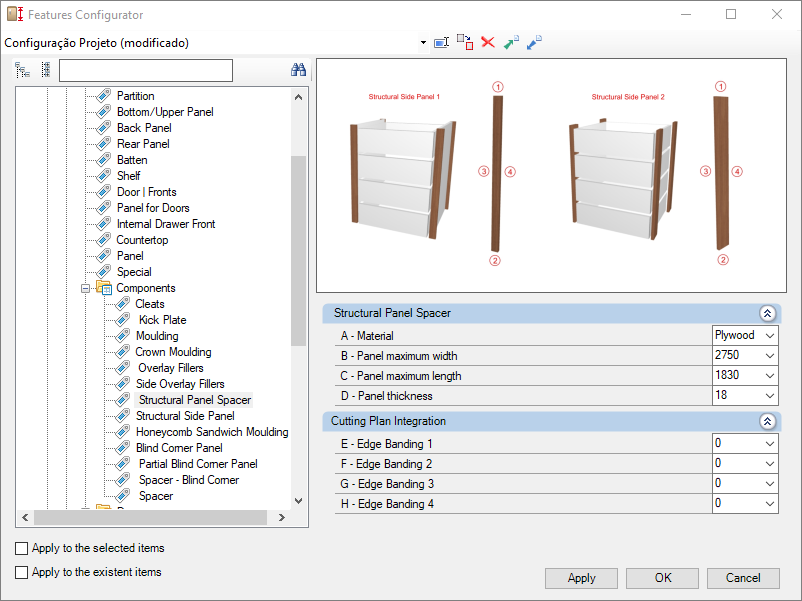
Check below the configuration of the Structural Spacer Panel of the Bedroom library:
Integration w/ Cutting Plane
To configure the edge band, click here.
E – Edge 1: To cut planes that read the thickness of the edge band, set the thickness to Side 1.
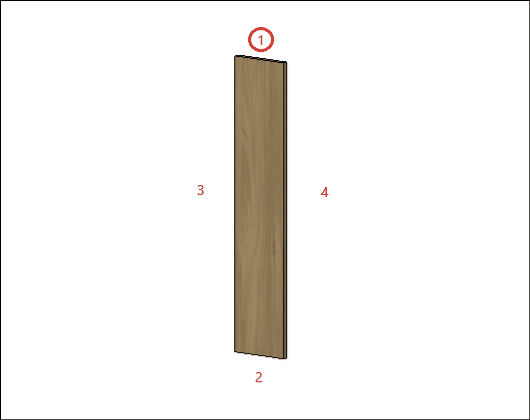
F – Edge 2: To cut planes that read the thickness of the edge band, set the thickness to Side 2.
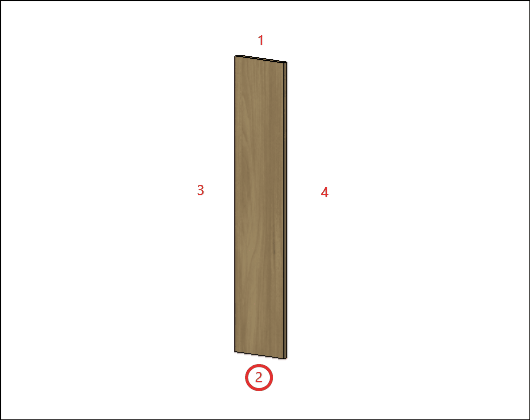
G – Edge 3: To cut planes that read the thickness of the edge band, set the thickness to Side 3
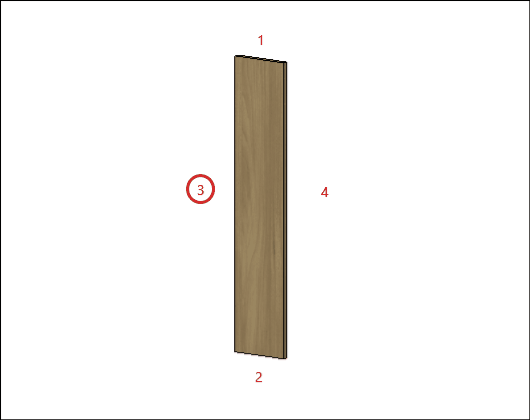
H – Edge 4: To cut planes that read the thickness of the edge band, set the thickness to Side 4.
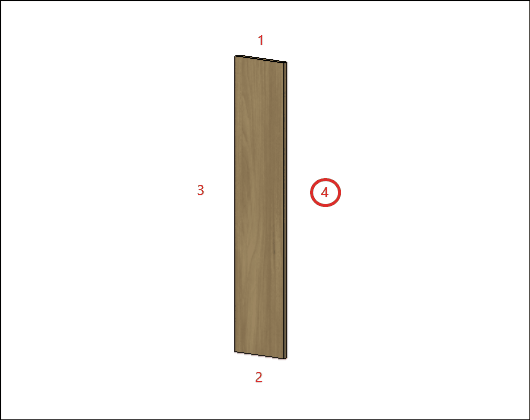
Structural Side Panel
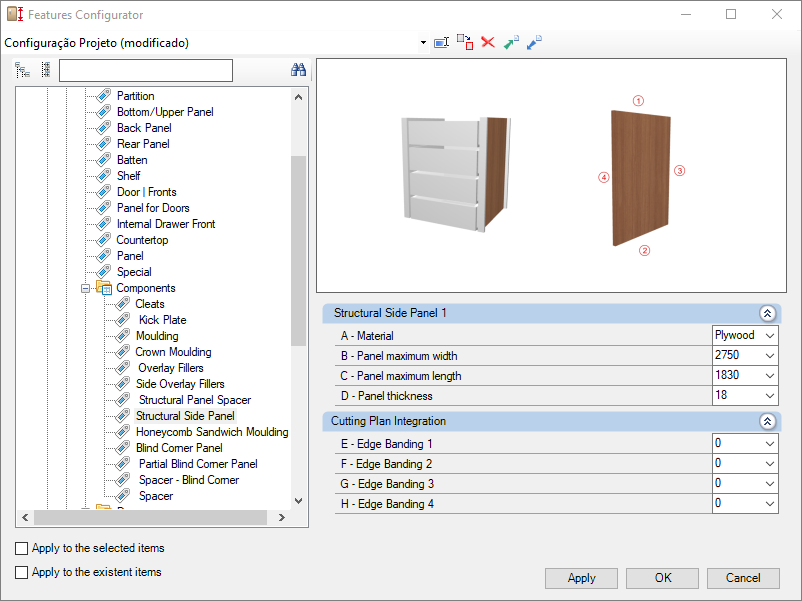
Check below the configuration of the Structural Side Panel of the Bedroom library:
Integration w/ Cutting Plane
To configure the edge band, click here.
E – Edge 1: To cut planes that read the thickness of the edge band, set the thickness to Side 1.
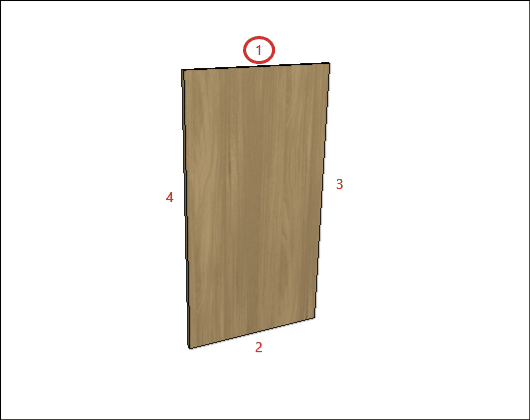
F – Edge 2: To cut planes that read the thickness of the edge band, set the thickness to Side 2.
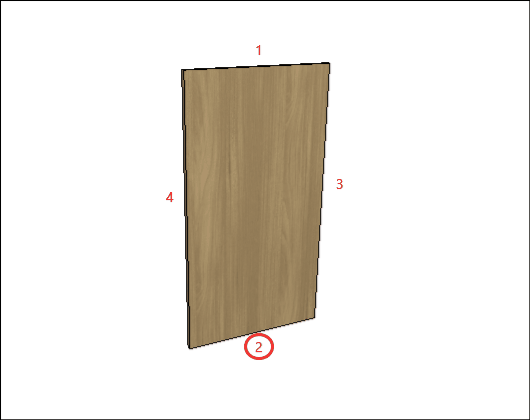
G – Edge 3: To cut planes that read the thickness of the edge band, set the thickness to Side 3
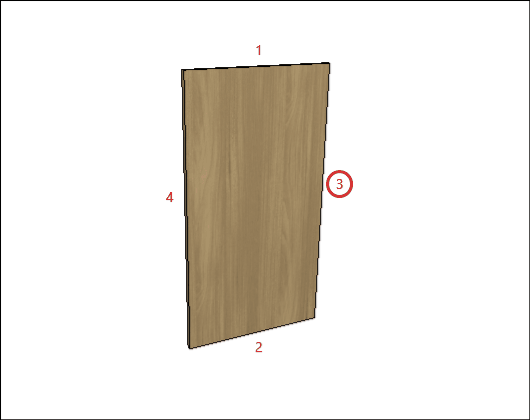
H – Edge 4: To cut planes that read the thickness of the edge band, set the thickness to Side 4.
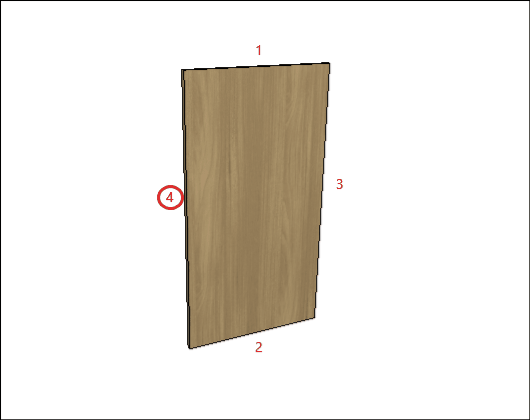
Honeycomb Sandwich
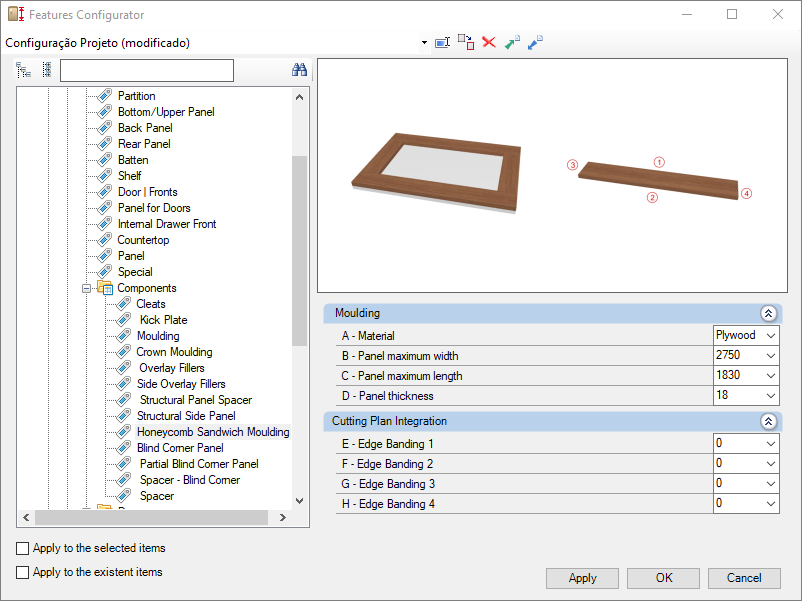
Check below the configuration of the Honeycomb Sandwich of the Bedroom library:
Integration w/ Cutting Plane
To configure the edge band, click here.
E – Edge 1: To cut planes that read the thickness of the edge band, set the thickness to Side 1.
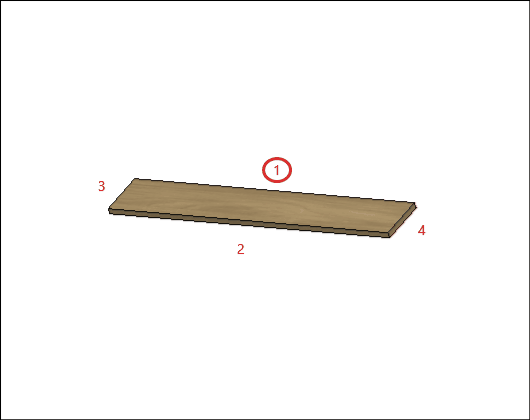
F – Edge 2: To cut planes that read the thickness of the edge band, set the thickness to Side 2.
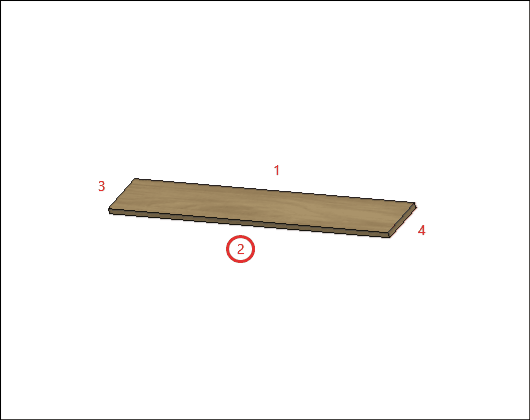
G – Edge 3: To cut planes that read the thickness of the edge band, set the thickness to Side 3
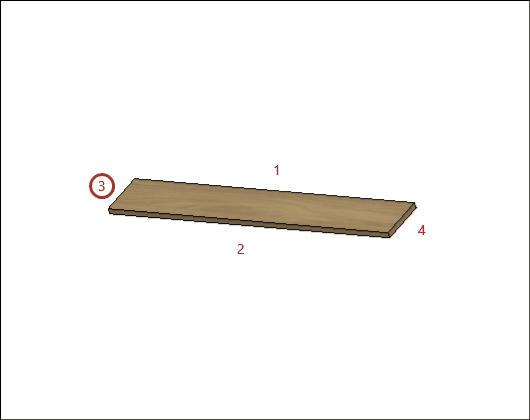
H – Edge 4: To cut planes that read the thickness of the edge band, set the thickness to Side 4.
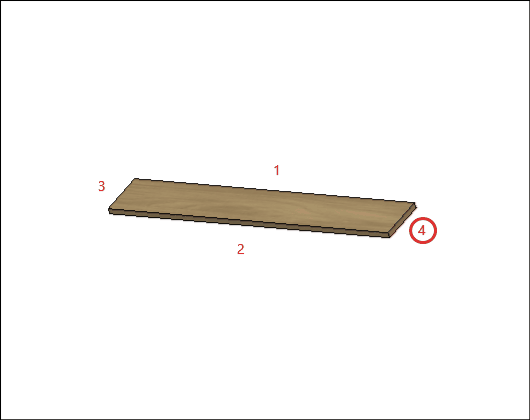
Blind Corner Panel
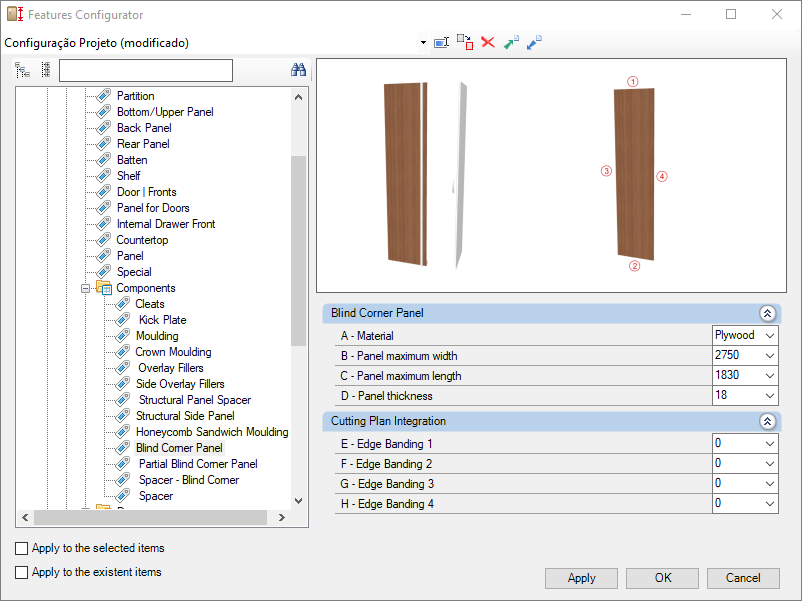
Check below the configuration of the Blind Corner Panel of the Bedroom library:
Integration w/ Cutting Plane
To configure the edge band, click here.
E – Edge 1: To cut planes that read the thickness of the edge band, set the thickness to Side 1.
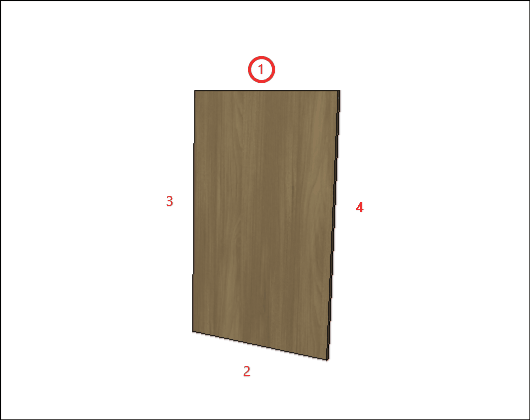
F – Edge 2: To cut planes that read the thickness of the edge band, set the thickness to Side 2.
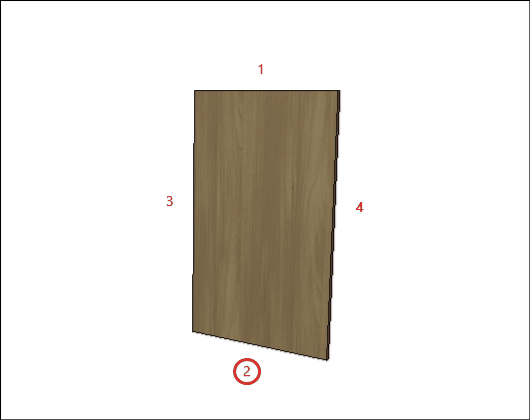
G – Edge 3: To cut planes that read the thickness of the edge band, set the thickness to Side 3
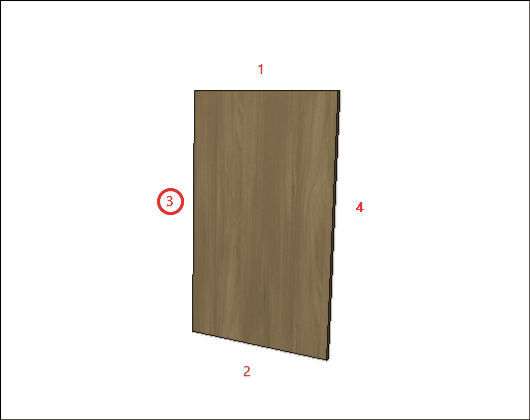
H – Edge 4: To cut planes that read the thickness of the edge band, set the thickness to Side 4.
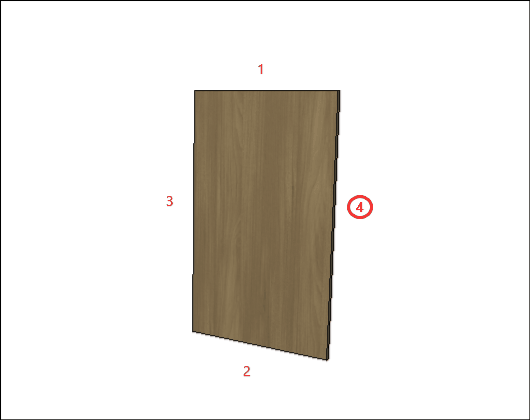
Partial Blind Corner Panel
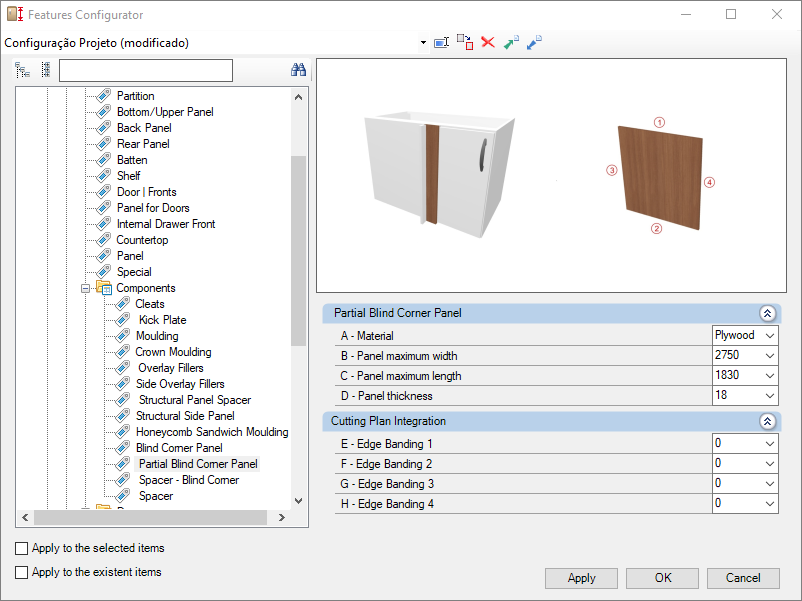
Check below the configuration of the Partial Blind Corner Panel of the Bedroom library:
Integration w/ Cutting Plane
To configure the edge band, click here.
E – Edge 1: To cut planes that read the thickness of the edge band, set the thickness to Side 1.
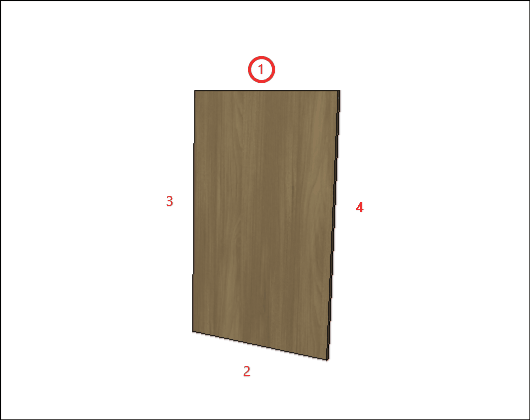
F – Edge 2: To cut planes that read the thickness of the edge band, set the thickness to Side 2.
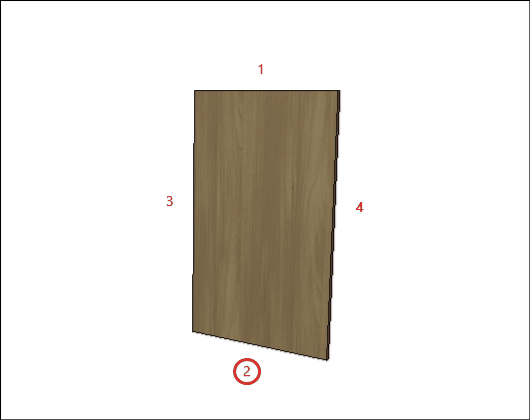
G – Edge 3: To cut planes that read the thickness of the edge band, set the thickness to Side 3
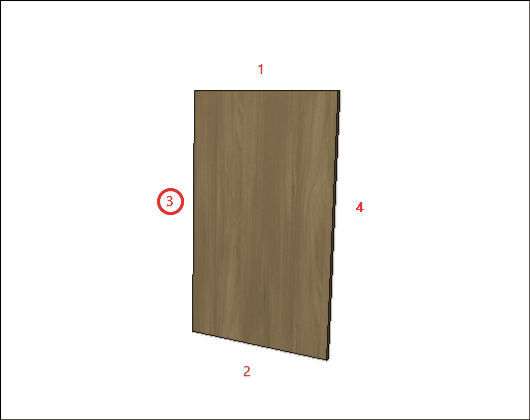
H – Edge 4: To cut planes that read the thickness of the edge band, set the thickness to Side 4.
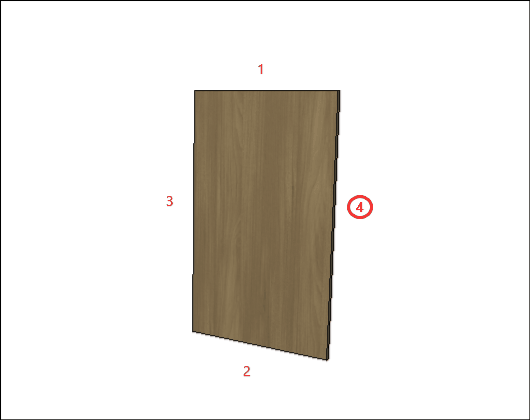
Spacer - Blind Corner
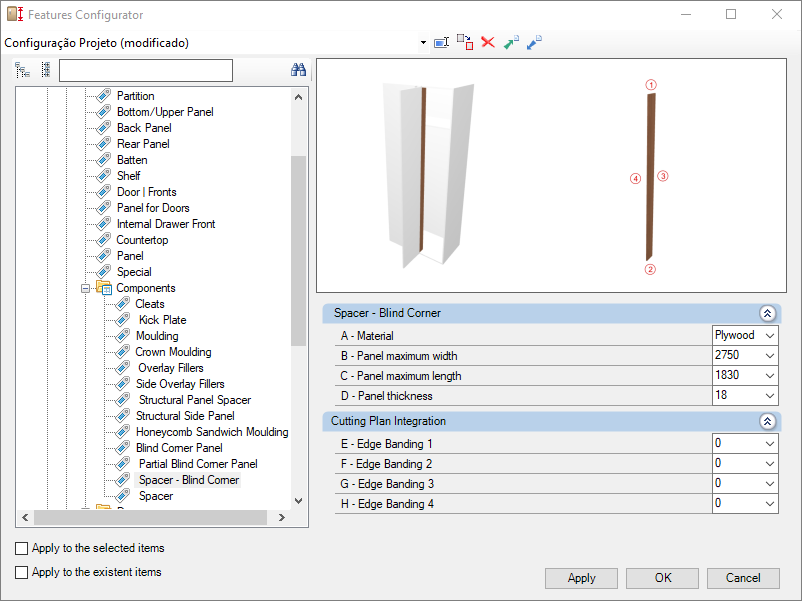
Check below the configuration of the Spacer - Blind Corner of the Bedroom library:
Integration w/ Cutting Plane
To configure the edge band, click here.
E – Edge 1: To cut planes that read the thickness of the edge band, set the thickness to Side 1.
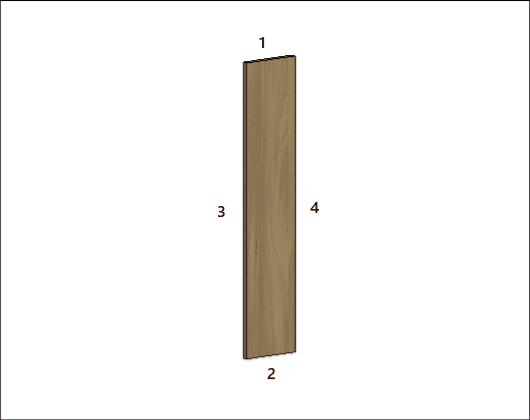
F – Edge 2: To cut planes that read the thickness of the edge band, set the thickness to Side 2.
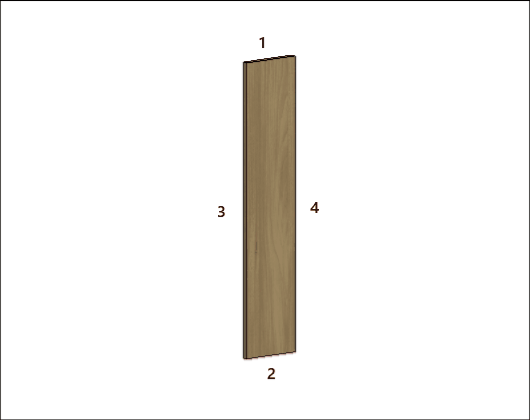
G – Edge 3: To cut planes that read the thickness of the edge band, set the thickness to Side 3
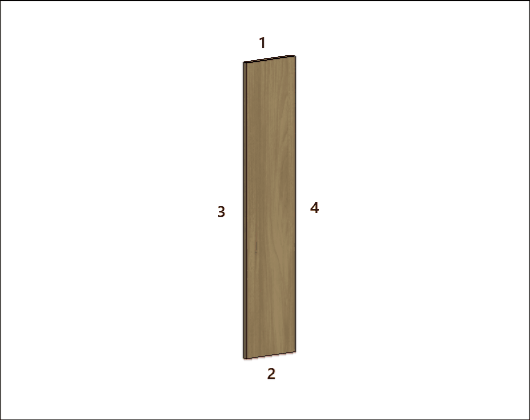
H – Edge 4: To cut planes that read the thickness of the edge band, set the thickness to Side 4.
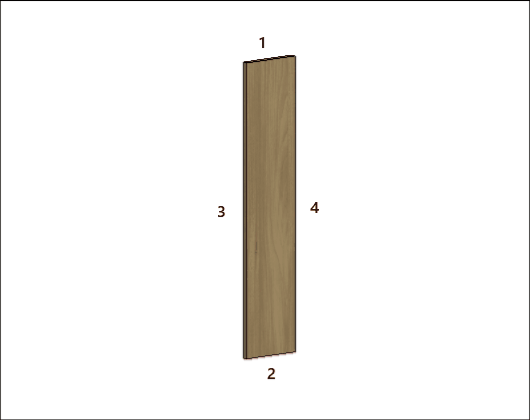
Spacer
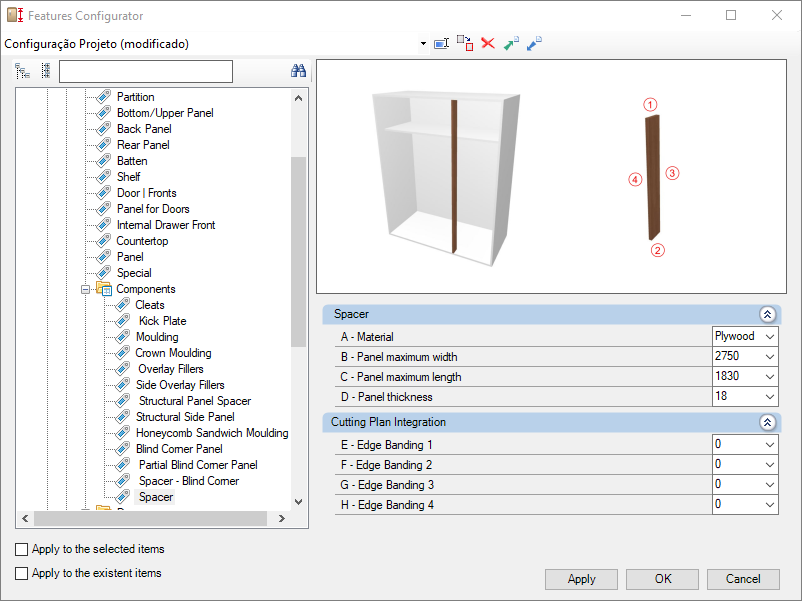
Check below the configuration of the Spacer of the Bedroom library:
Integration w/ Cutting Plane
To configure the edge band, click here.
E – Edge 1: To cut planes that read the thickness of the edge band, set the thickness to Side 1.
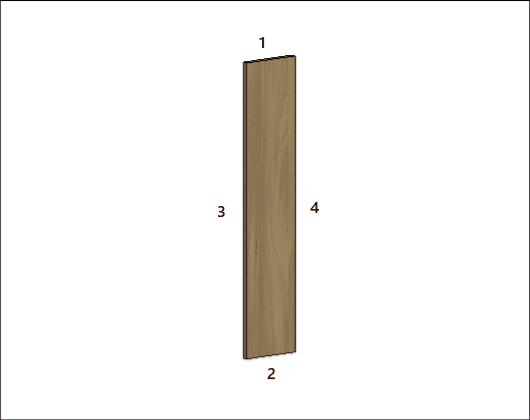
F – Edge 2: To cut planes that read the thickness of the edge band, set the thickness to Side 2.
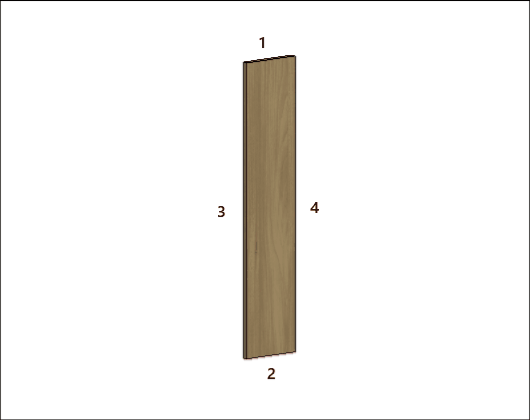
G – Edge 3: To cut planes that read the thickness of the edge band, set the thickness to Side 3
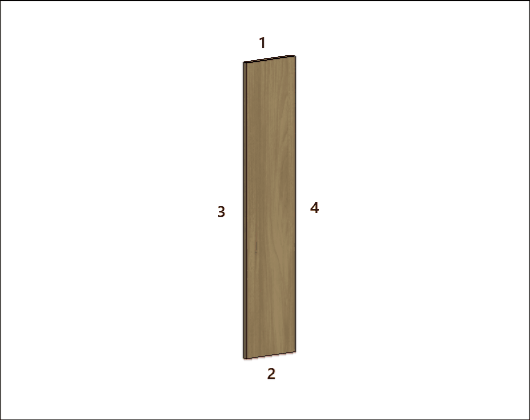
H – Edge 4: To cut planes that read the thickness of the edge band, set the thickness to Side 4.
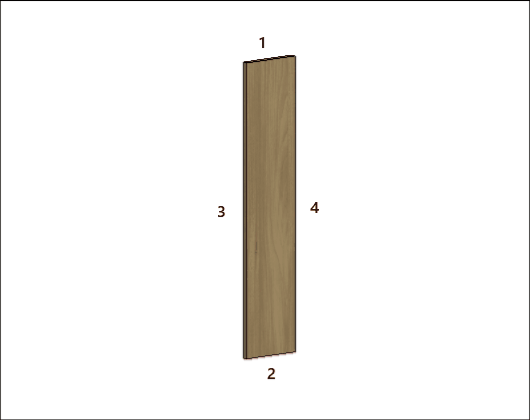
Drawers
Side Panel
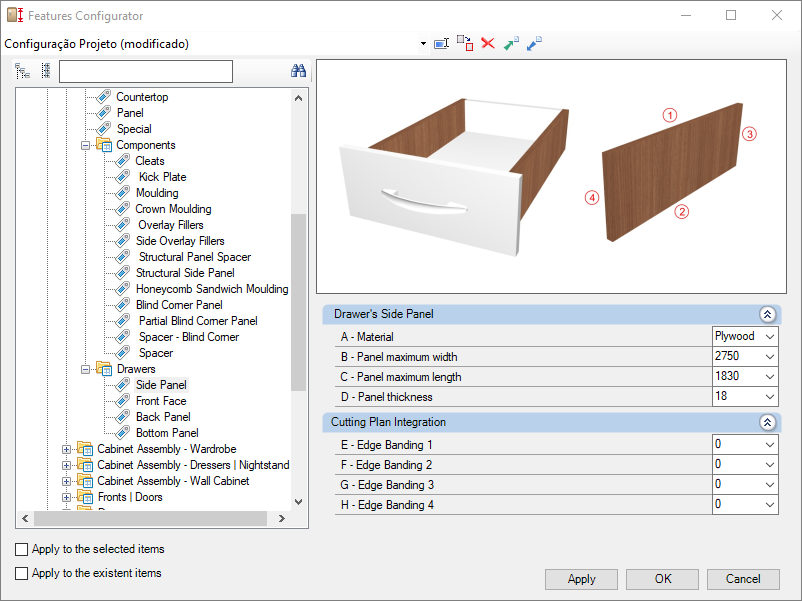
Check below the configuration of the Drawer of the Bedroom library:
Integration w/ Cutting Plane
To configure the edge band, click here.
E – Edge 1: To cut planes that read the thickness of the edge band, set the thickness to Side 1.
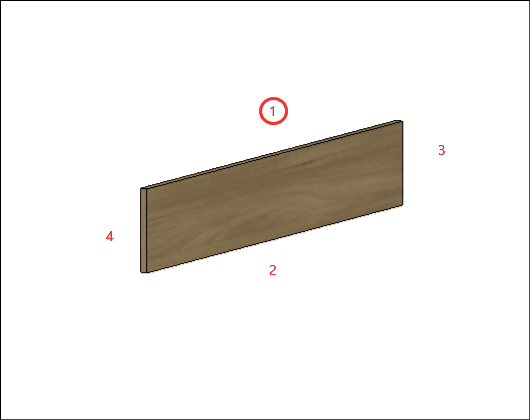
F – Edge 2: To cut planes that read the thickness of the edge band, set the thickness to Side 2.
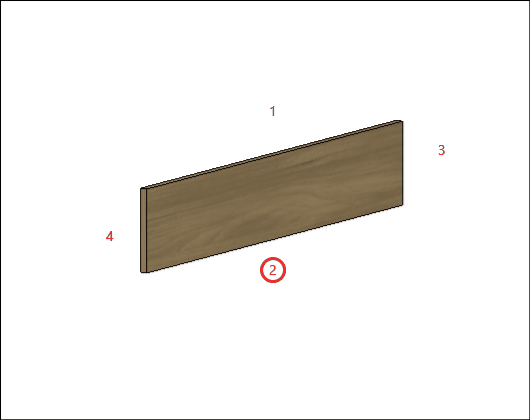
G – Edge 3: To cut planes that read the thickness of the edge band, set the thickness to Side 3
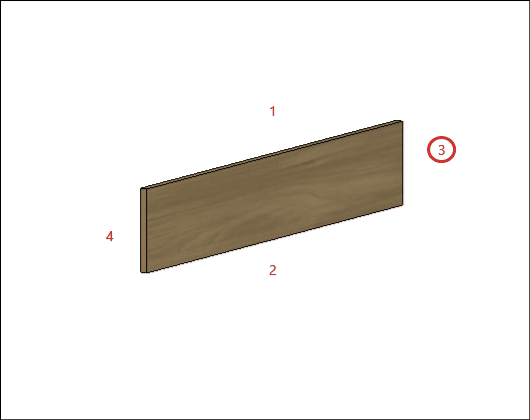
H – Edge 4: To cut planes that read the thickness of the edge band, set the thickness to Side 4.
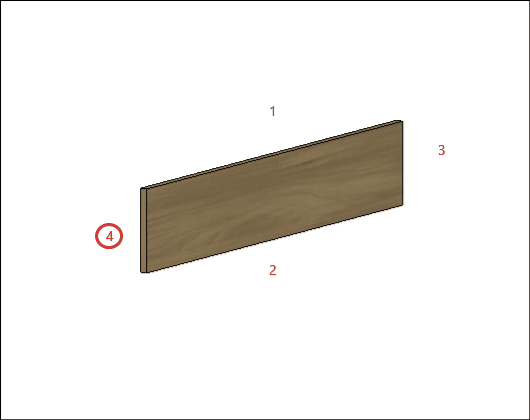
Front Face
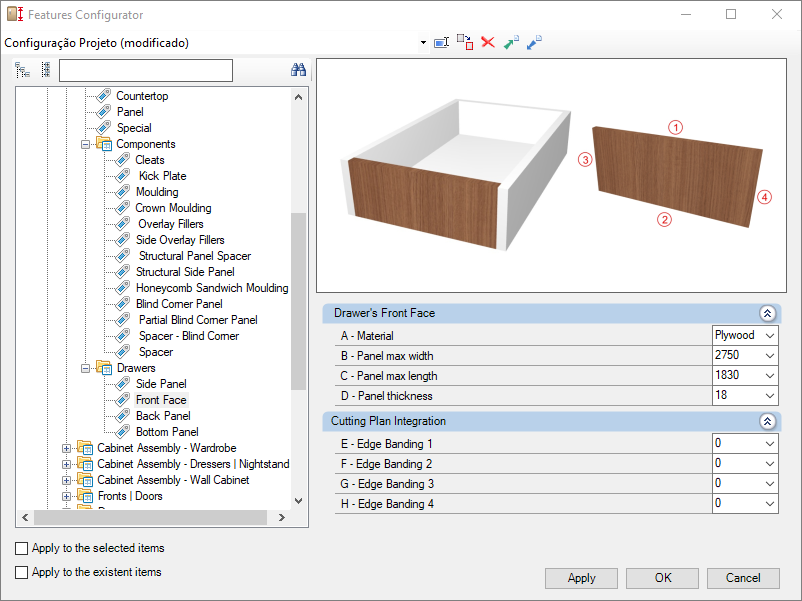
Check below the configuration of the Front Face of the Bedroom library:
Integration w/ Cutting Plane
To configure the edge band, click here.
E – Edge 1: To cut planes that read the thickness of the edge band, set the thickness to Side 1.
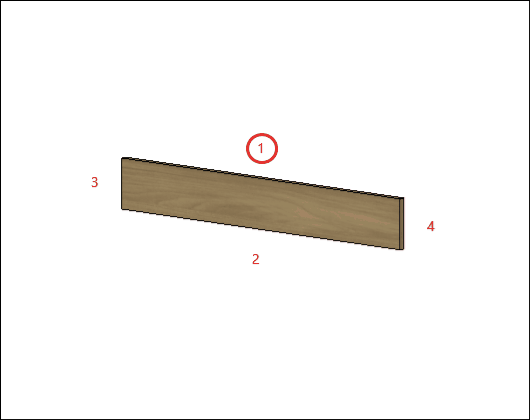
F – Edge 2: To cut planes that read the thickness of the edge band, set the thickness to Side 2.
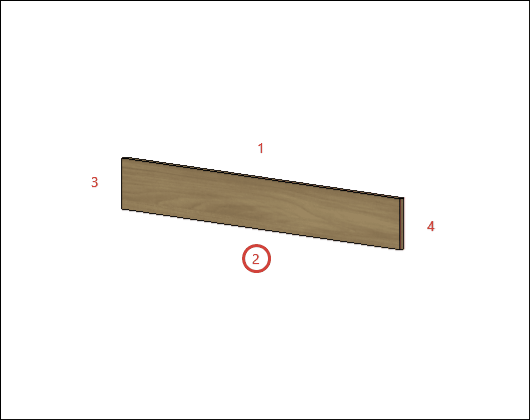
G – Edge 3: To cut planes that read the thickness of the edge band, set the thickness to Side 3
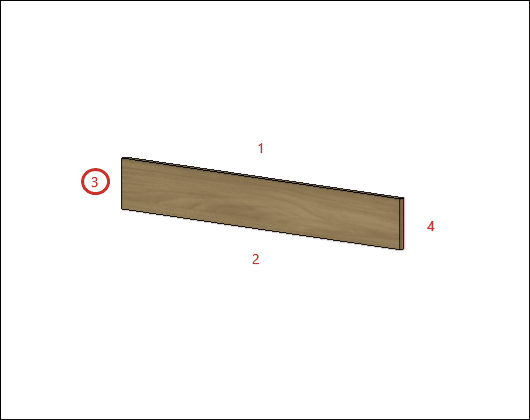
H – Edge 4: To cut planes that read the thickness of the edge band, set the thickness to Side 4.
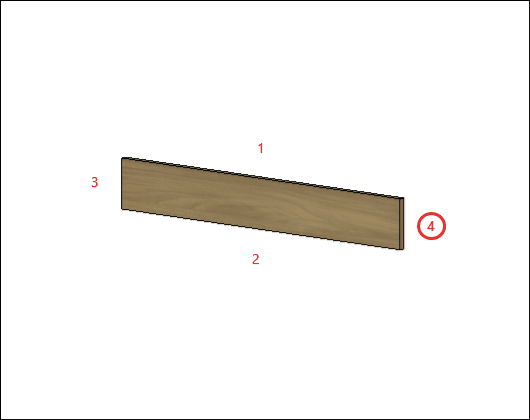
Back Panel
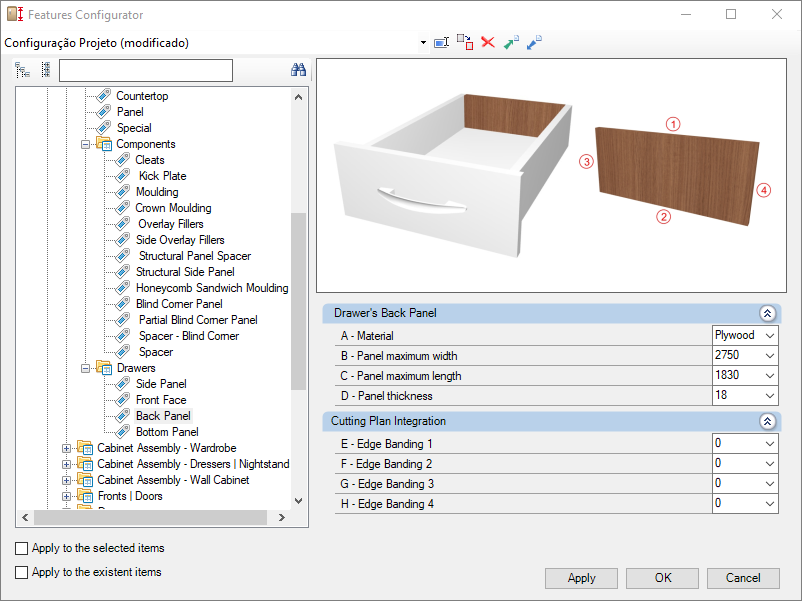
Check below the configuration of the Back Panel of the Bedroom library:
Integration w/ Cutting Plane
To configure the edge band, click here.
E – Edge 1: To cut planes that read the thickness of the edge band, set the thickness to Side 1.
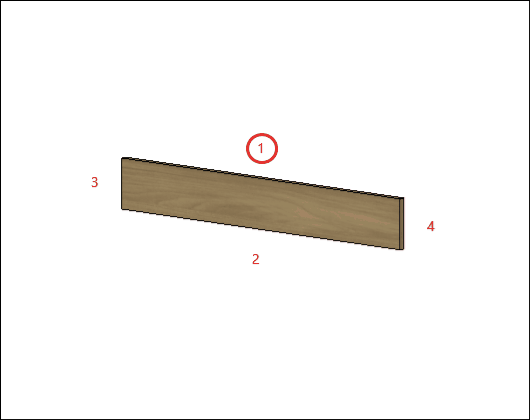
F – Edge 2: To cut planes that read the thickness of the edge band, set the thickness to Side 2.
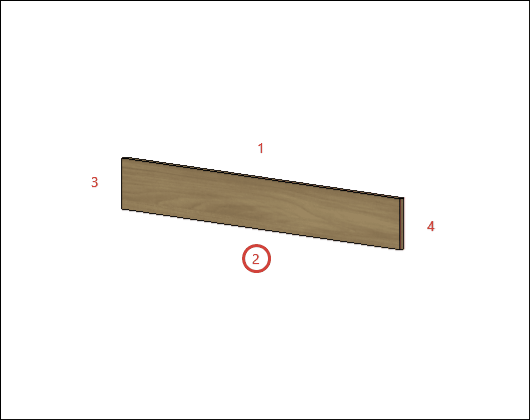
G – Edge 3: To cut planes that read the thickness of the edge band, set the thickness to Side 3
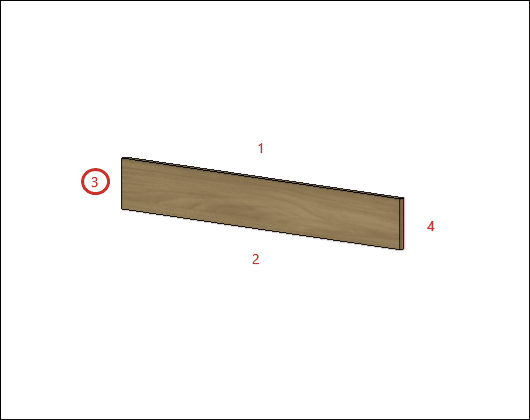
H – Edge 4: To cut planes that read the thickness of the edge band, set the thickness to Side 4.
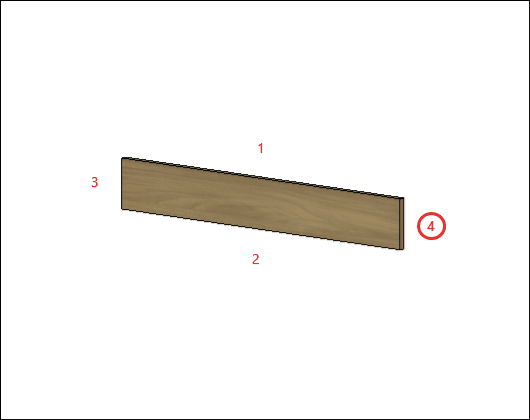
Bottom
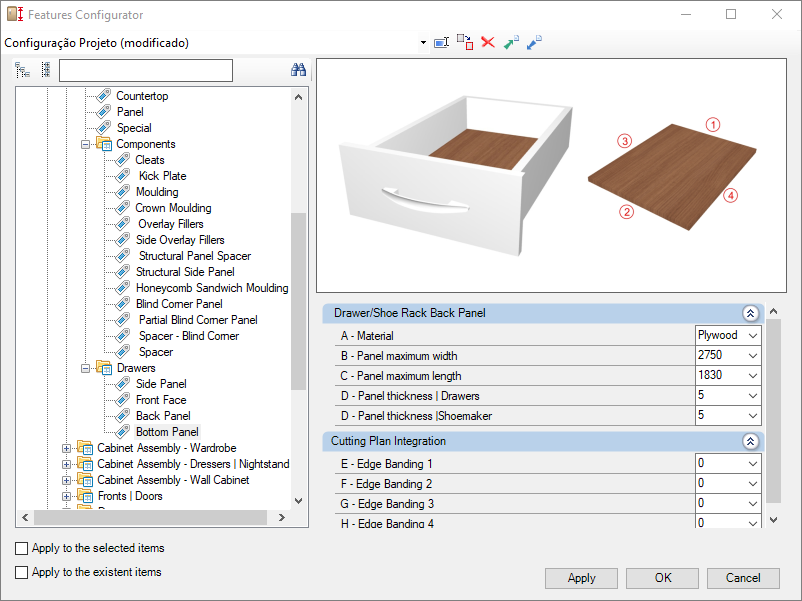
Check below the configuration of the Bottom of the Bedroom library:
Integration w/ Cutting Plane
To configure the edge band, click here.
E – Edge 1: To cut planes that read the thickness of the edge band, set the thickness to Side 1.
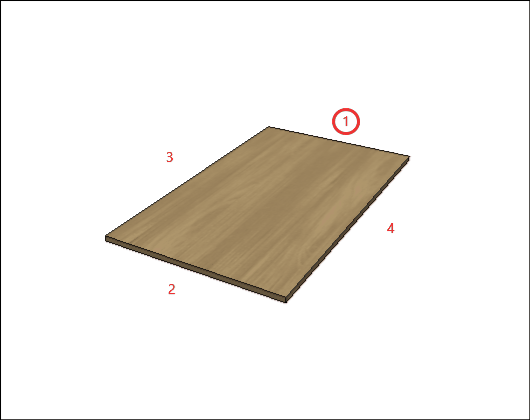
F – Edge 2: To cut planes that read the thickness of the edge band, set the thickness to Side 2.
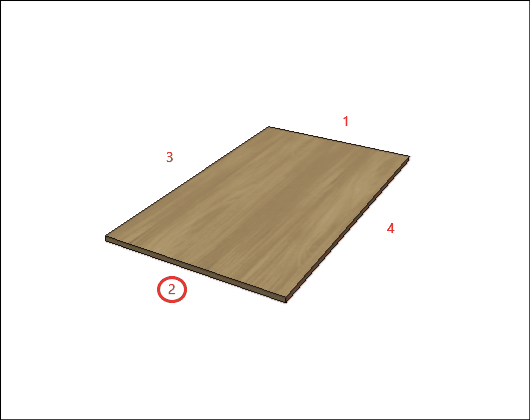
G – Edge 3: To cut planes that read the thickness of the edge band, set the thickness to Side 3
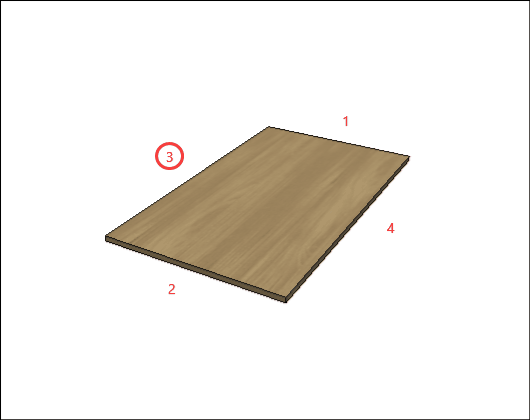
H – Edge 4: To cut planes that read the thickness of the edge band, set the thickness to Side 4.