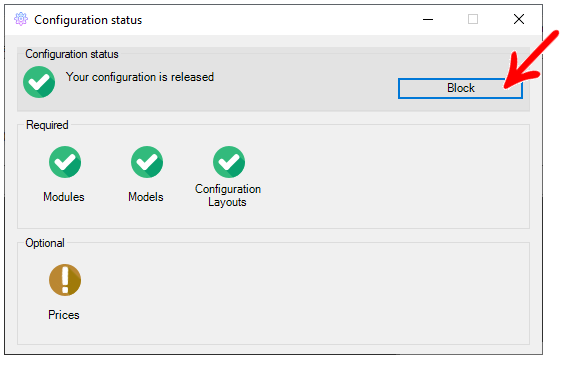Available from versions: Library Configurator Plugin 1.2.0.42
For a configuration of your library to be available for use, some requirements must be met to ensure full functionality to other users who will use the settings.
1. Click on the icon to access the Configuration Status.
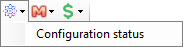
2. The requirements for publishing the configuration will be displayed.
Possible Status for requirements are:
| Status | Image |
| Ok |  |
| Error |  |
| Attention |  |
| Loading (some requirements take longer than others to be evaluated, at the end of the evaluation, it will automatically be updated to one of the three previous statuses) |  |
Required Requirements
The required requirements must be fully met until all items are properly configured with Status OK. If any item is flagged as Error, the configuration cannot be released to other users until the settings are completed correctly.
The required requirements are:
- Models: at least one model from each category must be active in the configuration. The categories are: Plates, Edge tapes, Glass and Others.
- Modules: at least one module of the library must be enabled for use.
- Configuration Layouts: at least one layout is required in the Layout Configurator.
The required items will be displayed as follows:
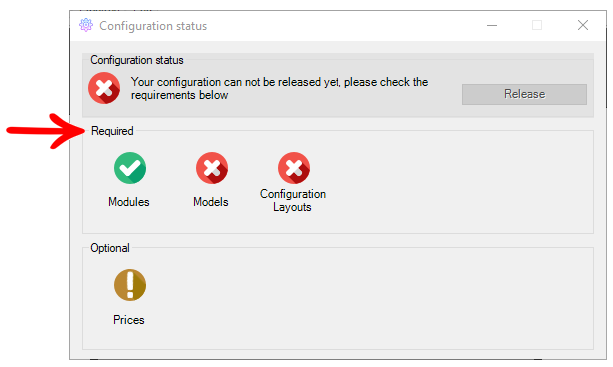
When clicking on the Configuration Status corresponding to each requirement, a new screen will be displayed where it is possible to view in detail the status of the item and its reason, signaling which configurations must be performed by the user.
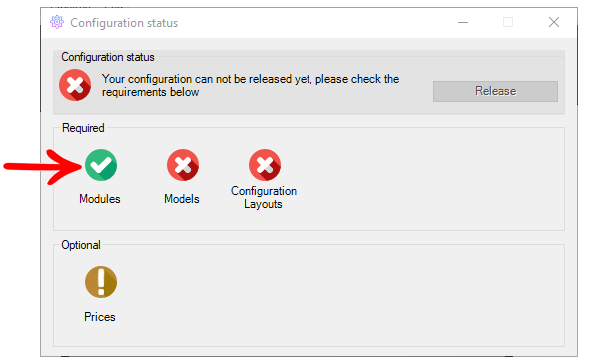
In case of doubts about that requirement, a link to the documentation will be available in the same window.
Optional Requirements
The optional requirements serve as alerts, the failure to meet them does not prevent the publication of the configuration, but point to situations where an action or analysis of the user is desirable.
Optional requirements are:
- Prices: If any reference has a zero price, the Attention status will be displayed, so that the user is aware, and can make the adjustment, if it is not intended to have zero prices.
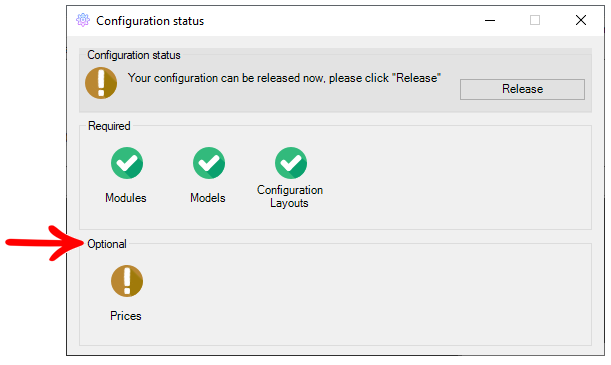
Once all mandatory items are properly configured, the Release button will be enabled. Selecting this option causes the configuration to be released only for subscription by the Portal.
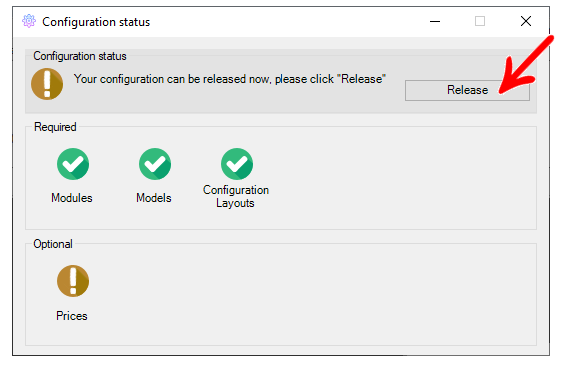
With the configuration released, anytime you want to block it, just click Block. In this way, it will not be possible for the user to subscribe to the configuration through the Portal, but the configuration will continue to be available for those who have the library activated.