Promob Cut Pro provides the Plugin CVL Maxima Manager Cut.
IMPORTANT:
1. Is necessary to activate the Plugins through the Menu File – Plugins.
2. The Cutting Manager files will not be generated if the cut plane has been edited by the Part Movement;
3. For all managers it is possible to configure the image of the label through the File - Print menu. For more information, click here.
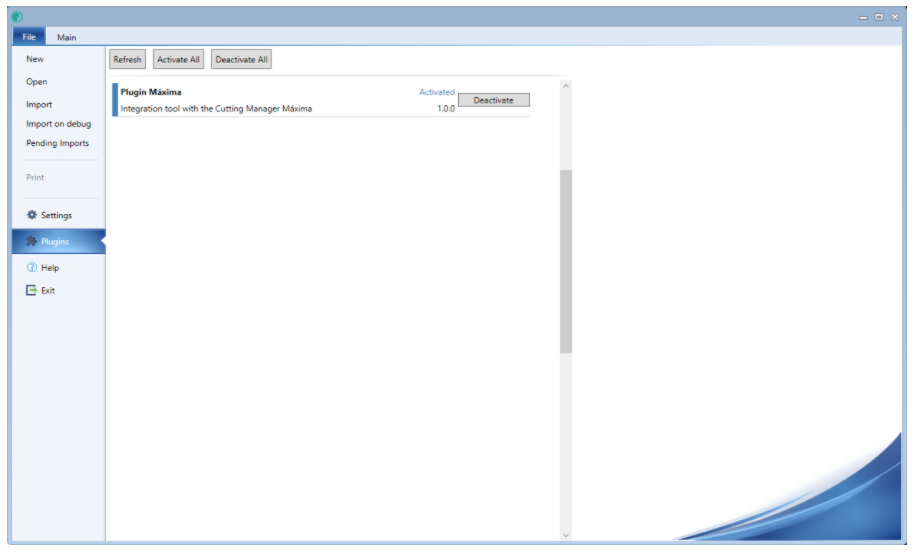

Plugins settings
Plugin's settings access is done through the Main, menu, on the Export Settings:
Plugin's settings access is done through the Main, menu, on the Export Settings:

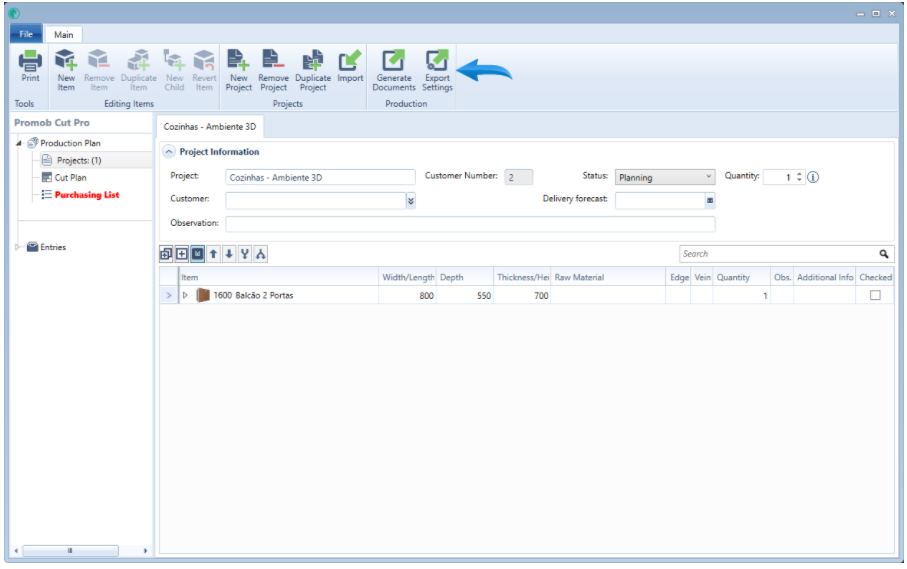
In the window below locate and click on the Cutting Managers button:
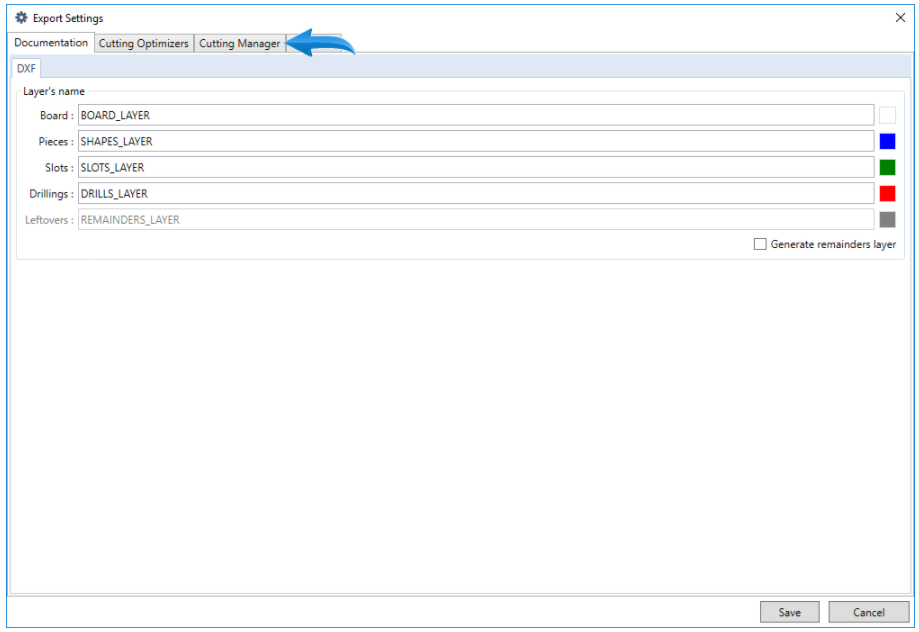
The active plugins will be listed in the indicated location:
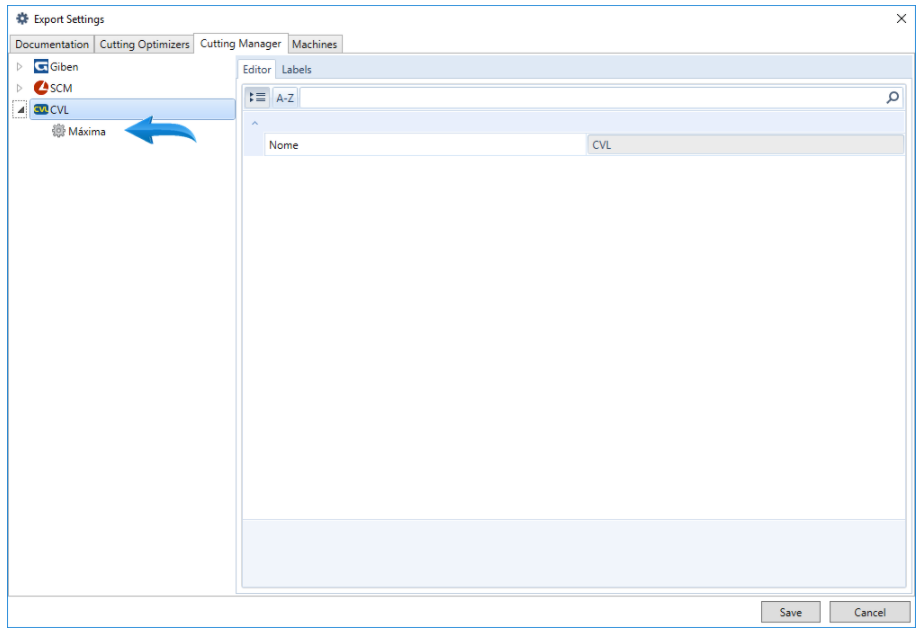
Click on the name of the manager to access specific information:
1. Maxima