To use the Plugin Máxima:
1. Active the Plugin, for more information on purchasing the plugin, contact Promob.
2. Configure your plugin by going to the Main menu - Export Settings.
3. Go to the Cutting Manager tab, and click CVL and select Maxima.
File
- Directory of cut manager files in Linux: Indicates the directory on Linux where the cut manager files are read by the disconnector. By default, the directory is /home/MAXIMA/prog.
- File Generation Directory: Indicates the directory where the .prog files and tag images will be saved, if the label template selected in item 12 contains an image. The image below shows the generated folder structure.
-
Maximum file name length: Enter the maximum number of characters for the integration file name. IMPORTANT:
- Use the value 0 to not limit the size of the file name;
- The minimum value for the number of characters is 5.
IMPORTANT: Nos In cases where the file generation directory is not informed in the Export Settings, the file will be saved in the directory indicated in the Location field on the Generate Documents screen.

Cutting Plan Configuration
- Cutting thickness (mm): it defines the thickness of the saw, in millimeters, that makes the cut;
- Maximum Cut Length: sets the maximum cut size possible for the machine;
- Internal Cutting Thickness (mm): defines the thickness of the internal refill. If 0 is indicated, the cutting plane will be generated without refilling;
- Allowed phases: defines the number of phases to be used in the cut manager. Contact the manufacturer to be able to use 6 phases.
- Maximum machine allowed phases: defines the maximum number of phases allowed for the cutter manager;
- Stacking Maximum(mm): defines the maximum measurement, in millimeters, of stacking sheets to make the cut;
Visualization
- Zero point in the plane: defines the reference point for alignment of the cutting plane
Label
- Print part labels: with this option selected, we can generate the print files of the parts labels;
-
Print remnant labels: with this option selected, we can generate the print files of the parts labels;
-
Model label item: defines the label template that should be printed when generating the cuts;
- Model label remainder: defines the label template that should be printed when generating the cuts;
- Label size: sets the size of the parts and leftovers label that should be printed.
The file generation directory will be the prog, created inside the installation manager of the cut manager (configured in field 2).
The image below shows the structure of folders generated with the file .prog. 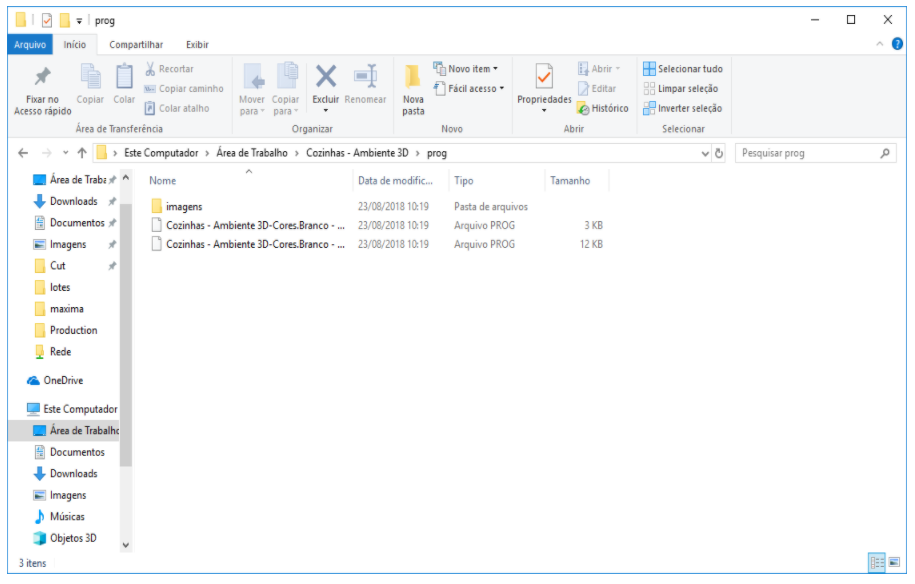
In the next image we can see the saving pattern of the image files of the pieces that will be printed on the labels. The files will only be generated if the tag template configured in field 11 has an image. For Máxima images will be generated in jpg format.
IMPORTANT: This directory can not be changed.

The label layout is generated in the labels directory, created within the cut manager installation directory (configured in field 2). The name of the label layout file generated in the format Promob_name of the tag template.xml. If it is configured to print the leftover labels, a label layout file called Promob_Sobra.xml is generated.
IMPORTANT: This directory can not be changed.

IMPORTANT: If the files are generated locally, the directory of the Labels and prog folders must be copied. These files are generated in the directory given for generating the files.