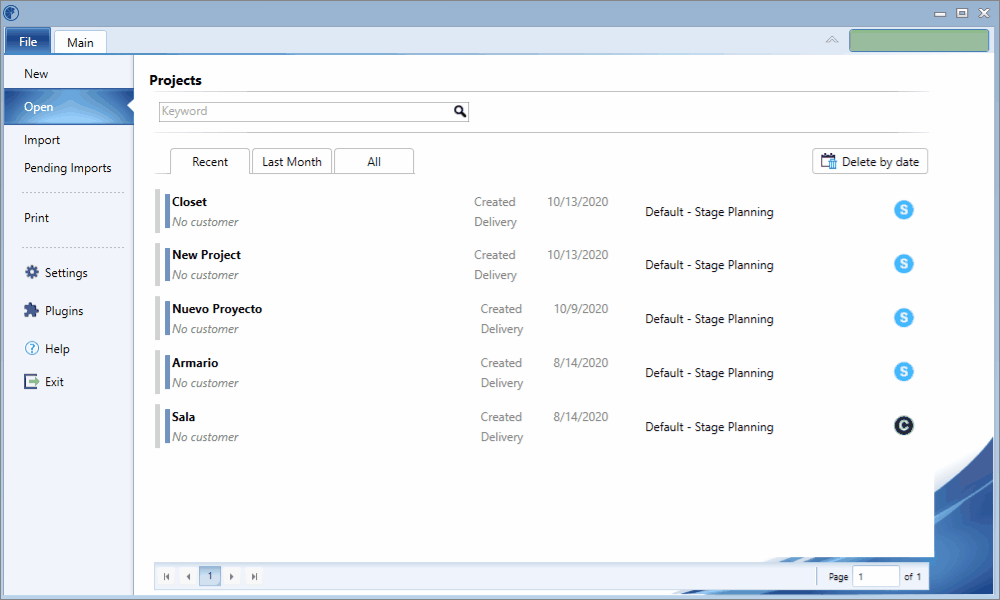One of the features of Promob Cut Pro is the possibility of exporting a project. It is possible to import the same project into another Cut Pro.
Which Cut Pro configuration do you use?
Select the configuration used below and directly access the ideal content to help you.
Cut Pro Complete configuration.
Cut Pro Simplified configuration.
Review Cut Pro's Complete configuration and Simplified configuration here.
Also, review the documentation regarding the project changes. Click here.
Complete Configuration
In Cut Pro Complete mode, the project export generates a file with the extension * .cut. See below how to export:
1. With the project you want to export open, go to the File menu;
 2. Find the Help option;
2. Find the Help option; 3. Click the Save Project option;
3. Click the Save Project option;
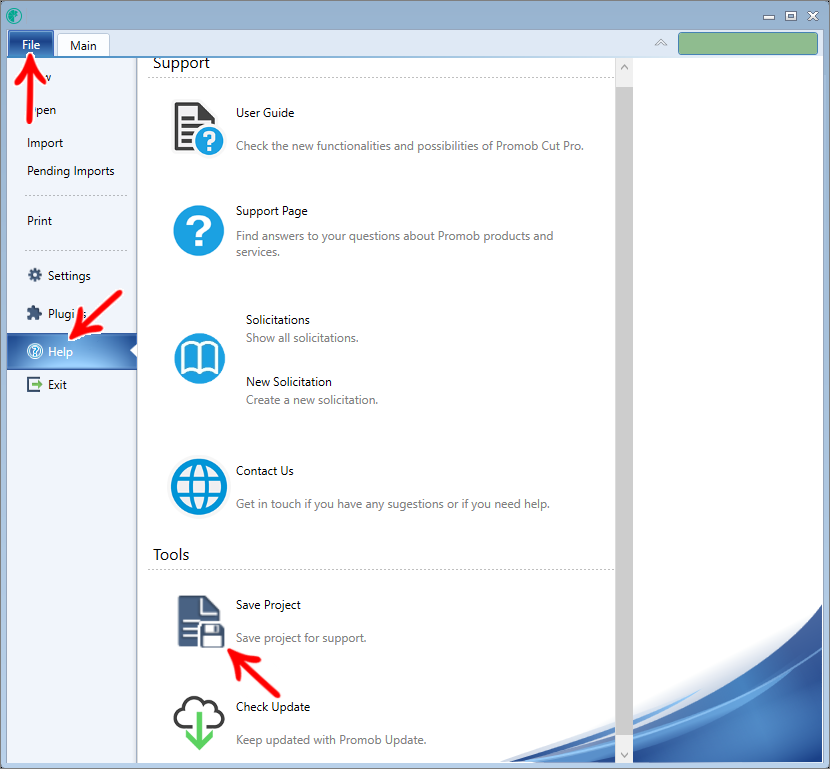
4. Choose the location you want to store the file and click Save;
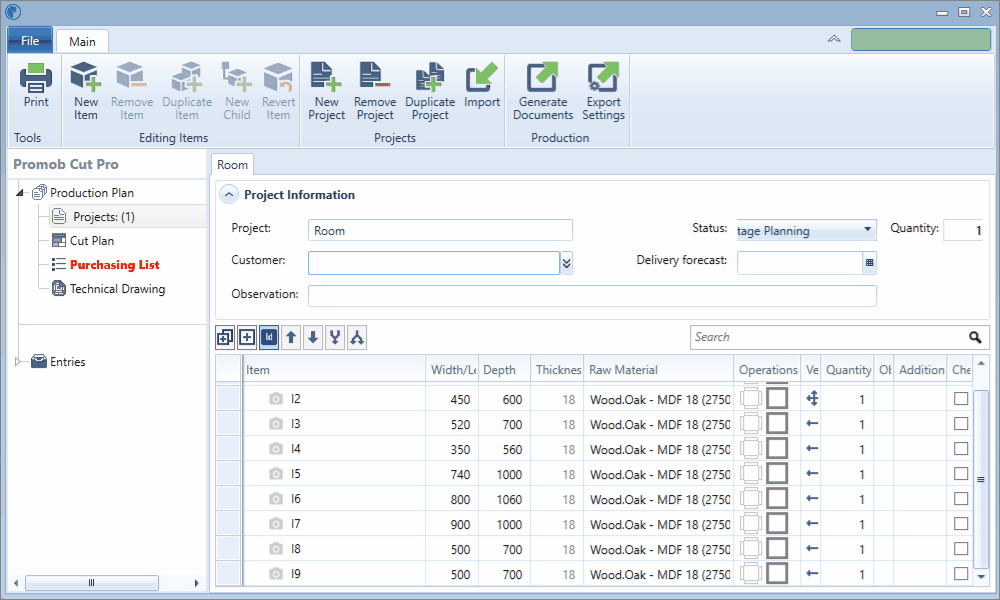
5. The file is generated with *.cut extension.

Simplified Configuration
As of version 1.2.4.6, the export functionality for the simplified mode, was made available.
In Cut Pro's Simplified mode, the project export generates a file with the extension * .csv. See below how to export:
1. In the Main menu, access the Projects tab;
2. On the material tab, click the Export button;

3. In the displayed window, select the location where you want to store the file and click OK;
- If necessary to create a folder, click the Make New Folder option and then click OK.
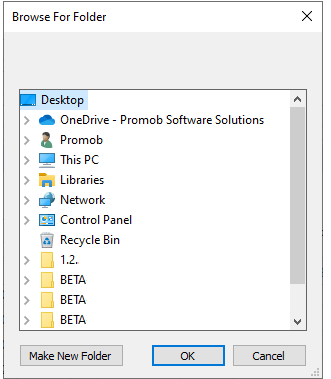
4. A * .csv file with the following structure will be generated:
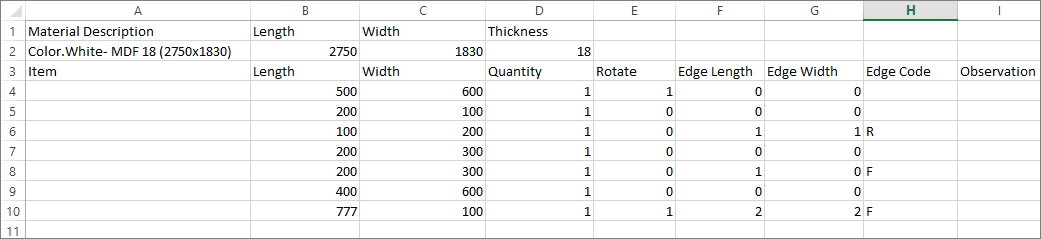
IMPORTANT: When the project has an edge band, only its code is exported to the file, as shown in the example above.