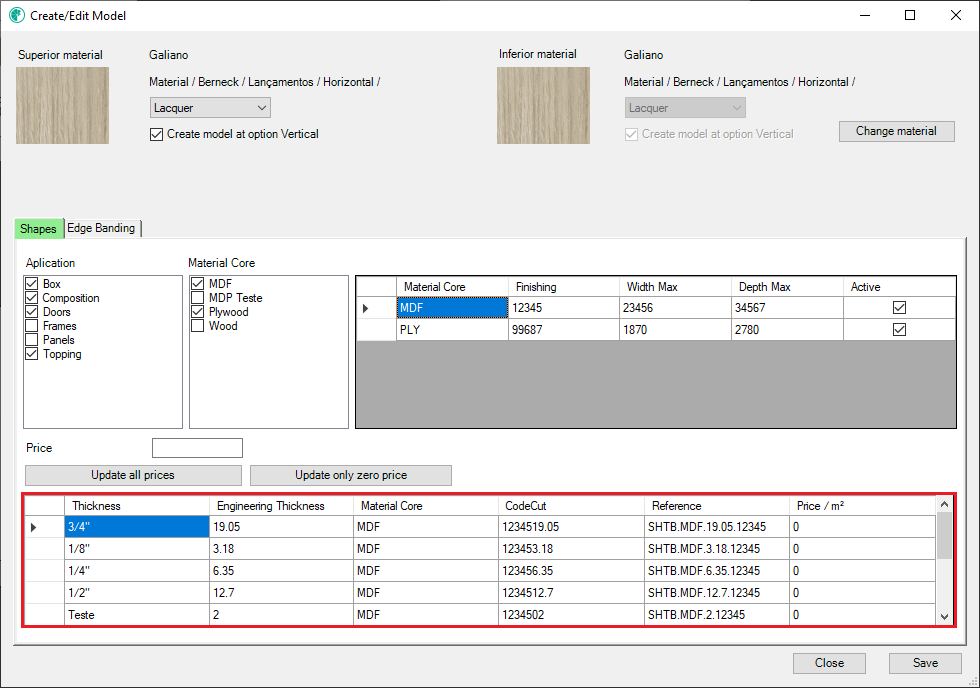When clicking on Create/Edit Model the following screen will be presented. Here, the fields for filling in the necessary information for the registration or editing of a new finishing model will be enabled.
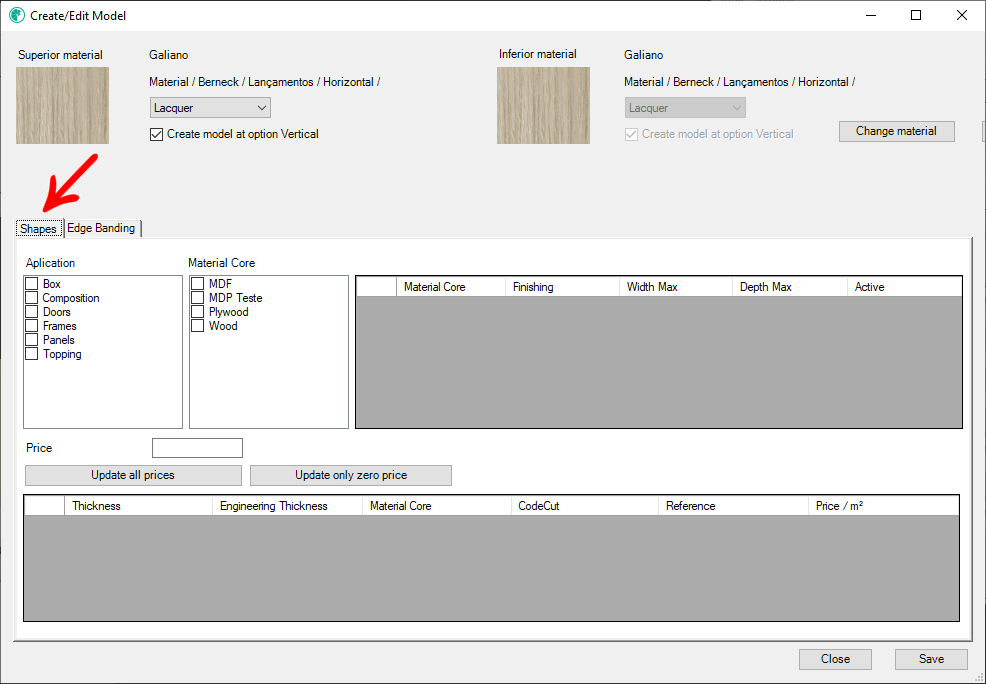
For sheet board, access the Sheet board tab
The information for the sheet board registration is:
Create model in the Vertical/Horizontal option
TIP: For agility in the registration process, try to collect all the information above previously, since saving the model will only be allowed, after all mandatory information is filled out.
Create model name
When accessing the Create/Edit model screen, it is possible to create a model name to be displayed on Promob. Thus, it is displayed on the model selection screen tab for categorizing them.
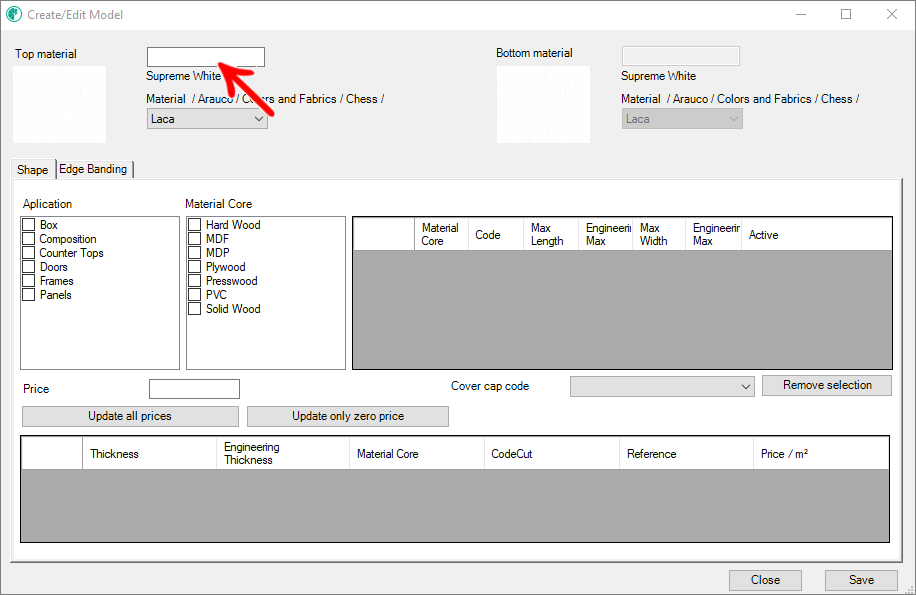
NOTE: This functionality is available from version 1.2.0.87 of Plugin Catalog Configuration. For more information on this version, click here.
Examples of scenarios
Scenario 01: Part with a single material:
1. When accessing the Supreme White material registration and editing screen, a blank field is displayed above the material name;

2. In this field, the model name was typed as Example;

3. When accessing the material line from the model selection screen, the model name is displayed as Example, where it would be the model with the description added.
In cases that the material have vein orientation, it would be displayed as: Example Horizontal or Example Vertical. That is, the model with the description added + the model's direction (horizontal or vertical);
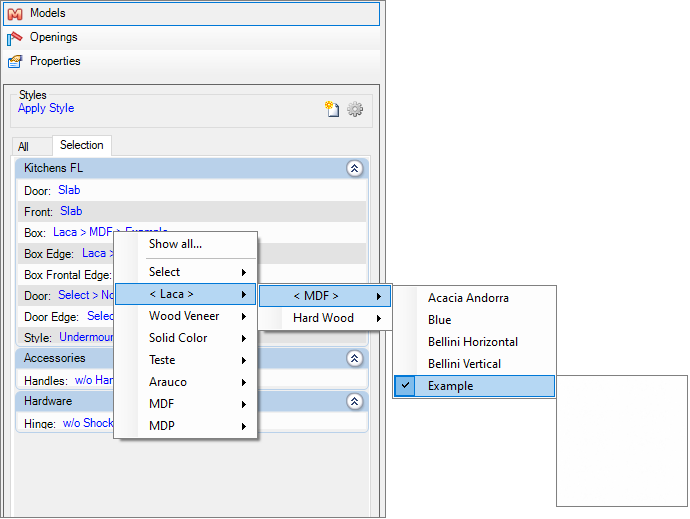
Scenario 02: Part with two materials:
1. When accessing the screen for registering and editing the Supreme White material and the Sage material, a blank field is displayed above the name of the materials;
2. In these fields, the names of the models were typed, such as Example and Example2;

3. When accessing the material line from the model selection screen, Example / Example2 is displayed, where it would be the model of material 1 with the added description / the model of material 2 with the added description.
In cases that the material have vein orientation, it would be displayed as: Example Horizontal or Example Vertical / Example2 Horizontal or Example2 Vertical. That is, the material 1 with the added description + the model's direction (horizontal or vertical) / the model of material 2 with the added description + model direction (horizontal or vertical);
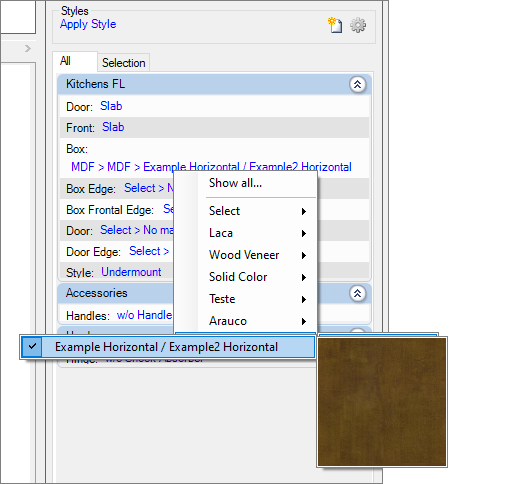
Model category
The model category field refers to the material category to be applied to the model. The categories must be previously registered in the model category register. For this registration, it is mandatory to choose an option.
This information will also be used in the model selection screen for categorizing them.
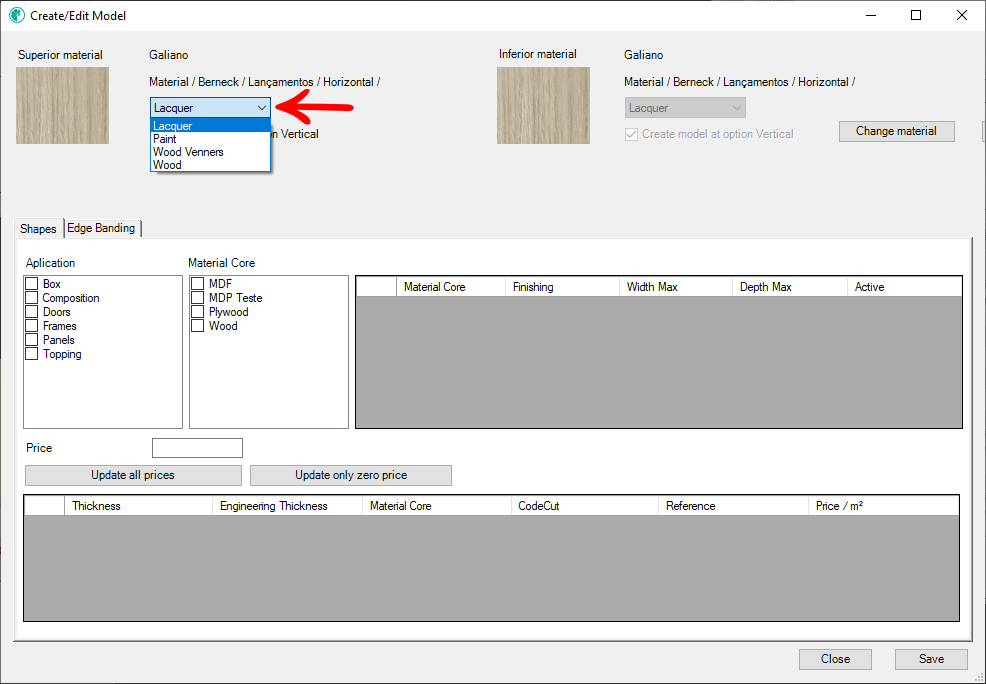
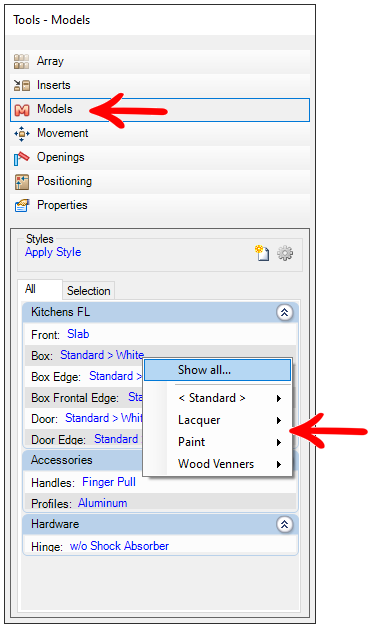
The registration of this information is associated with the material used, that is, if any model has already been registered with that material, the model category information will already be filled.
If the user tries to save a model without any type of application selected, a warning will be displayed.
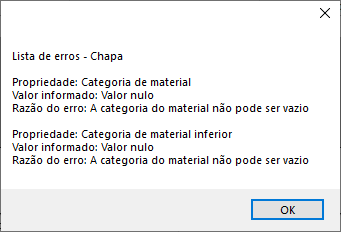
Bottom Material
When selecting the upper material to create a finishing model, the system will always fill the bottom material with the same information as the upper one. In cases where the upper and bottom material are the same, no changes are necessary.
To register a lower material other than the upper one, select the option Choose material.
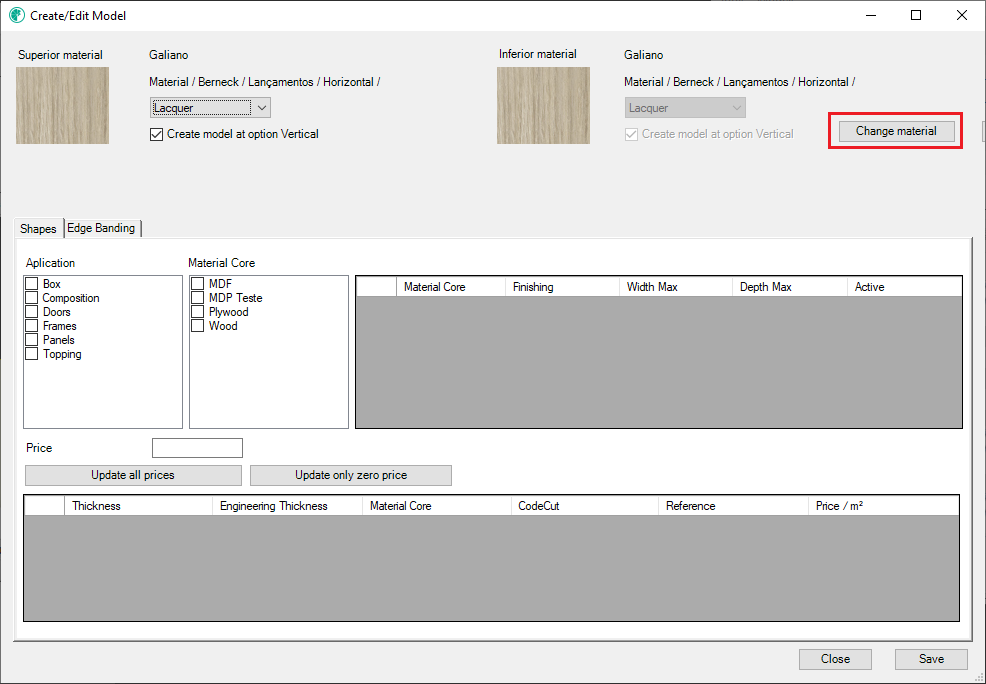
When clicking on the option, the material tab will open, in which the bottom material must be chosen
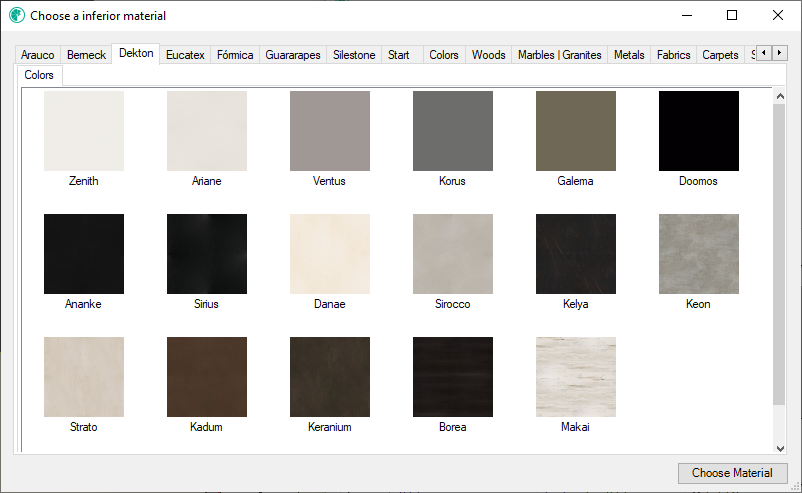
If the bottom material does not have a category, it must also be registered.
Create model in the Vertical/Horizontal option
Due to the presence of veins in some materials, when necessary, it is necessary to register them vertically and horizontally.
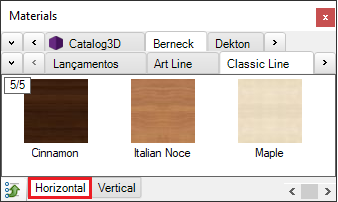
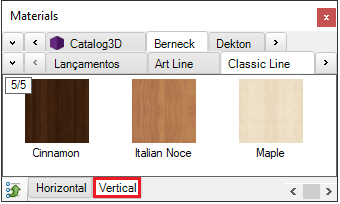
When choosing a registered material as horizontal or vertical, when opening the registration screen, the option Create model at vertical option or Create model at horizontal option will appear, when checking this option and saving the model, it will be created automatically in the horizontal and vertical option.
If this field is not checked, the model will be created only in the option where the chosen material was registered.
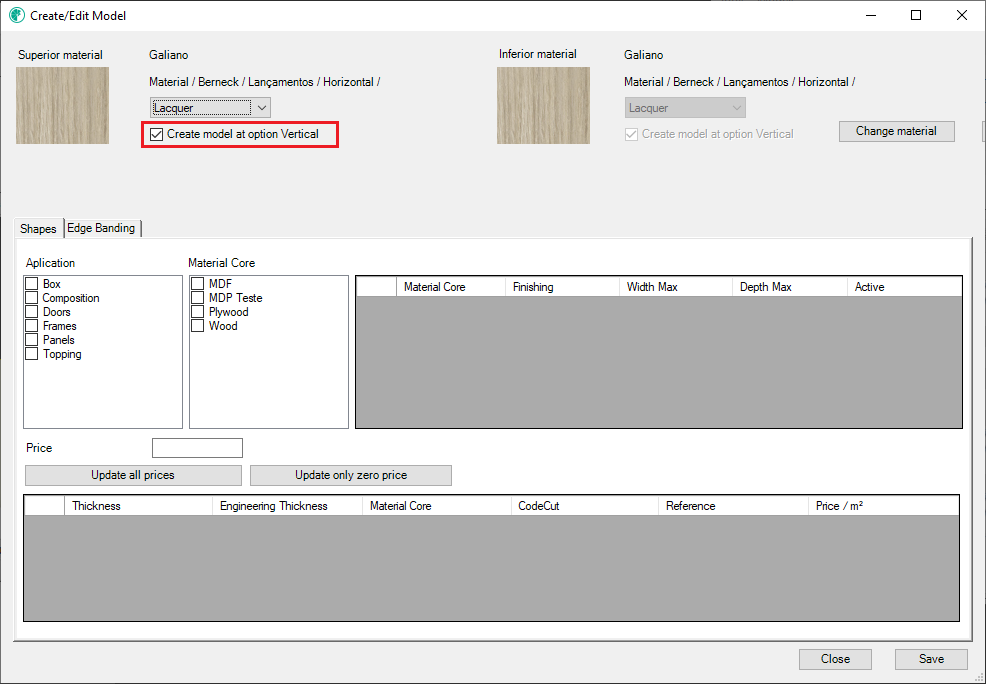
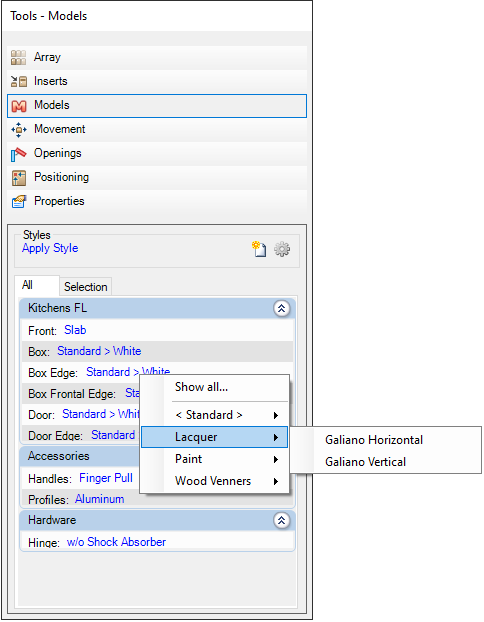
If the material does not have this option, it is because it has no grain direction.
Application
The field of the application refers to the type of item where the model will be applied. The values of the application field are defined according to the content acquired, these options are not customized by the user and the user will only need to check the options he wants in the application model to be registered.
As soon as any field on the screen is filled in, the tab name will be yellow, indicating that there is information registered.
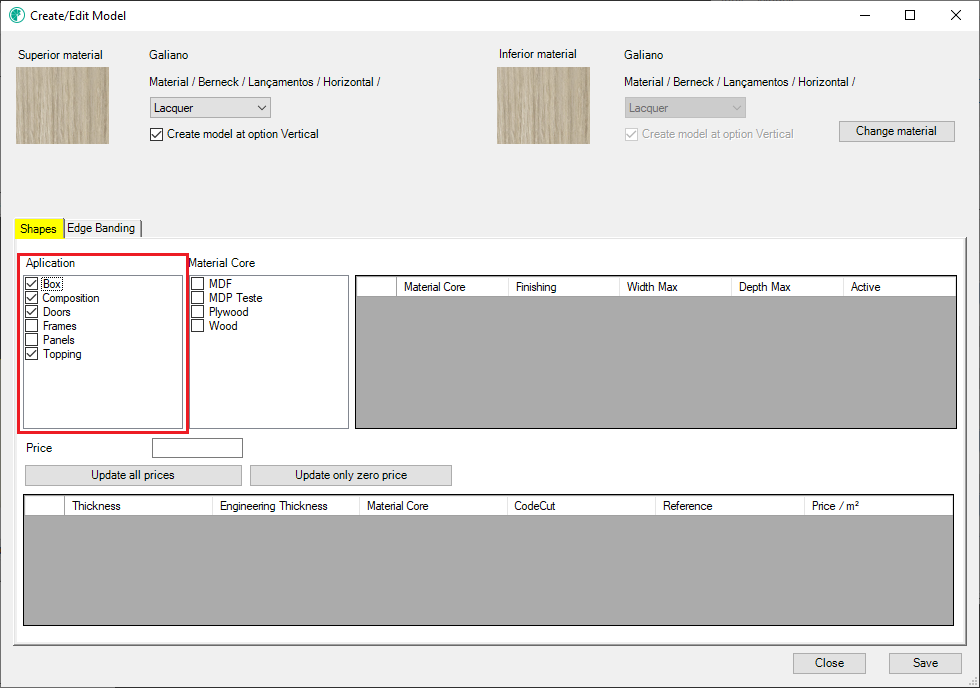
If the user tries to save a model without any type of application selected, a warning will be displayed.
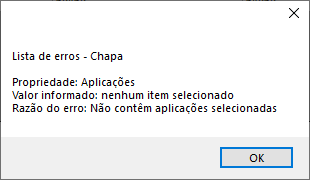
Material body
The material body field refers to the type of material that the registered model will have. To register an application model, it is necessary to have an option selected and the registration of the material body must already be registered in advance.
In addition, it is possible to register more than one body of material at a time, noting that each one must have specified information.
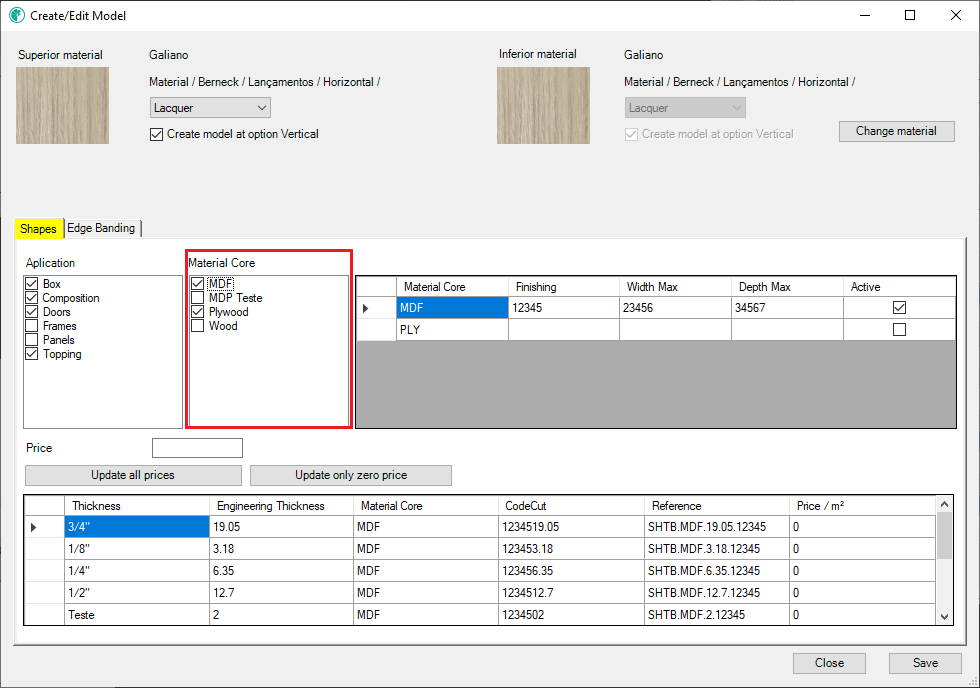
When choosing a material body option, the selected option will be added to the side to register the other information related to this material body.
The finishing, sheet board width and sheet board length information are mandatory.
Material body - Finish
For each material body option, it will be necessary to register finishing information. This information must be unique for each registered model and must consist of 5 numeric digits.
If the value is not correct, a red icon will be displayed alerting the possible registration error.
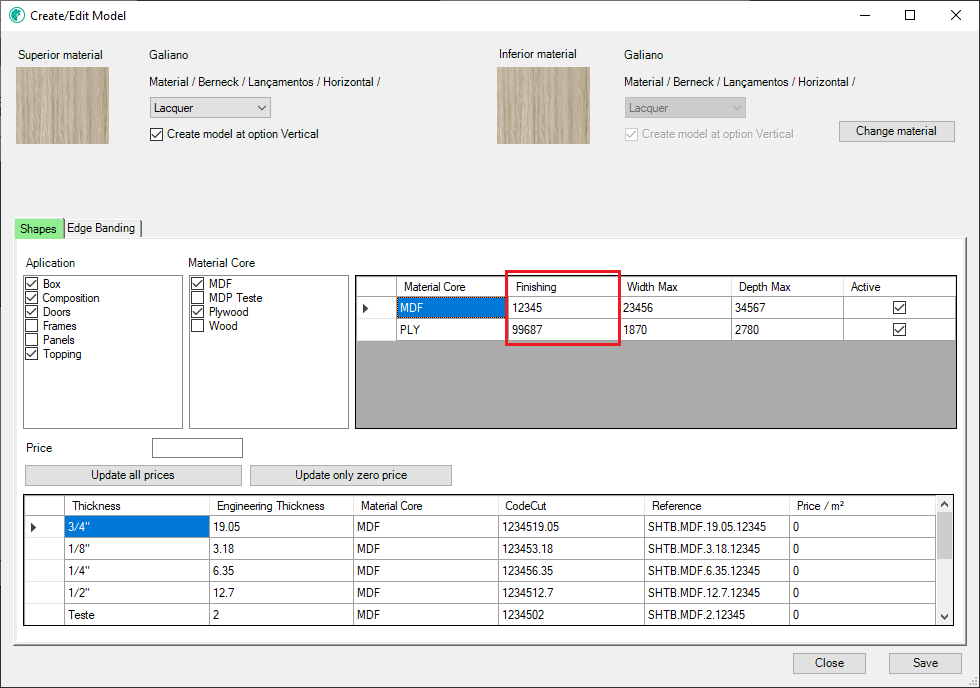
If, when saving changes, a saved finishing code already exists, an alert will be displayed informing which model has this code and the operation will not be completed.
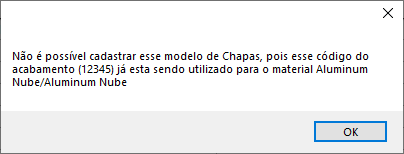
Material body - Sheet boatd width
For each material body option, it will be necessary to register a sheet board width information. This information must be provided in millimeters.
If the value is not filled, a red icon will be displayed alerting the possible registration error.
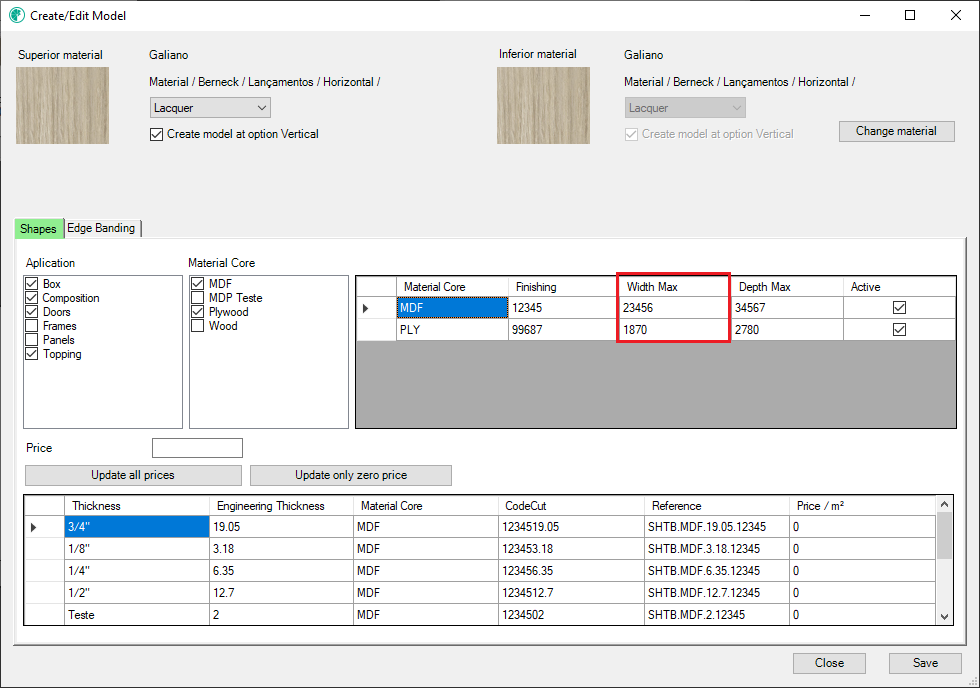
Material body - Sheet board length
For each material body option, it will be necessary to register a sheet board length information. This information must be provided in millimeters.
If the value is not filled, a red icon will be displayed alerting the possible registration error.
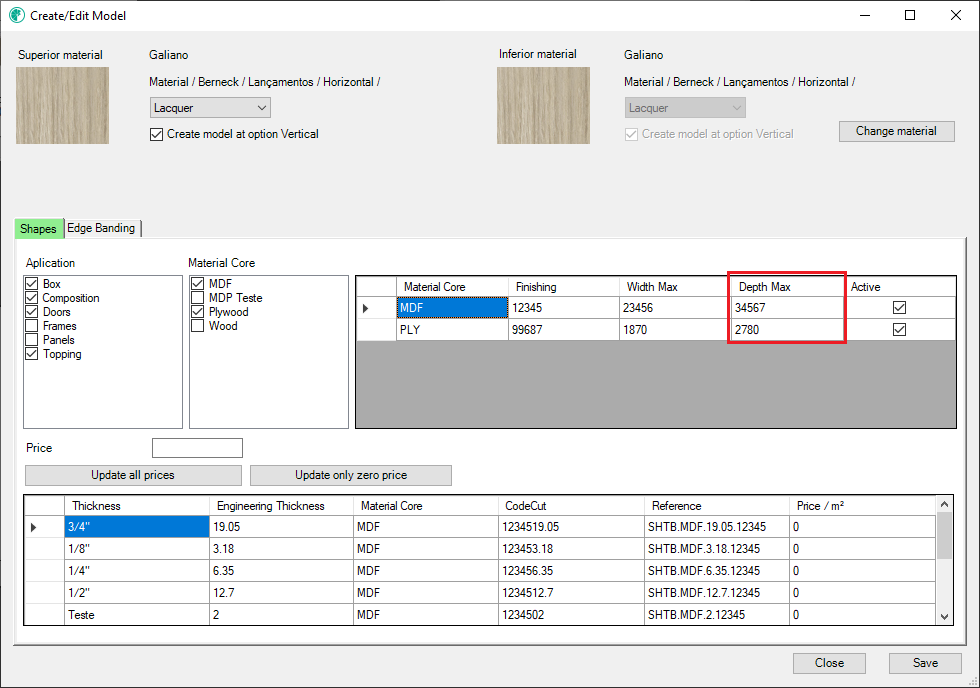
Material body - Active
For each material body option, it will be necessary to register whether this model option will be available to users of the Design version.
In the Automate and Produce options, the models will always be in the 3D Space regardless of the active/inactive option.
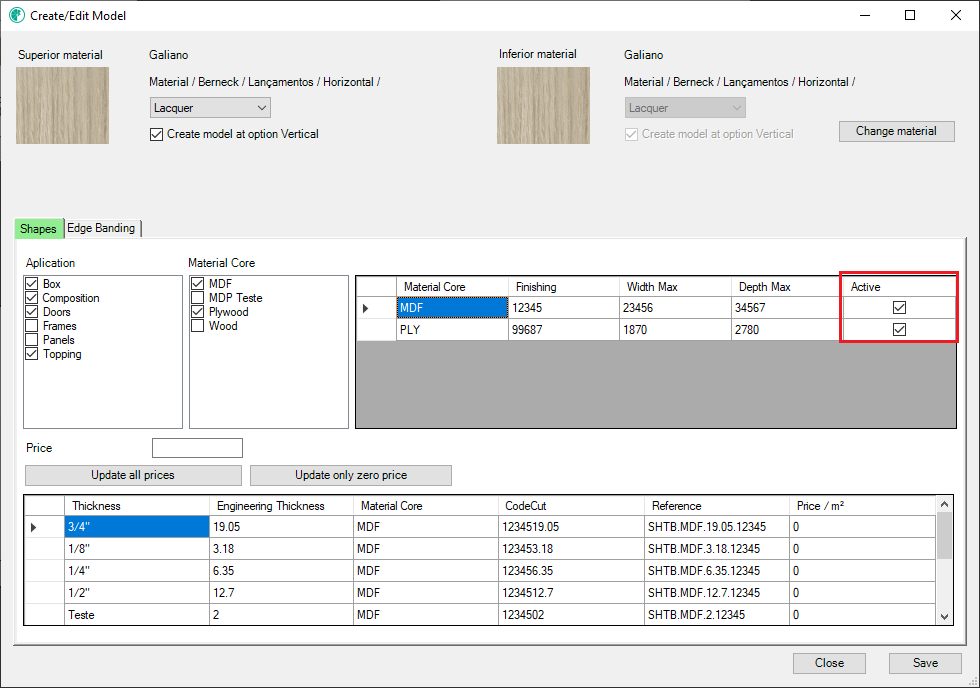
Material body - Model data
When all the information is registered, the model information list will automatically be created according to the sheet thickness register. The information contained is:
- Type: edge banding type code
- Thickness: Edge banding thickness name
- Engineering thickness: Edge banding thickness code/value
- Height: Edge banding height name
- Engineering height: Edge banding thickness code/value
- Reference: Composed by: Type + Engineering thickness + Engineering height + Finish
- Value: Value in m