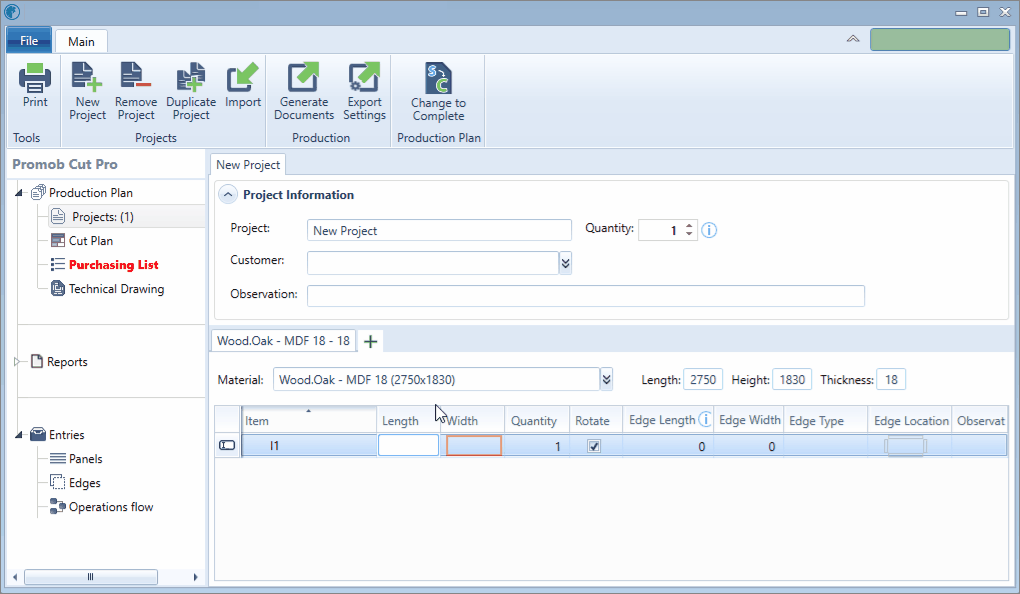Available for products
Cut
Cut Pro
Which Cut Pro configuration do you use?
Select the configuration used below and directly access the ideal content to help you.
Cut Pro Complete configuration.
Cut Pro Simplified configuration.
Review Cut Pro's Complete configuration and Simplified configuration here.
Also, review the documentation regarding the project changes. Click here.
Define the vain direction in Complete mode
IMPORTANT: it is only possible to define the direction of the vein for items whose raw material has the column Vein marked in the Cut Pro panel register and also for items with Promob finishes with defined vein direction.
When the raw material applied to the item, through the Tool Panel - Promob Models, already has the direction of the configured vein, this information is imported together with the project into Promob Cut Pro being possible to view in Complete mode. Look at the example below:
- The direction of the raw material vein applied to the item's box components is horizontal;
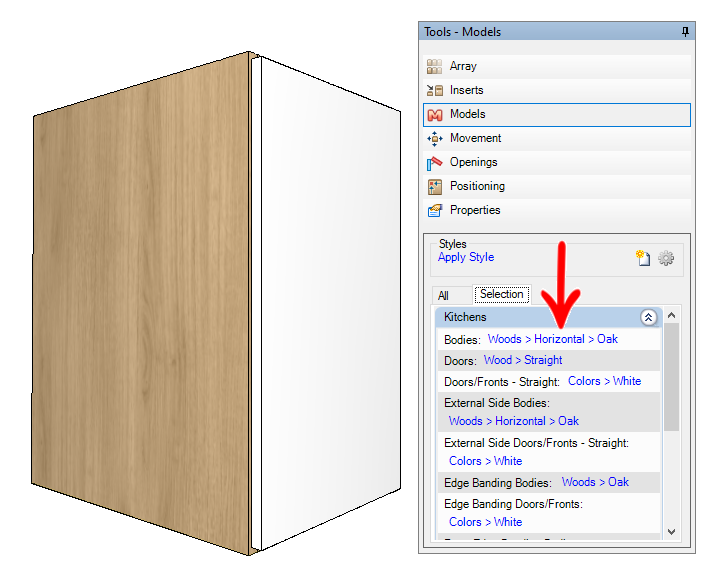
- When importing the project into Cut Pro, the components of the module box already show the direction of the configured vein.
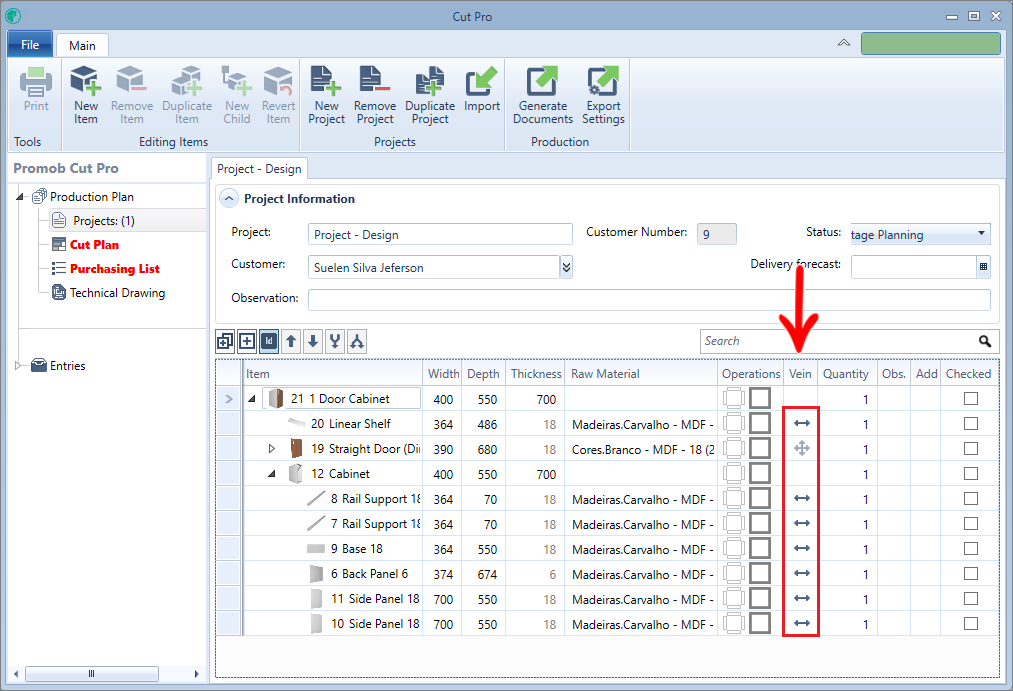
To define the direction of the raw material vein:
1. In the line of the item you want to change the vein, click on the image displayed in the Vein column;
2. Select one of the vein direction options;
- None: the plate can be rotated in any direction in the cutting plane to obtain the best use;
- Vertical: the direction of the panel in the item will be vertical;
- Horizontal: the direction of the panel in the item will be horizontal;
3. Check the Apply All option to apply the configuration to all items that have the same associated raw material;
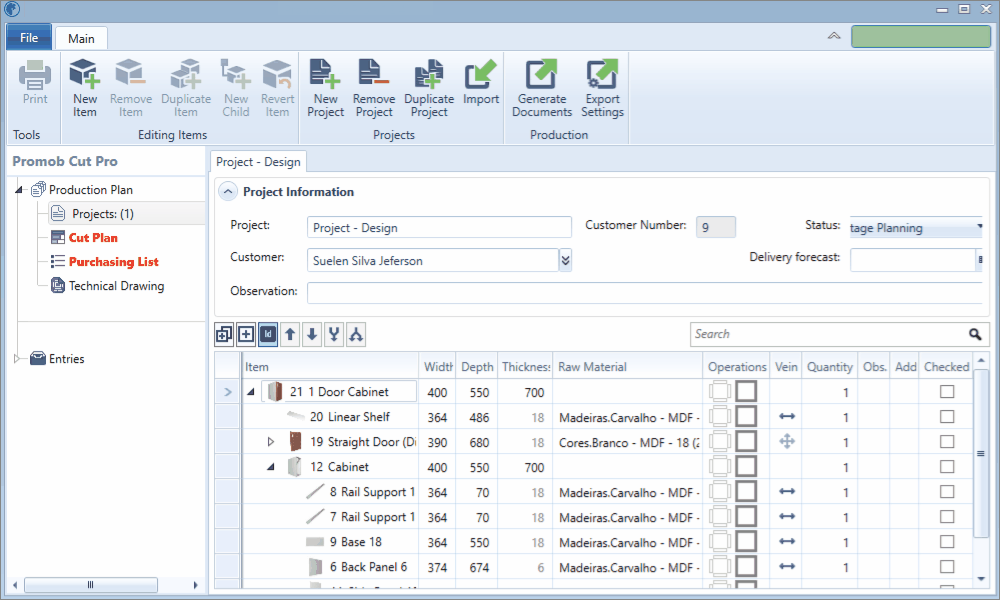
Define the vain direction in Simplified mode
In Cut Pro's Simplified mode, the direction of the workpiece shaft will be defined from the Width and Length columns.
- Remember that the orientation of the plate vain in the cut plane is determined by the panel registration;
- Check here how to interpret the direction of the vein through the dimensions of the part.
In Simplified mode, you will be able to inform Cut Pro if the part you own has come, can be rotated or not in the Cut Plan;
- If this option is checked, Cut Pro can position the part on the plane in a random direction, to find a better use of the plane;
- If it is important to keep the direction of the vein defined in the dimensions of the part, do not check this option;
- To select and deselect the option, click once with the mouse on the Rotate option, or use the Space key on your keyboard.