The registration of the material body is necessary to inform which will be the material of the panel used in the items. In addition, this information will be useful for the composition of the model reference, since one of the information that makes up the reference is the body of the material.
In this register, two information will be registered:
• Name: The name of the material body for identification. Example: Wood Cru
• Code: O código material que deve ter no máximo três dígitos. Exemplo: WCR
In this article we will see how:
Material body registration - New Register
To register a new material body:
1. Access Model - Material body registration.
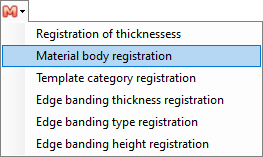
2. On the Material Body Registration screen that will open, enter the name of the material and the code that will represent the material body.
3. After completing the registration of the material body, click Save.
4. The new material body will be displayed on the main screen, along with the other material bodies already registered.
If, when saving the changes, there is already a saved material, an alert message is displayed, informing which model has already been registered, not ending the operation.
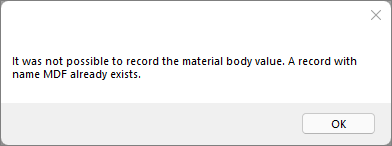
Material body registration - Edit record
In case it is necessary to change some information of the material body:
1. Access Model - Material body registration.
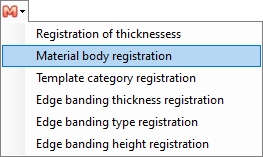
2. The screen will open with the previously registered material bodies. Select the material body you want to edit and click edit.
3. Make the necessary changes and then click Save.
4. There, the information has already been changed.
Material body registration - Delete Registration
If necessary to delete any registered material:
1. Access Model - Material body registration.
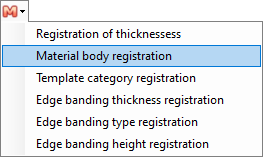
2. The screen will open with the previously registered material bodies. Select the material body you want to delete and click delete.
3. The screen to confirm the deletion will open. Check the option yes to exclude the material body.
4. Ready, the material body has been removed.