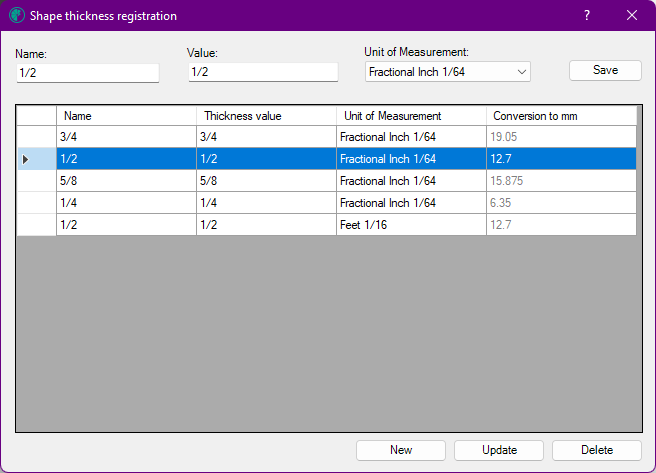This register is necessary to inform the thickness of the panels that will be used. When performing this registration all plates will have this same information.
In addition, this information will be useful for the composition of the model reference, since one of the information that makes up the reference is the thickness of the panel. This information is also present in the cutting code, which will be sent to the cutting optimizers.
The information that must be registered are:
Name: The name of the thickness for identification. Example: 15 mm
Code: The thickness code, and this information must be composed only of numbers and a maximum of three digits. In addition, the code represents the nominal material thickness. Example: 15
IMPORTANT: a maximum of three digits must be entered in the code, but not three digits as the code standard, that is, it is not necessary to add zeros before completing the three digits. For example: if the thickness is 15, enter 15 and not 015. And if it is 6, enter only 6 and not 006.
In this article we will see how:
Thickness Registration - New Register
To register a new panel thickness:
1. Access Model - Shape Thickness registration.
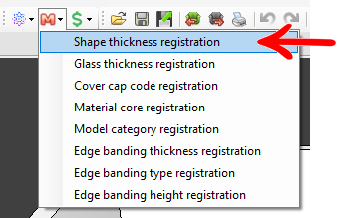
2. On the Shape Thickness Registration screen that appears, enter the name, value and unit of measure.
- The value informed represents the nominal thickness of the sheet;
- The Unit of Measure field displays a combobox with all available unit of measure options;
- It is possible to register sheet thicknesses with different measurement units.
3. The table of registered thicknesses displays the following columns: Name, Thickness Value, Unit of measure and Conversion to mm. The last column displays the registered thickness value, converted to mm according to the selected measurement unit.
Thickness registration - Edit record
If it is necessary to change any information of a thickness already registered:
1. Access Model - Shape Thickness registration.
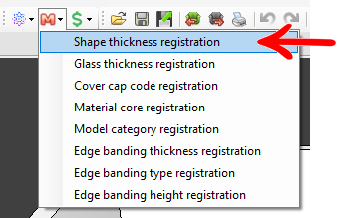
2. The screen will open with the thicknesses previously registered. Select the thickness you want to edit and click edit.
3. Make the necessary changes and then click Save.
4. The information has already been changed.
Thickness registration - Delete record
Caso necessário deletar alguma espessura cadastrada:
1. Access Model - Shape Thickness registration.
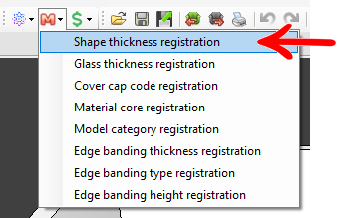
2. The screen will open with the thicknesses previously registered. Select the thickness you want to delete and click delete.
3. The screen to confirm the deletion will open. Check the option yes to exclude the thickness.
4. The thickness has been removed.