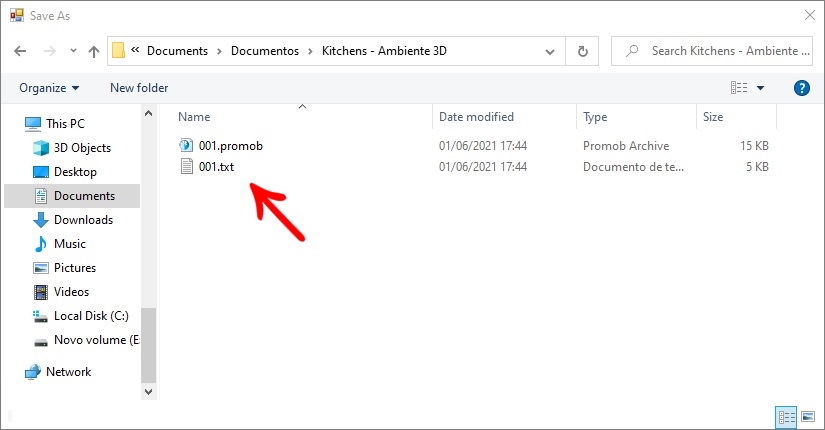After generating the budget, Promob provides the Send to tool, which allows you to send the quote through XML or TXT files to integrate with other external services.
Check out how to use the tool:
1. After generating the budget, click Send To;

2. Choose one of the shipping options.
3. See also sendings options for Promob with the custom library here
Send to Email
By selecting this option in Promob:
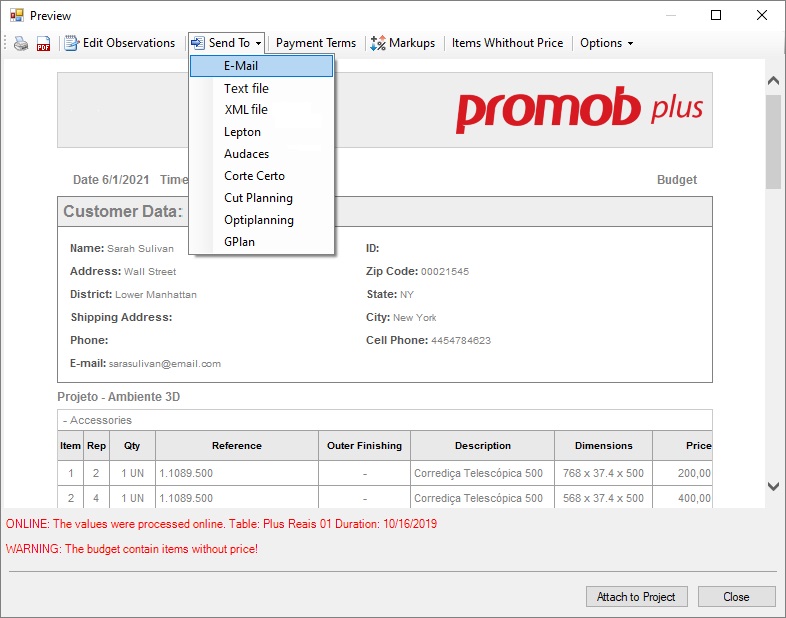
1. Enter a name to be considered for the file and click OK;
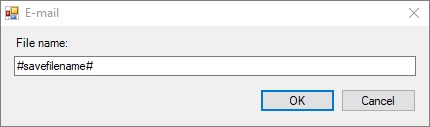
2. Enter the E-mail address in the To... field
3. Describe the subject and text for sending the email;
4. Click Submit.
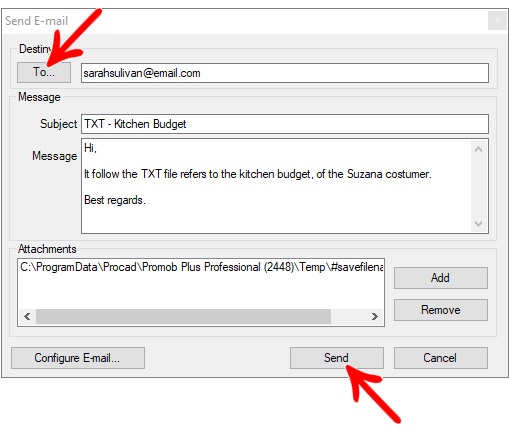
Send to XML File
When selecting this option, Promob will ask for a name to be considered for the file and the location where it will be saved.
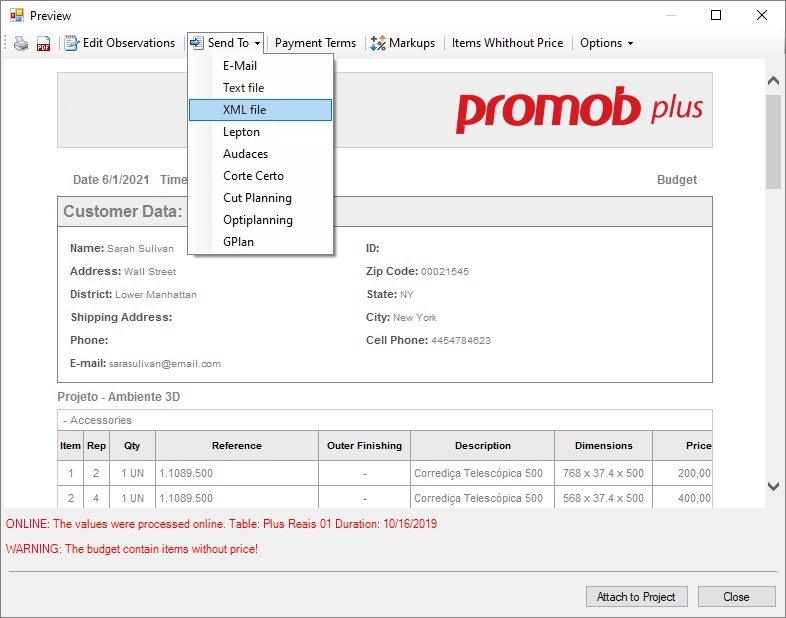
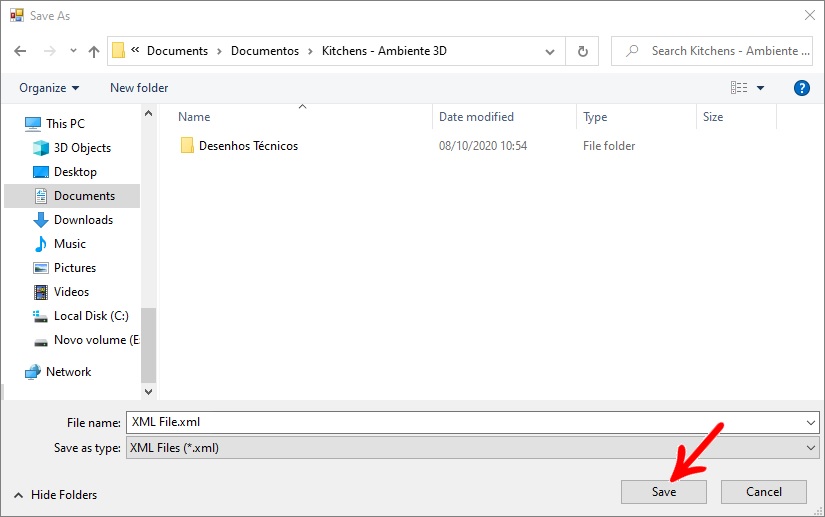
Send to Text File
When selecting this option, Promob will ask for a name to be considered for the file and the location where it will be saved.
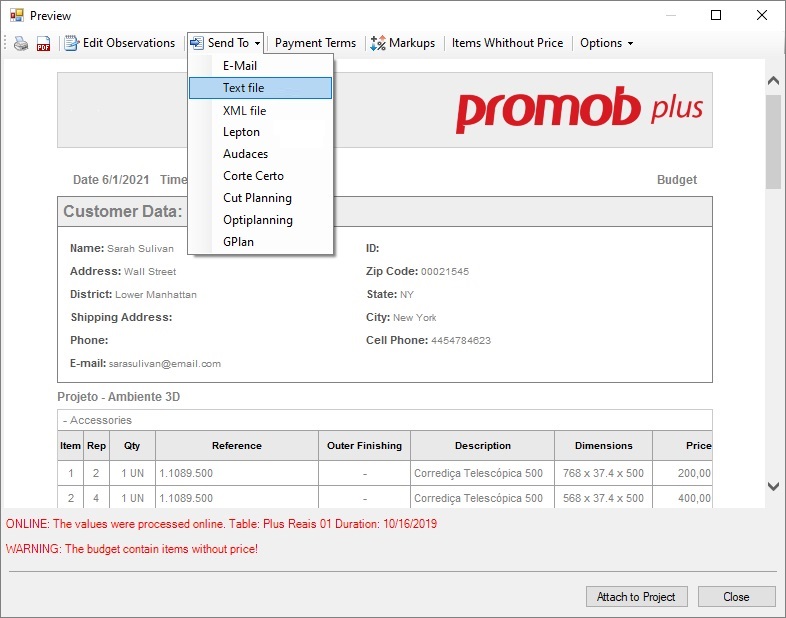
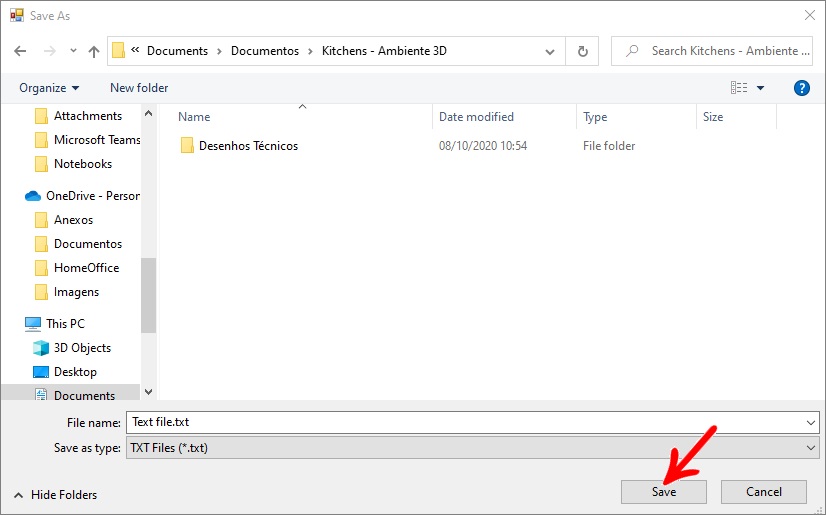
Send to Text File Cuts Plans
When selecting one of the Cutting Plans options, Promob will ask for a name to be considered for the file and the location where it will be saved. The files will be generated in txt, in the ideal structure for each Cut Plan.
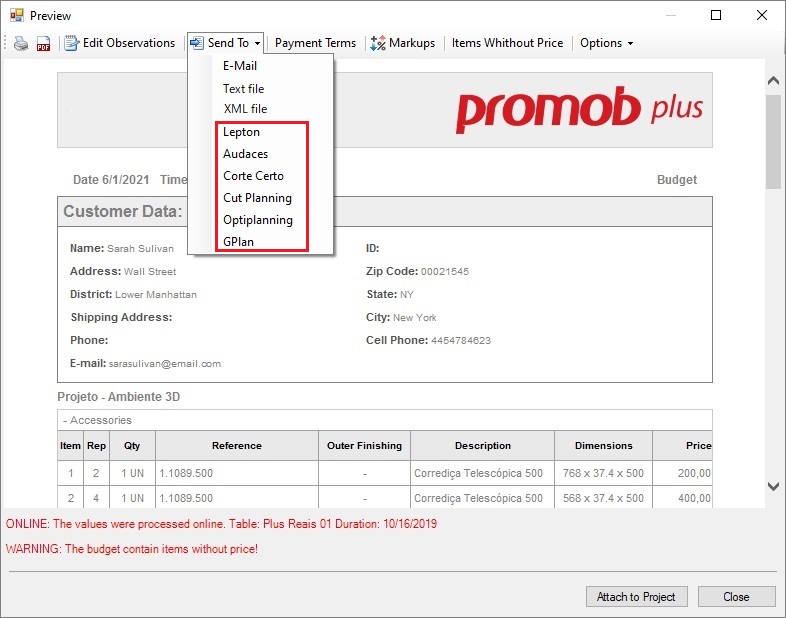
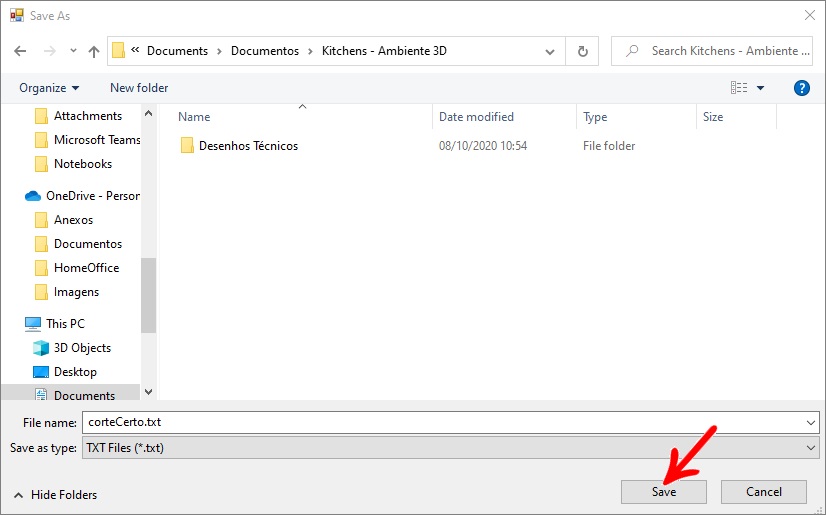
Sending budget for custom libraries
IMPORTANT: For Promob Catalog users, as of version 2.0.60.0 of the Connect tool, it is possible to send the budget to the Database of the Connect tool. See here, how to register the options for sending the quote.
For Promob with custom libraries (Studio, Premium, Start), in addition to the shipping methods above, it is possible to identify the following shipping methods:
Send FTP File
By selecting this option:
1. Save the file to a location on the machine and click Save.
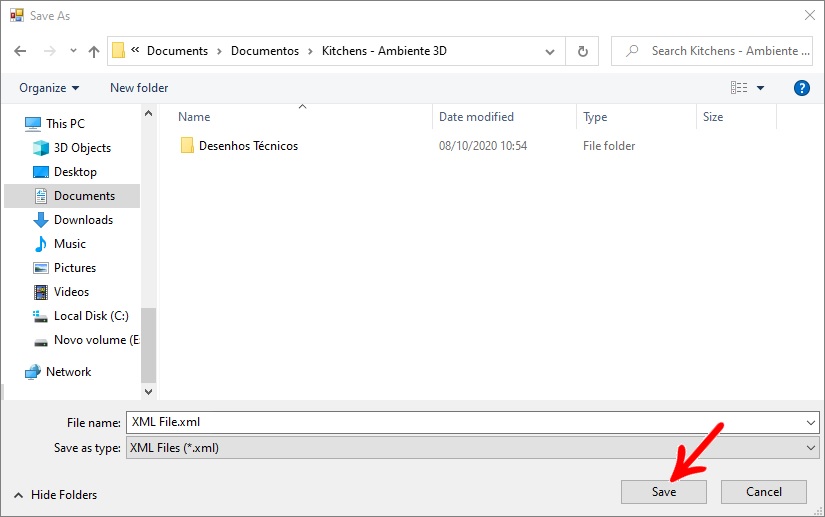
2. After saving, the screen for sending the FTP will be displayed
3. Fill in the FTP server path, and enter the user and password.
4. Click Submit
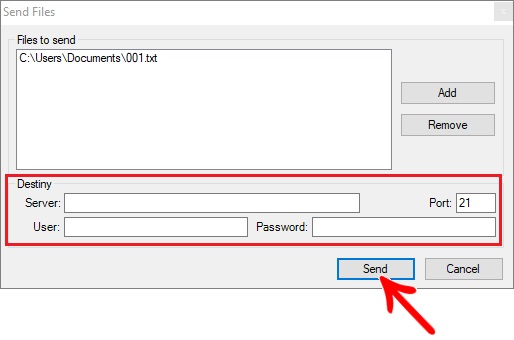
Send File To Package
When selecting this option the txt file + the .promob file will be forwarded:
1. Set the save location on the machine and click Save.
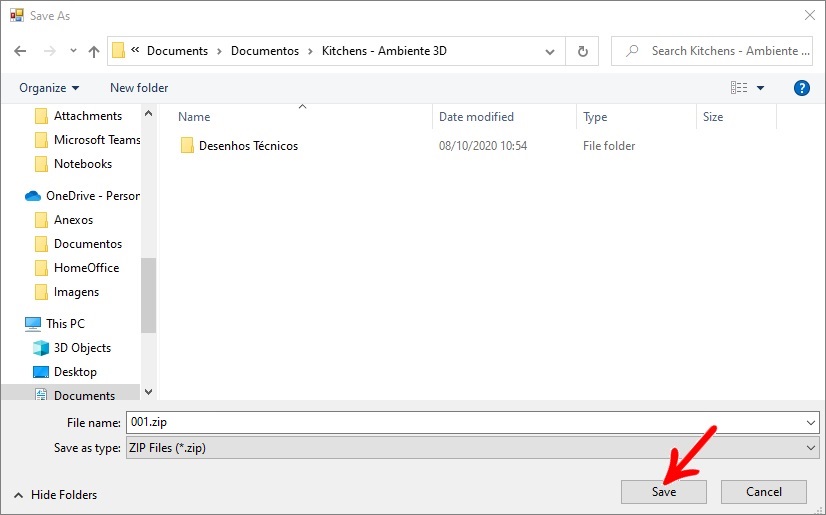
2. A Zipped folder will be generated with the .promob file and the .txt file, both with the same defined name.