To access the print page:
1. Click the Print button on the top toolbar;
2. Select one of the print prototypes and click OK;
IMPORTANT: the prototype options vary according to each Manufacturer;
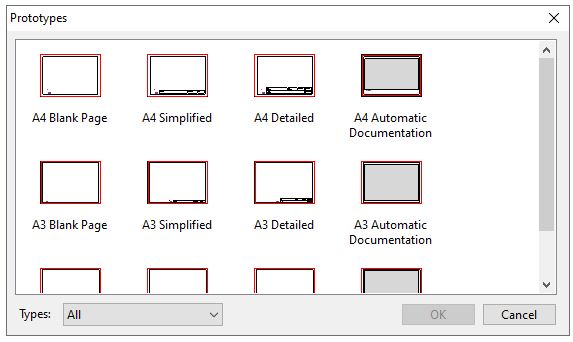
3. The print page is displayed:
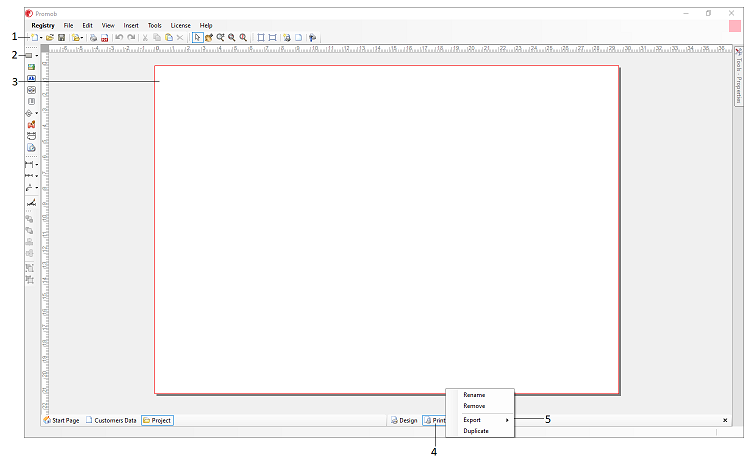
1. Top toolbar: tools for viewing and moving the print page;
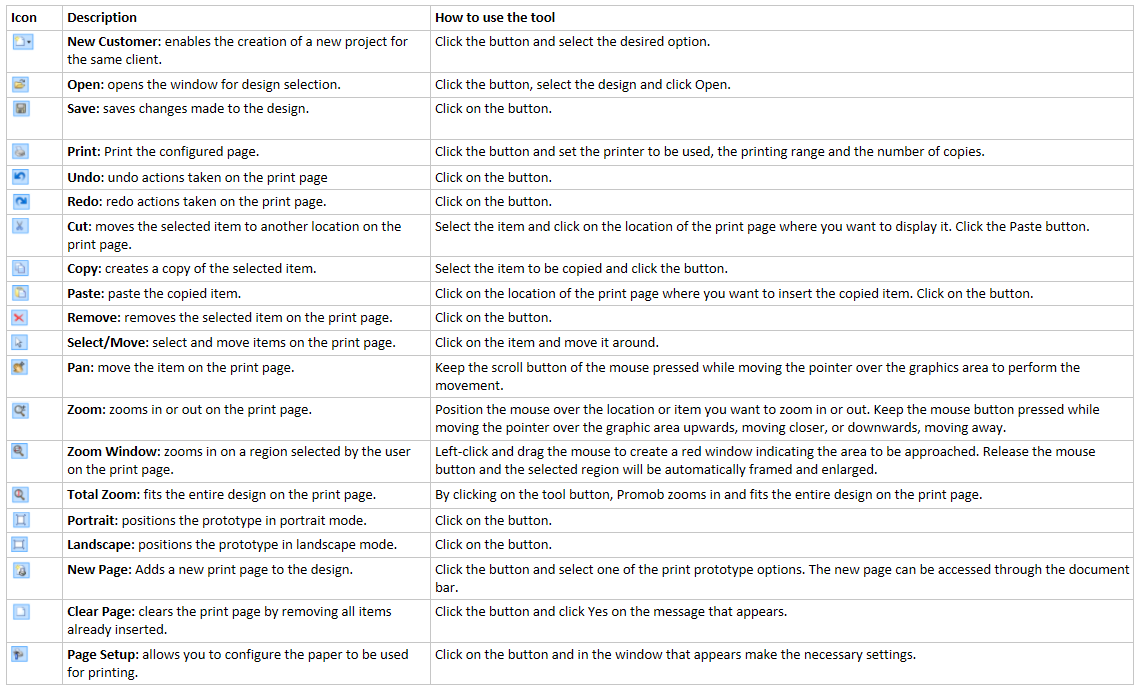
2. Side toolbar: tools for inserting objects on the print page;
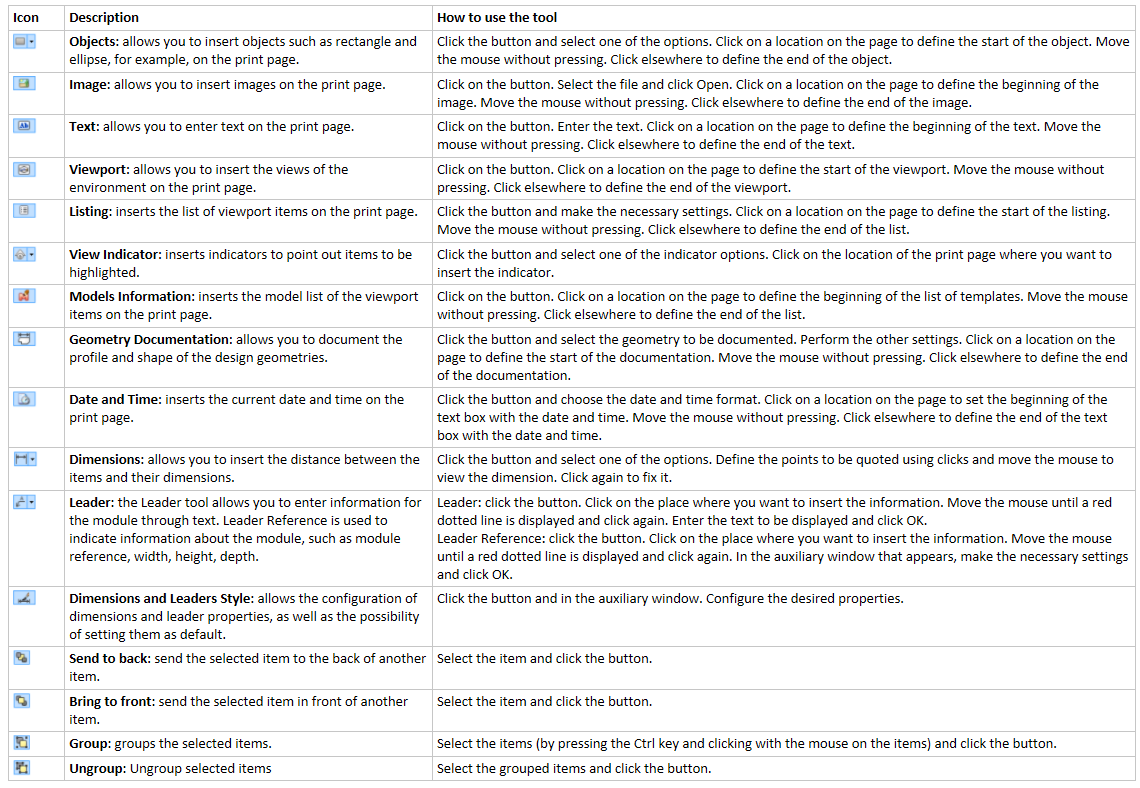
3. Print area: place where the objects to be printed with the project information are inserted;
4. Printing documents: Promob allows you to store several print documents in the same design file. Thus, one print sheet may contain views of the design and another may contain images of the design, for example;
5. Options: gathers the options for renaming, deleting, exporting and duplicating the print page;
4. To save the print page together with the customer's design, click the Save button.