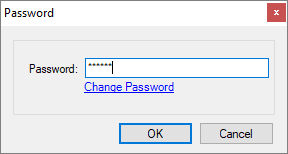Click on the desired item:
- Register margins
- How margins are calculated
- How to export and import margins
- How to register or change password for access to margins
How to register the margins
Through the registration of margins it is possible to define the profit that you want to apply to the final value of each module in the design. Access to the margins is done by password, in this way, only those who have the password will have access to these values. The margins can be informed for each modulation line, or for a group of lines.
IMPORTANT:
- The Markups tool is not available for Promob Arch and Promob Base;
- The options in the Margins window vary by Manufacturer.
1. Click on the Budget - Markups button;
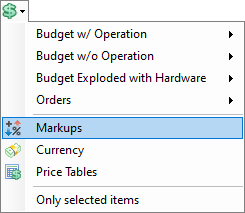
2. The Password window is displayed:
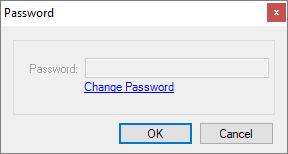
3. If you have already registered an access password, inform it and then click OK;
4. If you want to register a password, click on Change Password and create a password;
5. The Margins window is displayed:
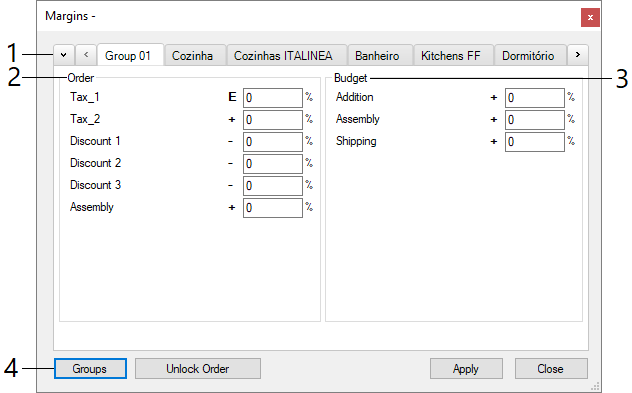
1. Modulation lines: displays system module libraries;
2. Order: percentages (discounts or additions) applied to the production price of the modules;
3. Budget: percentages (discounts or additions) applied to the sale price of the modules;
4. Groups: registration of margins for modulation groups:
- Click on the Add Groups button;
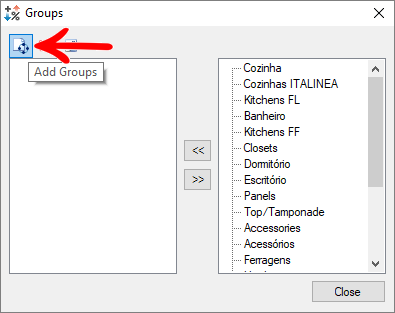
- On the right side of the window select the modulation line that will be part of the group. Click the navigation arrows to move the modulation line to the group. Repeat the same procedure to insert more lines into the group.
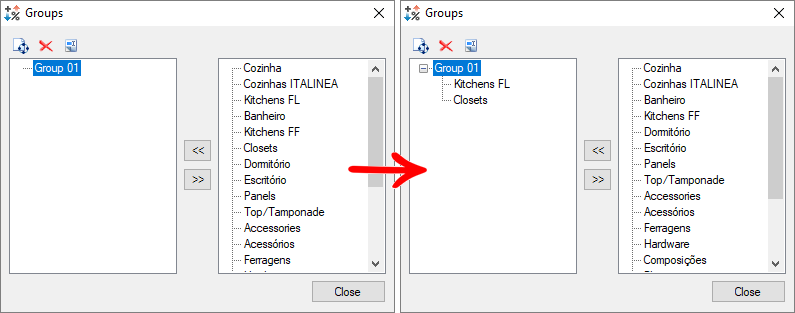
How margins are calculated
Through the registration of margins it is possible to define the profit that you want to apply to the final value of each module in the design. Access to the margins is done by password.
The margins in the Promob budget are divided into Factory or Order Percentages and Customer or Budget Percentages. The margins in the Factory or Order Percentage column are provided by the modulation manufacturer and help define the cost of production of the items. The margins in the Customer Percentages or Budget column are defined by the merchant and indicate the profit rate to be obtained.
Margins are calculated from left to right, that is, Factory Percentages are calculated first and then Customer Percentages.
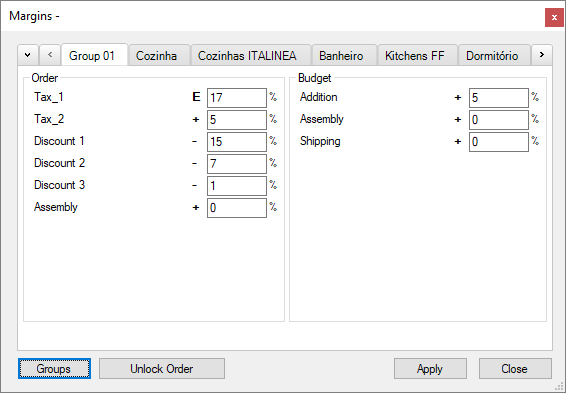
By default, the values are calculated in the compound interest system, that is, the ICMS formula is applied to the registered value of the items and then the other percentages are applied to the obtained value. In this way, the remaining percentages are applied to the new value obtained, until the end of the filled fields.
IMPORTANT: the percentage values used in this example are illustrative.
NOTE: The symbol E next to the ICMS field means that the calculation is built-in. It is a differentiated form of calculation, recommended only for ICMS calculation.
The ICMS (Tax_1) calculation formula is:
TV = Value / (1 - (Percentage / 100))
Where:
TV: Total Value
V: Value. In this example, the amount used is R$46.96.
P: Percentage
The percentage of ICMS registered in the margins window above is 17.
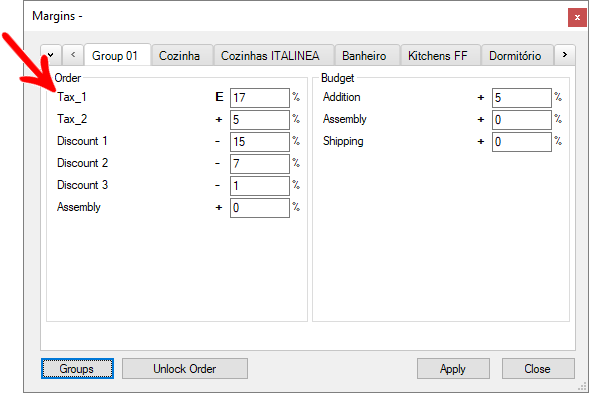
Soon:
TV = Value / (1 - (Percentage / 100))
TV = 46.96 / (1 - (17 / 100))
TV = 56,58 (rounded value)
The other percentages are applied to the amount generated, in the order they were registered.
Discount 1 = 15%
56,58 * 0.85 = 48,10 (rounded value)
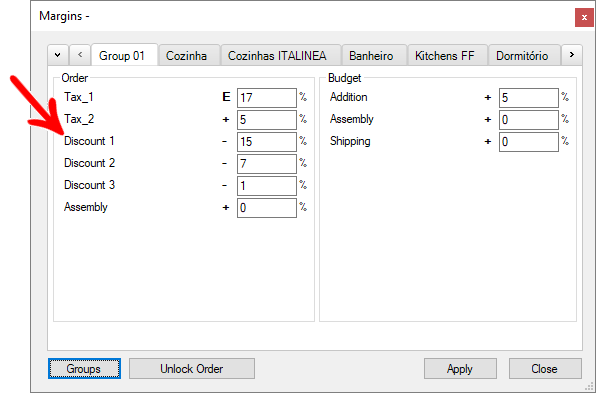
Discount 2 = 7%
48,10 * 0.93 = 44,73 (rounded value)
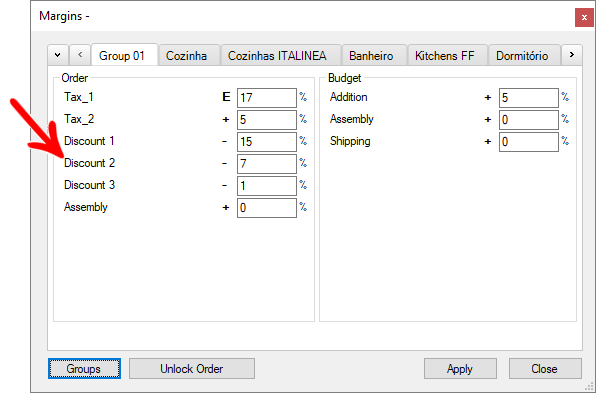
Discount 3 = 1%
44,73 * 0.99 = 44,28 (rounded value)
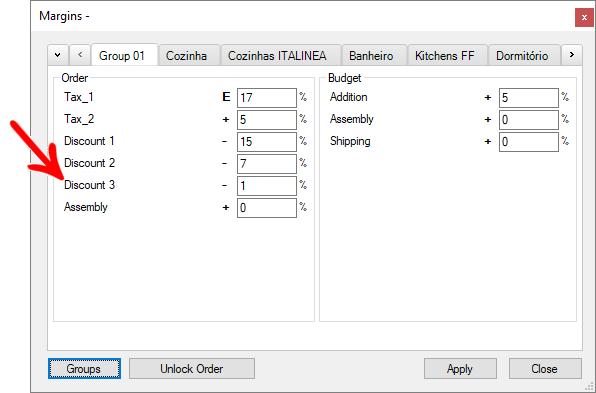
IPI (Tax_2) = 5%
44,28 * 1.05 = 46,49 (rounded value)
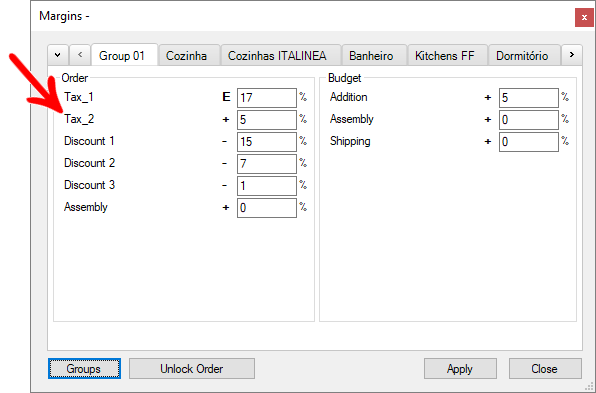
At the end of the calculation of the factory percentages, the customer percentages will be applied to the resulting value, informed on the right of the screen.
Addition = 5%
46,49 * 1.05 = 48,82 (rounded value)
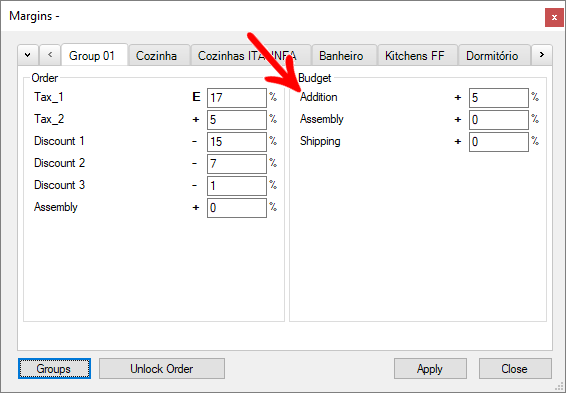
The final amount is displayed in the budget.
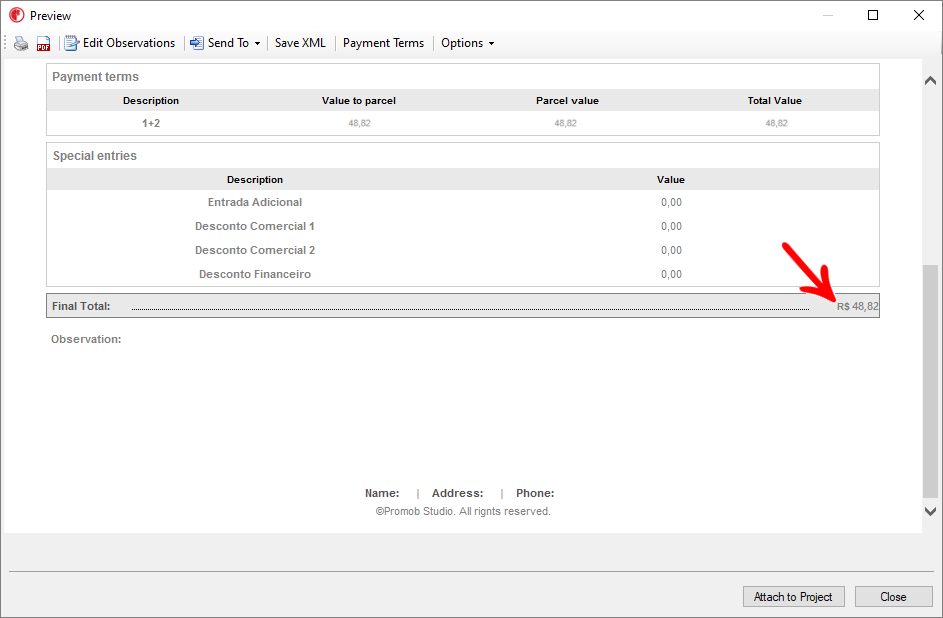
How to export and import margins
- How to export and import margins
1. Access the menu File - Export - Markups;
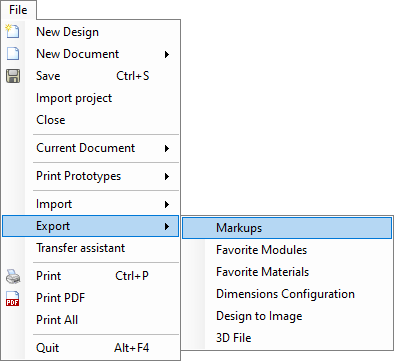
2. Set the directory and file name and click Save;
3. On the displayed message click OK.
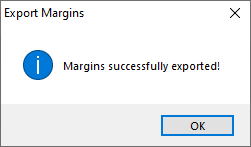
- How to import margins
1. After exporting the margins click on the menu File - Import - Markups;
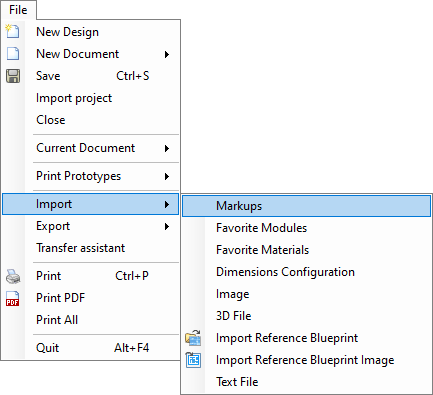
2. Locate the margin file and click Open;
3. In the displayed message click Yes to import the margins even with the change of values and configuration of groups;
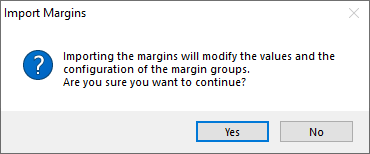
4. On the displayed message click OK.
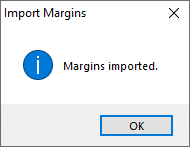
How to register or change password for access to margins
- How to register password for access to margins?
To register access password to the margins:
1. Click on the Budget - Markups button;
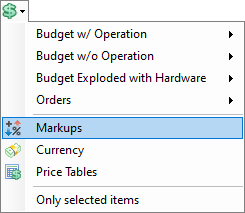
2. Click Change Password;
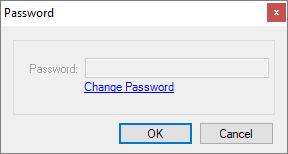
3. Enter the requested data and click OK;
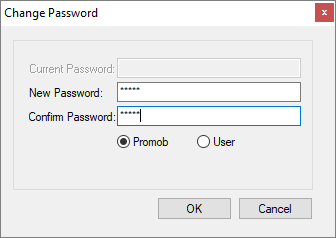
4. Enter the registered password and click OK.
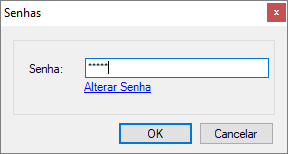
- How to change password for access to margins?
To change the password to access the margins:
1. Click on the Budget - Markups button;
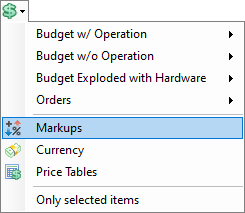
2. Click Change Password;

3. Enter the requested data and click OK;
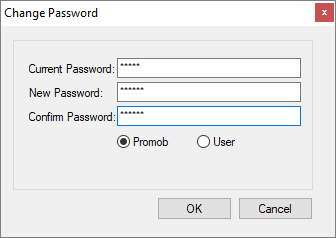
4. Enter the registered password and click OK.