Promob's printing prototypes are printing pages with objects already inserted, such as viewport, logo and footer, for example. To save a print prototype:
IMPORTANT: The options for printing prototypes vary according to each Manufacturer;
To create a printing prototype:
1. Click the Print button on the top toolbar;


2. In the Prototypes window, select one of the options and click OK;

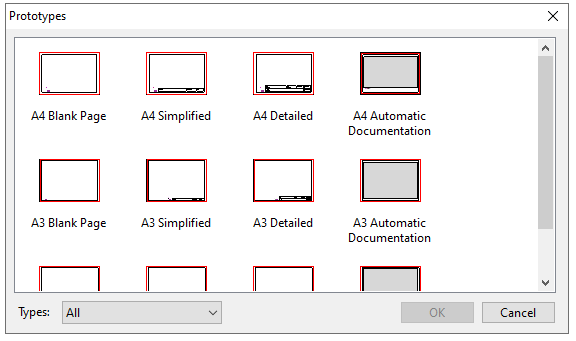
3. The selected prototype is displayed on the print page;

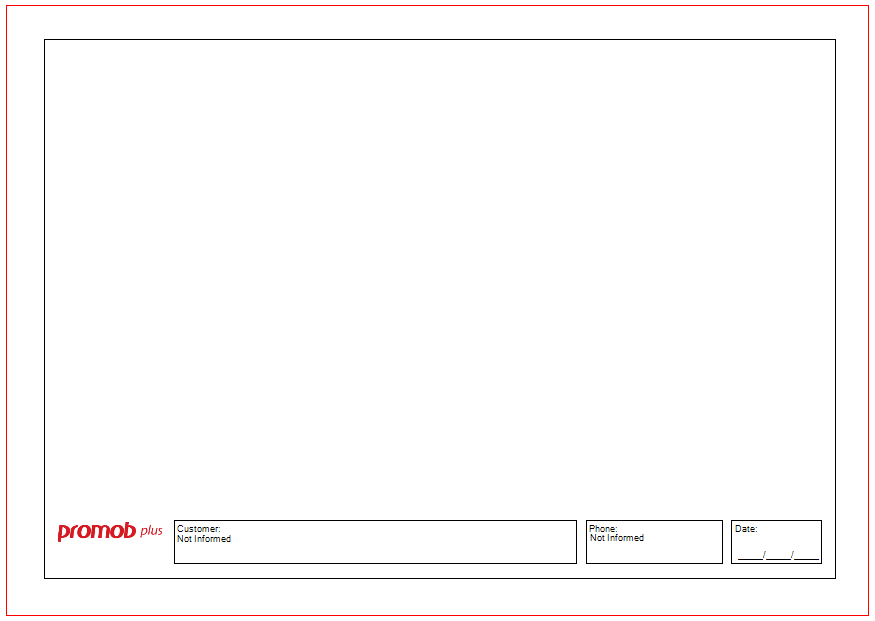
4. When creating a print prototype, this layout can be loaded into other designs without having to redo them. A more elaborate print layout can contain several views of the design, images, dimensions, texts, among other elements. Open an existing print prototype or start a blank sheet;
5. Insert and distribute the information on the print sheet according to your needs and preferences;

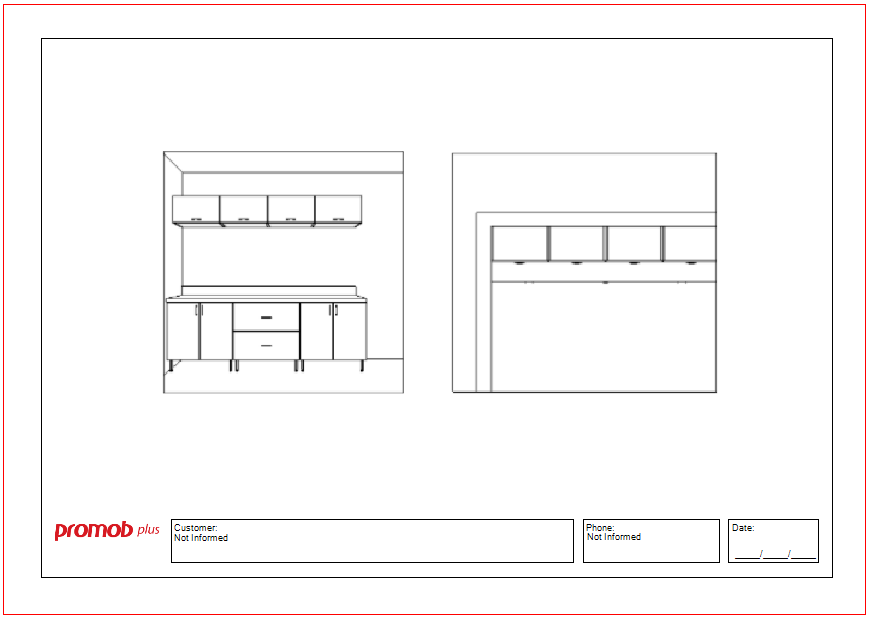
6. Click on the File - Print Prototypes - Save menu;

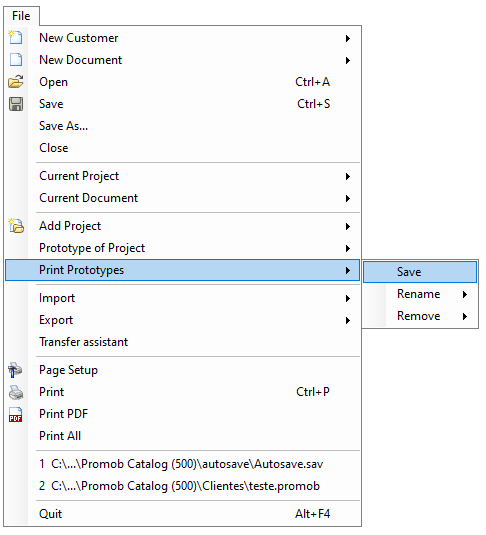
7. Enter the name of the prototype and click Save;

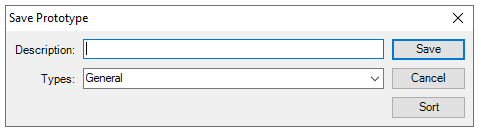
8. Now when clicking on the Print button the prototype will be displayed in the prototype window and select it whenever it is necessary to use a customized layout;
9. To rename or remove a prototype, right-click on the layout in the Prototypes window and select the desired option.