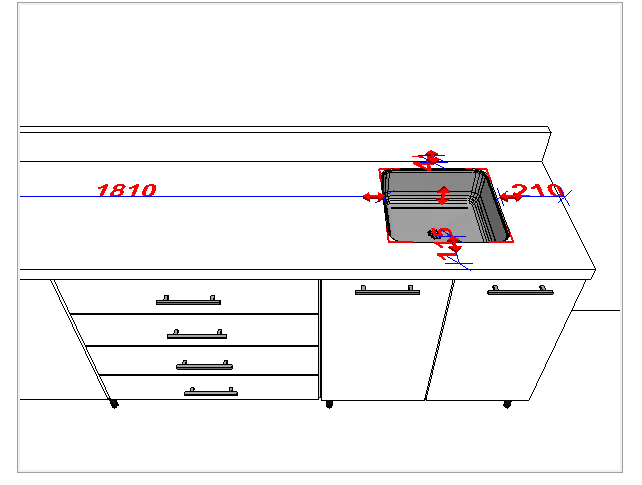Before perforation in design items with geometries, you need to know that:
1. Except modules, all Promob plans can be perforated, that is, it is possible to perforate walls, floors and also geometries. For example, a module can perforate through a wall, but it cannot be pierced by geometry;
2. Tops are the only modulation items that can be perforated. Thus, when you insert a tub over a worktop, it will be automatically perforated;
3. Except for the wall and floor plans, all other Promob items, such as modules, items from the Decorate library and geometries are perforating, that is, they allow setting the Perforating property to Yes and determining the depth of the hole;
4. It is necessary to define the plane to be perforated. The correct definition of the plan avoids situations such as "I want to perforate the wall with a geometry, but the floor has been perforated". To make a circular hole in a wall, for example, it is necessary to construct the circular geometry using the wall as a plane;
5. Walls, floors, and other geometries can be perforated using the Perforate tool. This command is available for all geometries built in the design.
To perforate item with geometry see:
Perforate item with geometry
1. Perforate wall, floor and geometries
2. Set perforation depth
Tips
1. Perforate geometry with other geometry
2. Perforate wall with geometry
3. Perforate panel with geometry
4. Perforate modulation top
1. How to fully perforate walls, floors and other geometries?
To fully perforate through walls, floors and other geometries:
1. Build geometry on one of the design planes. In this example, geometry was built on the wall;
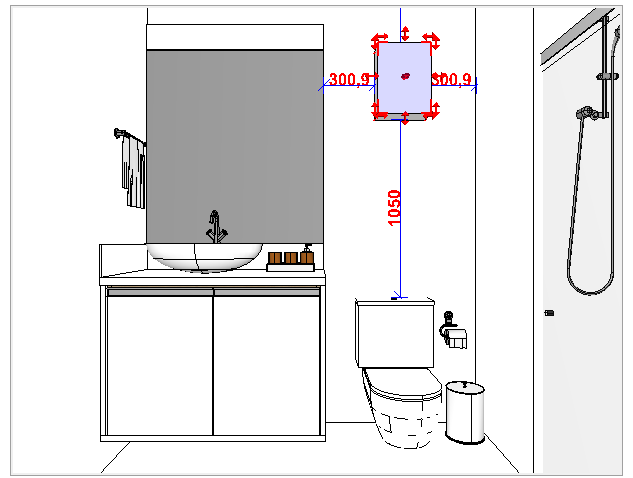
2. Configure the dimensions of the geometry. IMPORTANT: the height defined for the geometry corresponds to the depth of the hole. For a total perforation, the height of the geometry must be greater than or equal to the item being perforated (wall thickness or floor height or geometry);
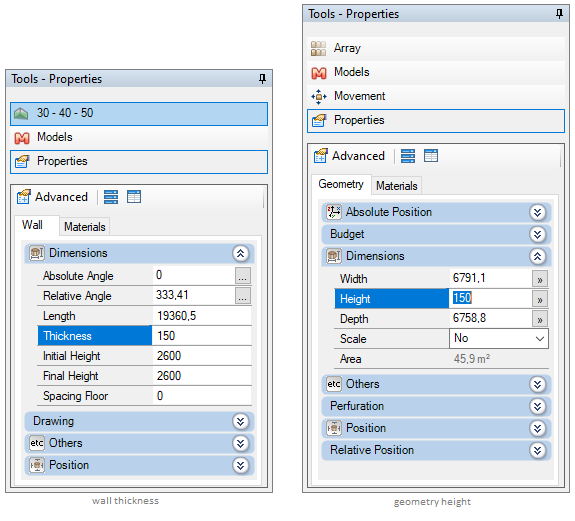
3. Right-click on the geometry and select the Perforate option;
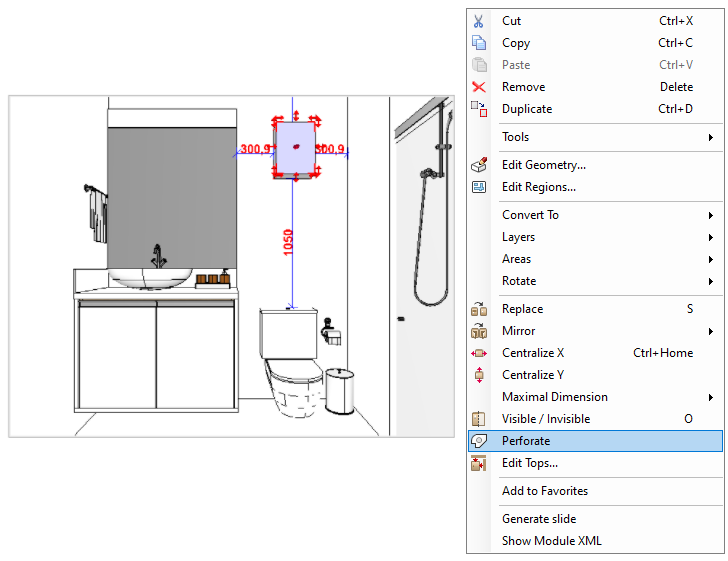
4. The plane is perforated by geometry.
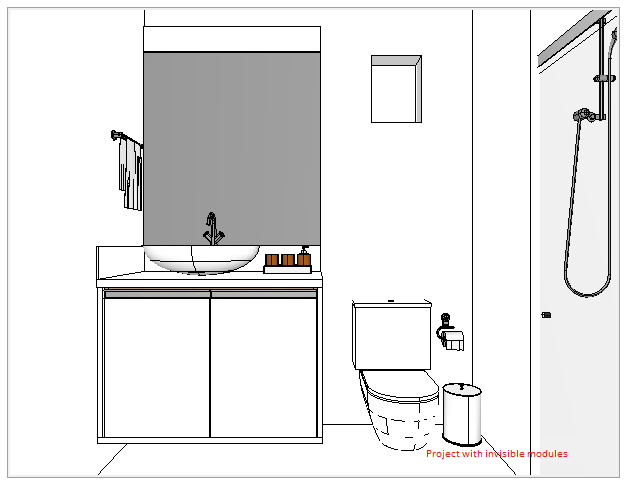
2. How to define the perforation depth?
To define the perforation depth:
1. Make the geometry visible by clicking the Show - Invisible Modules button on the Promob status bar,
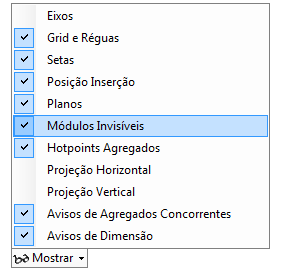
2. Select the geometry and access the Tools - Properties. In the Perfuration category, change the value of the Depth property, press Enter;
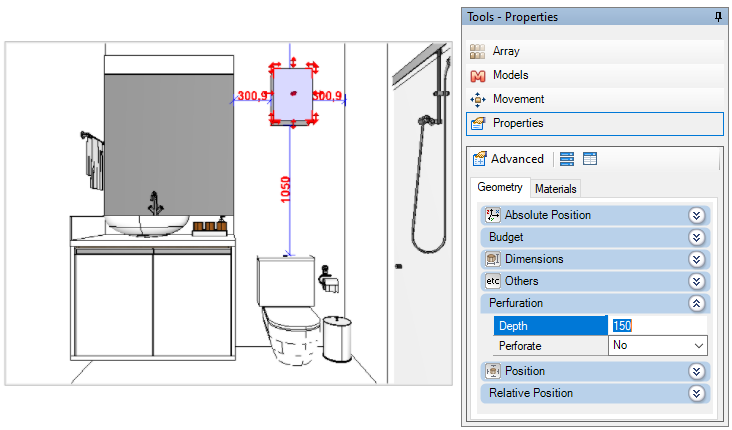
3. To view the perforation of the plane, make the geometry invisible.
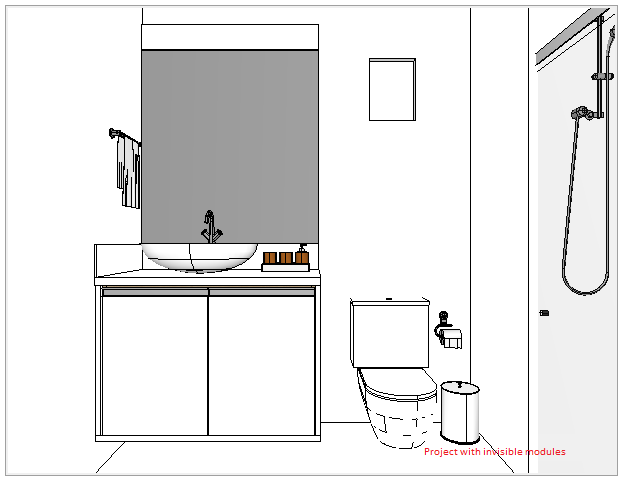
1. How to perforate geometry with another geometry?
To perforate a geometry with another geometry:
1. Build the first geometry and configure its dimensions;
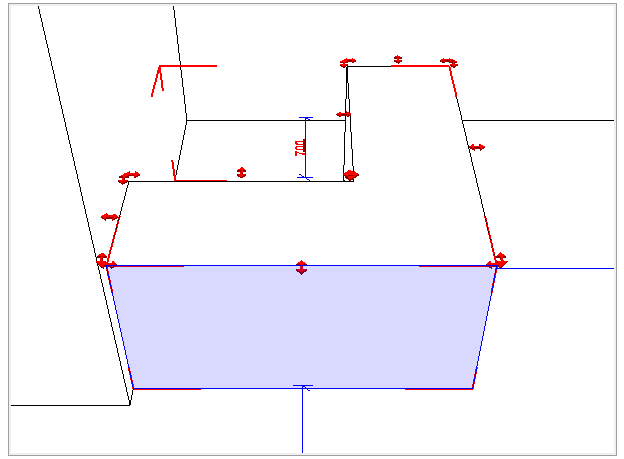
2. Build the second geometry in the desired shape for perforation and configure its dimensions. Right-click on the second constructed geometry and select the Perforate option;
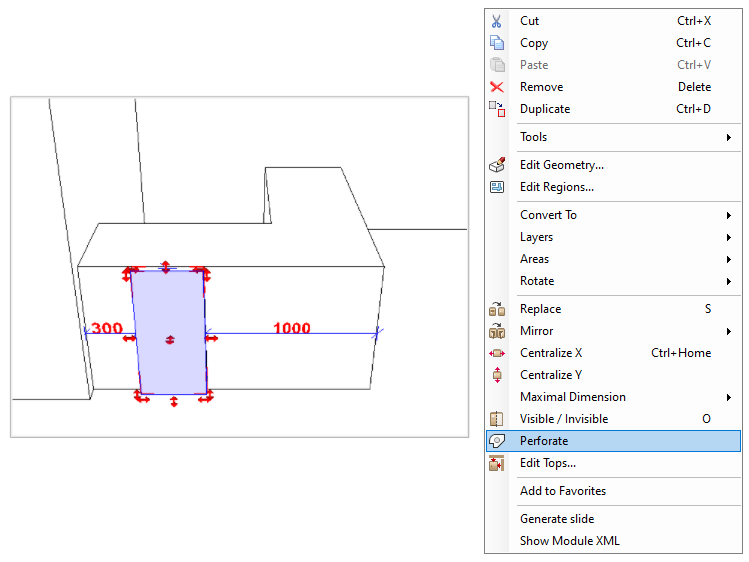
3. The first geometry is perforated according to the shape of the second geometry.
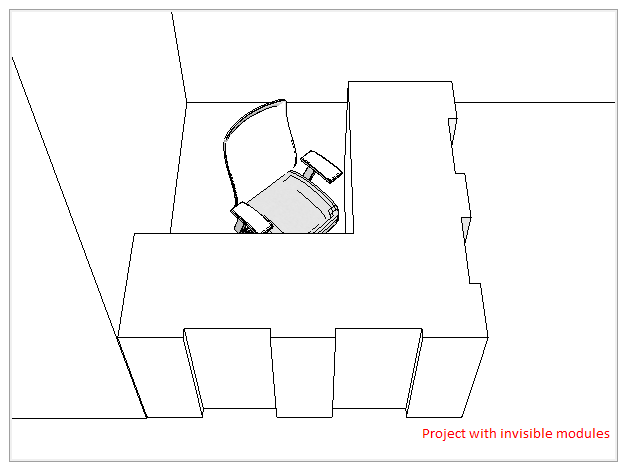
2. How to perforate the wall with geometry?
To perforate a wall with geometry:
1. Build the geometry on the wall and configure its dimensions. Right-click on the geometry and select the Perforate option;
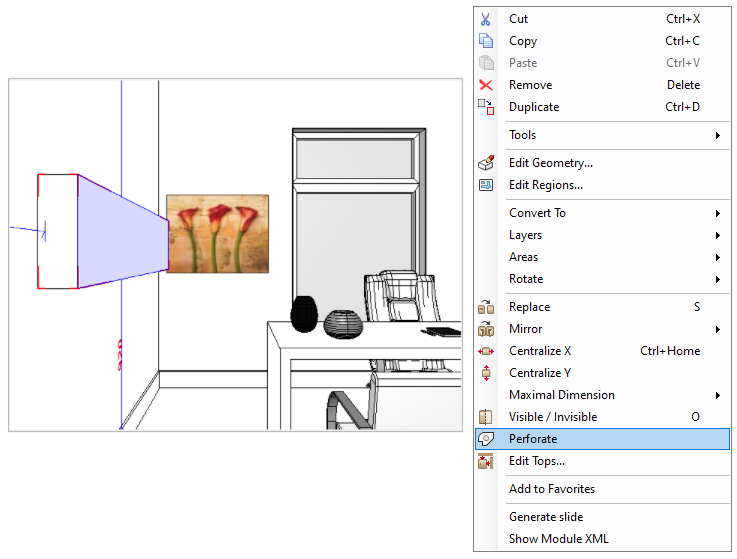
2. The wall is perforated according to the shape of the geometry.
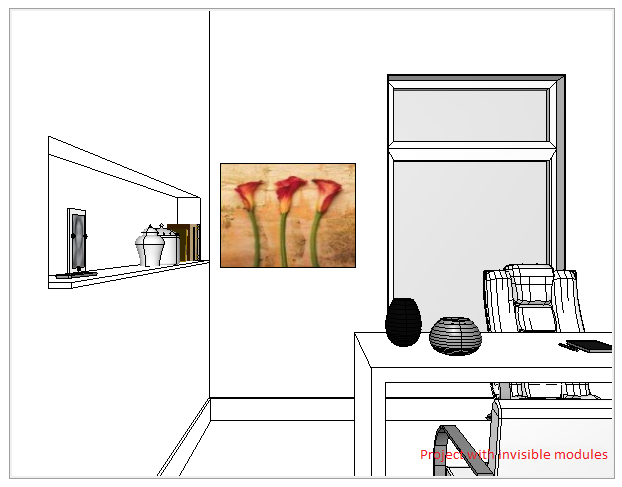
3. How to perforate panel with geometry?
To perforate a panel with geometry:
1. Build the panel with geometry and configure its dimensions;
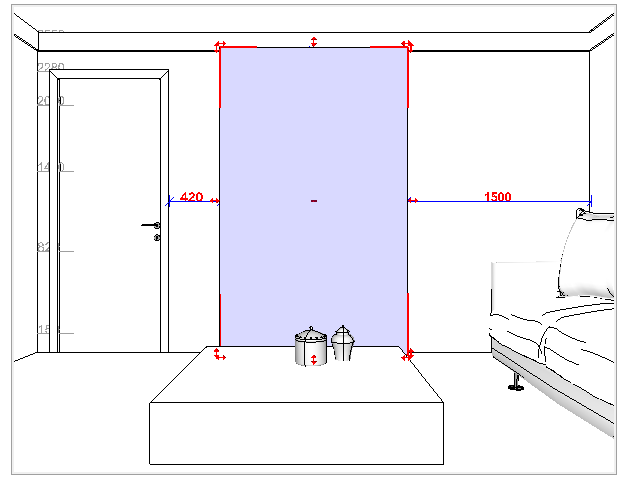
2. Build another geometry on the panel in the desired shape for perforation. Right-click on the geometry and select the Perforate option;
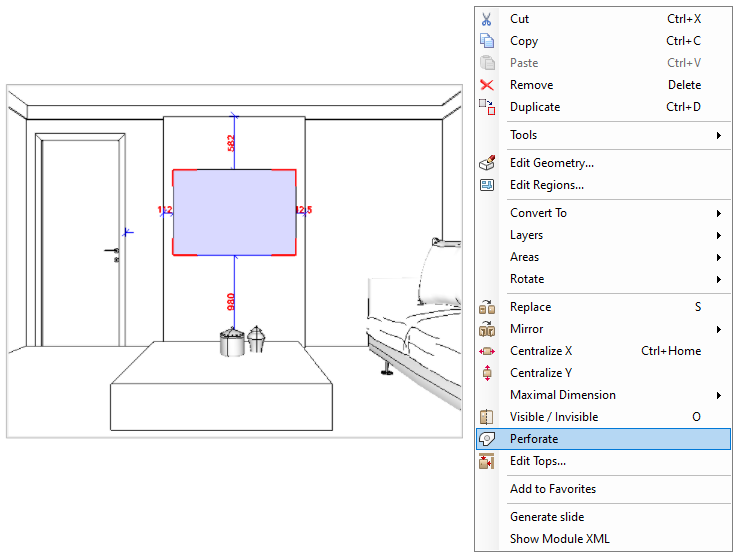
3. If necessary, change the perforation depth.
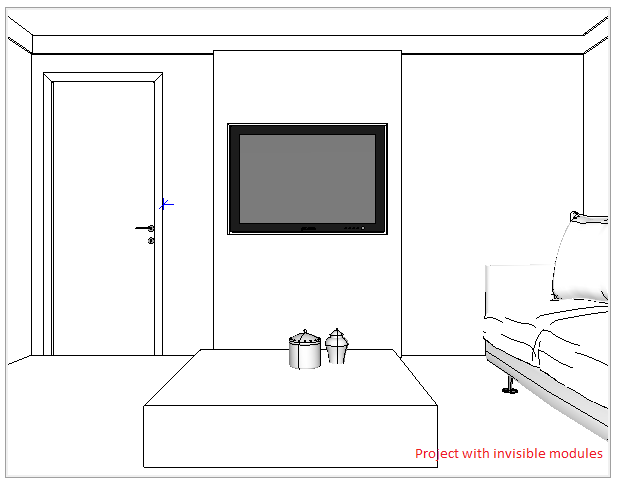
4. How to perforate the top of the modulation with items from Decore?
To perforate the top of the modulation with items from Decore:
1. Insert the modulation top;
2. Drag the Decore item onto the top. Automatically the top is perforated.