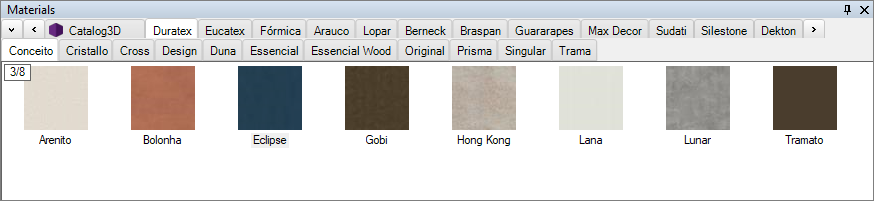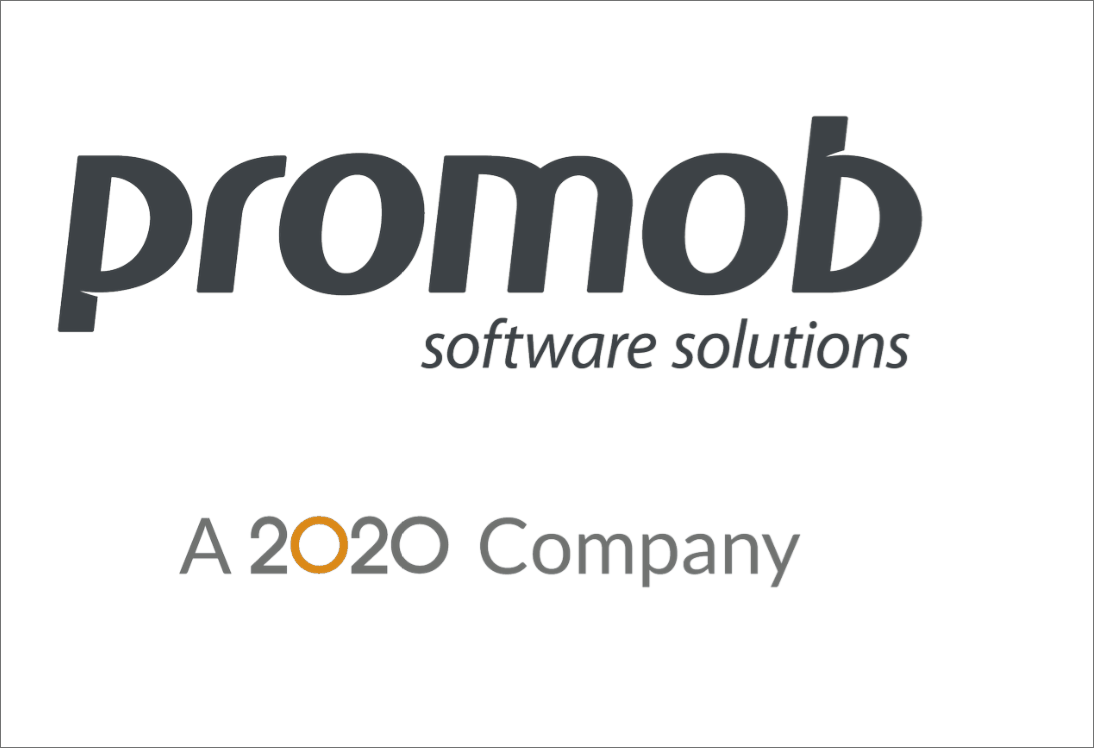Promob was designed to allow the designer to choose the styles to be used in the design at any stage of its development. The designer can choose with his client, for example, the door style, box color, handle style, the color of the tops, which he likes most before starting, during the elaboration, or even after the conclusion of the design.
Promob automatically updates all views on your system by loading all the necessary textures or details instantly and transparently. Even the design budgets, when requested, will show the entire updated list, with references and prices corresponding to the items in the currently selected styles.
In addition to allowing the selection of styles to be used in any design, it is also possible to select styles to be used by only a few modules. This allows the designer to innovate and a lot, for example, merging in the same design the colors of different doors and drawers, increasing the visual appeal.
To define the styles of the module, see the options below:
IMPORTANT: style options vary by each manufacturer.
Define Styles
To define the module styles:
IMPORTANT: the style options vary according to each manufacturer.
1. Select the module and access the Tool Panel - Models. The current style for bodies, doors, fronts, and other module components is displayed;
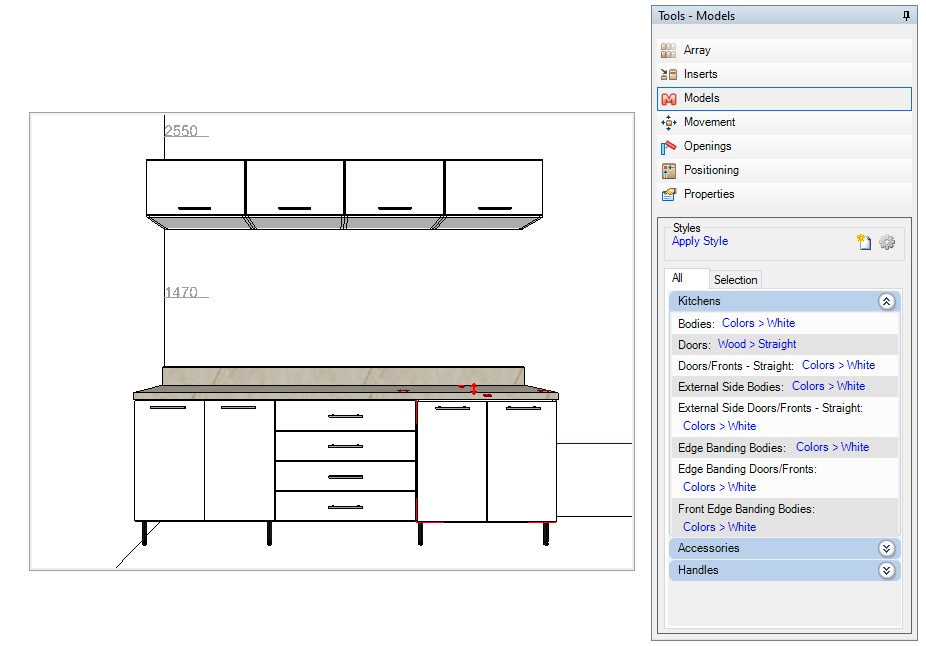
2. Click on one of the tabs:
All: apply the selected styles to all modules in the space. When you apply a style within the All tab, the next modules will already be inserted in the 3D space with the style defined in the All tab.
Selection: apply the selected styles to the selected modules in the space;
3. Click on the current style to display the list of available options. Select the desired style and observe the change in the space;
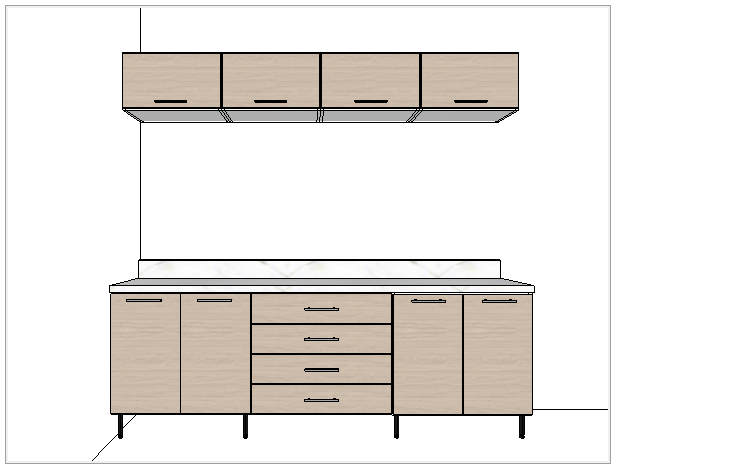
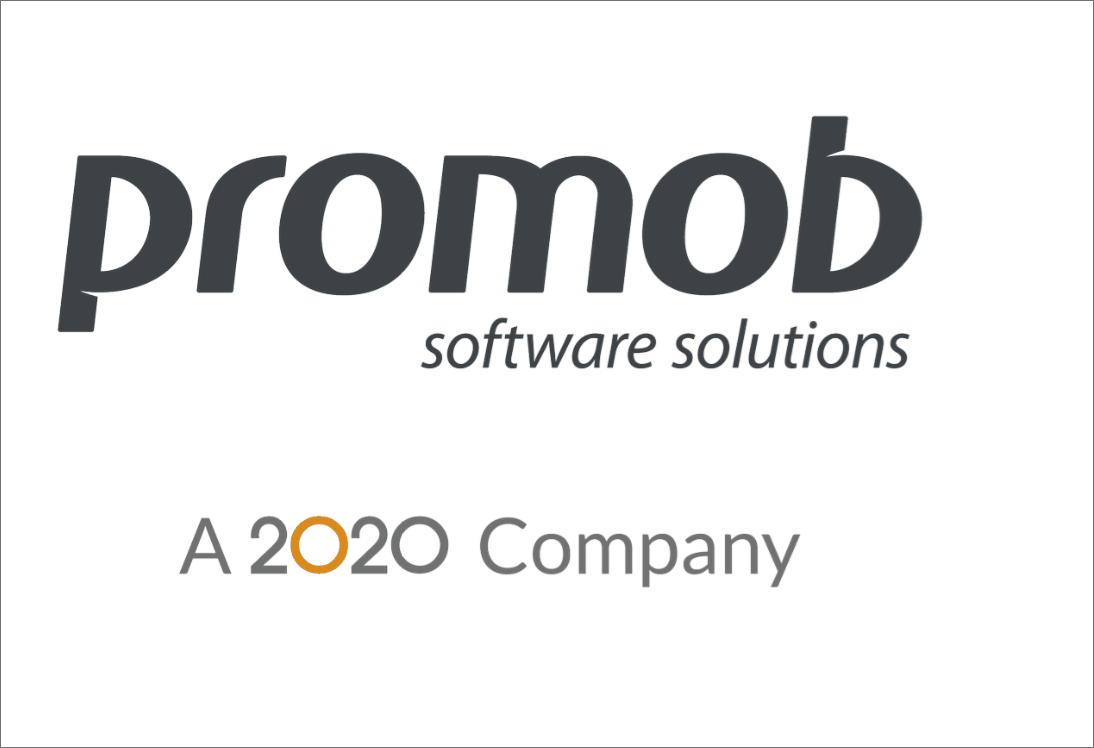
4. TIP: to display all styles click on the current style and select the Show All option to view the options available in an auxiliary window. Select the styles and click Apply to view them in the space. After setting the desired option, click OK.
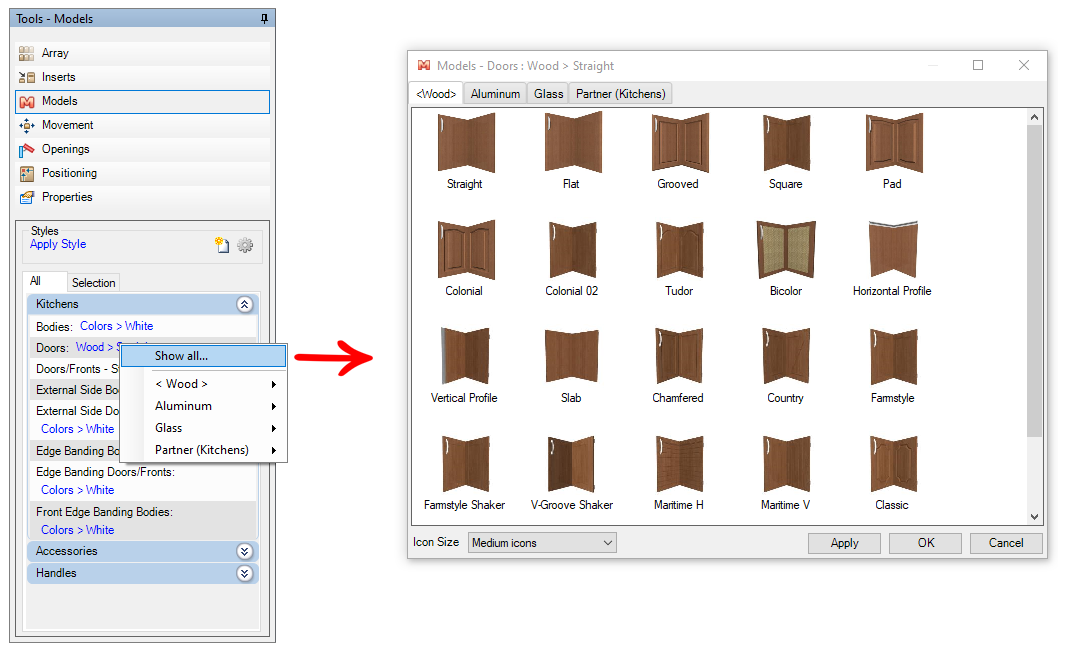
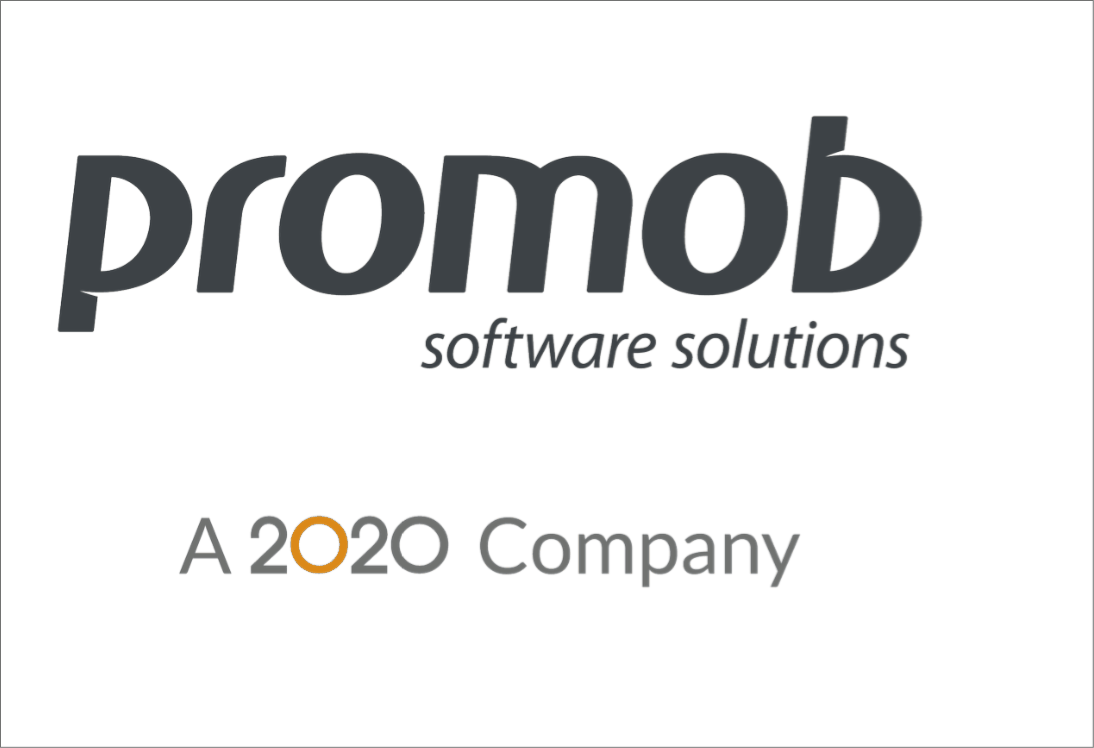
Configure Template Styles
Template styles are sets of template configurations that aim to facilitate the configuration of design modules:
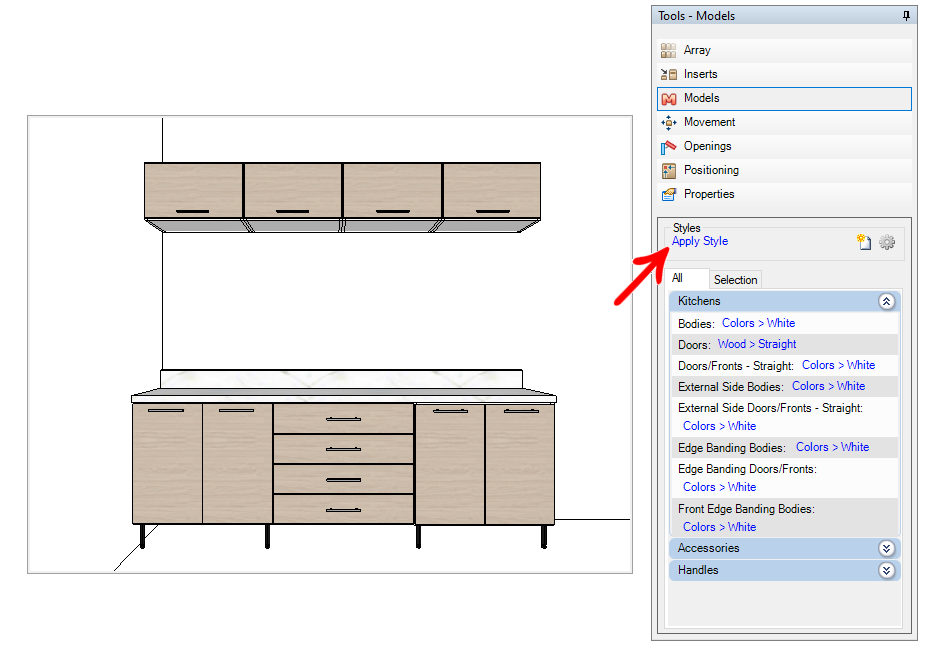
After defining the styles of the modules, configure the template:
1. Save style: click the Save New Style button  Enter the name for the style, and check which of them will be considered, and click OK;
Enter the name for the style, and check which of them will be considered, and click OK;
2. Apply style: click on Apply Styles and then click on the template created that you want to apply;
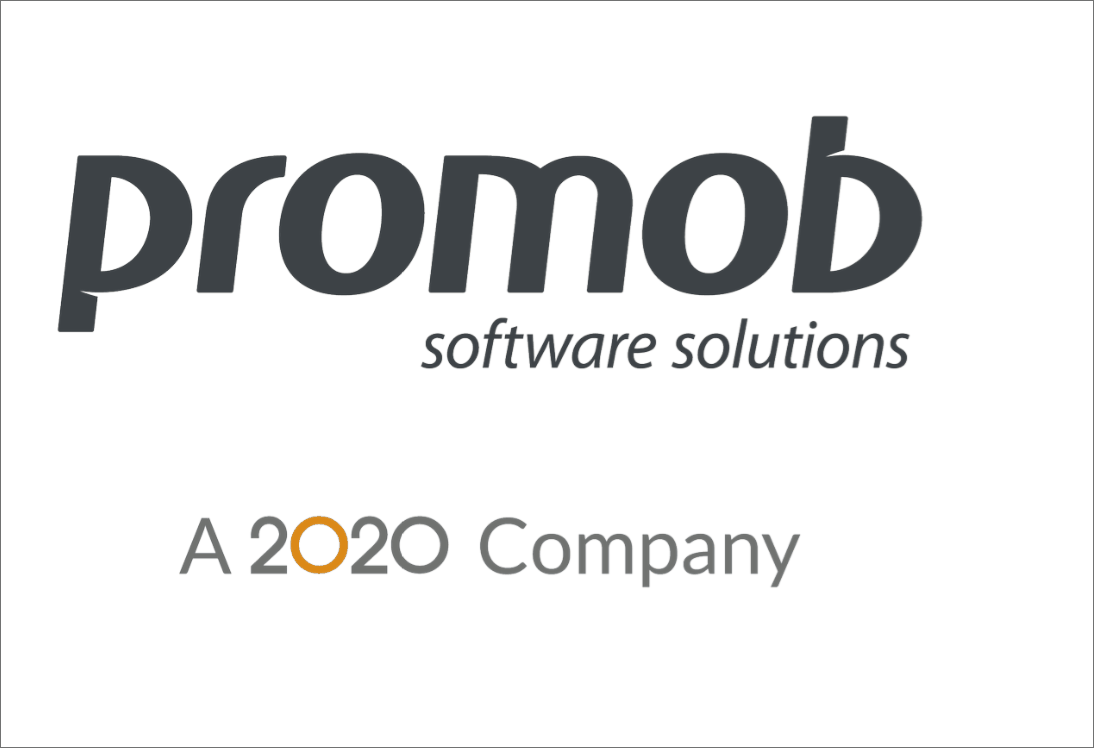
3. Edit style: click Edit Styles,  to edit the template that you want to change.
to edit the template that you want to change.
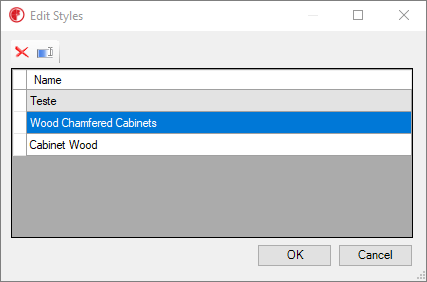
- Rename style: to edit the name of the template, select the template and click Rename
 . Enter the new style name and click OK.
. Enter the new style name and click OK. - Remove style: to remove the template, select the template and click Remove
 . After click OK.
. After click OK.
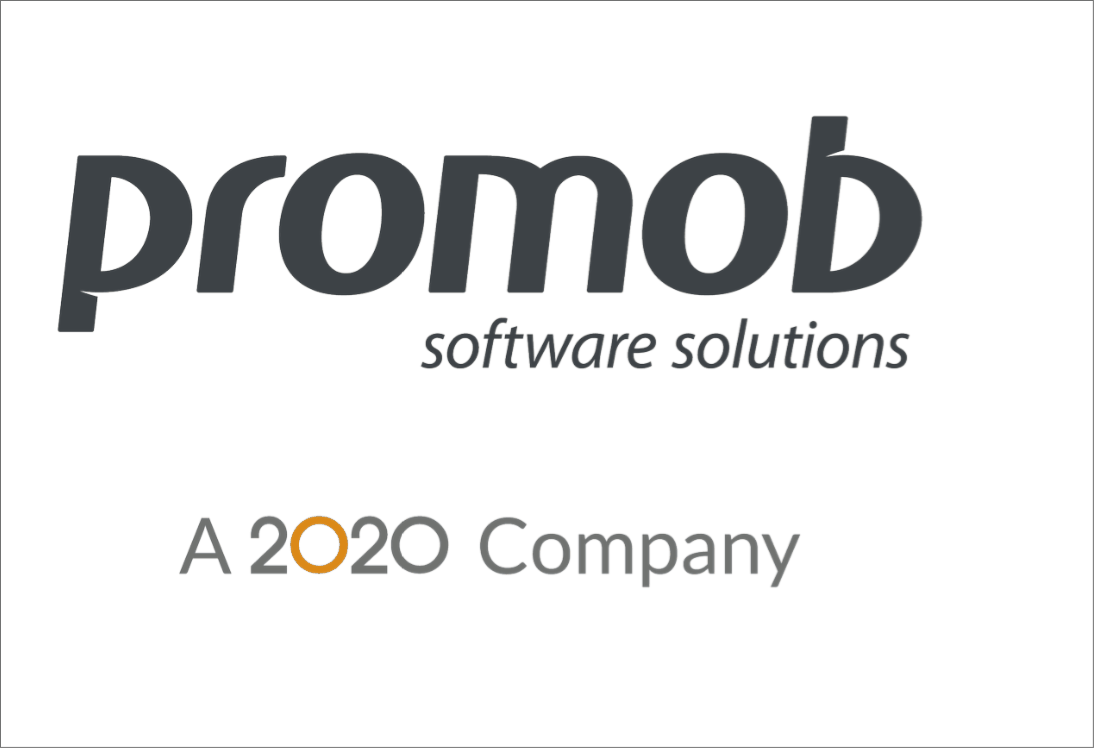
Door handle style
To define the door handle style:
IMPORTANT: door handle is the only item from the Decore library that receives styles. For all other items, materials apply.
1. Select the door and access the Tools Panel - Models. Click on the current handle styles to display the available options.
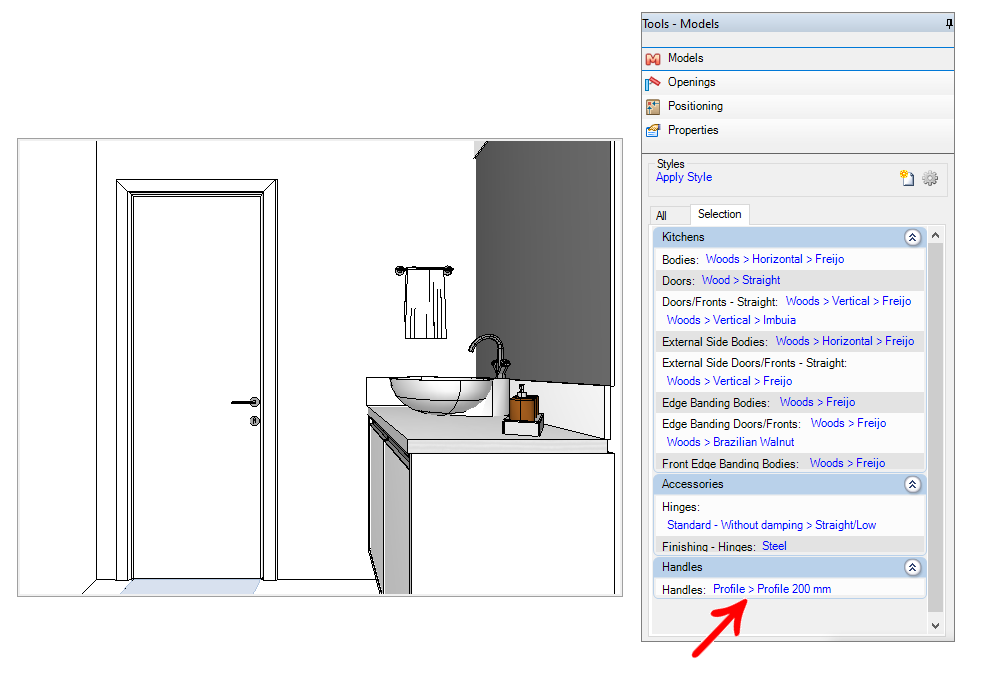
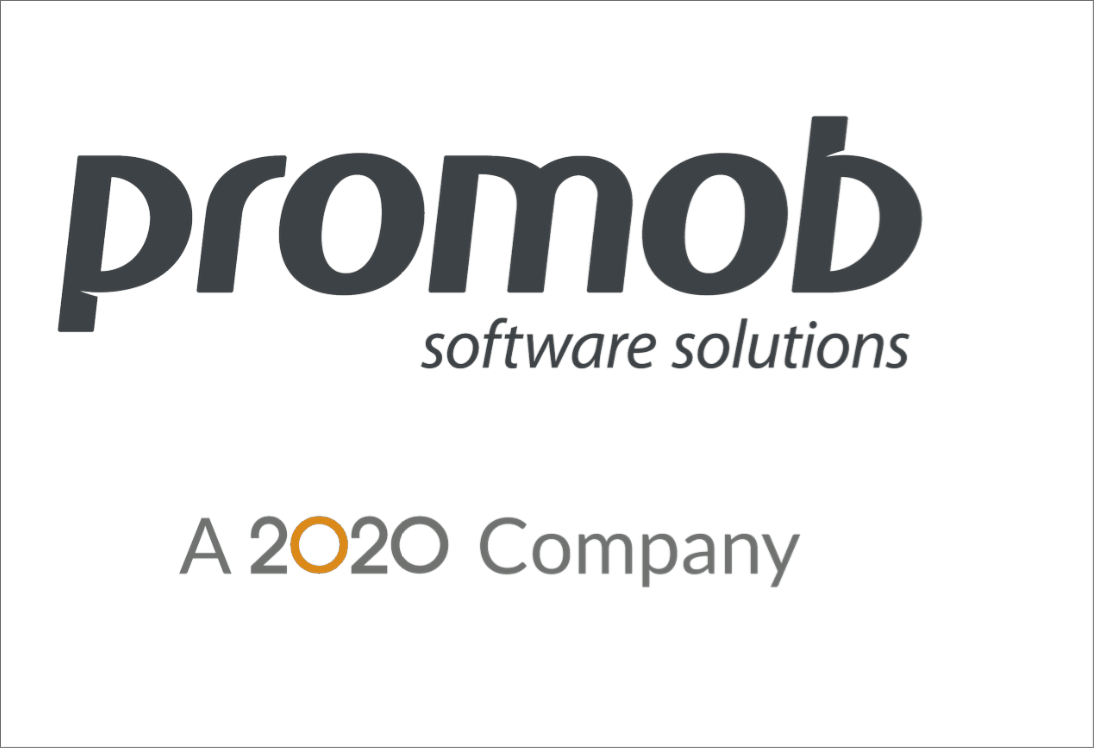
Partner Finishing
The partners are Manufacturers and Suppliers that have a commercial agreement with Promob. With this, the finishes of the partners can be used to complement the designs developed in Promob.
The finishes of the partners are available for the modules of the space through the Models Panel and in the materials window for the floor, walls, geometries, and items of the Decore library.
Apply partner finish through the Model Panel:
1. With the module selected, access the Tool Panel - Models, click on the component of the module to which you want to apply the finish, and click on Show All to select one of the available options.
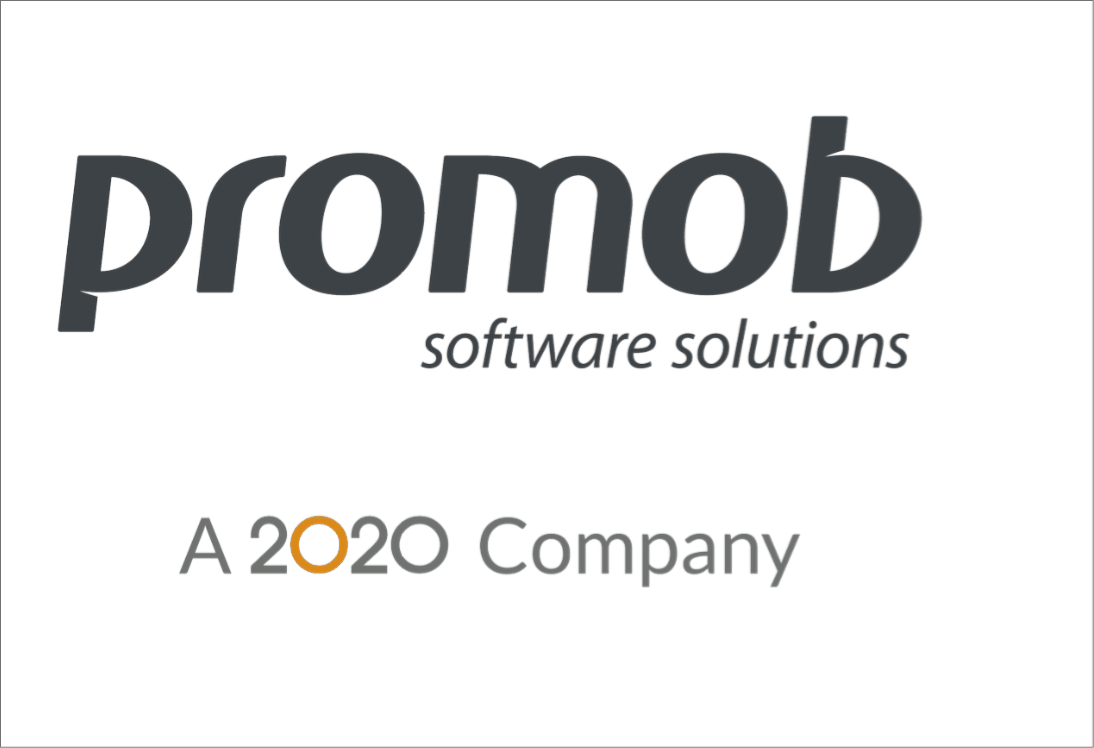
Apply partner finishing through the material window:
1. In the materials window, access the finishing partner tab. Select the material and drag it over the item.