Available from versions: Plugin Catalog Configuration 1.2.0.88
The glass thickness registration informs the thickness of the glass that will be used, it is necessary for the registration of glass models. In addition, this information will be useful for the composition of the model reference, since one of the information that makes up the reference is the thickness of the glass.
In the glass thickness registration, the following will be registered:
Name: The name of the glass thickness for identification. Example: 3mm
Code: The code for the thickness of the glass, this information should be composed only of numbers and a maximum of three digits. In addition, the code represents the nominal thickness of the glass. Example: 3
In this documentation we will see how to:
- Create a new glass thickness registration
- Edit a glass thickness registration
- Delete a glass thickness registration
New glass thickness registration
1. Access Model- Glass thickness Registration.
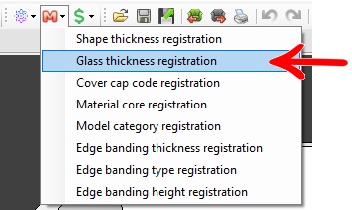
2. On the window that displays the glass thickness registration, enter the name, value and unit of measurement.
IMPORTANT: informed value represents the nominal thickness of the glass.
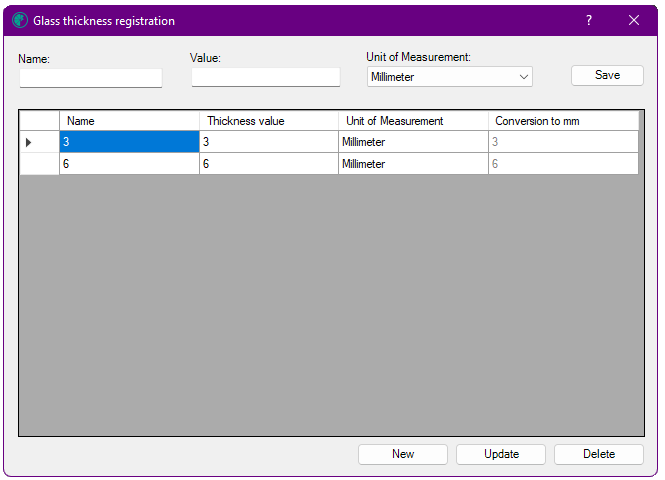
It is possible to register glass thicknesses with different measurement units, in the Unit of Measurement field, check all the available measurement unit options.
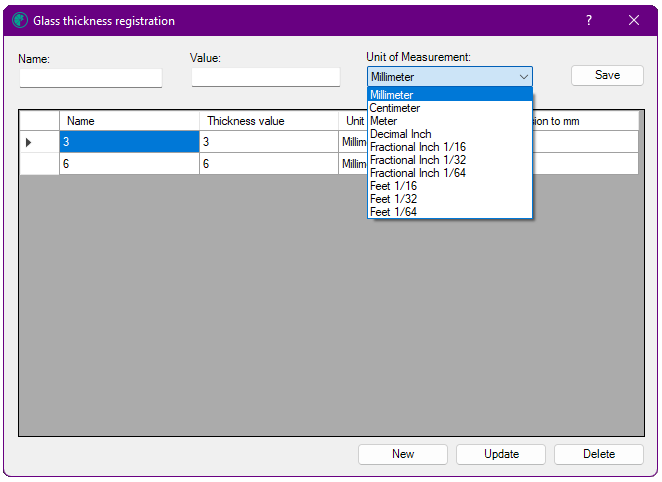
3. After completing the thickness registration, click Save.
IMPORTANT: The new thickness will be displayed on the main screen, along with the other thicknesses already registered.
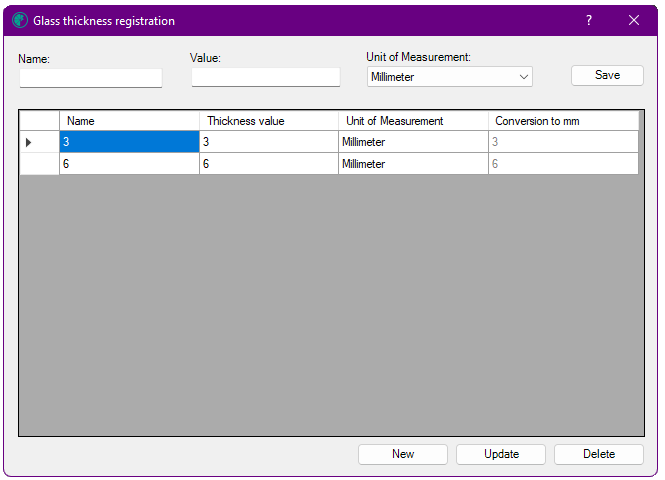
The registered thickness table displays the following columns:
- Name
- Thickness value
- Unit of measurement
- Conversion to mm: this column displays the registered thickness value, converted to mm according to the selected measurement unit.
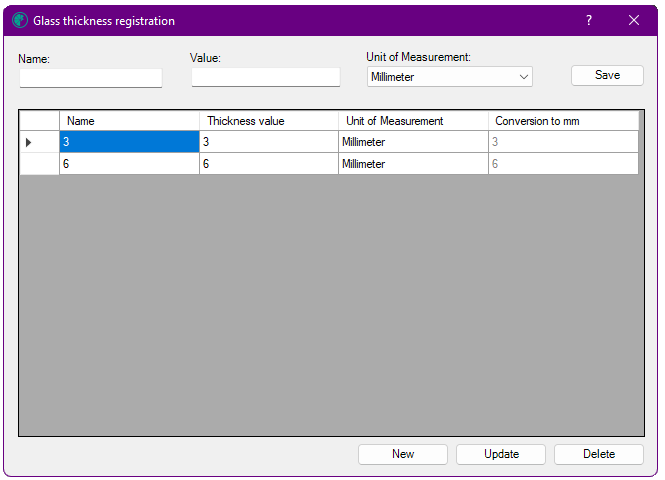
IMPORTANT: If there is already a thickness registered with the same name, or with the same value and unit of measure, the warning message It was not possible to record the given glass thickness value. There is common record with name XXX already exists.
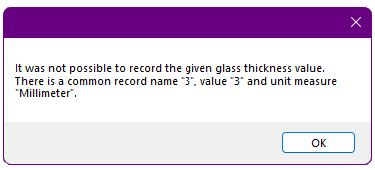
Edit Registration
If it is necessary to edit some information of a thickness already registered:
1. Access Model- Glass thickness Registration.
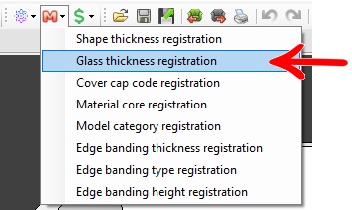
2. The screen will be displayed with the previously registered thicknesses. Select the thickness you want to edit and click Update.
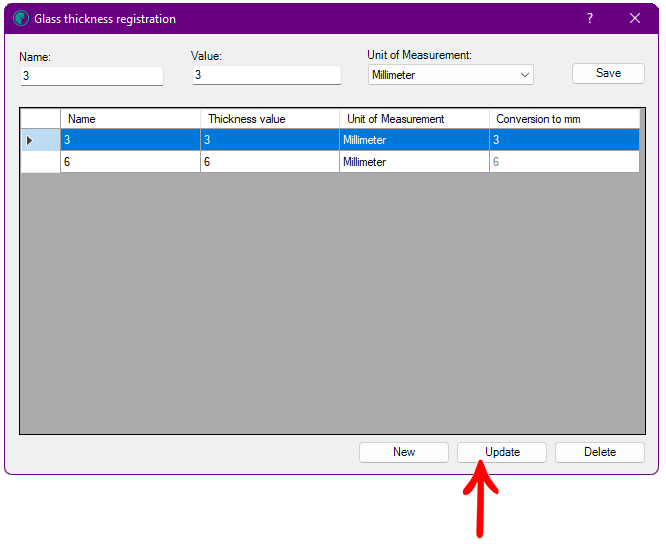
3. Make the necessary changes and after clicking Save. There, the information was changed.
Delete Registration
1. Access Model- Glass thickness Registration.
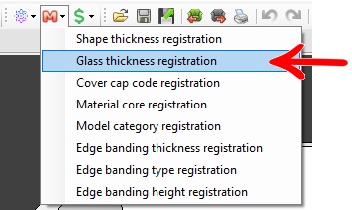
2. The thickness previously registered will be displayed on the screen. Select the thickness you want to delete and click Delete.
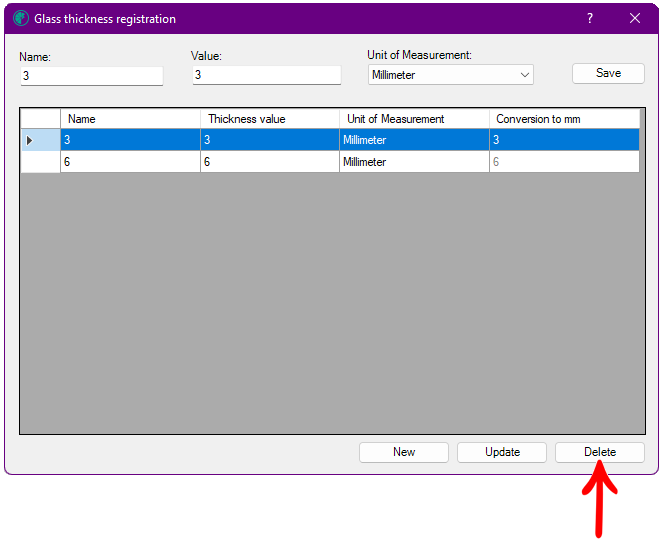
3. The screen to confirm the deletion will open. Check the option yes to exclude the thickness.
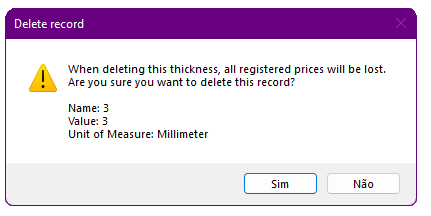
4. Ready, the thickness has been removed.