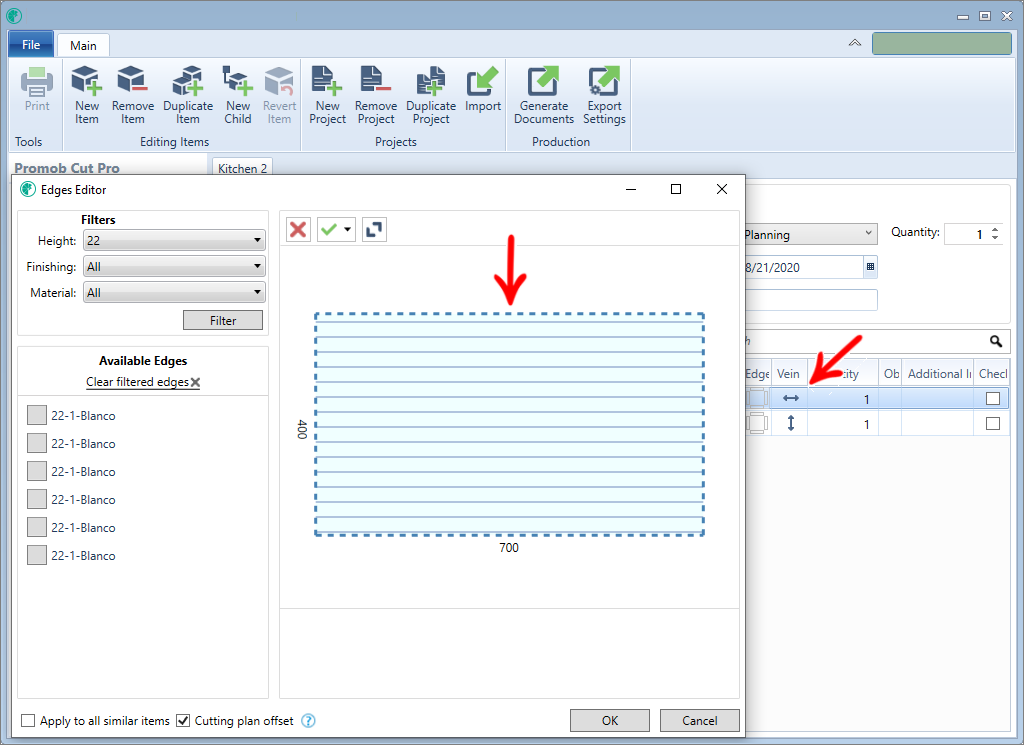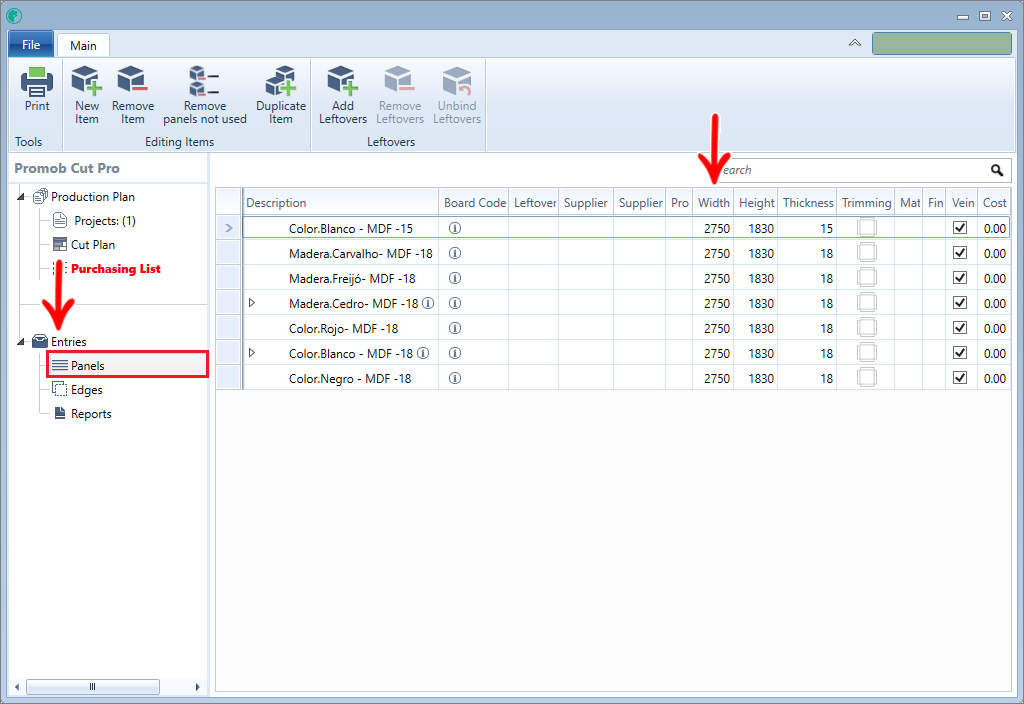

If the largest side of the plate was in height, the plate would behave as follows:
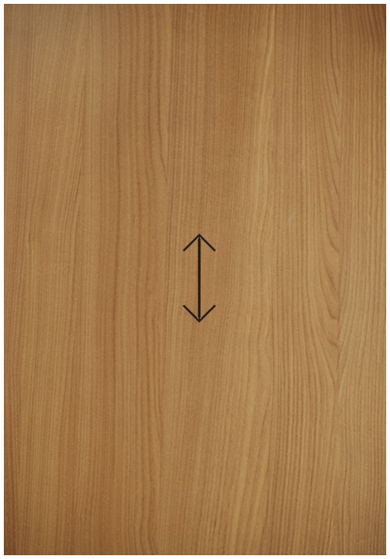
We can configure the direction of the parts in two ways, according to each configuration mode used, Complete or Simplified mode of Cut Pro.
Review Cut Pro's Complete configuration and Simplified configuration here.
Part dimensions
This type of shaft direction configuration is available for both Cut Pro configuration modes, both in Complete mode and in Simplified mode, being the only vein configuration for Simplified mode.
Notice how this registration can be done in Complete mode.
Note that item I1 has width = 700mm and depth = 400mm
Note that item 1 has width = 400mm and depth = 700mm.
Note that both have a horizontal vein direction:
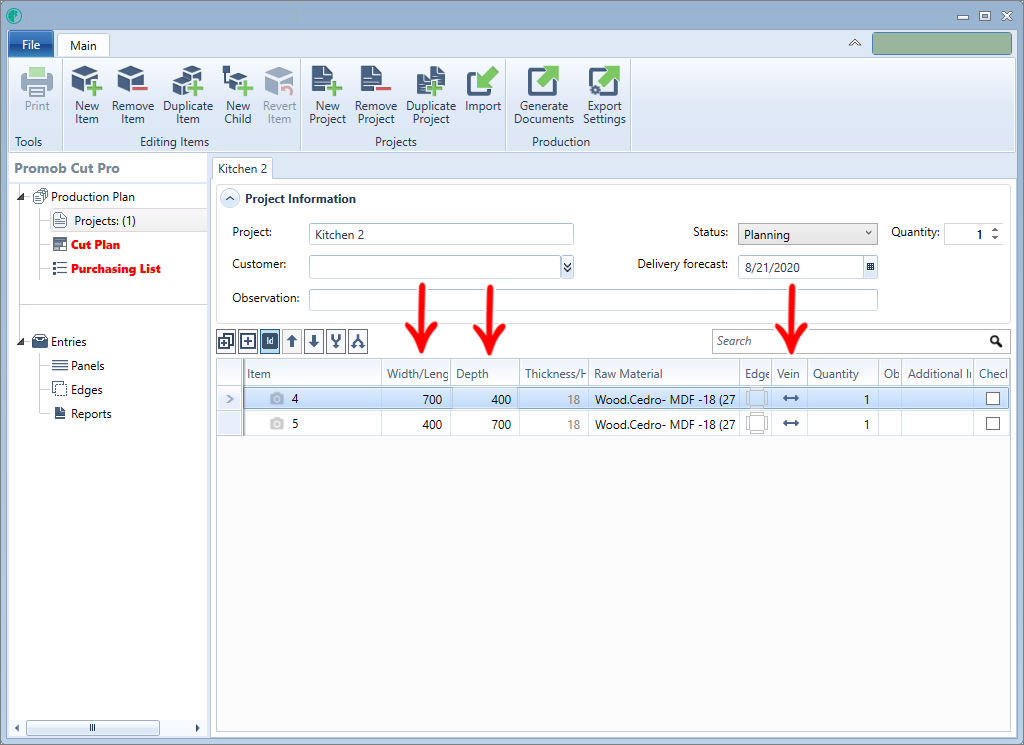
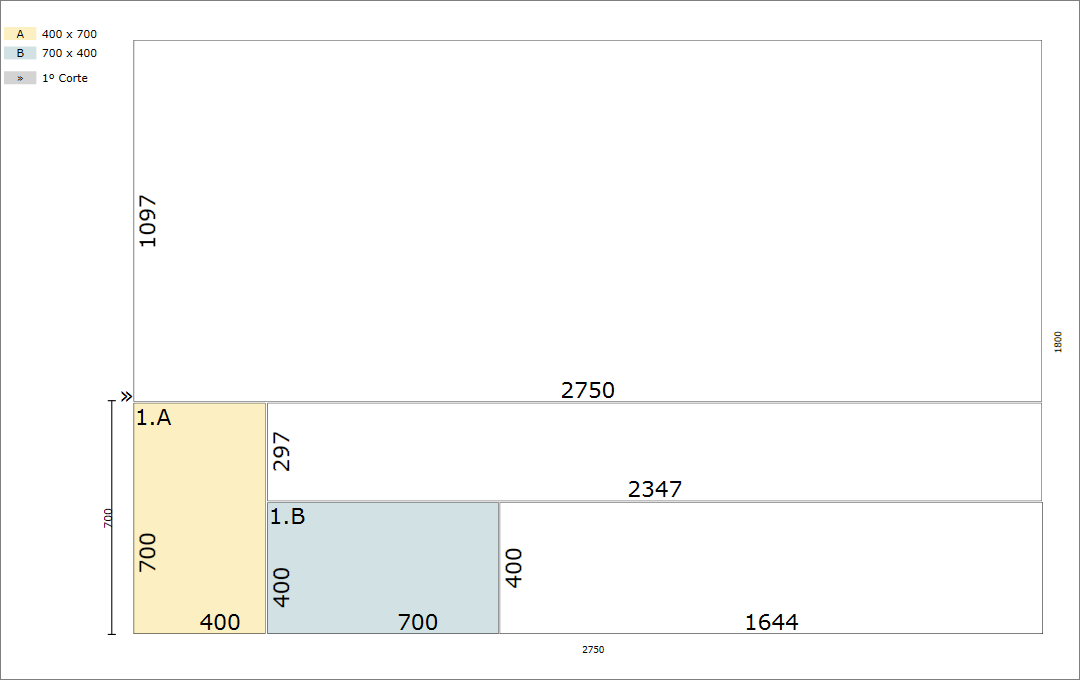
TIP: for this control to work, it is necessary that the direction of the parts vein is the same as the direction of the plate vein.
Notice how this registration can be done in Simplified mode.
Note that item I1 has width = 700mm and depth = 400mm.
Note that item I2 has width = 400mm and depth = 700mm.
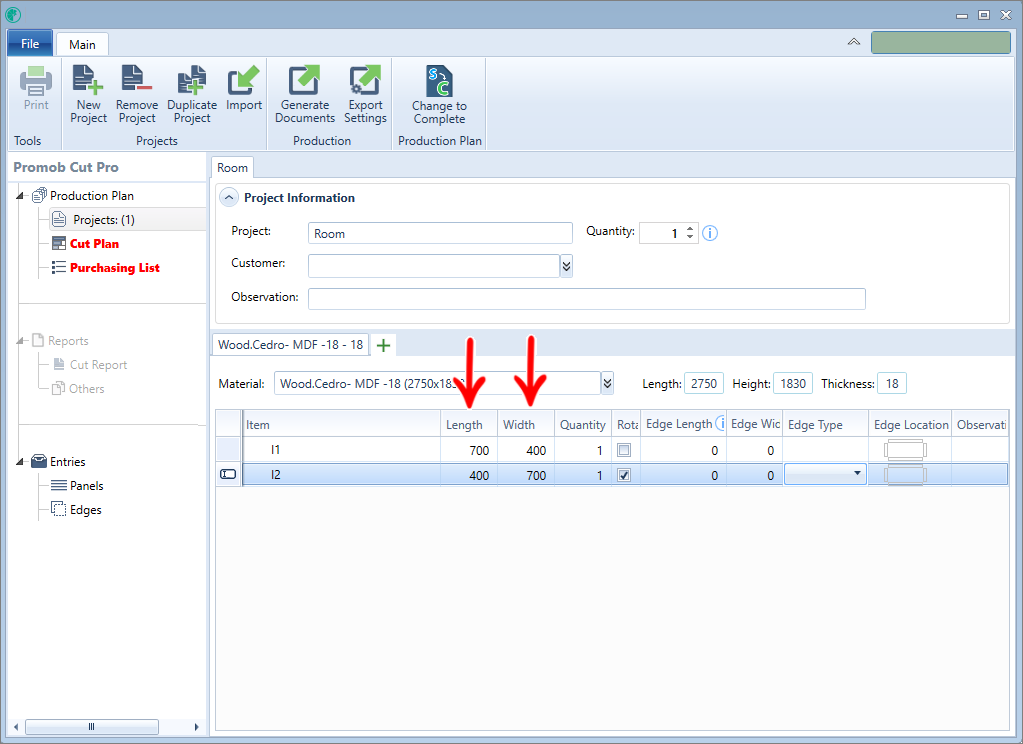
Vein Direction
This type of configuration is only available in Complete Cut Pro mode, due to the need for the Vein column to control the direction of the vein, that is, the dimensions will not be changed in this configuration, as shown in the example below:
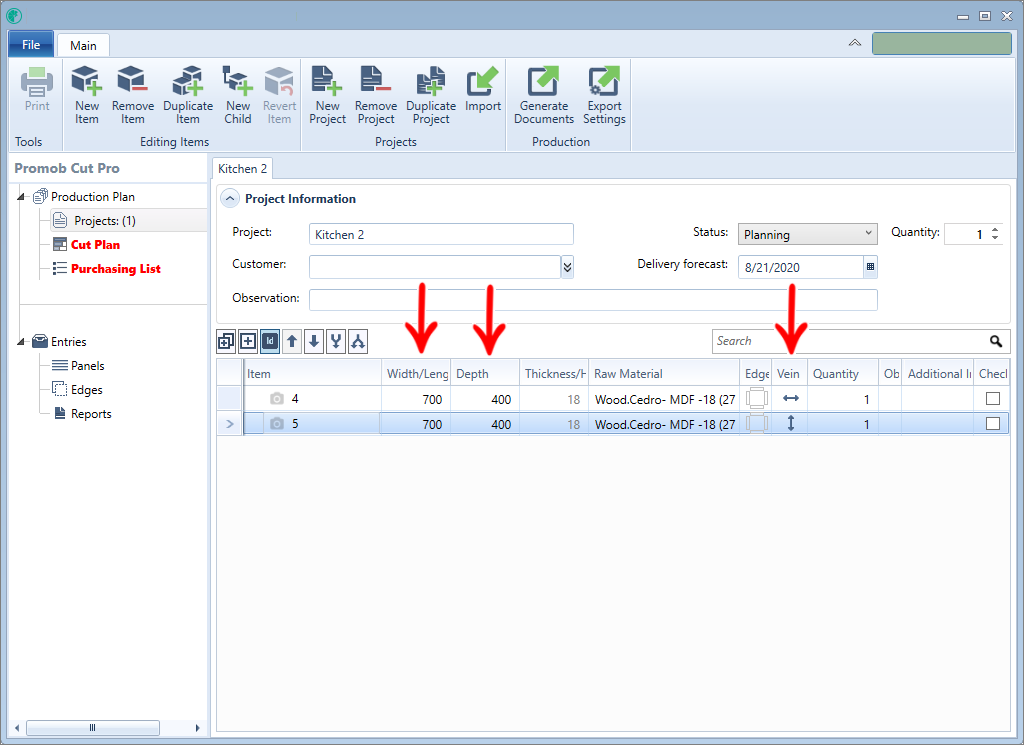
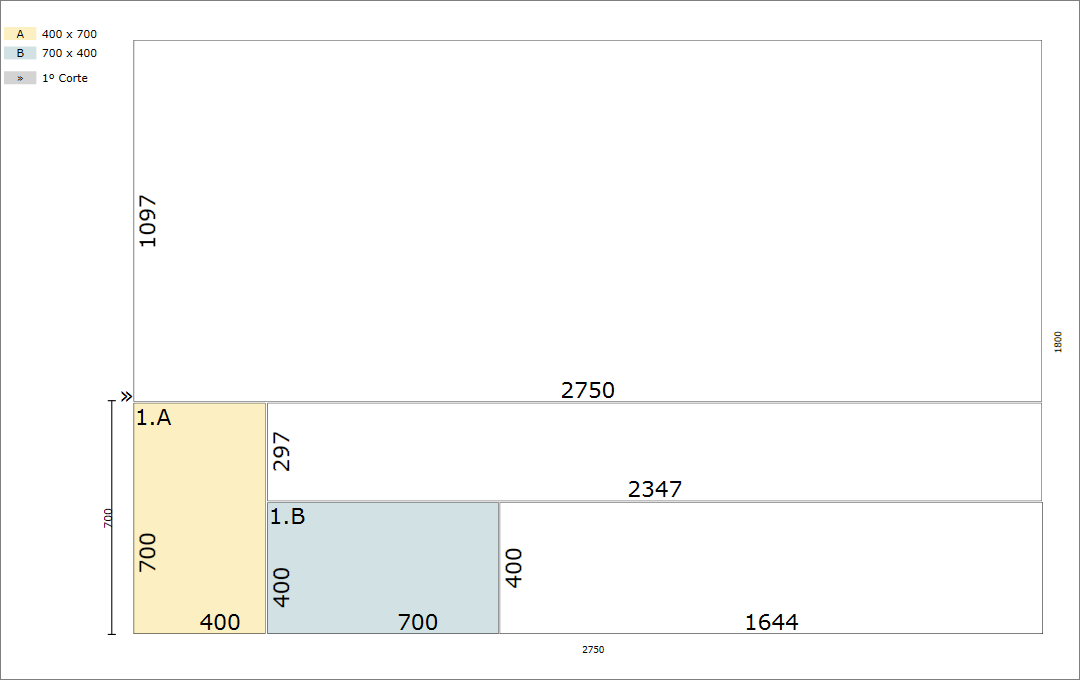
TIP: In Complete mode, by clicking on the icons in the Edge column, the Edge Band Editor is enabled. Through it, it is possible to verify the drawing of the part, with its dimensions and direction of the vein, in this way it is easy to understand the positioning of the part in the cut plane: