Available from version:
- Plugin Builder 1.12.12.24 or superior
- Plugin Builder Catalog 1.12.8.16 or superior.
- Plugin Builder 1.60.0.18 or superior
Through the Plugin Builder, it is possible to create and determine types of processes for machining or slots registered in the Builder tab, thus enabling the use of a certain tool for specific machining or slot.
On the Builder tab, in the registration of a tool path, in the Type of processes field, a certain process can be registered and selected. With that, within the Setup of the plugin of a certain machine, it is possible to choose a tool for each process, is configured specifically for the selected process, for normal operations, or not to execute operations linked to the process.
When selecting the tool, machining with a given process is carried out following the settings of the tool selected for that process. If the process is not enabled or the machining does not have a process selected, the machining will be carried out following the tool selected for general machining.
On the Builder tab, it is also possible to define, through formulas, which process will be used for a given operation. It is also possible to register in the rip/machining operation, a rule/logical expression for selecting a process.
This rule is evaluated based on the parameters used, where it selects the process and uses the tool determined for that process in Setup, in order to carry out the operation within the program.
IMPORTANT: Each tool path must have its own processes, and slots must have their own processes.
Check out how to establish processes for machining and tearing through the following sections:
- Registration and selection of processes
- Tool selection by process
- Rules for process selection
- Machining and Slitting Process Information
Registration and selection of processes
To register a new process, you must select a tool path on the Builder tab, and after that:
1. Under Process type click on the three dots;
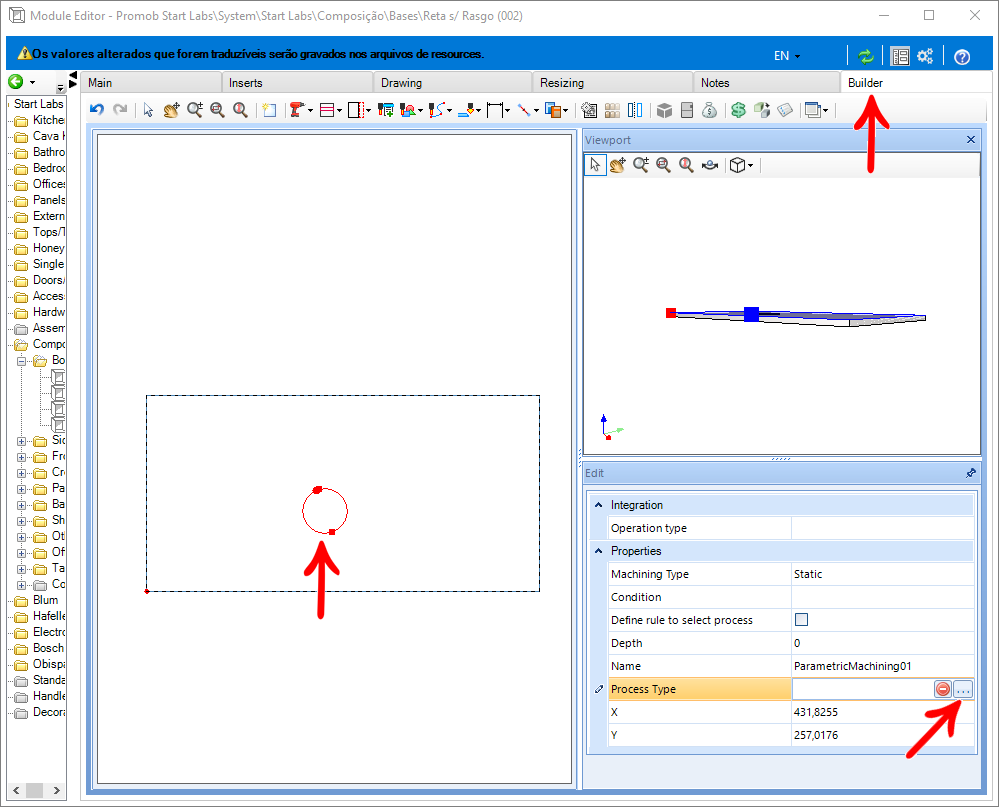
2. In the displayed window, click Enter new process;
- It is enabled to enter the name of the new process;
- It is possible to repeat the process, insert as many processes as necessary to select the desired process. Also, select more than one configured process;
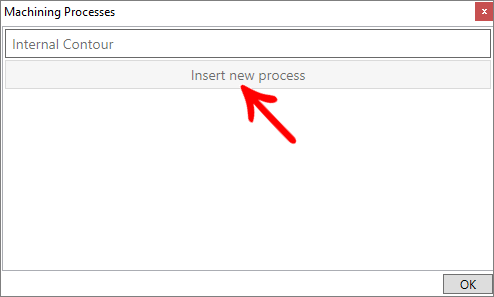
3. After type the name of the new process, press the Enter key;
4. The process will be entered and automatically selected;
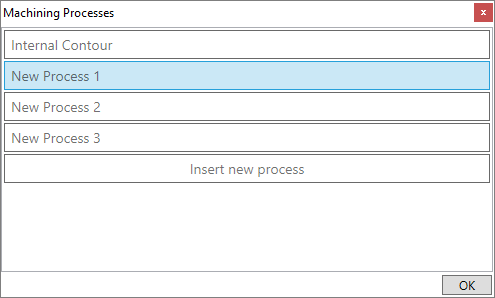
5. To select the desired process, click on the process and then OK. Or double-click on the process;
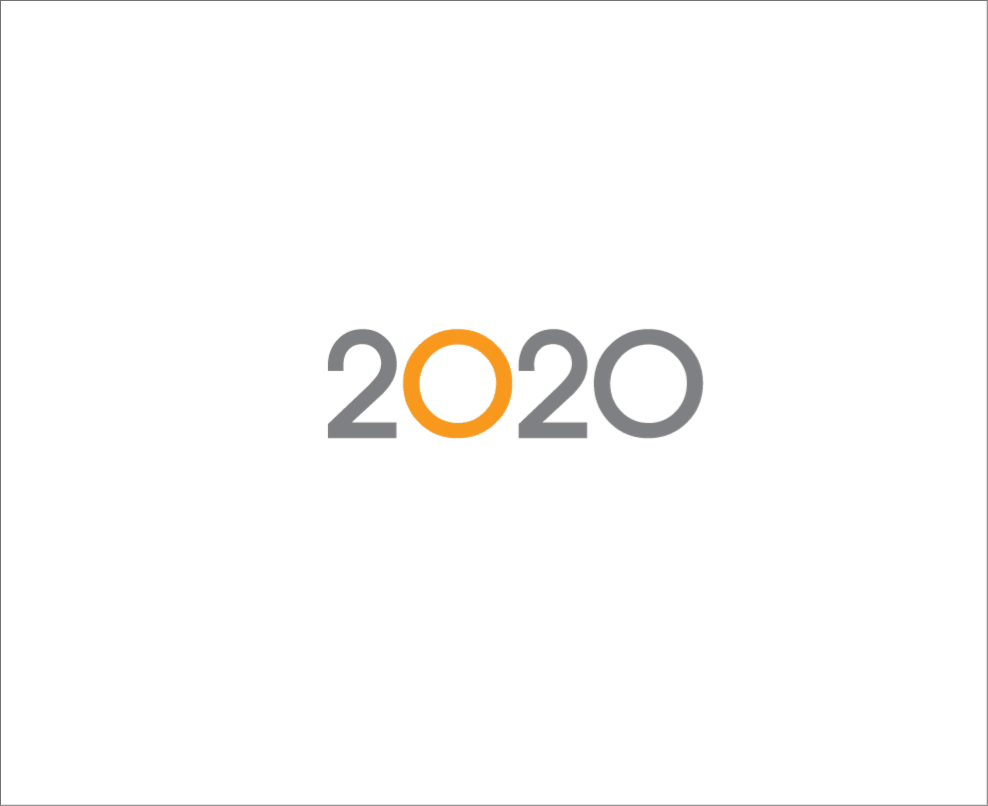
Tool selection by process
To select a tool for a particular process, the process must be enabled.
1. In the Machine Setup, enable the field Perform machining;
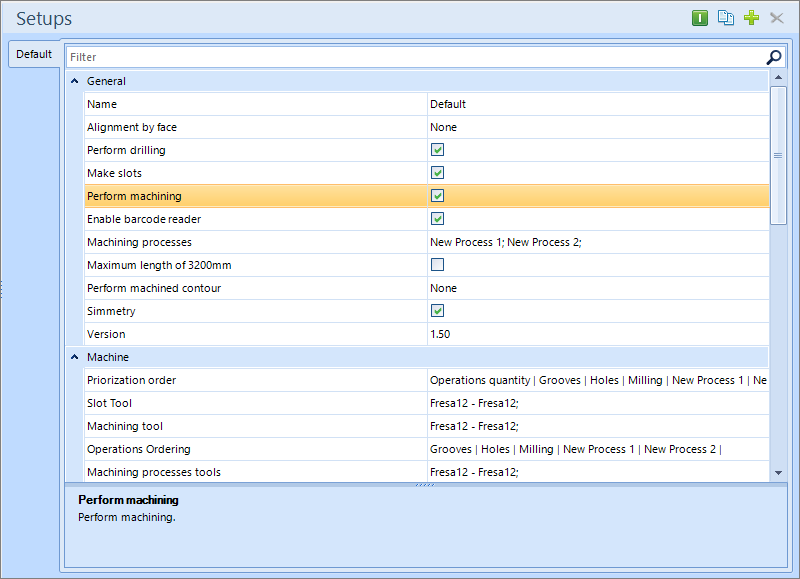
2. After enabled and the processes registered, the Machining processes field is displayed in Setup;
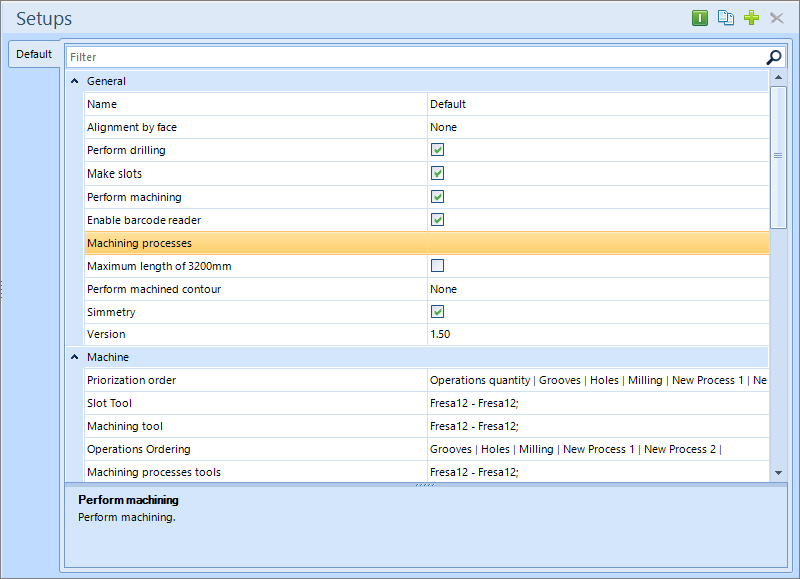
3. By clicking on the Machining processes button, a new window opens, with the registered processes;
There are three configuration options, they are:
- Enabled with Machining Tool: The operations linked to this process will be executed using the tool selected in the Machining Tool option;
- Enabled with Machining Process Tool: Operations linked to this process will be executed using the tool selected in the Tool Machining by Process option;
- Disabled: Operations linked to this process will not be executed, generating a *.inf file stating that such operation will not be executed, as its process is configured as disabled;
4. Select the processes that need to be enabled;
5. After selecting, the Machining Processes field displays which processes have been enabled;
6. When one or more processes have been enabled, the Machining process tools field is displayed in Setup;
7. By clicking on this button, a new window opens with the processes enabled;
8. This makes it possible to choose a particular tool for a particular process;
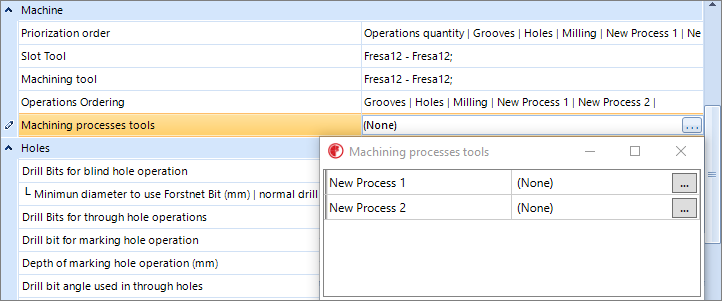
9. This field displays which tools are selected;
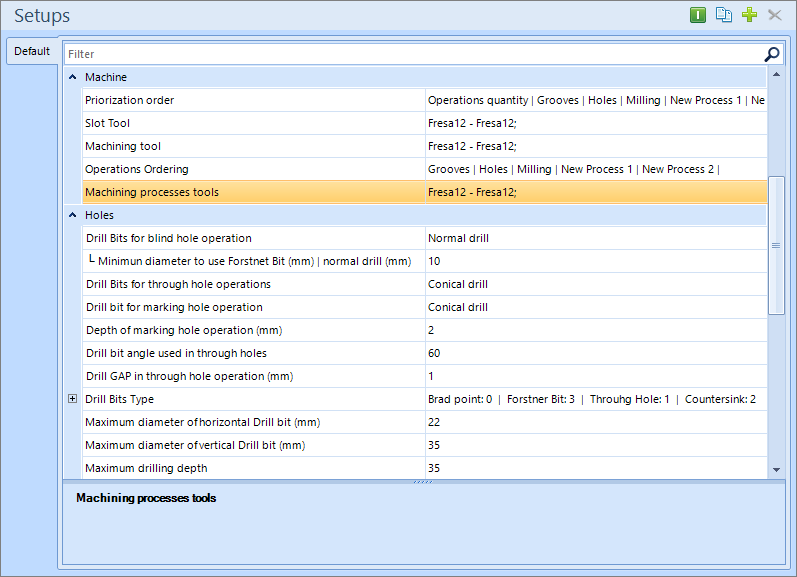
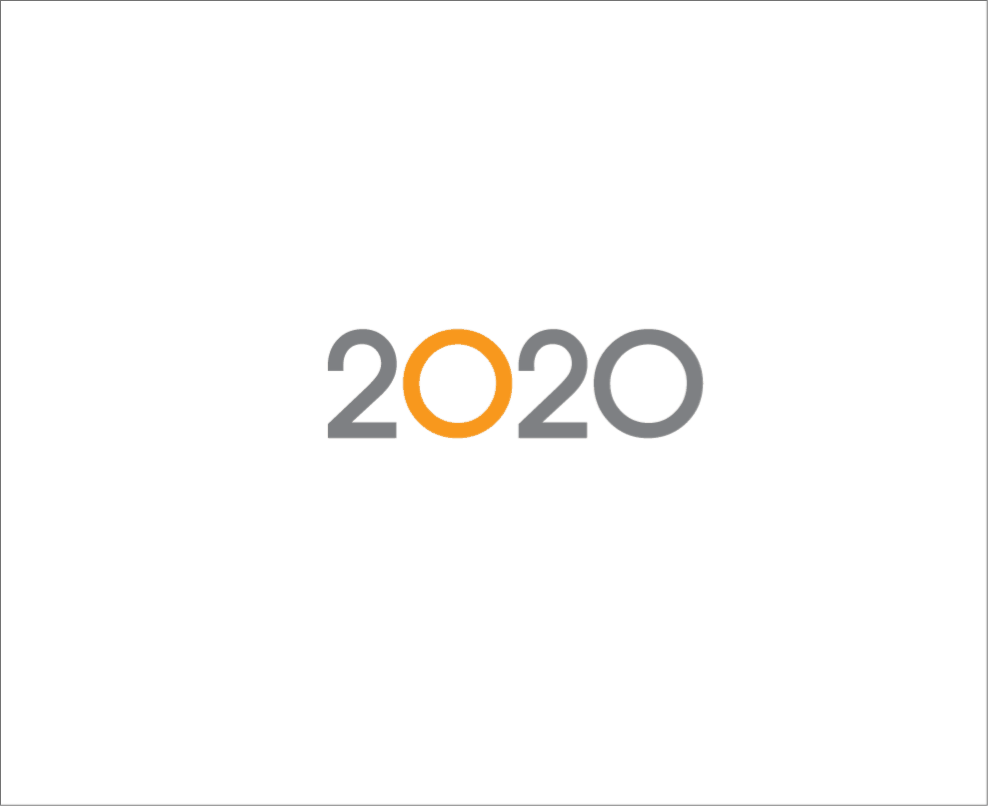
Rule for selection of processes
To register a rule for process selection, in the registry of a module, select a tool path/slot on the Builder tab and perform the procedures below:
1. Check the option Define rule to select process;
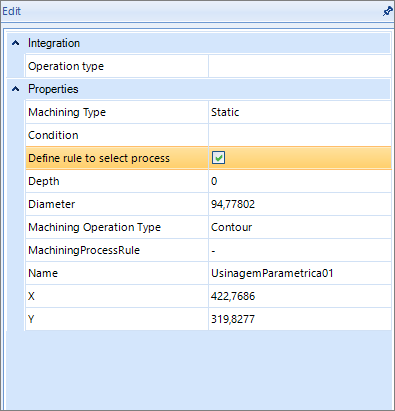
- The Process Type option will be replaced by Process Selection Rule;
2. Then select the Formula Editor to register a rule;
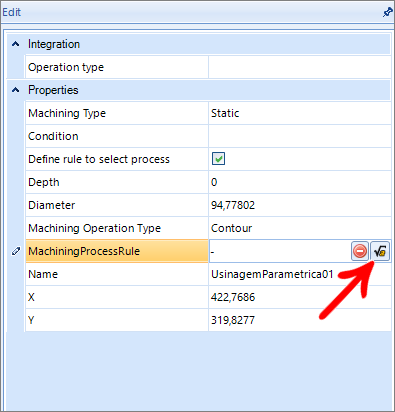
3. The Formula Editor will be displayed as follows:
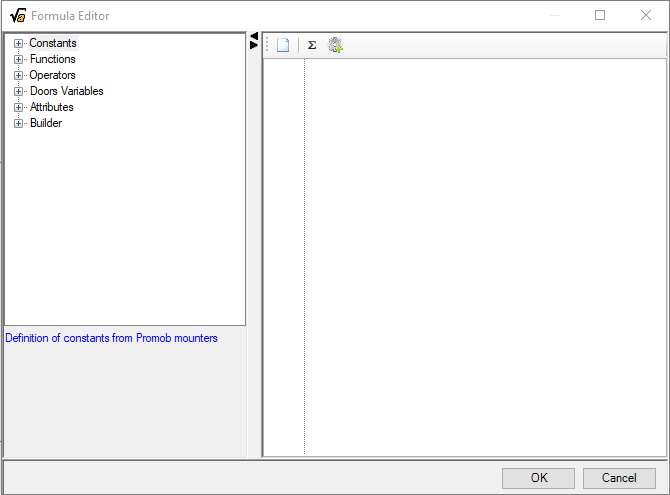
4. To register processes access the registration icon.
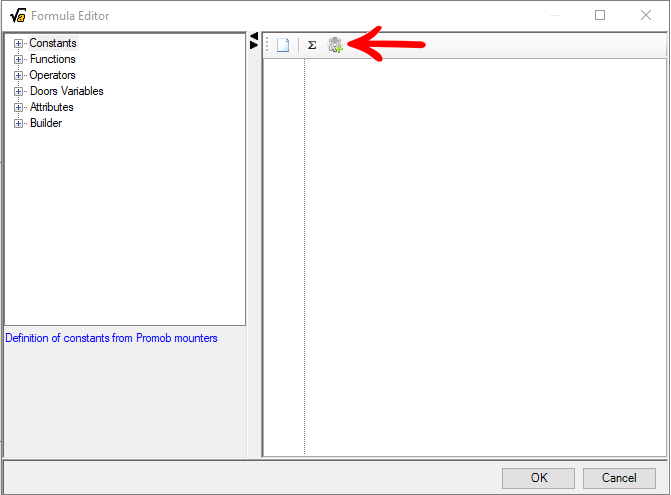
5. The process registration screen will be displayed;
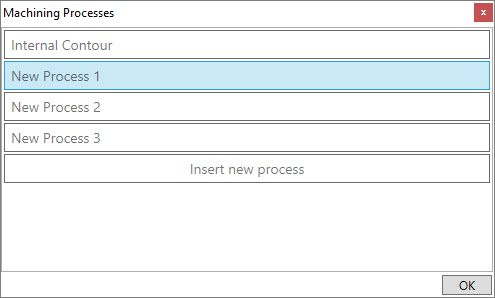
6. To find a registered process, go to Builder – Machining – Processes or Builder – Slot- Processes;
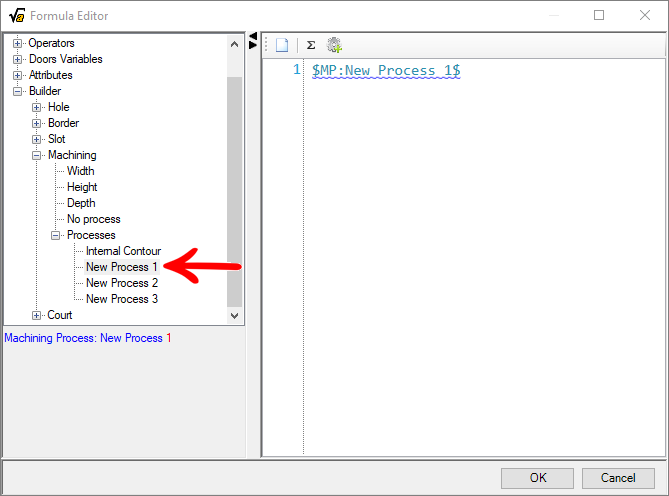
7. Select the process with a double click;
- It is displayed in the text field of the Editor, already in the correct syntax to be interpreted by the formulas;
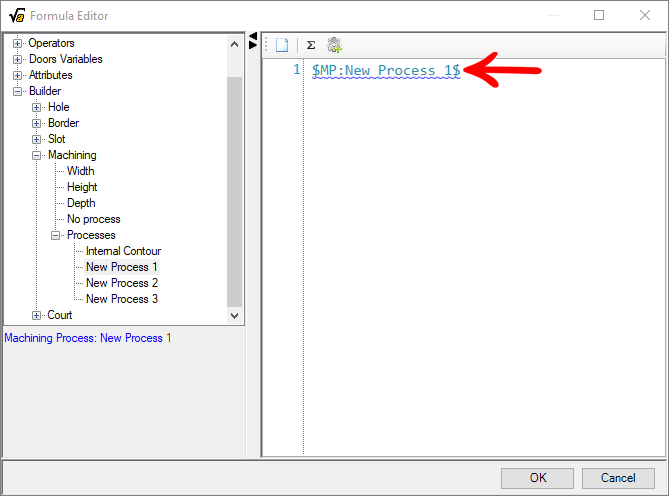
8. If you do not want to use any process, and thus use the standard Setup tool, double-click the No process option;
- The equivalent expression will be displayed in the Editor;
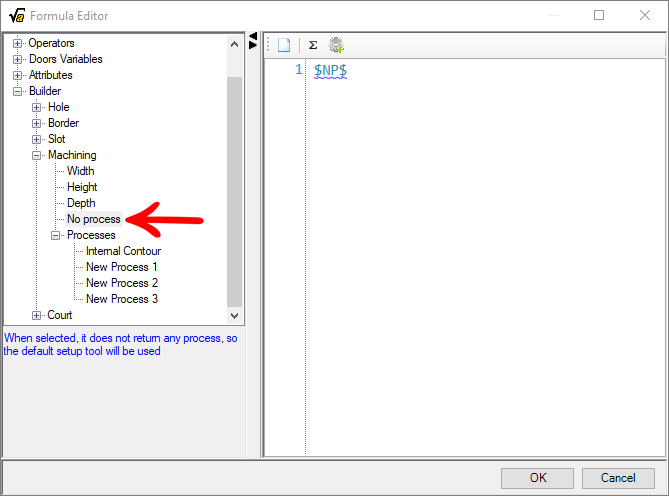
9. To define a rule, you must use the Editor's logical operators (<=, >=, <, >, || , &&) and the variables used in editing Catalog formulas;
For more information, access Catalog - Variables, Operators, and Fórmulas;
EXAMPLE:
1. Use a process when the parent module's width is greater than 500 mm:
- Define the condition $PW$>500;
- Select in Builder - Machining or Slot - Process - Process name (desired process to be used when the condition is met);
- To indicate that no process will be selected, if the condition is not met, we use the expression $NP$ obtained by clicking on Builder - Machining or Slot - No Process;
The result will be displayed as the image below:
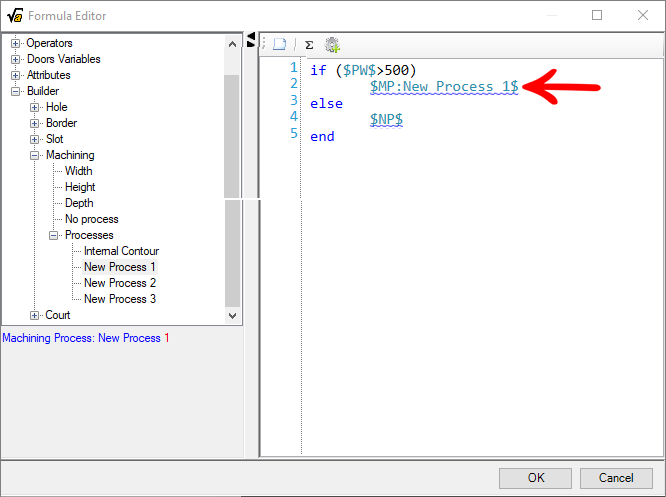
2. Use a process when the width of the parent module is greater than 500 mm, if not, use another process.
- Define the condition $PW$>500;
- Select in Builder - Machining or Slot - Process - Process name (desired process to be used when the condition is met);
- To indicate that no process will be selected, if the condition is not met, we use the expression $NP$ obtained by clicking on Builder - Machining or Slot - No Process;
The result will be displayed as the image below:
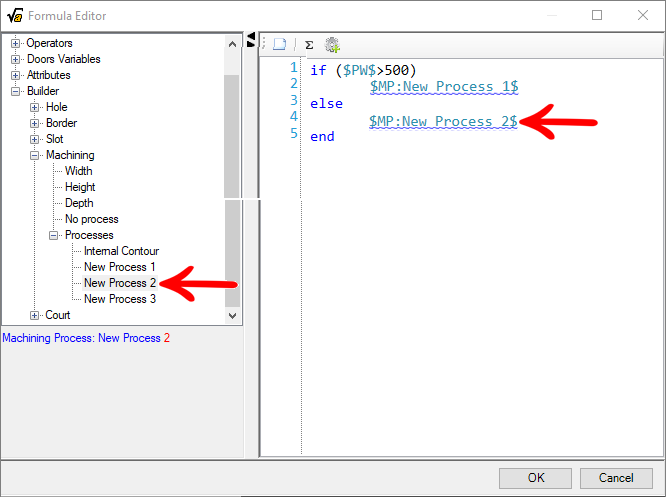
Machining and Slitting Process Information
From Plugin Builder version 1.60.16.2 and Plugin Builder Xml 1.60.16.2, slitting and machining operations that have linked processes, is generated the information about the linked process, containing the information: Process Type, when configured for Enabled with Machining Tool and Enabled with Machining Process Tool.
In the SlotProcess information, the slot Process Type linked to the operation will be displayed.
EXAMPLE:
- Example of presentation of the SlotProcess information that will be inserted:
The MachiningProcess information will show the Type of Machining Process linked to the operation.
EXAMPLE:
- Example of the presentation of the MaschiningProcess information that will be inserted: