Available in the products
The Manager has an installation scheduling feature that, together with the Installers Application, offers the possibility of communication between the store and furniture assemblers.
This feature allows the store to send an installation to a specific installer, as well as make it available to any installer with access to the Application.
In this article, you will see how:
1. Schedule an installation
2. Talk to those involved
3. Maintain an installation
1. Schedule an installation
During a negotiation, after it has been won, it is possible to schedule the facilities as follows:
1. Click on the Proposal icon 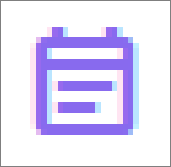 .
.
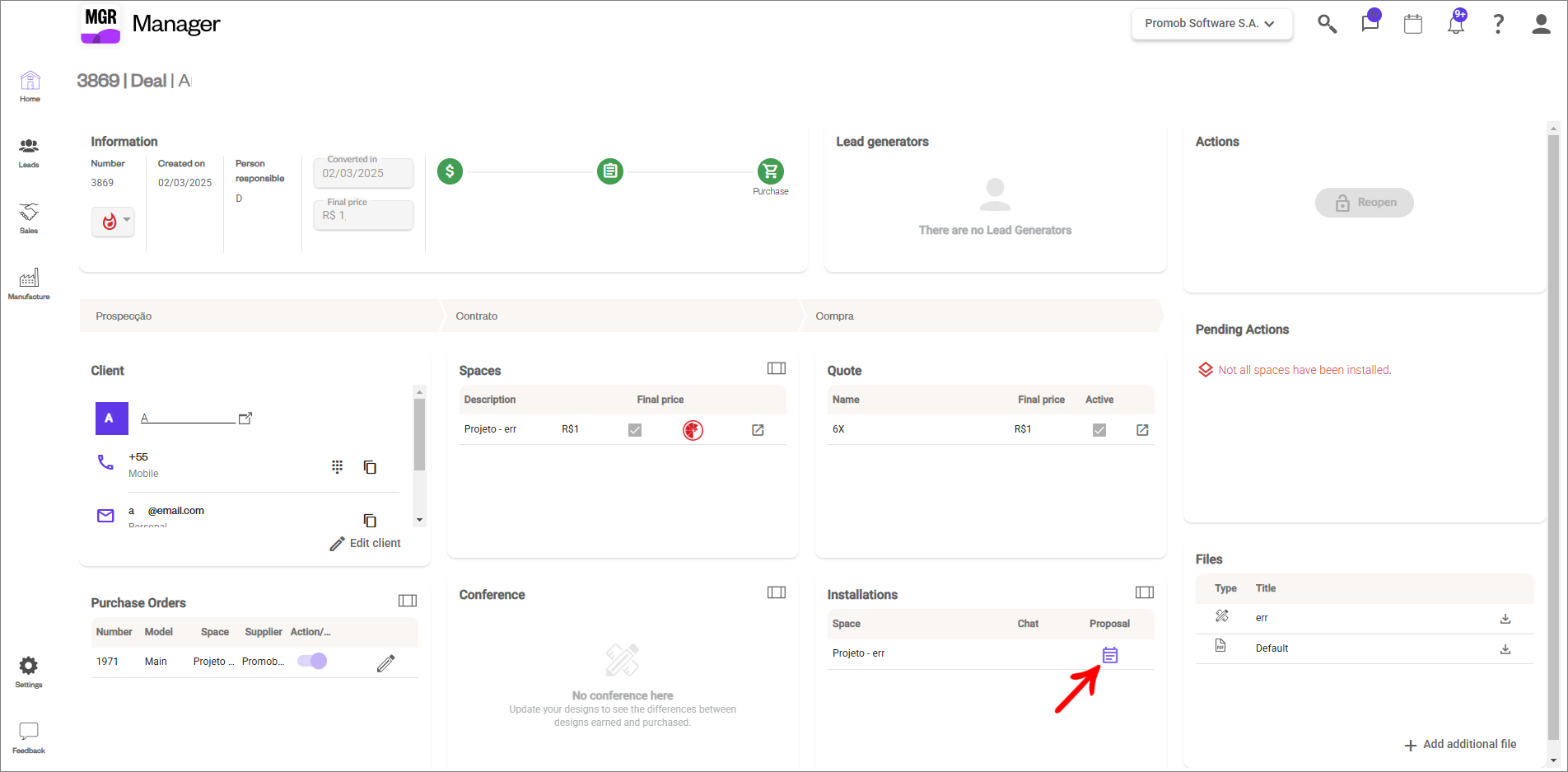
2. A dialog box appears for you to fill in the information.
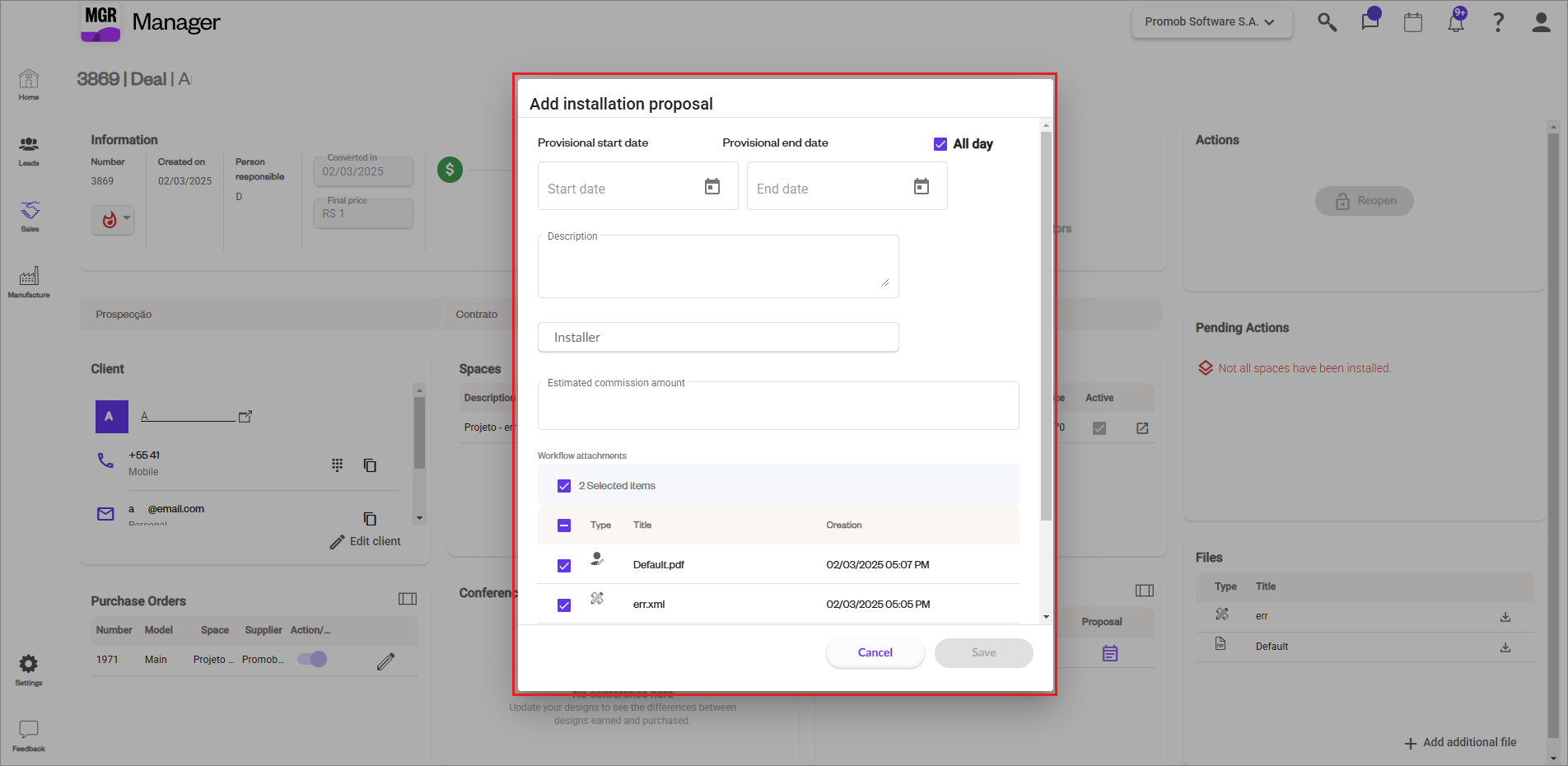
The information to be filled in is:
These are the forecast dates of an installation. When you create an installation proposal, you must enter these dates. Before the installer starts the installation, he must confirm this period through the application. You can follow the schedule of installers through the system calendar. For more details about the calendar, please refer to this article.
Here, a description for the installation can be entered. This text will be available in the Installers application so that installers can obtain more prior information about it.
The installer responsible for the installation must be informed.
IMPORTANT: if no installer is informed, this installation is available to all installers using the App. These will be able to accept the installation and get in touch through the chat for more details.
- Estimated value of commission
This field is open and any value can be entered. This is the value displayed to the installer in the App. If you have
installer commissions set up in your company, a previous value can be displayed based on the registered ranges.
As commissions can contain more than one range, this displayed value is only an estimate, and the final value is only calculated when the commission is closed, since the installer can perform more than one installation in the current commission period and fall into another value range.
After filling out these fields, click Save and the installation is immediately available in the Installers application.
2. Talk to the people involved
After the installation is created, a Chat field appears in the installation table. Through it you can access the chat and contact the installer. For more information about Chat,
click here.
IMPORTANT: The members of this conversation will be the installer (when defined) and the installer managers, defined in the menu
Settings - Installers. For more details about configuring installer management, please
visit this article.
3. Maintaining an installation
To maintain an installation, you can:
1. Click on the Go button, in the Installations table that is present in the negotiation, or through the Manufacturing - Installations menu.
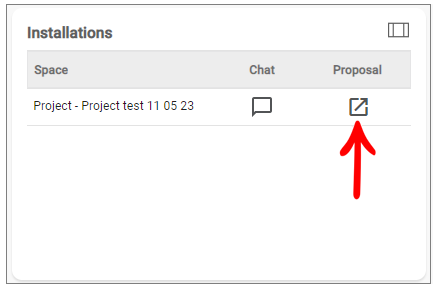
2. When you access the installation, the following screen will appear:
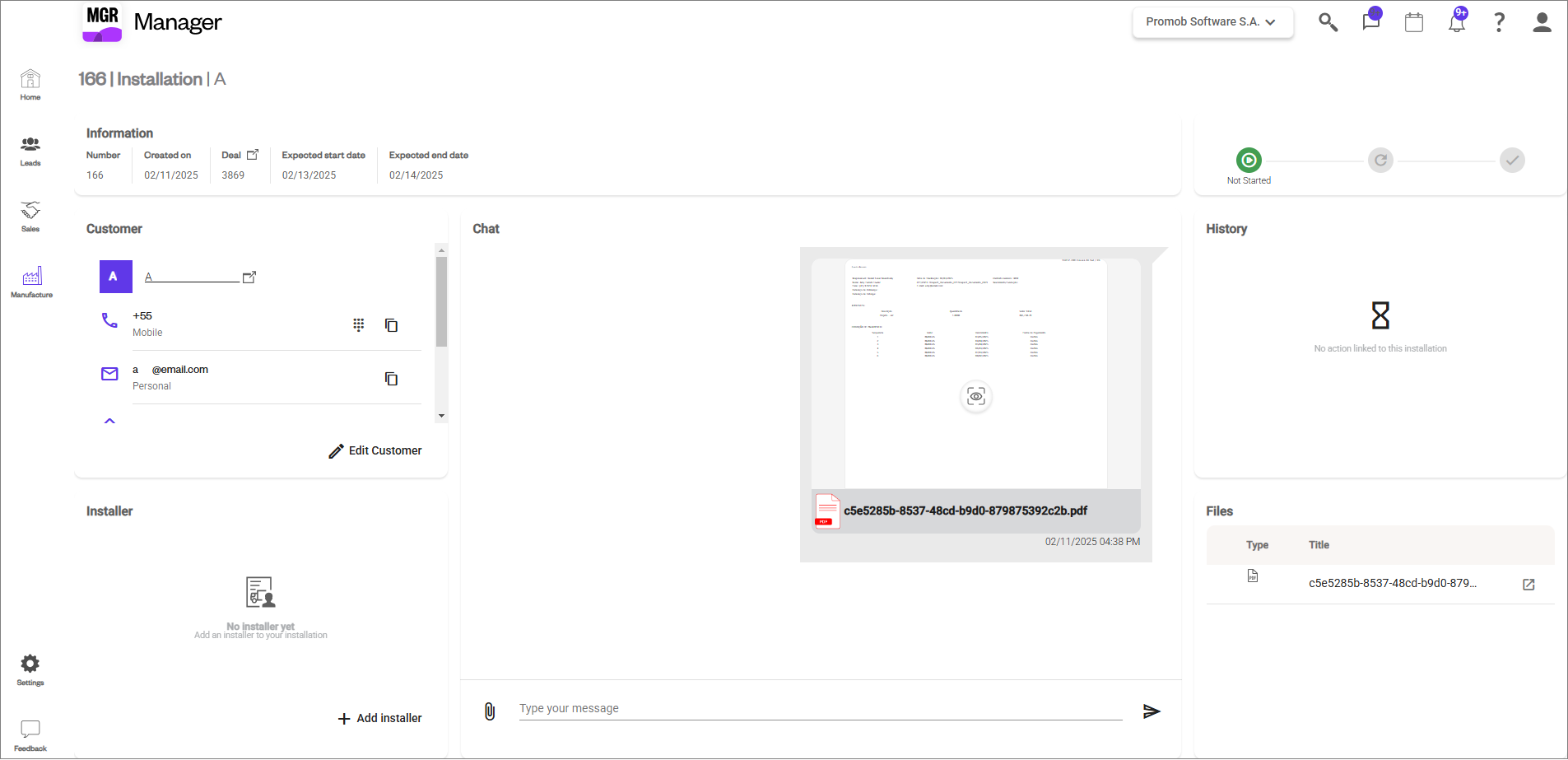
Among the various actions available on this screen, we can highlight:
- Edit the customer data by clicking
In the Edit Customer button in the Customer tab, you can edit the client data for this installation. The client displayed in this session is the same client as the trading client, and the data edited here will be reflected throughout the system.
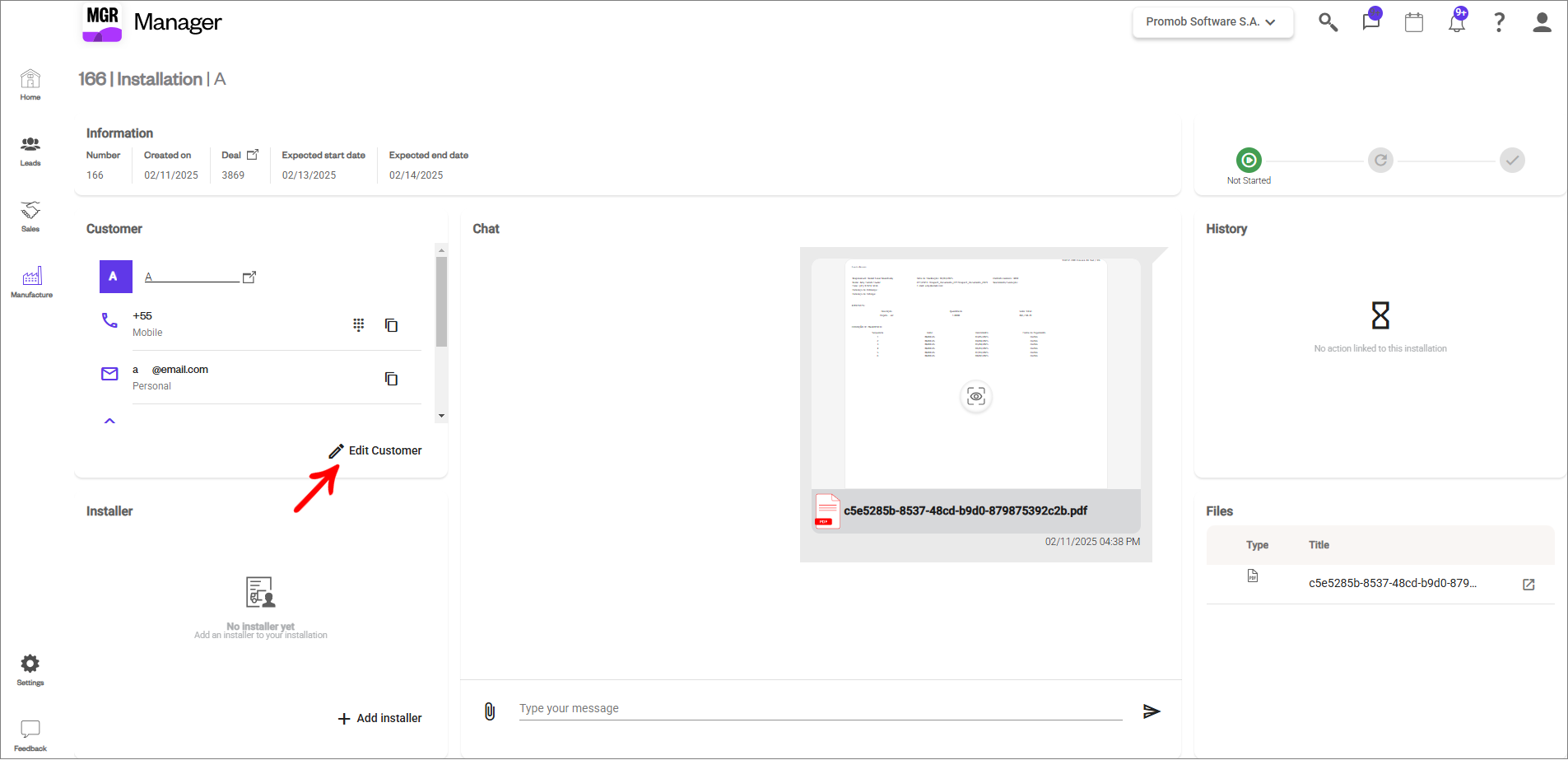
- Ability to change or add installer
By clicking Edit Installer or Add Installer on the Installer tab, it is possible to define which installer is responsible. Every installer listed here has been previously accepted via the installer management screen.

-
Ability to edit the installer data
- By clicking the Edit Installer button on the Installer tab, you can edit the installer's registration data, which will be reflected throughout the system.
IMPORTANT: As soon as an installer is accepted by the store, a supplier with the same name is created in the company's supplier registry. Edits made to this installer/vendor via the Installation screen or via the Vendor screen will not be reflected in the app - the registrations are independent.
In addition, various installation-related data can be found on this screen. Through this screen, it is possible to manage the entire installation process of an environment.
.