The Dynamic View tool can be used to adjust the view of the space as well as save differentiated views in design, which can later be rendered.
1. Locate and click the Dynamic View icon on the toolbar;

2. The Dynamic view screen will be enabled. This tool has the function of helping us adjust the view of the design, as we can see below:
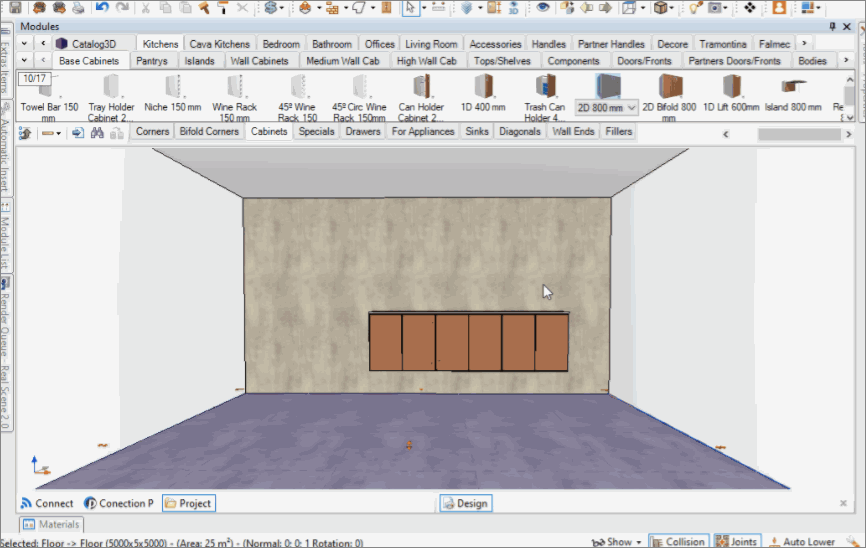
The available settings are:
 Target: represents the point at which the observer is looking.
Target: represents the point at which the observer is looking.
 Observer: indicates the position of the observer in the design view.
Observer: indicates the position of the observer in the design view.
 Cut line: option that allows you to determine how far objects can be seen in the active view. Only what is in front of the red line will be displayed in the 3D space.
Cut line: option that allows you to determine how far objects can be seen in the active view. Only what is in front of the red line will be displayed in the 3D space.
 Field of view lines: lines that define the observer's field of view.
Field of view lines: lines that define the observer's field of view.
 Free Move: Moves the target or observer freely.
Free Move: Moves the target or observer freely.
 Move Target and Observer together: when moving the target, the observer is also moved and vice versa.
Move Target and Observer together: when moving the target, the observer is also moved and vice versa.
 Move and maintain distance Target and Observer: move the target or the observer keeping the distance between them. The distance is defined through the cut lines.
Move and maintain distance Target and Observer: move the target or the observer keeping the distance between them. The distance is defined through the cut lines.
 Pan: Moves the space on the Editor screen.
Pan: Moves the space on the Editor screen.
 Zoom: zooms in or out on the Editor's screen.
Zoom: zooms in or out on the Editor's screen.
 Invert Target and Observer: Inverts the position of the Target and the Observer.
Invert Target and Observer: Inverts the position of the Target and the Observer.