0Available from version: Plugin Builder 1.60.16.7
IMPORTANT: functionality only available for the ISO Code Plugin.
With Thickness Contour Tools you can configure which milling will perform the operations based on predetermined fields such as Length, Width, Height and Area.
Configuration
1. From the Configuration screen, select the machine you want, and select Setups.
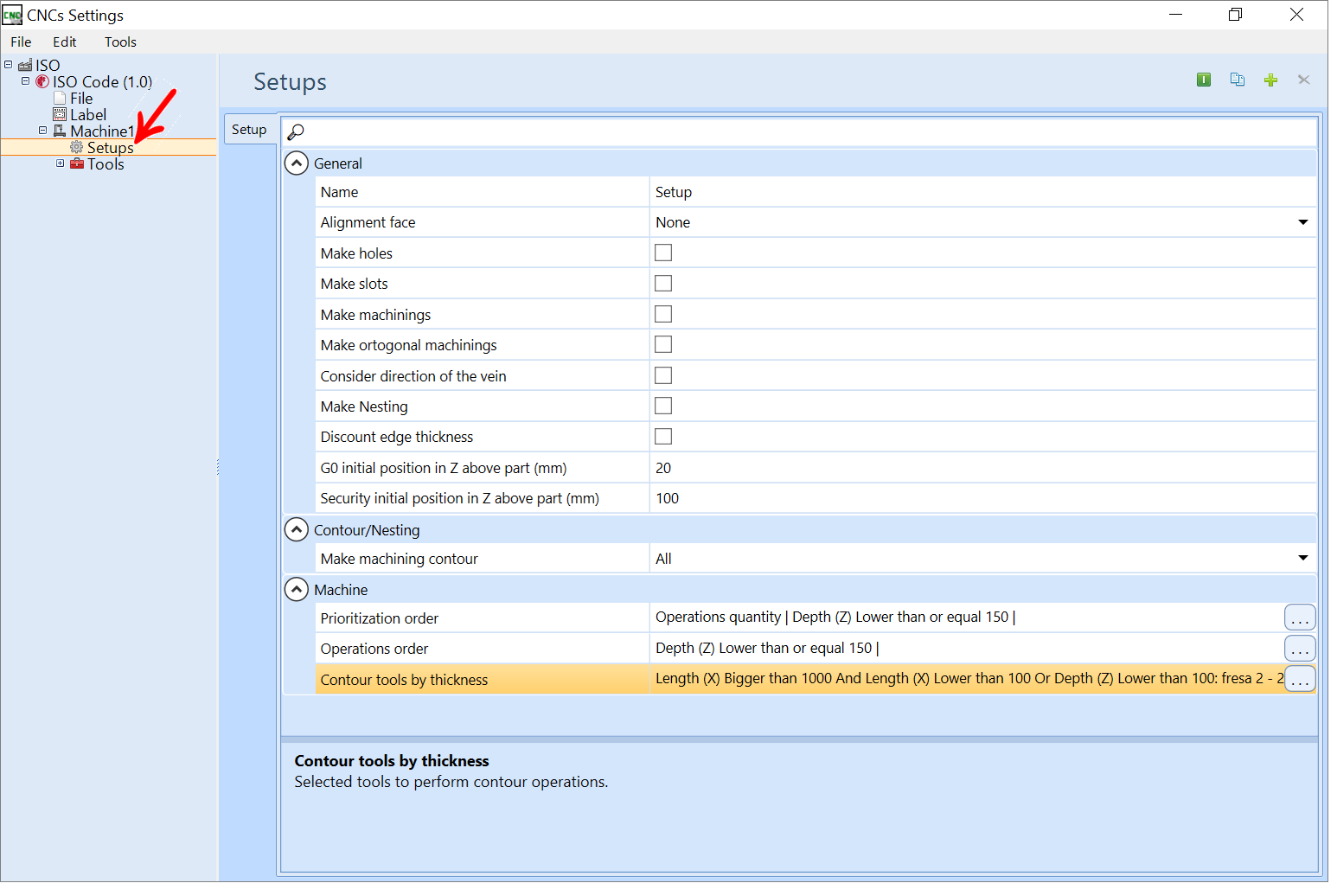
2. Go to Contour Tools by thickness.
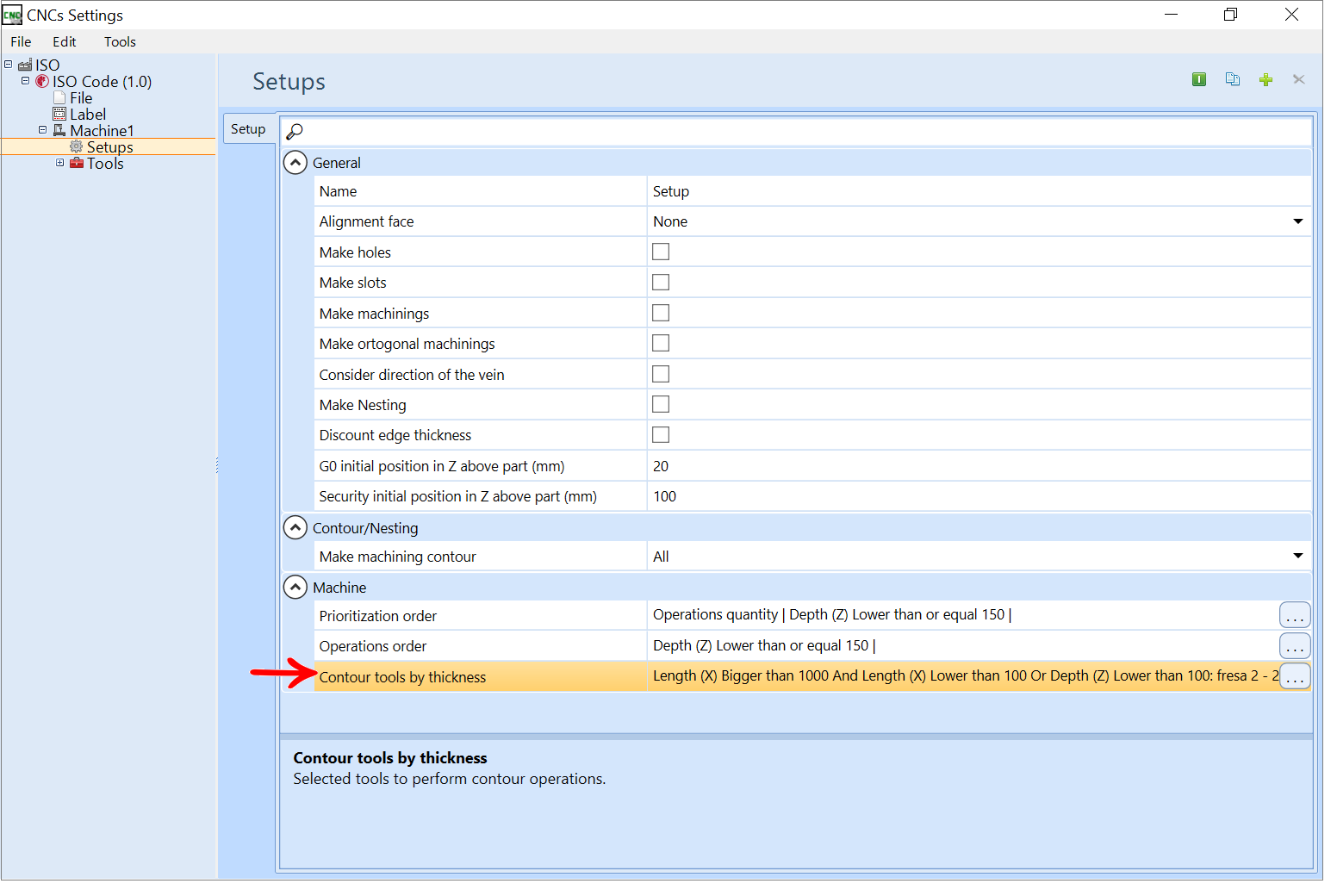
3. Under Tools, select the desired milling.
IMPORTANT: Tool by machine condition there is a condition already created by default where you can only change the milling.
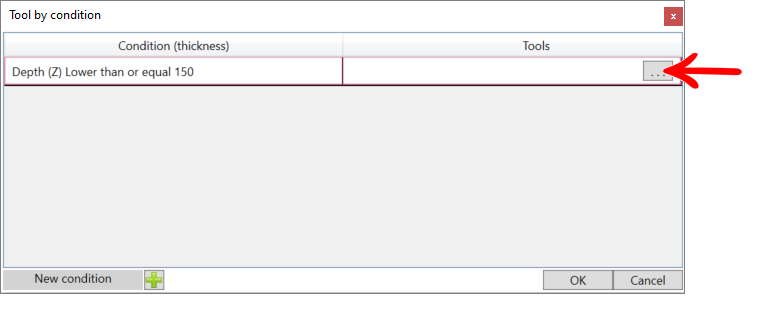
4. In the Select Tool screen, select the corresponding milling with the selected condition, and click OK.
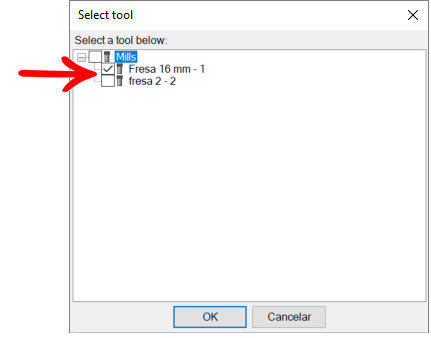
5. Now the Tools column displays the Mill you have selected, click OK.
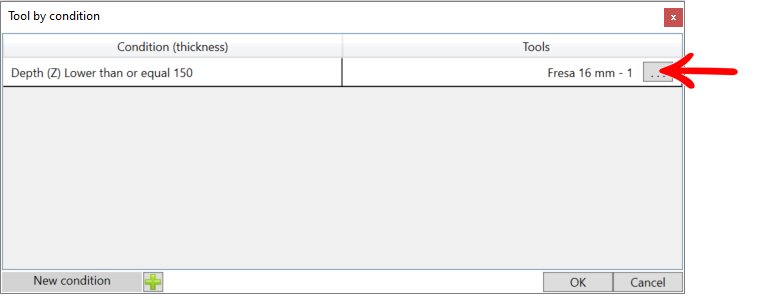
Create Condition
1. To create a condition, click New Condition:
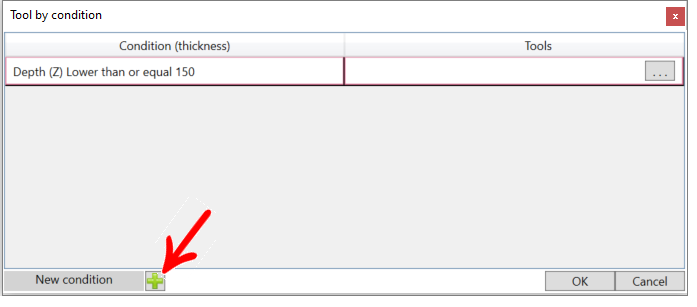
2. In the New Condition screen, make the desired settings:
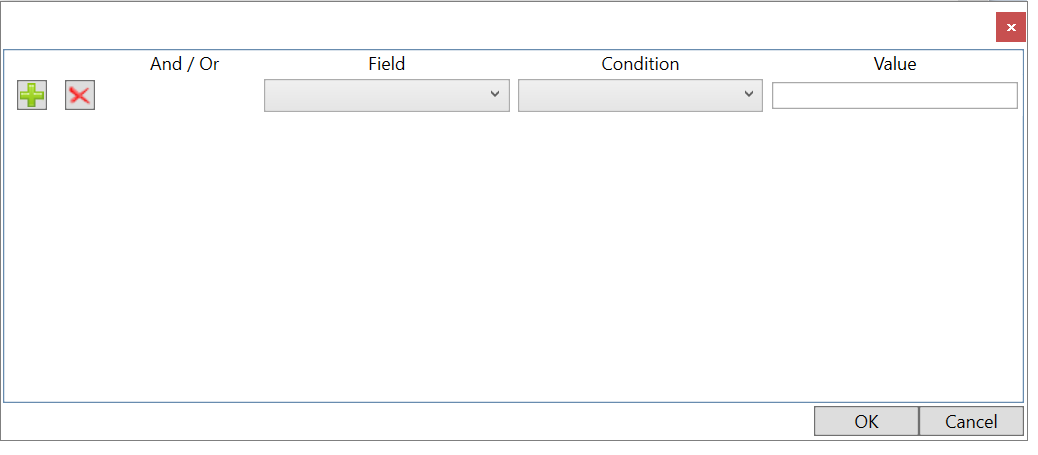
Add![]() : Add another rule to the created condition;
: Add another rule to the created condition;
Delete ![]() : Delete an already created rule.
: Delete an already created rule.
IMPORTANT: The minimum number of rules is one, so if you have only one, it cannot be deleted;
Under Field select which part parameter this rule will test in the Value column;
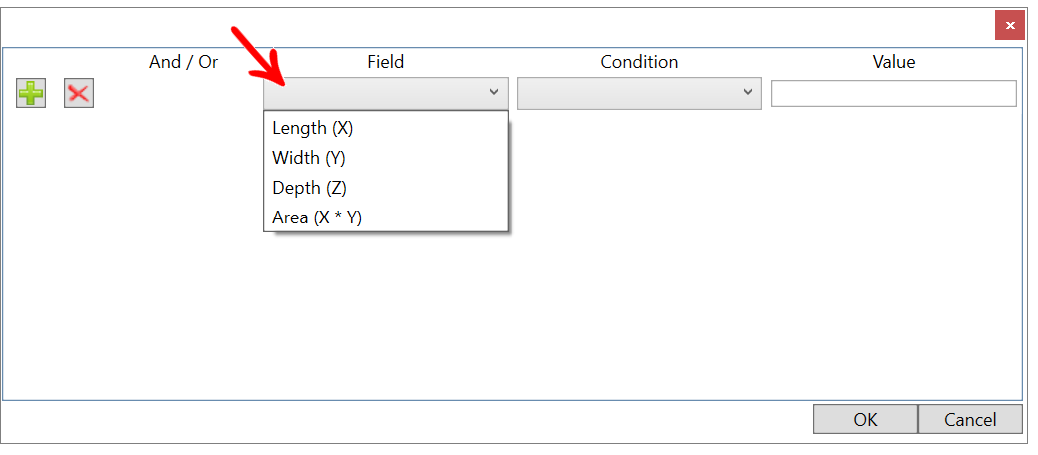
Under Condition, select the condition. What is selected in the Field column will use this selected condition to handle what is in the Value column.
IMPORTANT: these are the standard conditions, and new ones can be registered if desired.
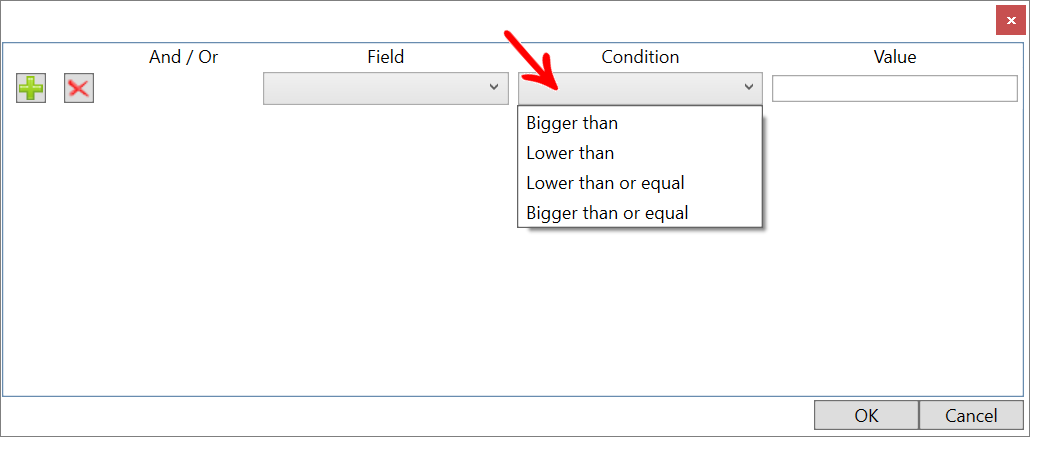
In Value, enter the value that will follow the settings selected in the Field and Condition column.
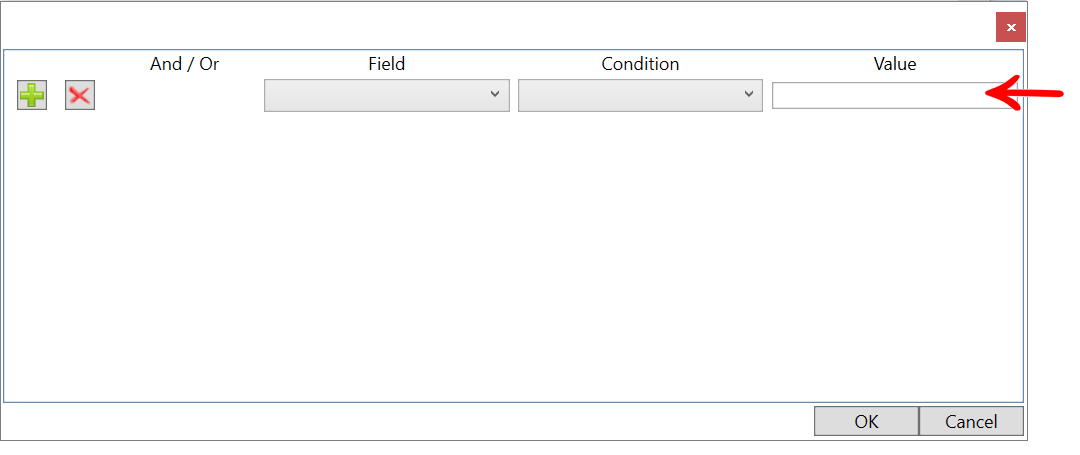
The And/Or column is only activated when there is more than one rule.
- Selecting AND for the condition to be activated all rules must be valid.
- Selecting the OR condition is activated if any of the rules you registered are true.
Examples:
- In this case, registration will be active only if Part Length is greater than 1000 and Part Width is less than 500.

- In this other case, if the piece length is greater than 1000, but the width is not, registration is active anyway.

3. After registering all the rules click OK, on this screen the condition you registered is displayed without tools, you must select the tool according to procedures 4 and 5 explained above.
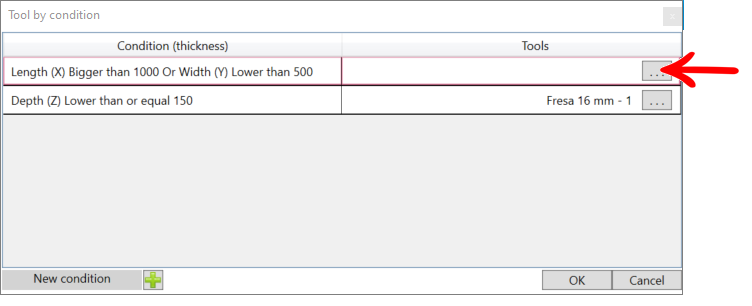
4. If the registered condition is valid, the Machine Program is displayed with the milling chosen, as shown below in the example of the program generated with the ISO plugin.
