To add a drill to the piece, access Plugin Editor and:
1. Click the Add Drill button;
2. In the preview of the face of the piece, click on the locations where you want the drilling;
3. On the List of Operations, the settings referring to the drill are enabled:
3.1. Position Y: value in which the drill should be positioned on the X axis (horizontal). This position will always consider the center point of the drill;
3.2. Posição em Y: value in which the drill should be positioned on the Y axis (vertical). This position will always consider the center point of the drill
3.3. Diameter: Value of the diameter of the drilling;
3.4. Depth: Value of the depth of the drilling;
3.5. Face: Select the face of the piece that should receive the drill;
3.6. Alignment: Sets the reference point of the drill. The image below identifies the possible points of reference, from which are considered the X and Y values;
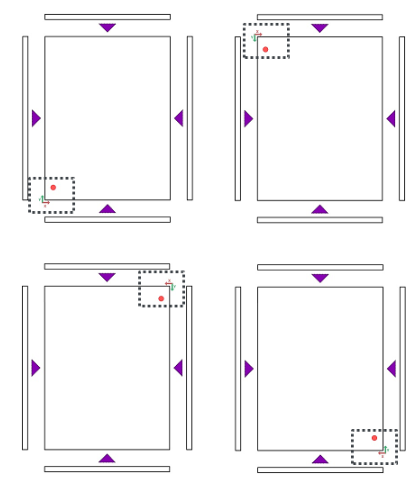
4. To remove the drill select it in the List of Operations. Position the mouse over the register of the slot and click on the button Remove operation. You can also remove the selected drill by pressing the Delete key;
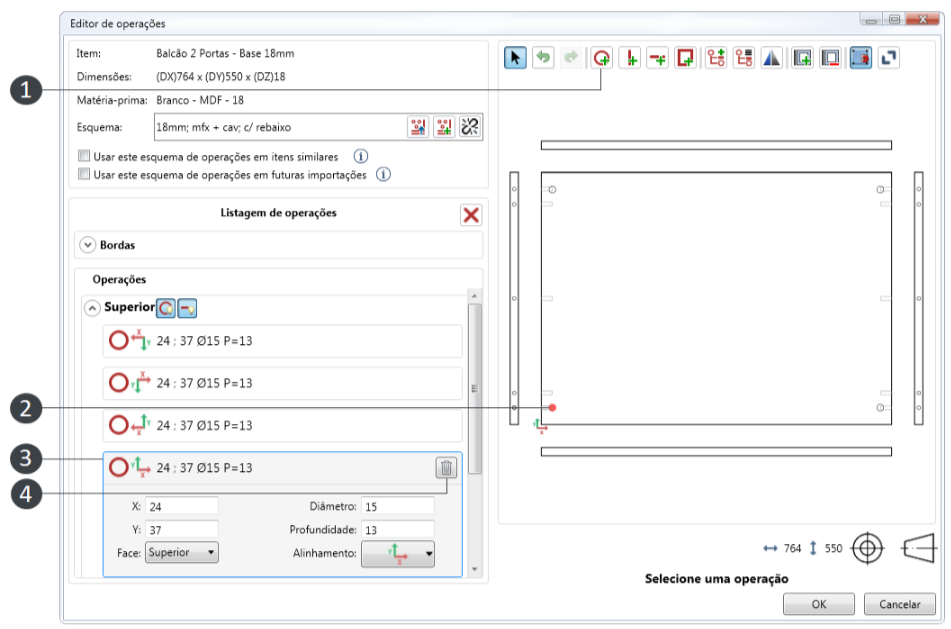
TIP: If you make a mistake in the register of operations you can undo it using the Undo tool. The same can be used successively until the desired point. If you have undone something and regretted, then click on the Redo tool. 