IMPORTANT: This option is only available for Promob Start using Plugin Cut Pro.
You can configure the information that will be displayed in the Observation field.

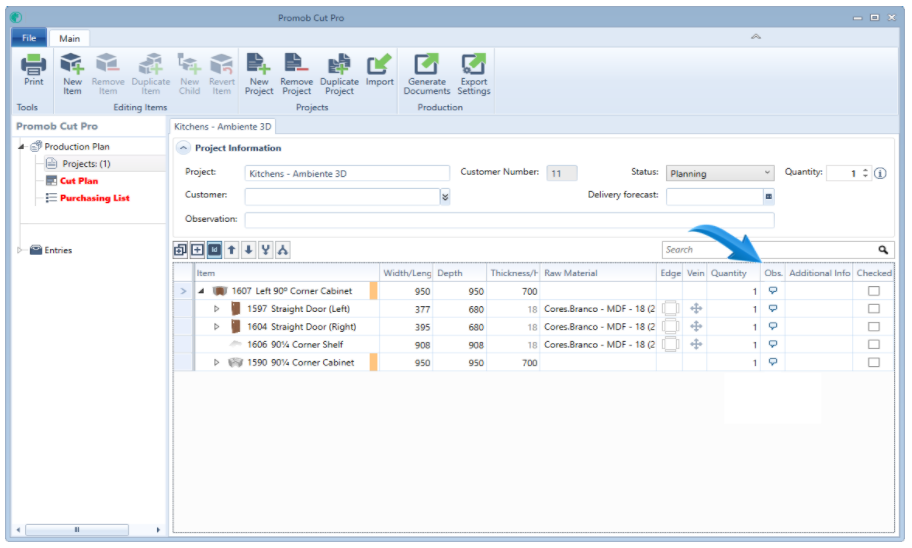
To register an Observation, perform the following procedures:
IMPORTANT: The configuration must be done first in Promob and then in Cut Pro.
1. On Promob, go to Cut Plane - Optimizers Configuration

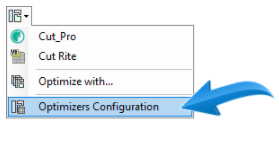
2. Select Cut Pro - File

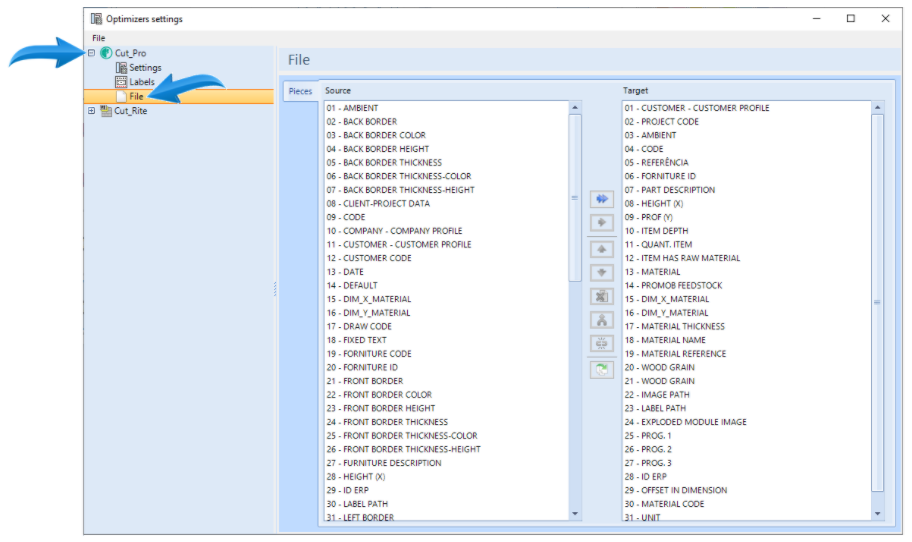
3. In the Source table, locate the PROMOB-OBSERVATION item.

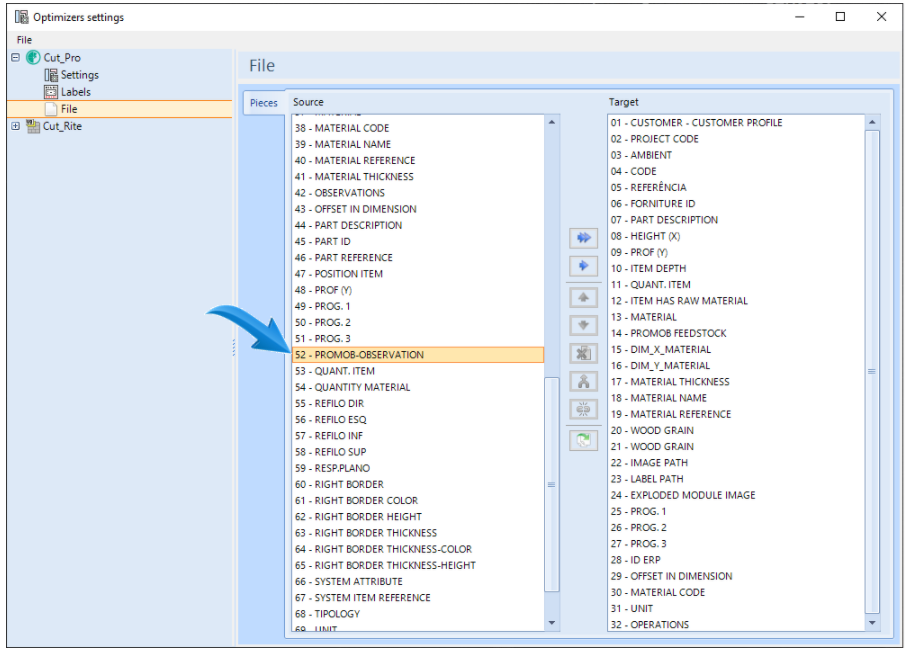
4. Move the PROMOB-OBSERVATION item to the Target table.

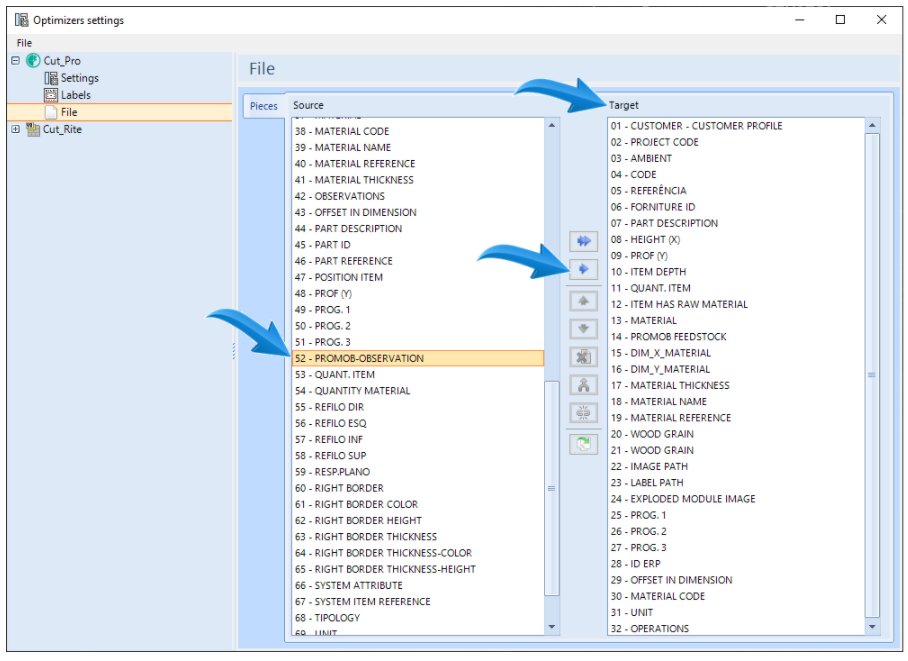
5. When you select Move Selected, the Field Editor screen appears. To save changes, click OK.

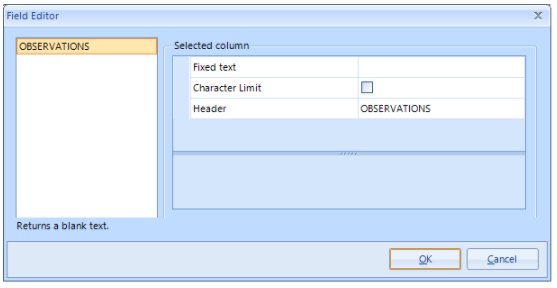
6. In Cut Pro, go to the File - Import menu.

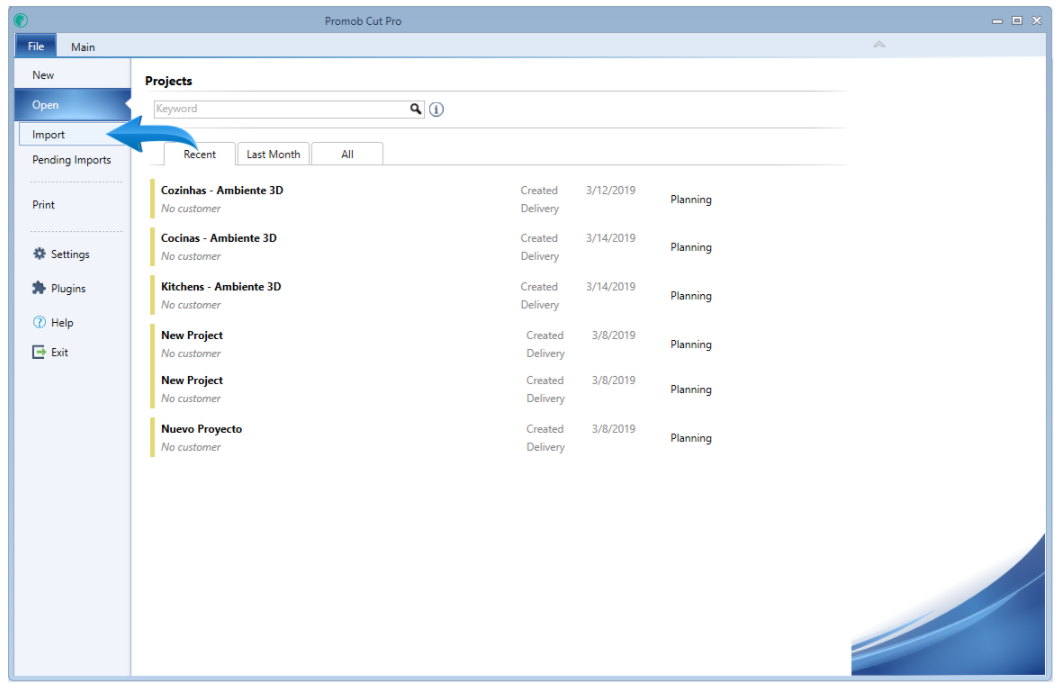
7. Access the CSV tab and select New Configuration

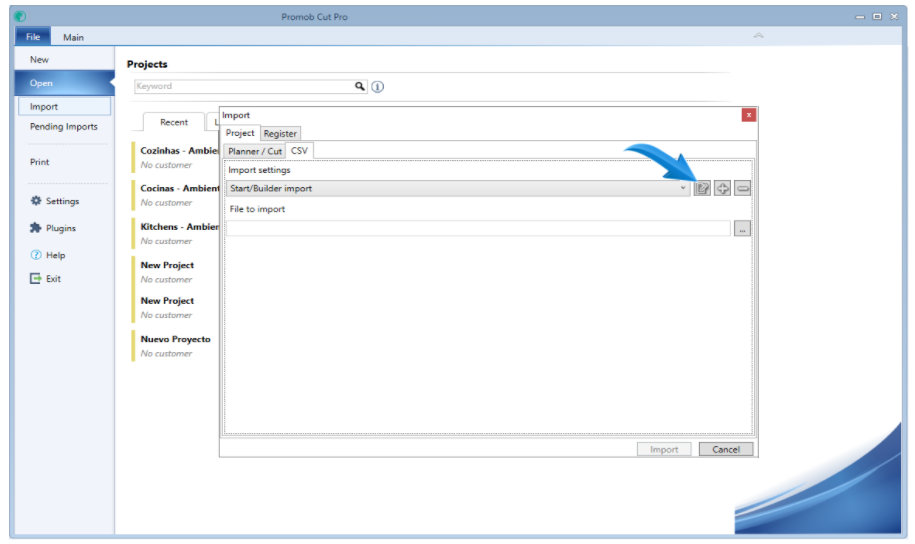
8. Load the configuration previously used, add the desired Name for this configuration, if necessary apply the Header.

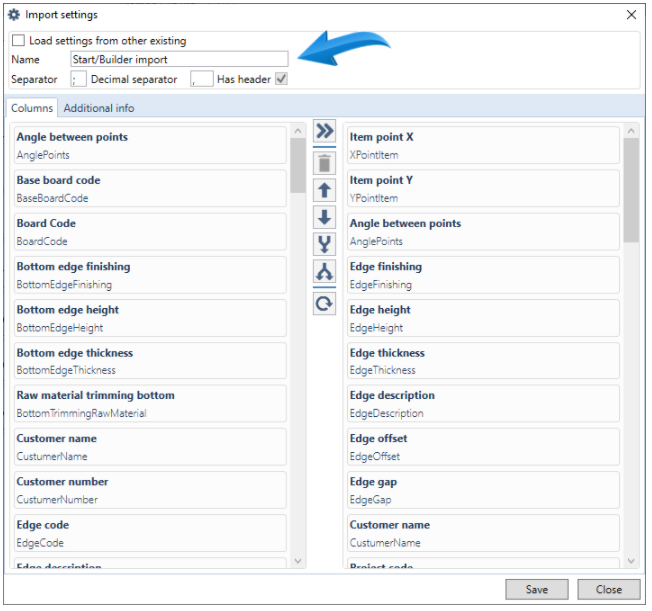
9. Add the Item Observation field.

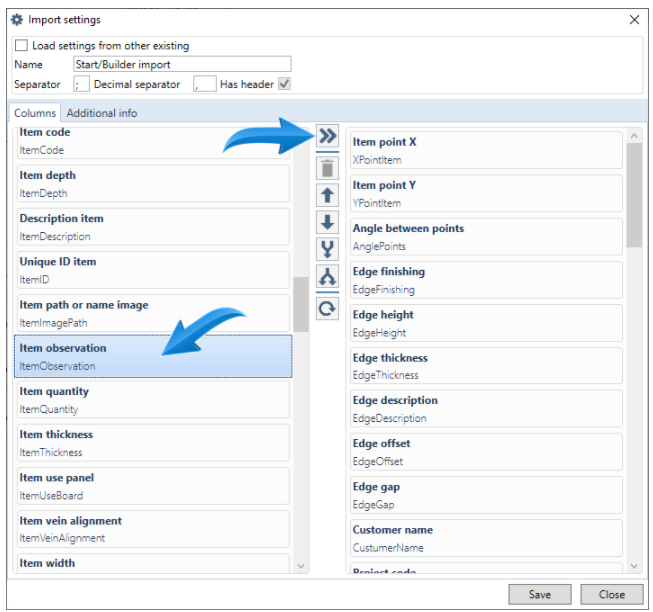
10. After saving the configuration, it is necessary to make it a Standard Layout by selecting the Set as Default Layout option.

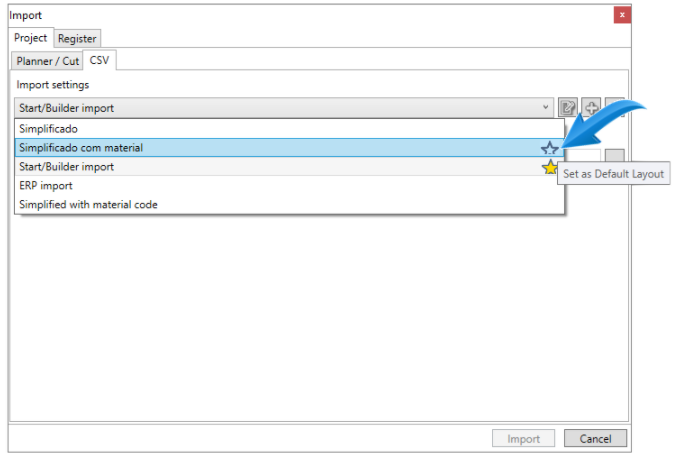
11. After making the default setting, close the Import window and Cut Pro;
12. Access the Promob, and insert a module.
13. Select this module, go to the Tools-Properties tab and register a Observation, as follows:

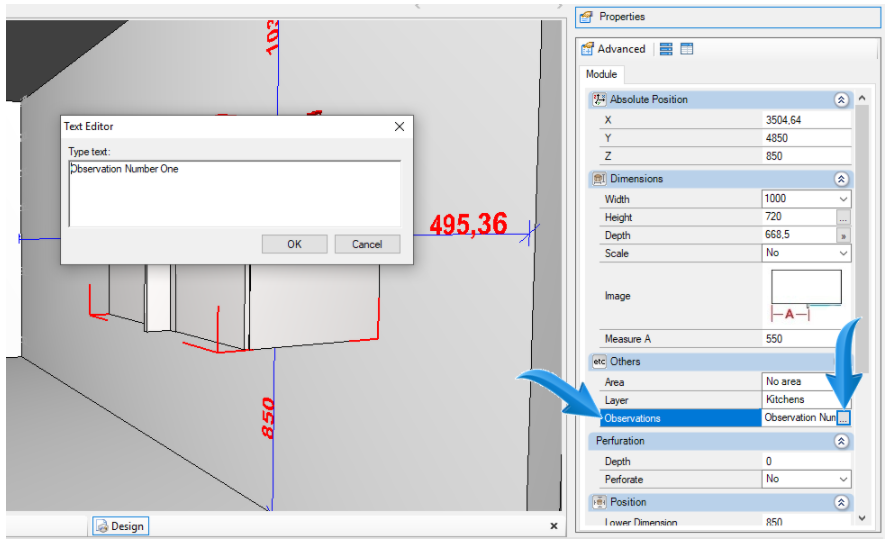
IMPORTANT:
• When inserting a observation in a Parent module, the child modules will also present this same observation recorded.
• To enter the note in only one specific item, select the item you want and record the Observation.
14. Save the project and send it to Cut Pro again.
15. In the item that has a registered observation, the automatically filled Observations field will be displayed:

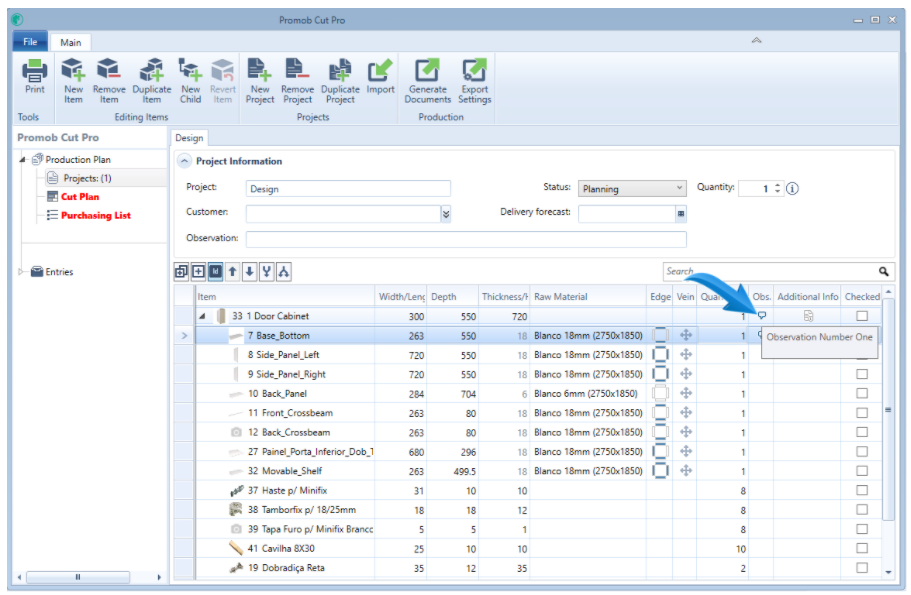
Inserting the field Obsevation in labels
To insert the Observation field on the labels, do the following:
1. Access the Print Layout Edit option of the label you want to register in the Observation.

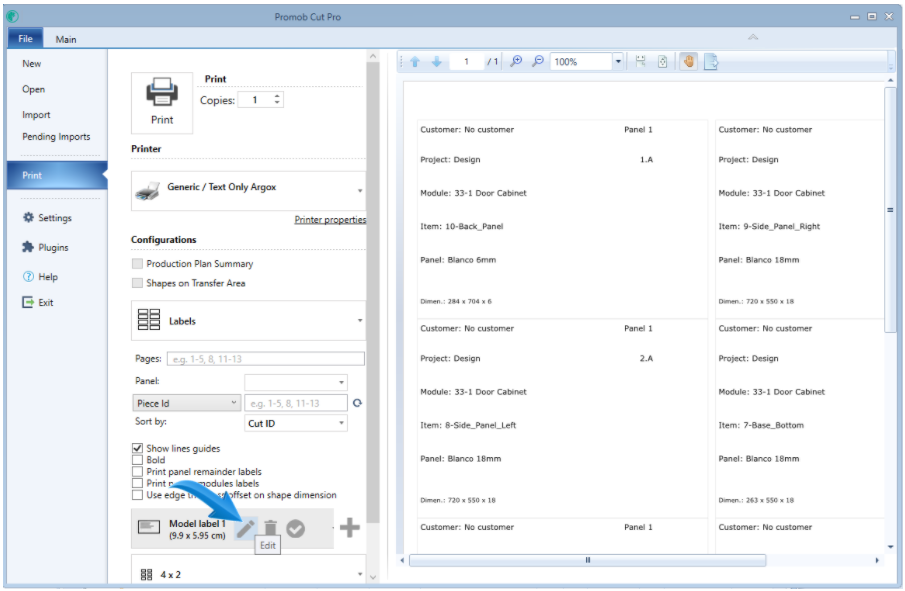
2. Select Obs. ;

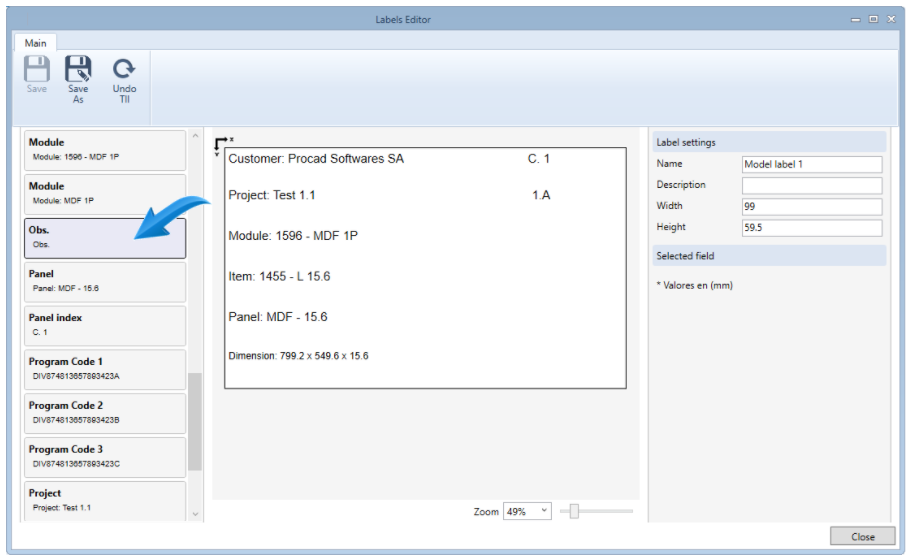
3. Drag the Obs. item and insert the label as desired.

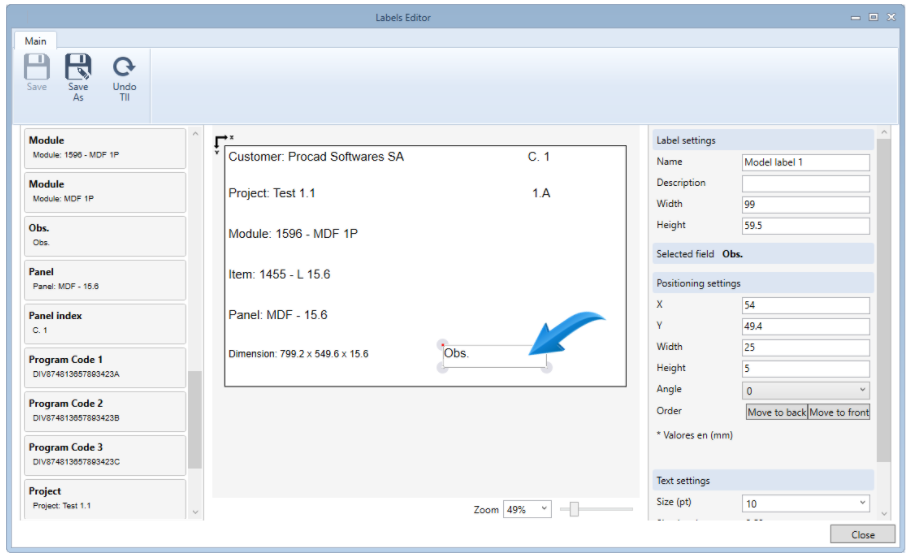
4. Save changes to the label layout and refresh the print