In the ERP Integration settings, the Settings tab has two configurations. Access information about one of them by clicking below:
Insert Unique Id code of all items in the .xml file
Standard path for file generation
Available from the versions:
- Plugin Builder – 1.60.15.4 or higher;
- Plugin ERP Insight – 1.60.15.4 or higher;
The configuration of the standard path for generating files in the integration with the Plugin ERP Insight makes it possible to choose a directory to save the files generated in the integration: drawings, CNC machine programs, labels, .promob file and integration .xml file.
The files will be saved inside folders identified only by GUID, following the standard folder structure of Plugin ERP Insight, according to the example:
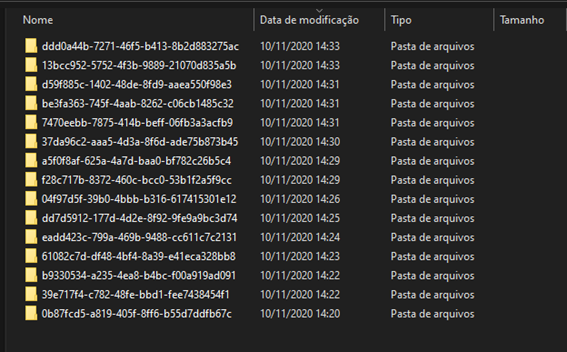
Configuration
To enable and disable the default Path setting:
IMPORTANT: By default, the Use default path field will be enabled.
Enable
1. Access Integrator Configuration:
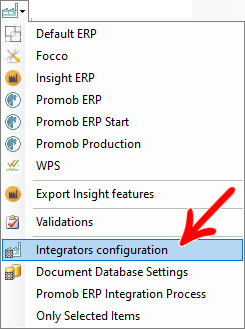
2. In Insight ERP - Settings, check the Use default path option. Then, the default path will automatically be displayed, select the desired path for generating the files.
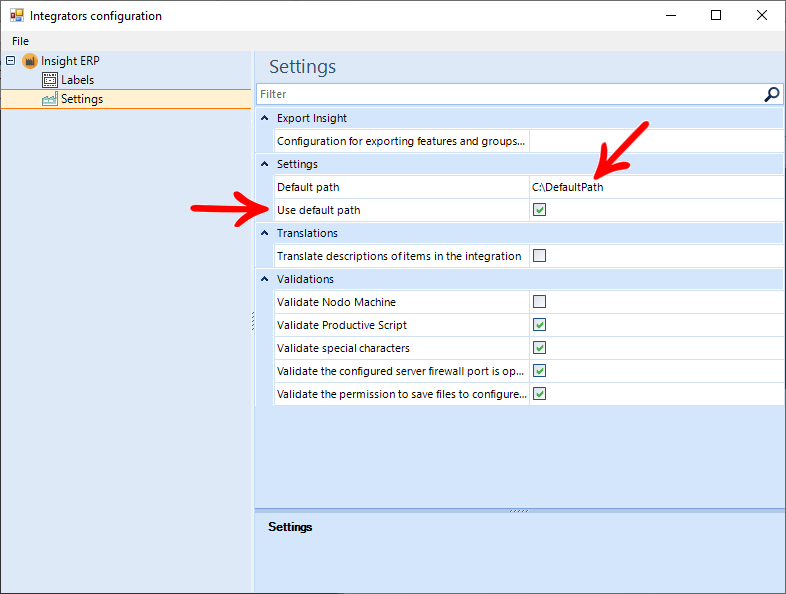
Disable
With the option Use default path not selected, the operation will be the default of the Plugin ERP Insight: during the integration, it will open a window for directory selection to generate the integration files.
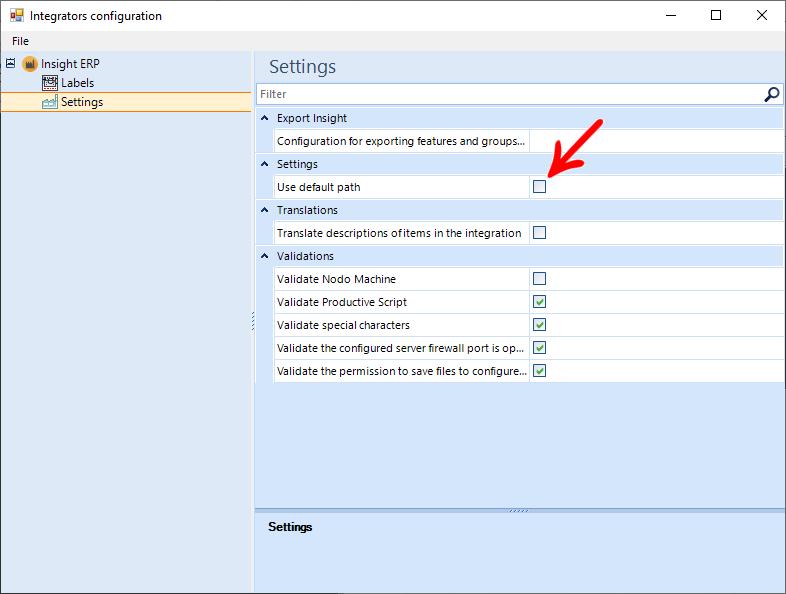
Insert Unique Id code of all items in the .xml file
Option available from version:
Plugin Builder - 1.60.16.2
Plugin ERP Insight - 1.60.15.4
The option to insert a code in all items in the .xml file adds a unique code to all items in the XML file. With the exception of the structures registered with Promob.
EXAMPLE:
How to configure
To enable and disable the Insert Unique Id code of all items in the .xml file setting:
IMPORTANT: By default, the Insert Unique Id code of all items in the .xml file will be disabled.
1. Access Integrator Configuration:
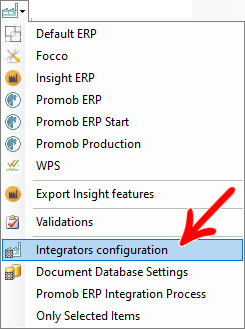
2. In Integrator - Settings, check/uncheck the option Insert Unique Id code of all items in the .xml file to enable/disable the functionality.