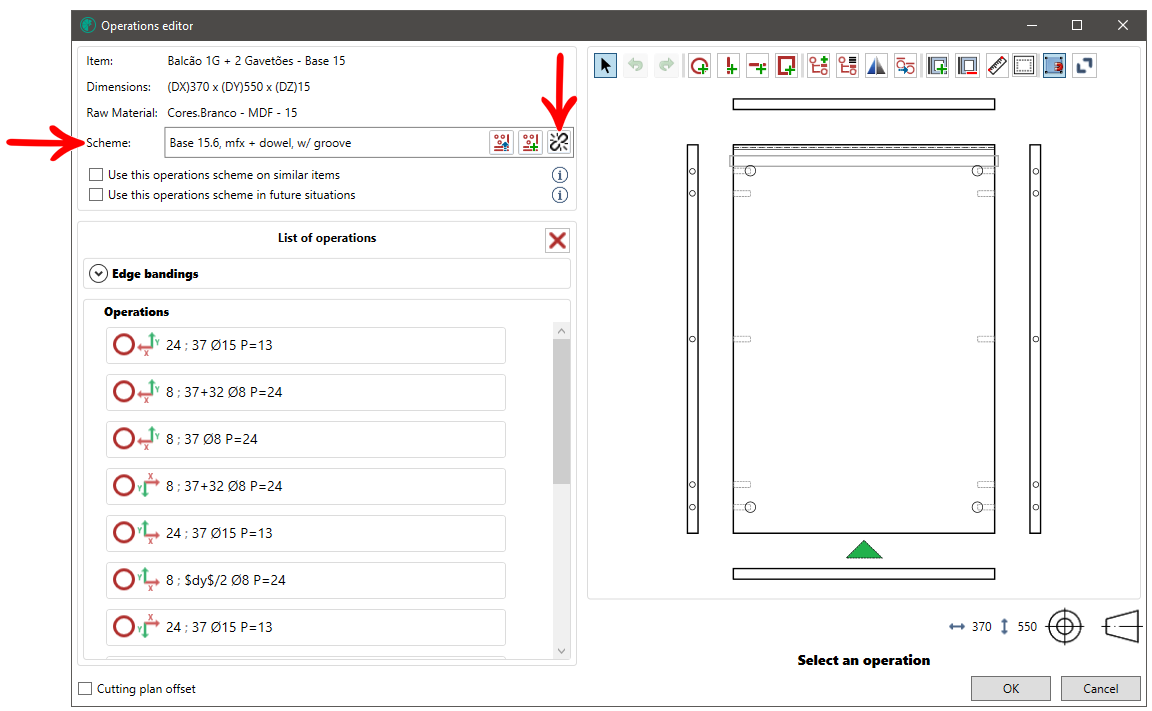To explain the concept of operations schemas, let us imagine that we will record the drilling of a base using minifix + cavilha.
When finishing the insertion of the holes and the recess the base would look like this:
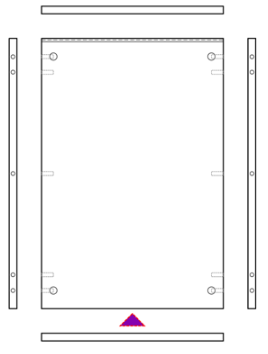
With the completed registrations, we can now save this scheme of operations. This means that once saved, this scheme will remain available for all projects.
How to create an operation scheme
To create an operation scheme, first add the operations on the part (drilling, edge and tear tapes).
With part ready, the scheme can already be created. Click here and watch the video tutorial.
Applying operations schemes
To apply a particular scheme of operations to a part, follow the procedure below:
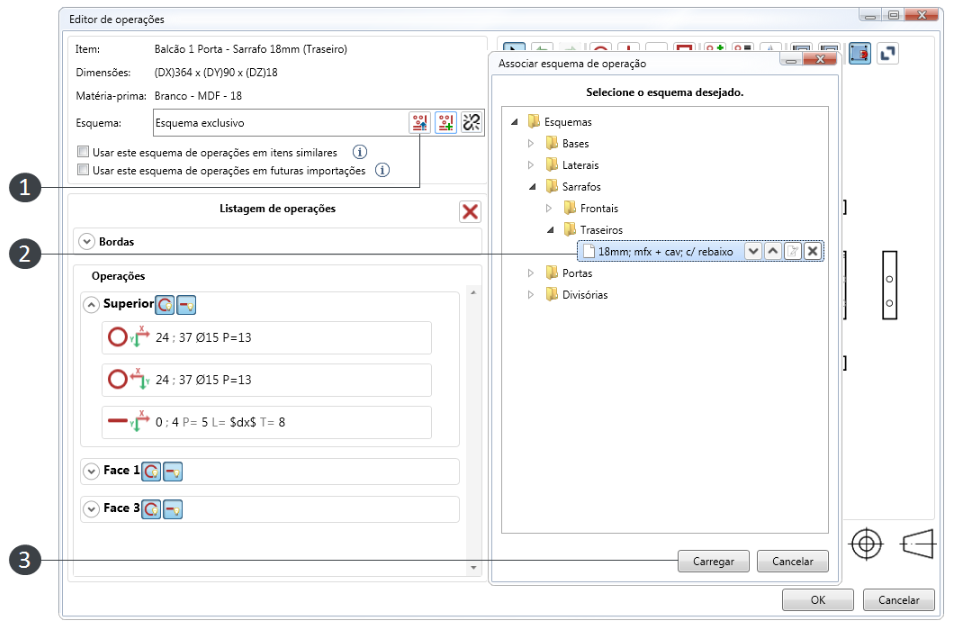
1. Click the Load operations schema button;
2. Select the layout to apply to the part.
Through the Search Filter you can find a specific scheme. To do this, in the search bar enter the keyword that refers to the scheme you want to find and press Enter on the keyboard or click on the magnifying glass.
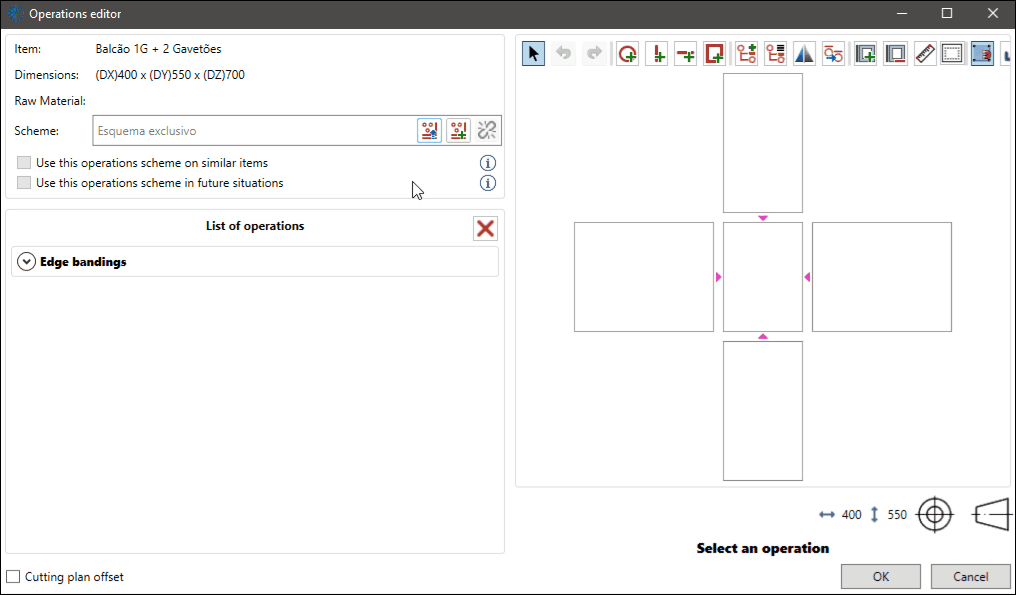
3. Click Load.
To save new operation schemes, it is possible to create folders at the level of the Schemes folder and the Templates folder.
To do this, select the desired folder and select Create folder.
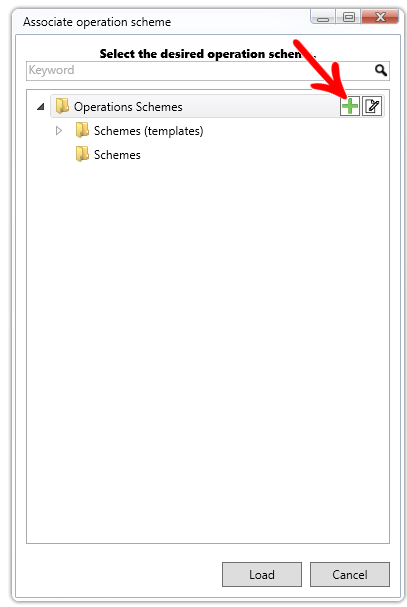
How to edit operations schemas
It is possible to edit the operations schemas, for this, let's imagine the following situation:
In the scheme shown below Base 15.6, screw, with recess, I need to erase the two central holes, as the image illustrates:
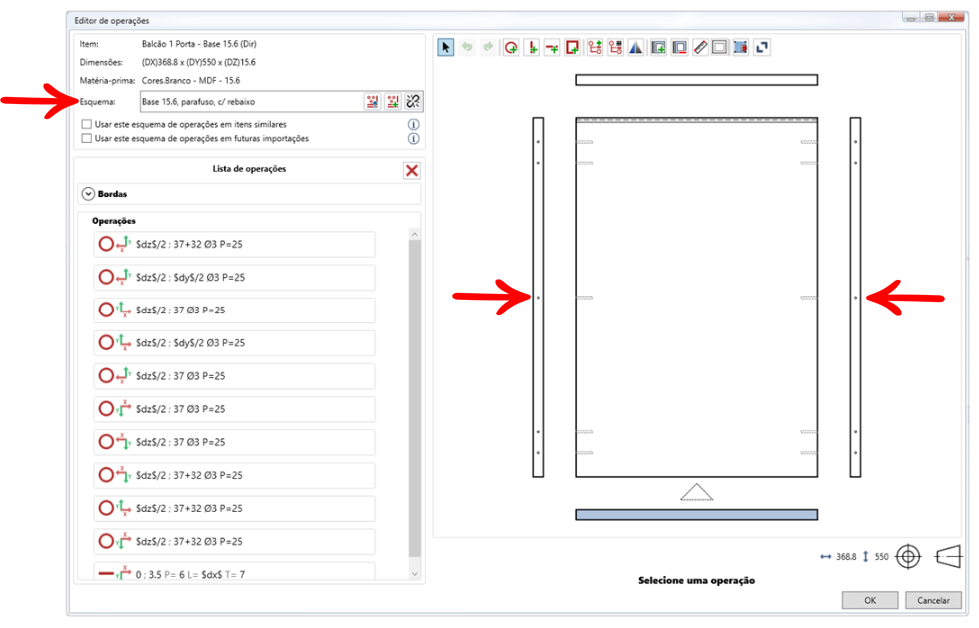
It is possible to proceed in two ways:
- Erase the two holes and click Ok. In this way, the Base 15.6, screw, with recess scheme will no longer have the central holes and this update will be passed on to all parts that use this scheme;
- Erase the two holes and create a new scheme from this. In this way, the "Base 15.6, screw, with recess" scheme will remain to contain the central holes and a new scheme (without the central holes) will be created.
Unlink operations scheme
The unlinking action allows a part that has an operations schema attached to it, no longer have any schema.
For example, the part shown below is linked to the schematic Base 15.6, screw, with recess:
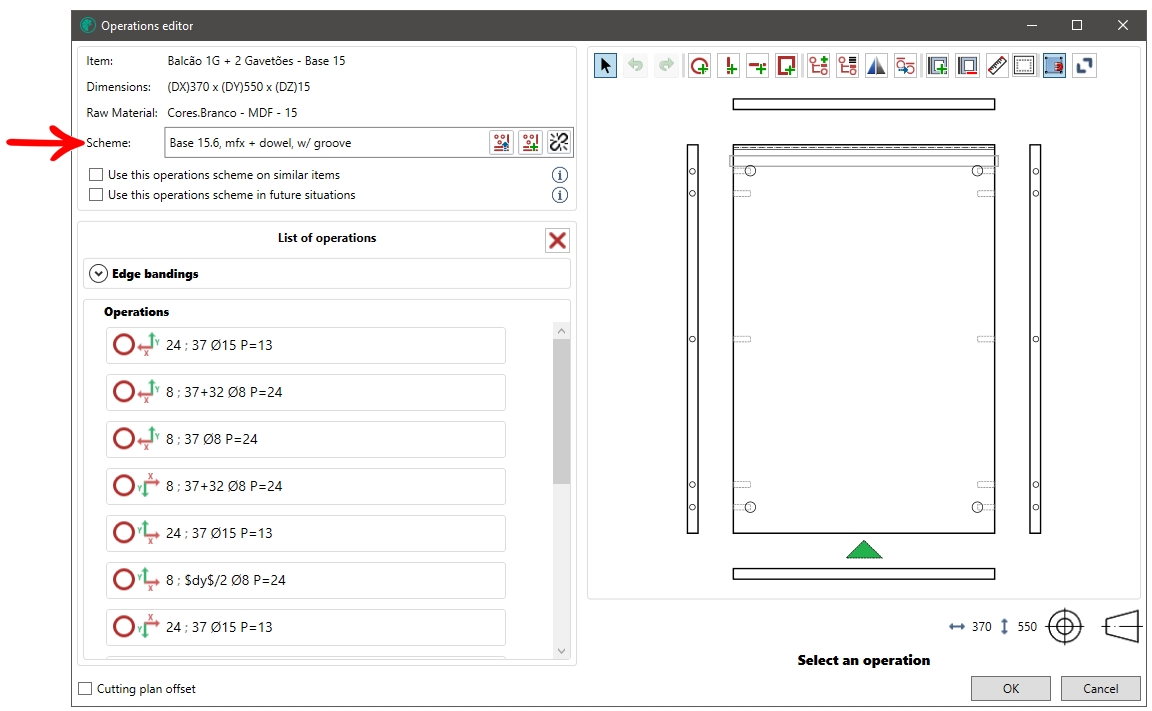
By clicking on the Unlink button, the part becomes a Unique scheme, that is, this part is not associated with any operation scheme.