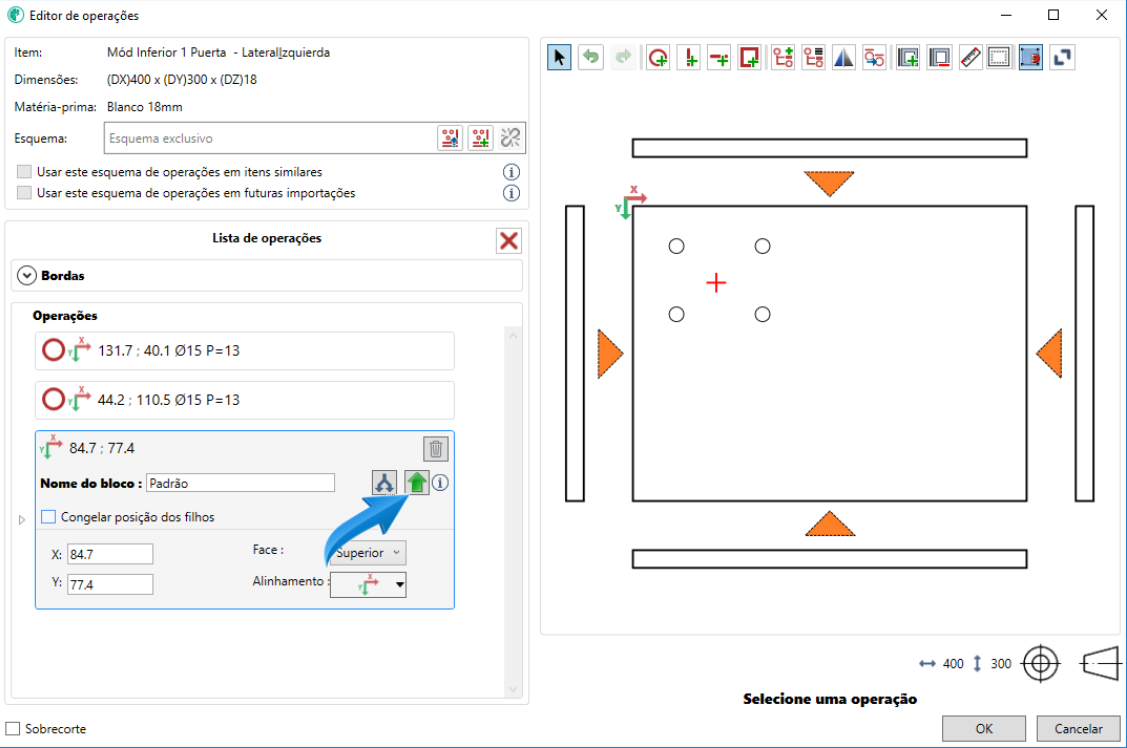A block is an entity that can contain one or more grouped operations. When a block is created it becomes available for use in future situations. This tool of the Plugin Editor allows the time of execution of drawings to be reduced beyond the standardization of them.
The Plugin Editor allows the user to create operation blocks. These blocks can be created in two ways:
1. Click and drag
1.1 With the holes already inserted in the part, select the Create operation block option;
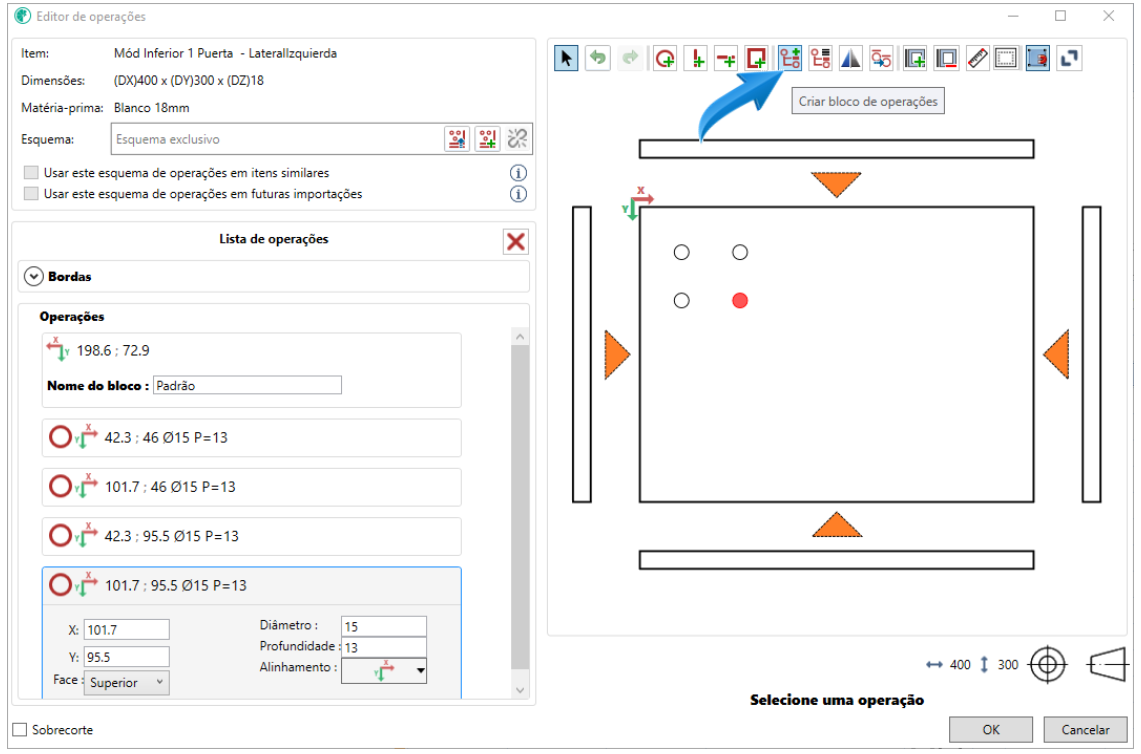
1.2 With the left mouse button pressed, move the cursor selecting the desired holes to create the feature. A mark will be displayed on the selected holes;
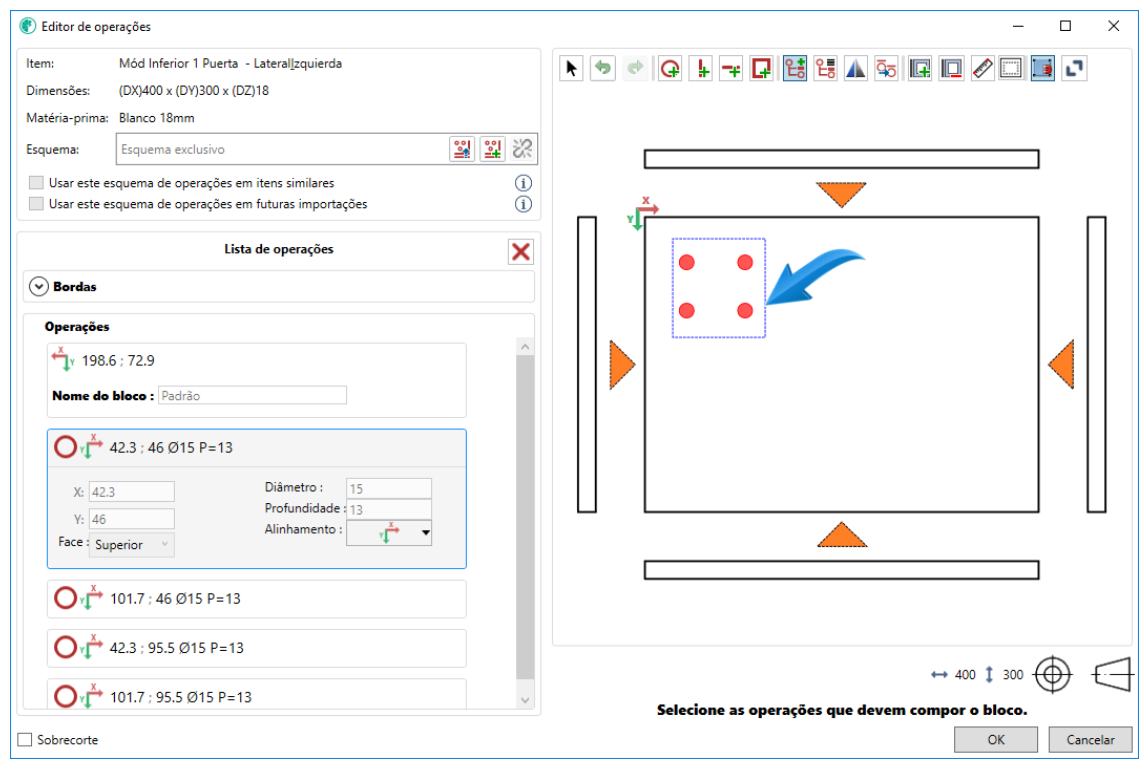
1.3 When releasing the mouse selection, place the plus icon in the desired location. In the operation field, enter the name of the block and then click Make Public. The Block is created.
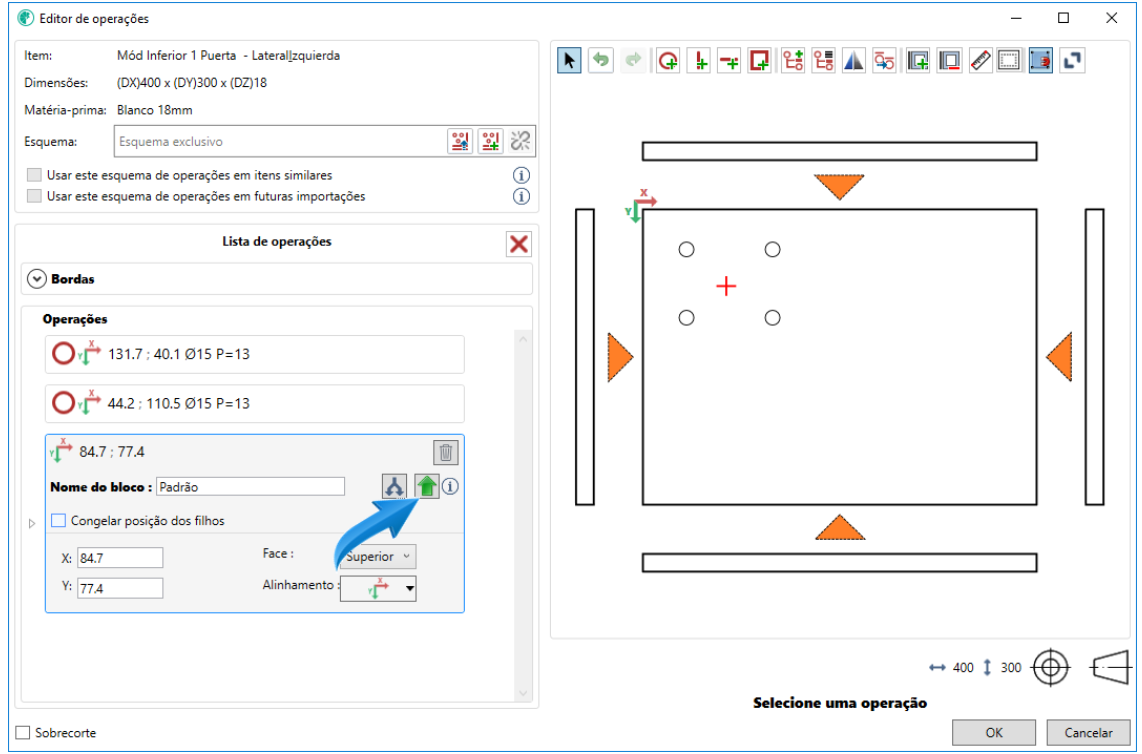
2. Click and CTRL
With this option, it is possible to create an operating block by selecting random holes.
2.1 Create the desired holes in the part;
2.2 Select the Create operation block option;
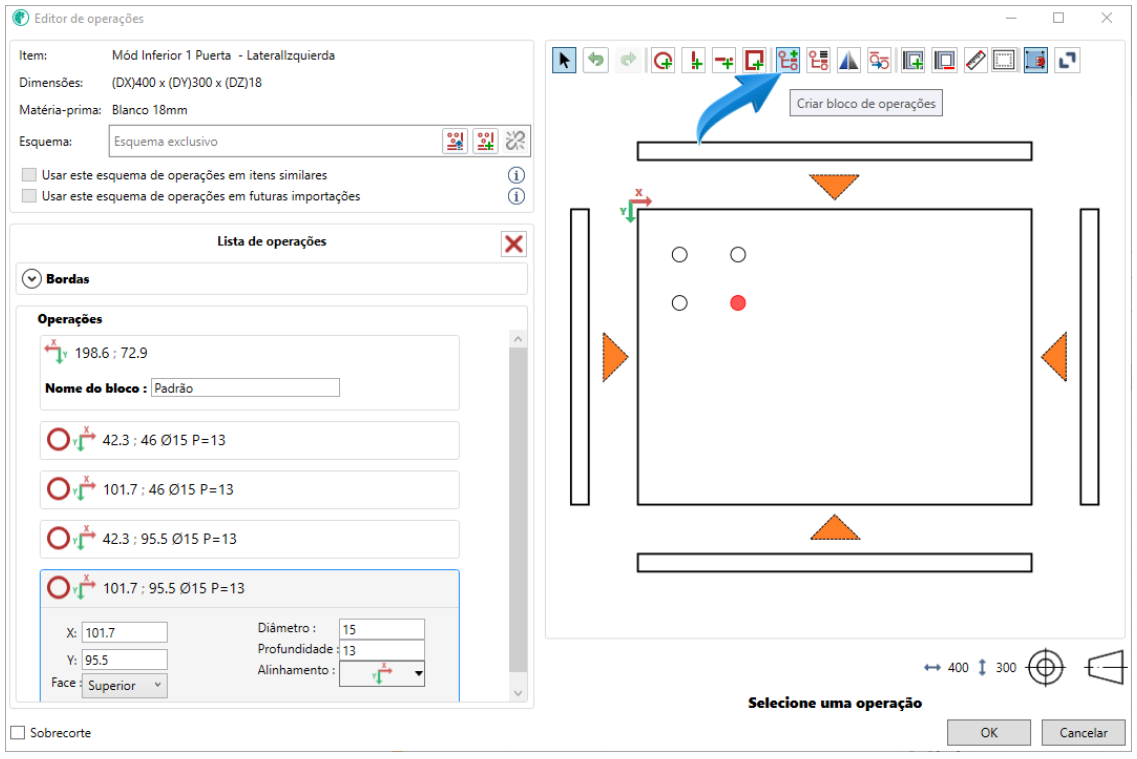
2.3 With the CTRL key pressed, select the desired operations, by clicking, to form the operation block;
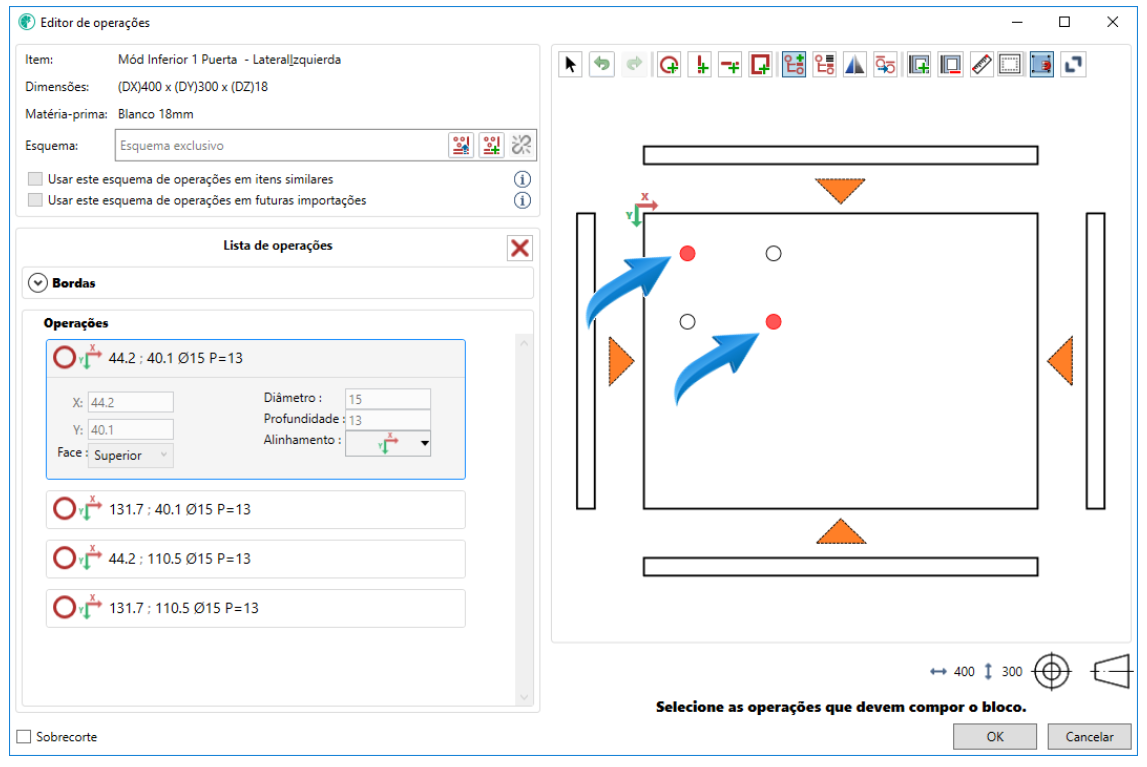
2.4 Release the CTRL key, place the plus icon in the desired location. In the operation field, enter the name of the block and then click Make Public. The Block is created.