To test the printing labels on the Argox 214 Plus printer, perform the following procedures:
1. Download the test file TestCut.zip;
2. Unzip the downloaded file, paste the downloaded files into the C: \ directory of the computer;
3. Access the Computer Start Menu;
4. Locate and open the Command Prompt;
5. Navigate to the folder C:\ through the following command: CD\.


6. Inside the directory C:\>, run the following command:
Copy TestCut.txt \\ directory where the printer is installed \zebra and press Enter;
IMPORTANT: Consider the network directory where the printer is installed.
Example:
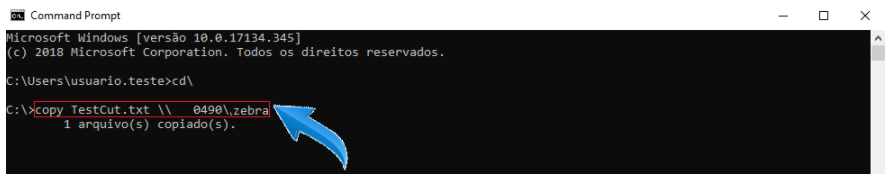
7. When you press the Enter key, the following label will be printed:

