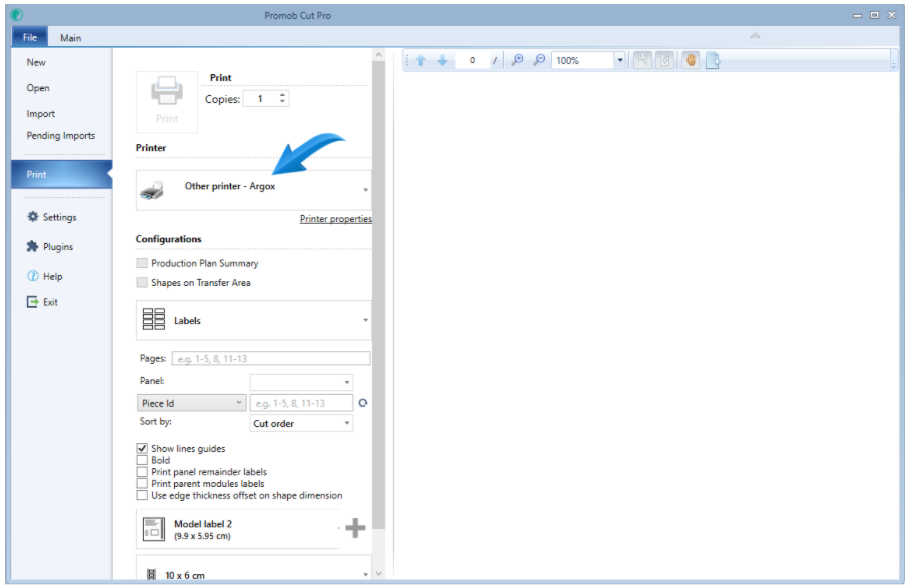Available from Builder version 1.12.12.13 or superior.
IMPORTANT:At first you need to configure the printer correctly, these steps are essential for correct printing.
1. Select the Labels option, and in the list of printers Other printer;

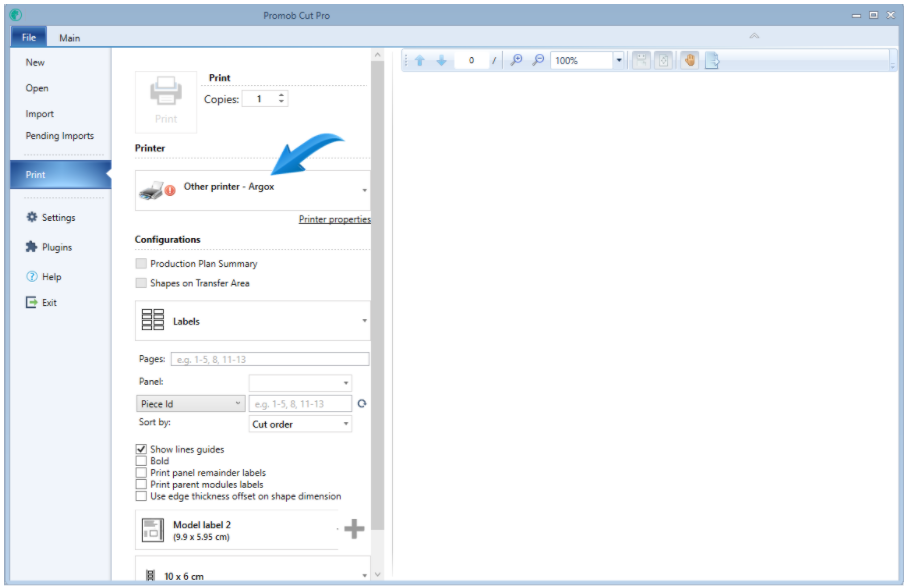
2. Select Printer properties;
3. This screen will display the available settings for label printing:

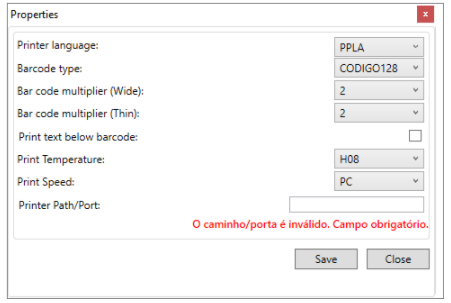
- Printer language: the Argox OS214 Plus printer supports PPLA language.
-Barcode type: Select the barcode type, by default, this field defaults to code 128.

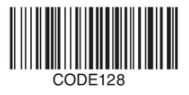
- Bar code multiplier (Wide): Adjust the bar code dimensions, if necessary, change the values so that the dimensions are displayed the desired size.
- Bar code multiplier (Thin): Adjust the bar code dimensions, if necessary, change the values so that the dimensions are displayed the desired size.
- Print text below barcode: Select whether or not to display the text below the bar code, as shown below:
- With text below the bar code:
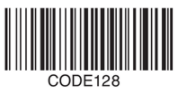
- Without text below ba code:
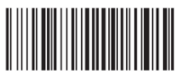

- Print temperature: The temperature value controls the print contrast. For best quality prints, you should consider factors such as paper type, Ribbon type.
IMPORTANT: If the selected value is high, the printout will be very dense, depending on the width of the barcode, printing blurring and thus losing its readability.
- Print speed: Set the pint speed as follows:
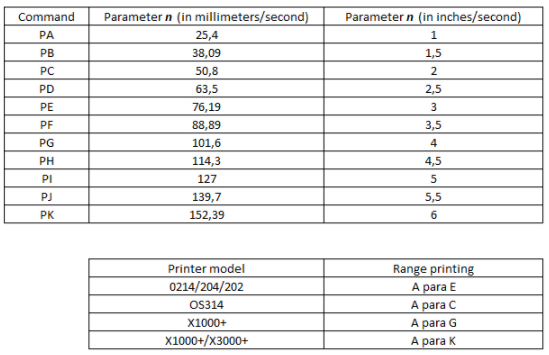

IMPORTANT: Print speed also interferes with print quality, the faster the print speed, the faster the printer needs to warm up and cool the print points. Thermal printers are not suggested for vertical-printed barcode printing because they do not have the optimal print quality for this type of label.
- Print Path/Port: This field is required and should contain the mapping \\ computer \\ printer_name.
Configuration example:
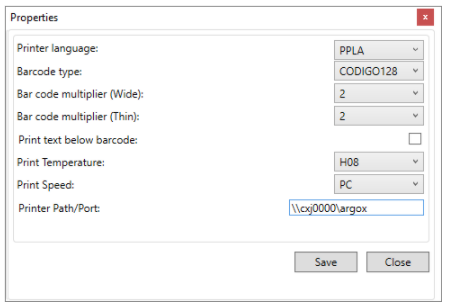

After configuring the printer settings, the printer will be displayed without the configuration alert.