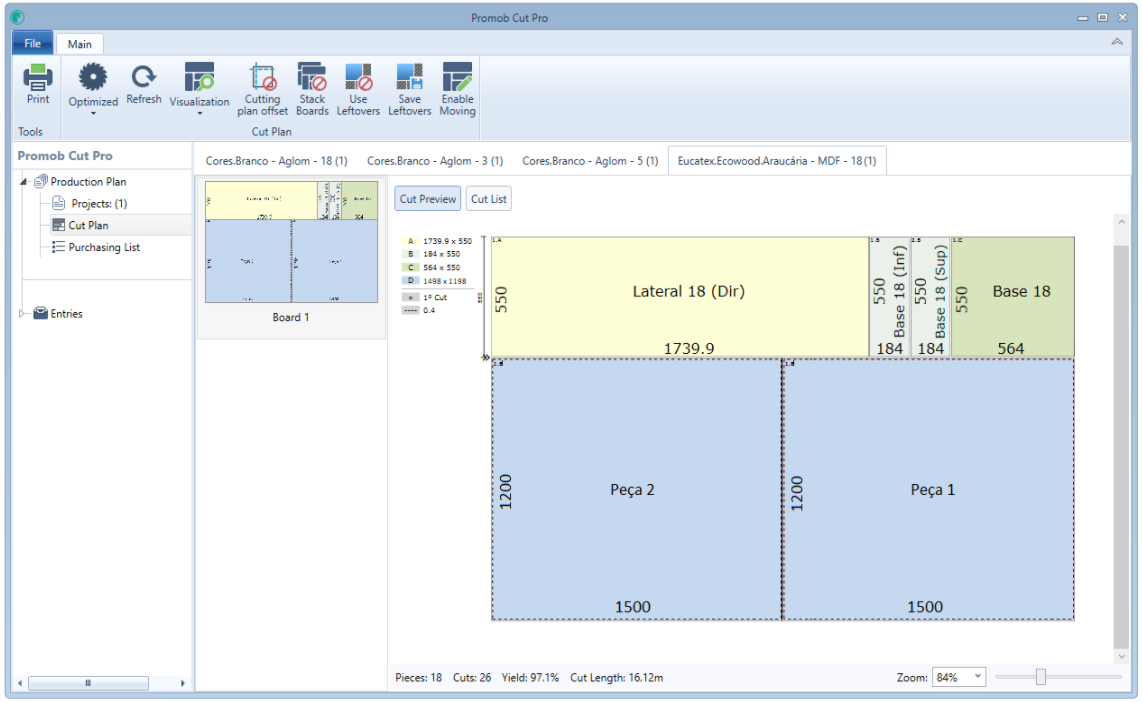By default, the configuration Use overcut cutting plan is enabled, that is, all projects sent to Promob Cut Pro/Promob Cut will overcut information considered. If you wish, you can disable this option.

With the option shown above marked, Promob Cut Pro/Promob Cut seeks overcut information in the register of Borders in Offset column:
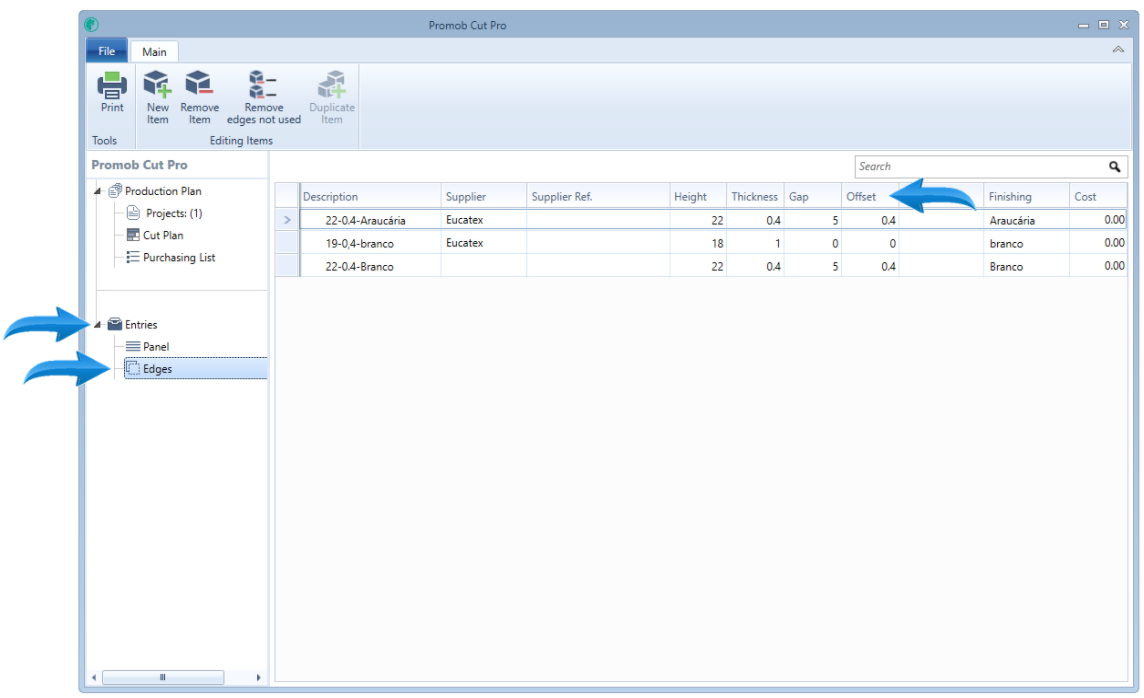
If any part is the exception to the rule cited above, it is possible to consider or disregard the overcut just for this part, not changing too much.
To do this, open the part Bordas Editor in question and click the button marked below:
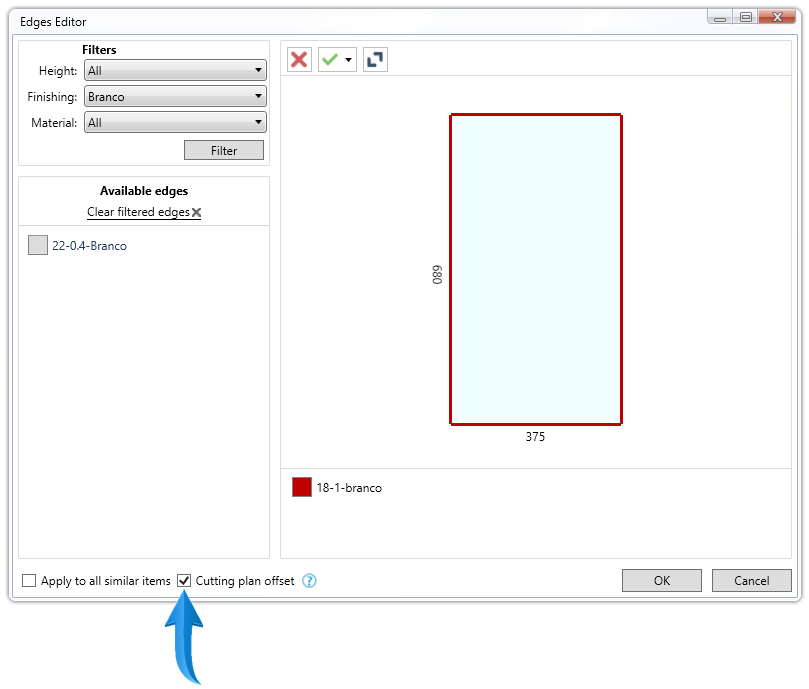
With the option shown above marked, Promob Cut Pro/Promob Cut seeks overcut information in the register of Borders in Overcut column.
You can also determine the overcut to production plans individually, or whether a specific production plan to escape the general rule overcut, it is possible to consider or disregard the overcut just for this production plan; not changing too much and not future production plans (noting that a production plan can consist of one or more projects).
For this, is with the production plan selected question and click the button marked below:
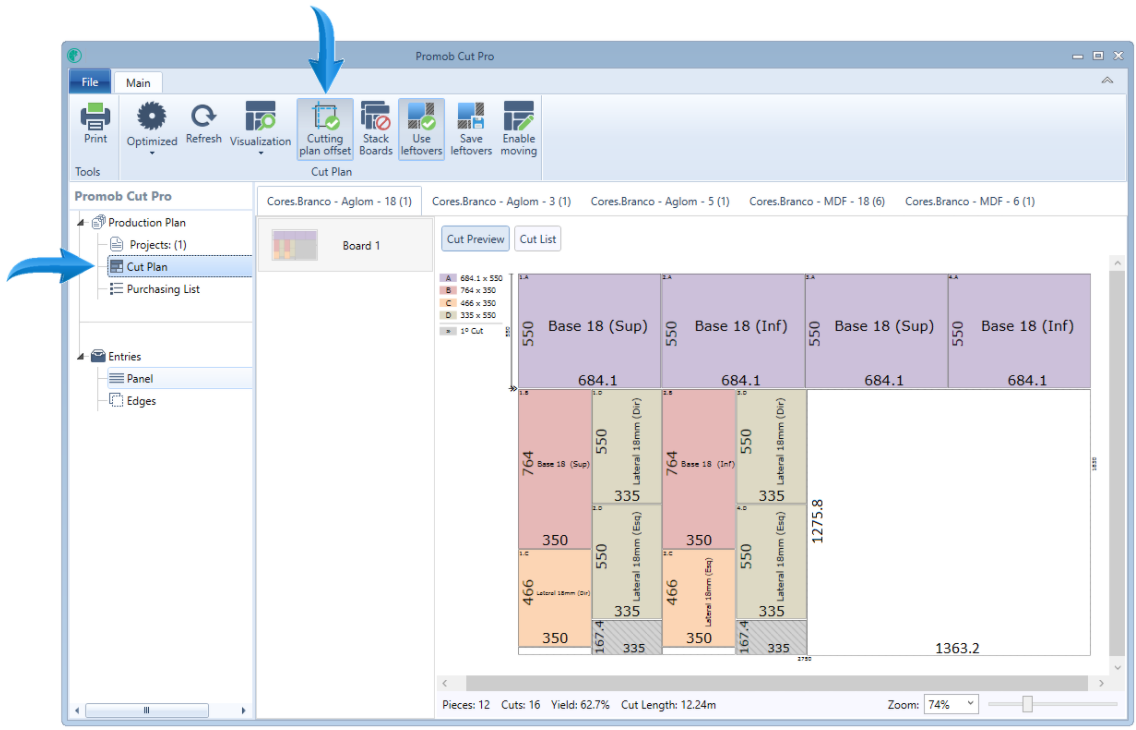

By clicking, the following message appears, click Yes to continue:
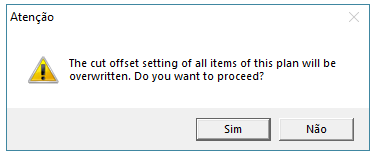
Example: 5-12;
These two equal parts were sent to the Promob Cut Pro/Promob Cut:
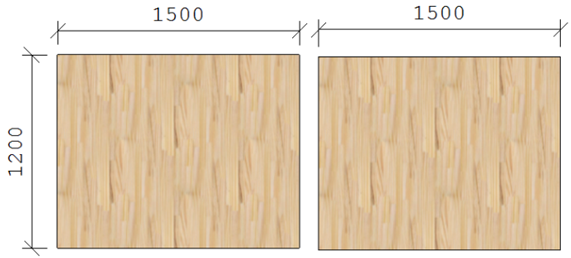
The piece 1 was individually configured to have overcut:
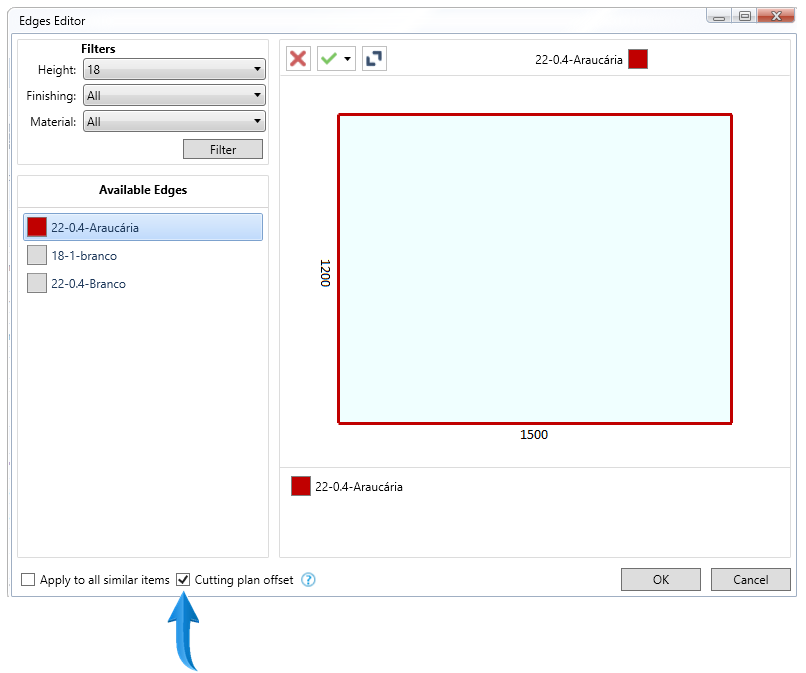
The part 2 is configured individually for not having overcut:
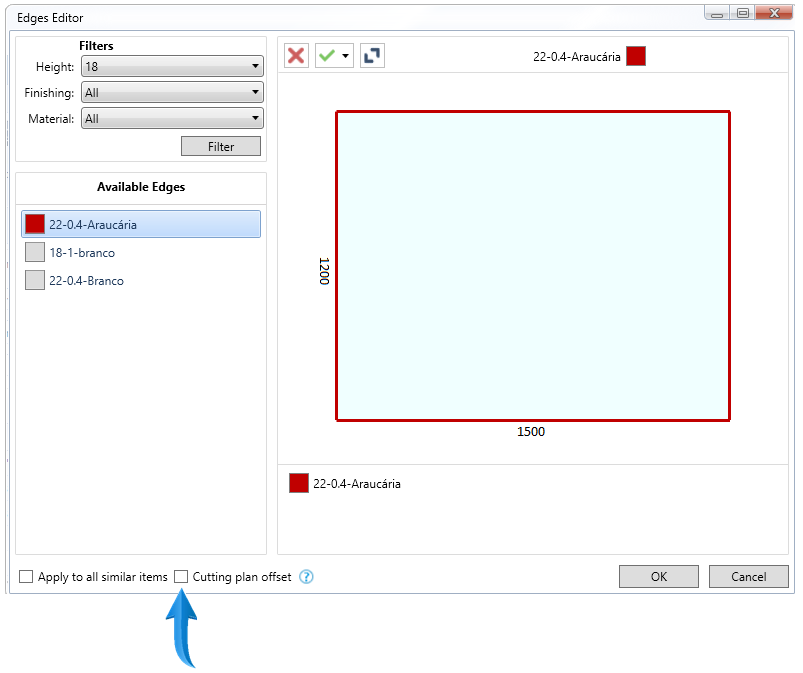
The cutting plane of these pieces would be like this: part 1 and part 2 with overcut without overcut:
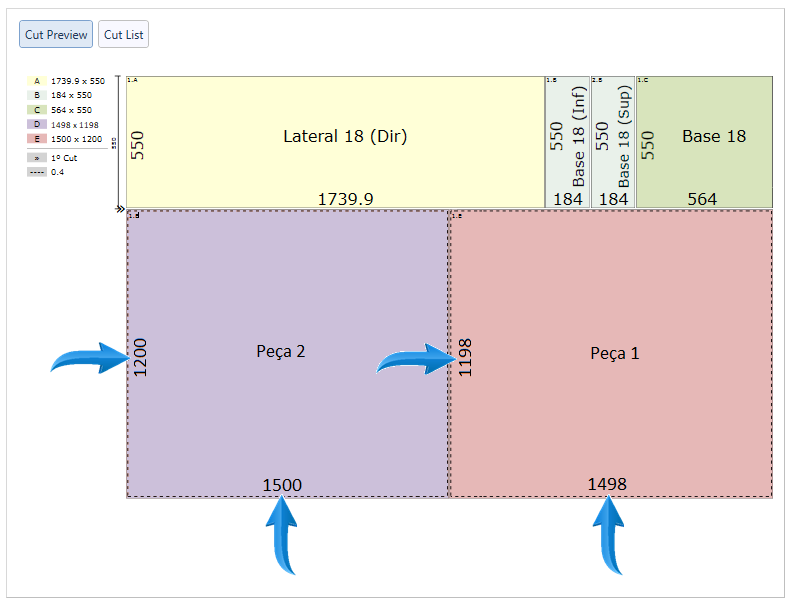
Clicking the button Overcut the following message appears. This message reports that clicking Yes the individual overcut settings will be canceled and all parts of the production plan will receive overcut.
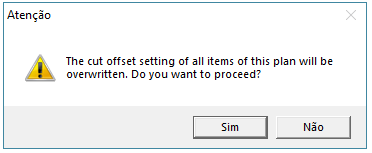
When we generate the cutting plane again both parts will have overcut:
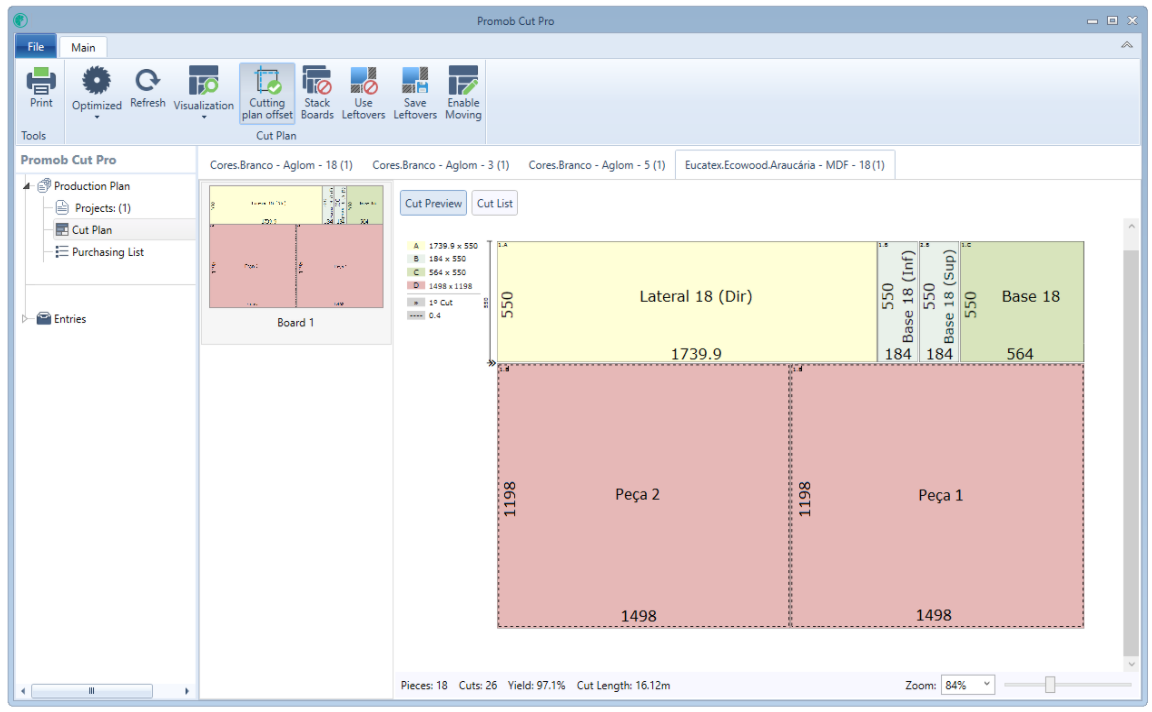
To reverse the situation, click again on the button Overcut note that both parts will no longer have overcut and individual settings for each piece must be performed again in Bordas Editor.