Available for products
Professional
Enterprise
Academic
Student
To insert room in the closet:
1. Access the Closets Builder.
2. Access the Divisions tab.
There are three ways to insert the partitions into the closet:
1. Drag the mouse
- In the Items Panel, select the partition and drag it to the cabinet space.
- Note that the mouse cursor is changed and the partition preview is displayed in red.
- Position the mouse over the desired location and click to insert the room.
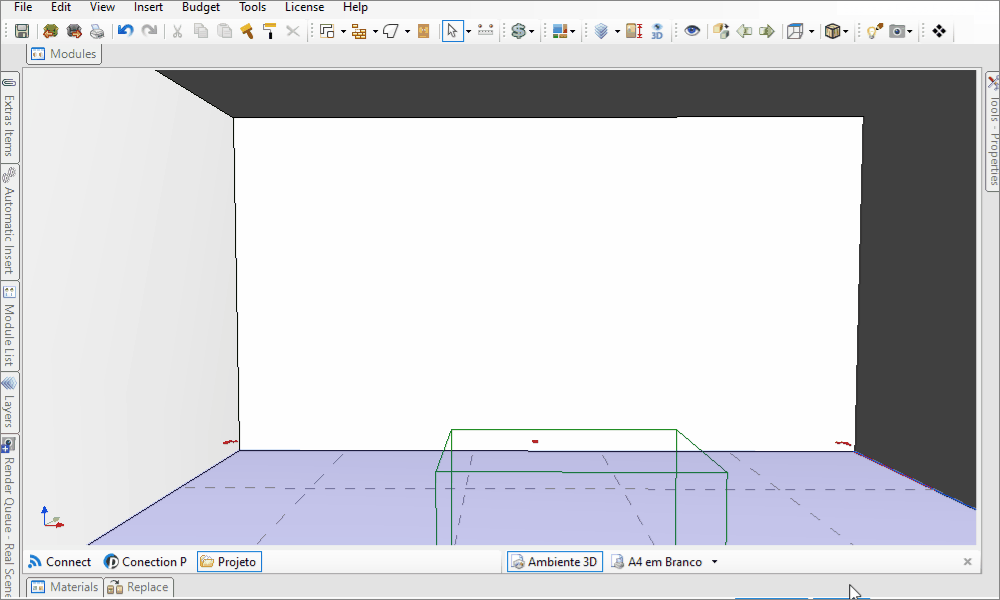
2. Double click the mouse
- Select the cabinet space where you want to insert the partition.
- In the Items Panel select the item and double-click with the mouse.
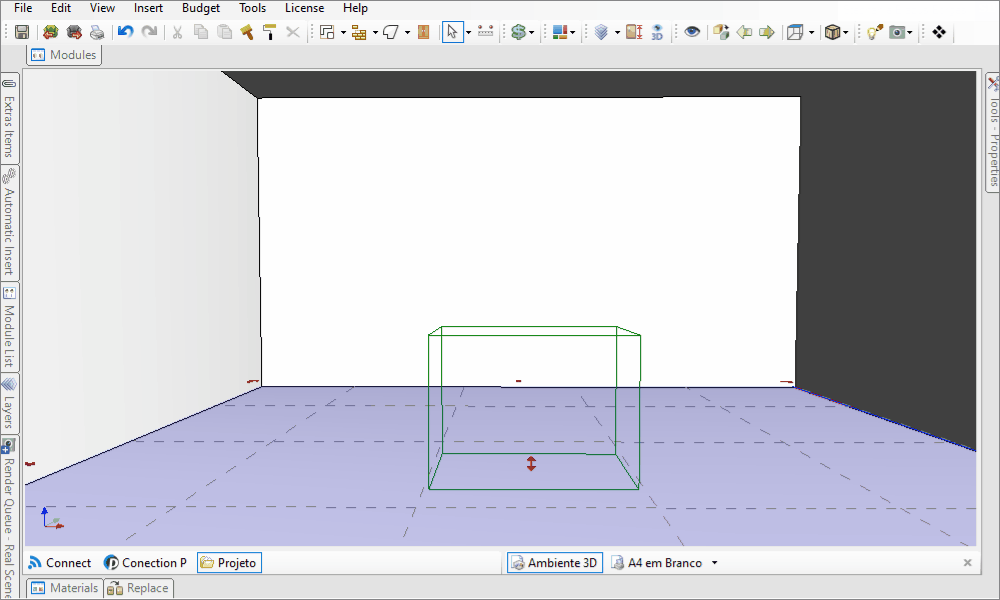
3. Insert Button
- Select the cabinet space where you want to insert the partition.
- In the Items Panel select the item and click the Insert button.
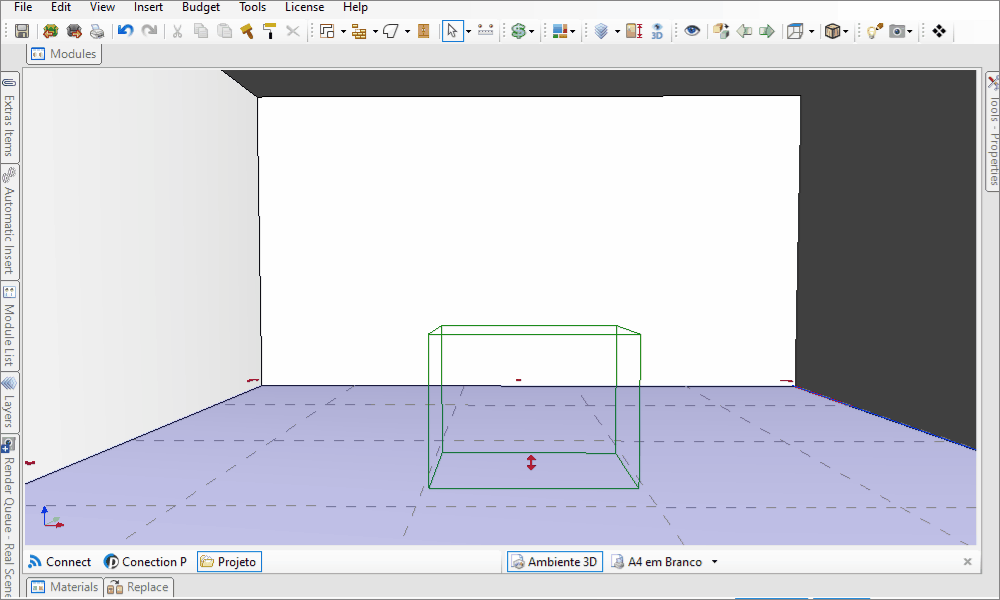
View here, the types of partitions.
IMPORTANT: For Promobs Premium and Studio check with the Manufacturer the availability of the tool.


