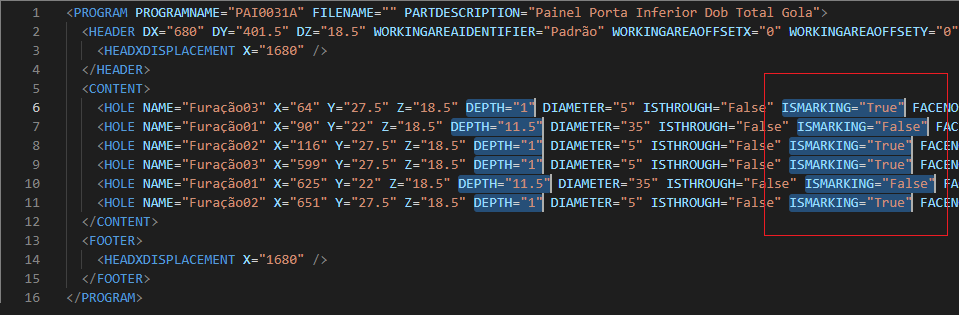The drilling used in the Plugin Builder has two registration options, the dynamic drilling registration option and the static drilling registration option (only for registration in geometries). Below, see how each drilling option must be registered.
In this article, the following characteristics of registering holes in Plugin Builder will be discussed:
Carefully read the available material and, if you have any questions, contact Catalog Consulting.
Registration of holes in geometries
To register holes in geometry, it is possible to register both types of drilling, both dynamic and static drilling. To do this, follow the procedures below:
1. In the module registration, access the Builder tab;
2. Register the hole in the Drills Registry tool tab;
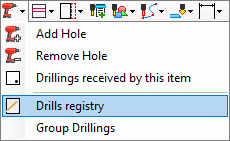
3. A record must be created with the diameter and characteristics of the hole;
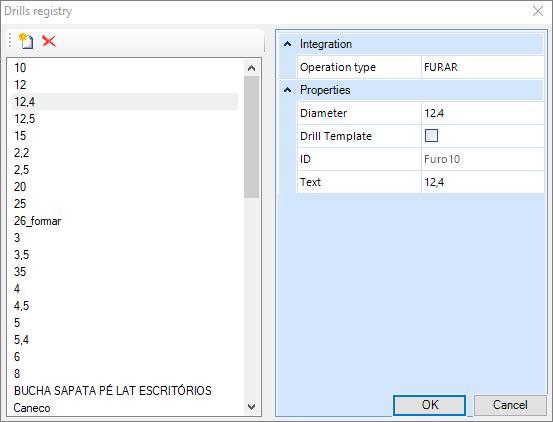
4. In the Viewport, in the upper right corner of the screen, select the face of the geometry that will be drilled;
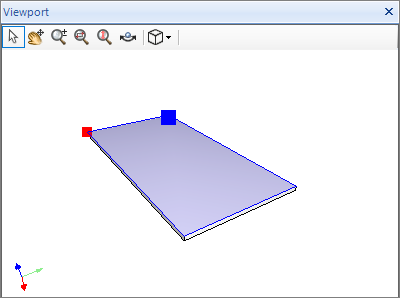
5. After, click on Add Hole;
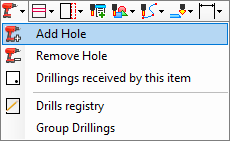
6. In the 2D image, click on the point where the hole will be inserted;
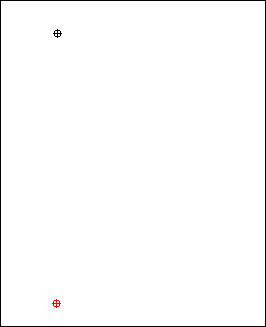
7. Afterwards, click again on the Select/Move icon and select the applied hole;
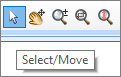
8. With the hole selected, on the Edit tab, configure the type of hole, whether it should be static or dynamic;

- If you choose the Static option, option in which the hole will be generated in the part where it was registered, configure the following fields:
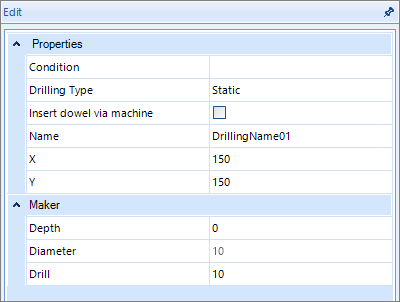
- If you choose the Dynamic option, an option where the part generates holes in other geometry, configure the following fields:
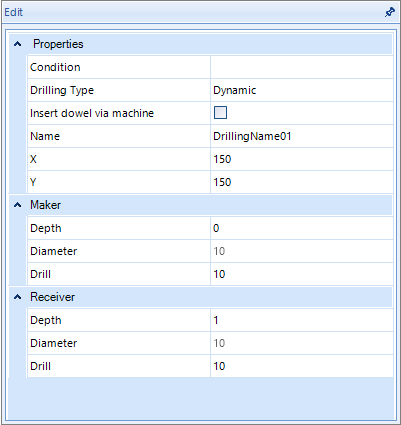
Editing Items:
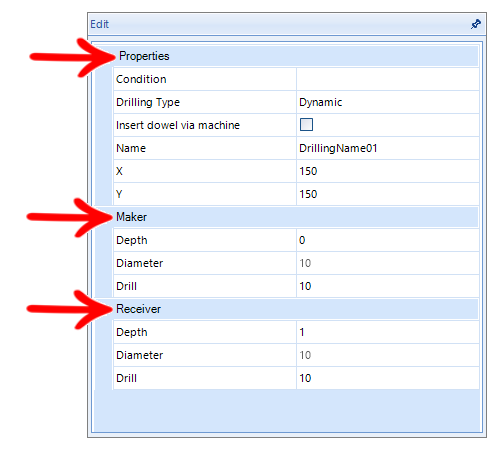
Maker
Diameter: The diameter of the hole that will be generated is chosen.
Hole: In this field, the hole that will be drilled is chosen (Hole registered in the hole register).
Depth: The hole depth that will be generated is chosen.
Properties
Condition: In this field, rules can be determined for this hole to be generated or not;
Inserting pegs via machine: It is possible to insert dowel pin via the Creator 950 machine;
Name: In this field, the name that this specific hole will receive is chosen;
Drilling Type: Determines whether the Bottom will be static or dynamic;
X: Determines the X position of the hole in relation to the zero point of the part;
Y: Determines the Y position of the hole in relation to the zero point of the part;
Receive Hole
When entering values in this field, in addition to generating holes in parts that this geometry makes contact, this registered hole will also generate holes in the geometry to which it is registered;
Diameter: The diameter of the hole that will be generated is chosen;
Hole: In this field, the hole that will be drilled is chosen (Hole registered in the hole register);
Depth: The depth of the hole that will be generated is chosen;
9. After configuring the hole, access the Drillings received by this item field;
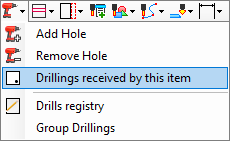
10. Select the option none drilling, all drillings or Only registered drillings;
When checked, the Inherit Drillings checkbox indicates that the selected item will inherit the drillings from the group above it, adding up to those drilling registered on it. IMPORTANT: Available from Builder version 1.60.16.12
-
If None Drilling is selected and Inherit Drills is deselected, this part will not receive any dynamic drills. If Inherit Drillings is checked the dynamic drillings received will be based on the group above it in the hierarchy.
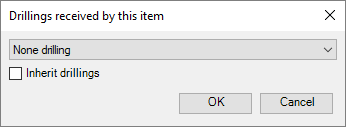
-
If All Drillings is selected, Inherit Drillings is disabled automatically.
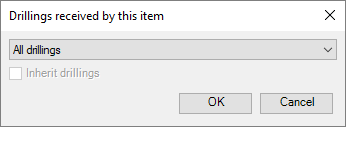
- If Only Registered Drillings is selected and Inherit Drillings is deselected, only the drillings registered in the item itself are considered. If Inherit Drillings is checked, both the drillings registered in the item and those in the group above it in the hierarchy are considered.
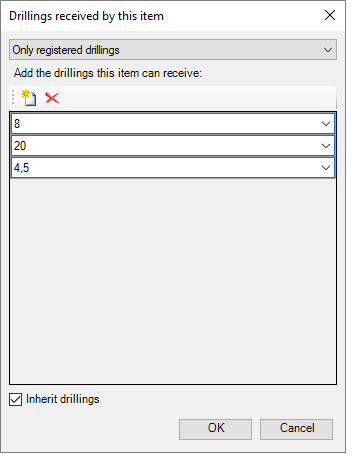
Example
Check an example of adding a drill to the part:
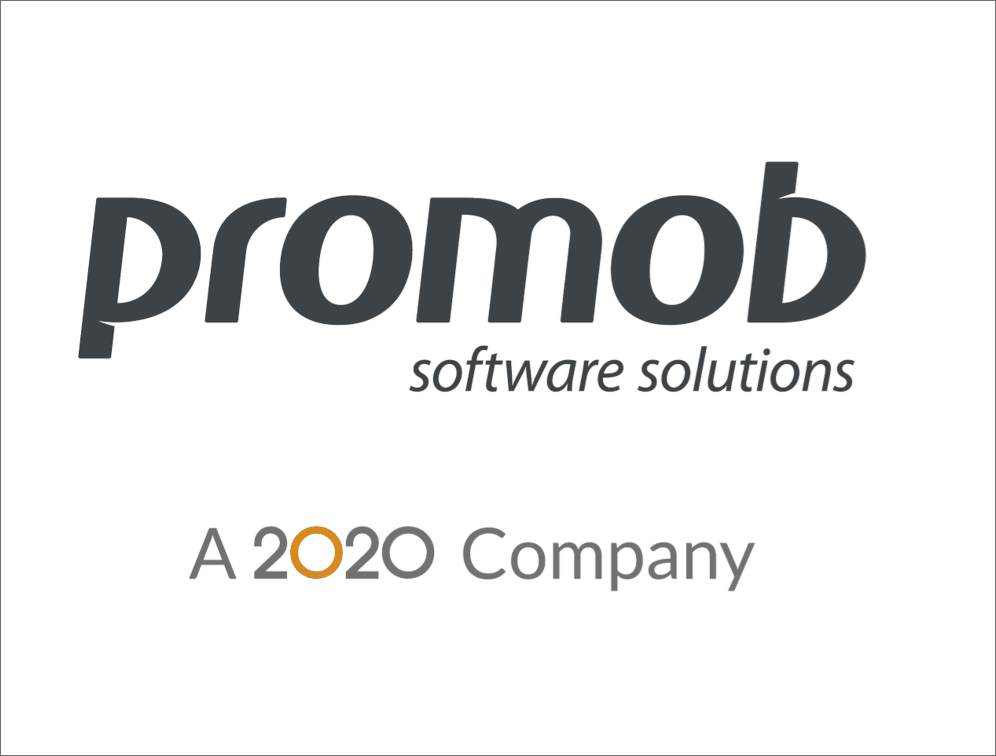
Registration of holes in 3D drawings
To register holes in 3D drawings, it is possible to register a type of hole, that is, dynamic drilling, to do this, follow the following procedures:
1. In the module registration, access the Builder tab;
2. Register the hole in the Deills Registry tool tab;
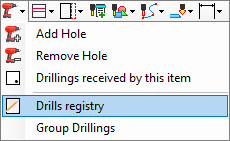
3. A record must be created with the diameter and characteristics of the hole;
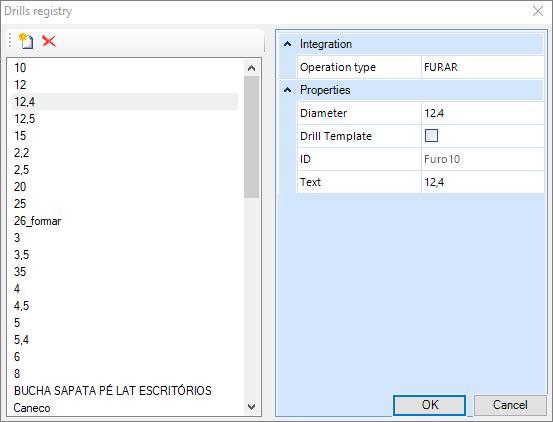
4. After registering the hole, it is necessary to register a contoured face in the drawing. This face must be the contact face between the registered DXF and the geometry that will receive this drilling.
- In the example below, we have a drawing of a dowel pin, this dowel pin has a contact face, located in the position where it performs the meeting between the faces of the geometries it performs the drilling.
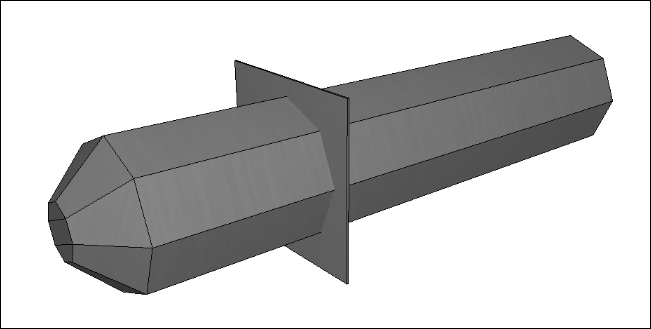
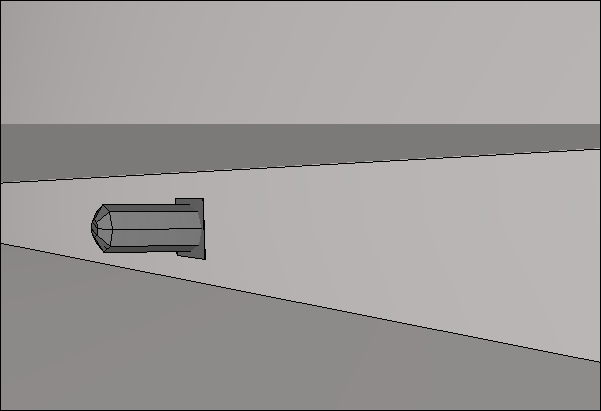
5. To create the contour face to be loaded into the DXF, it is necessary to create a Layer called CONTOUR.

6. With this Layer, register a Polyline and mark the area that will be the outline of the part;
- In the case of the dowel, it will be the rectangular face.
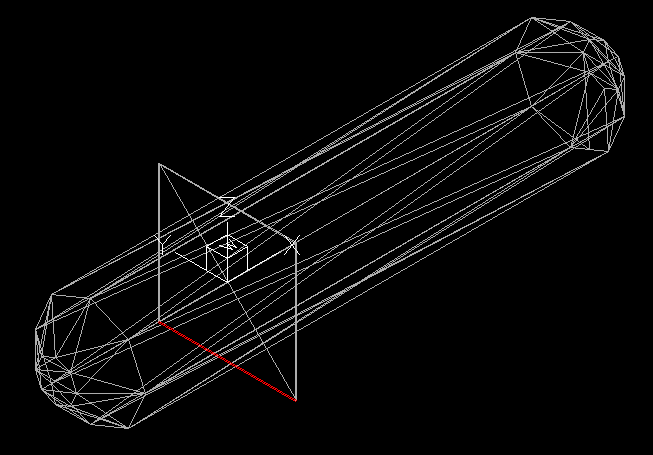
NOTE: The height of the contour is registered in Promob.
7. When performing this procedure, when loading the design in Promob, load the contour placement.
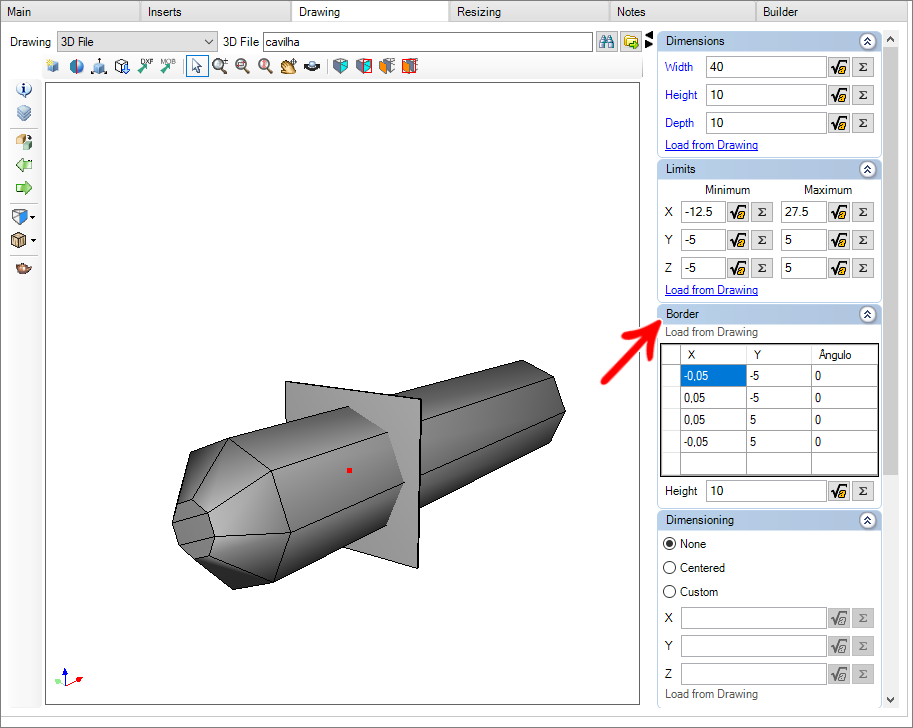
- The contact face of the part is automatically created in the Builder tab;
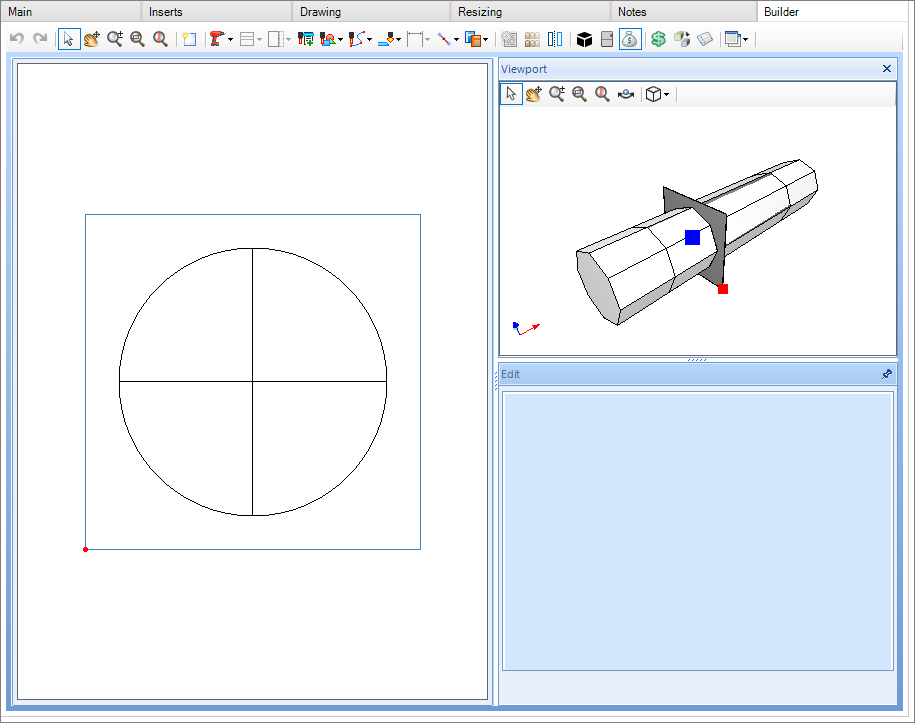
8. In Viewport, select the contact face that the hole will be registered;
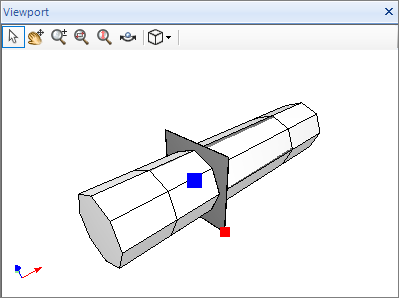
9. After, click on Add hole;
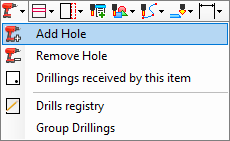
10. In the 2D image, click on the point where the hole will be inserted;
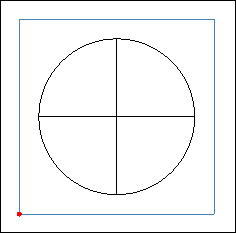
11. Afterwards, click again on the Select/Move icon and select the applied hole;
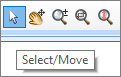
12. With the hole selected, on the Edit tab, configure the following edit fields:
Editing Items:
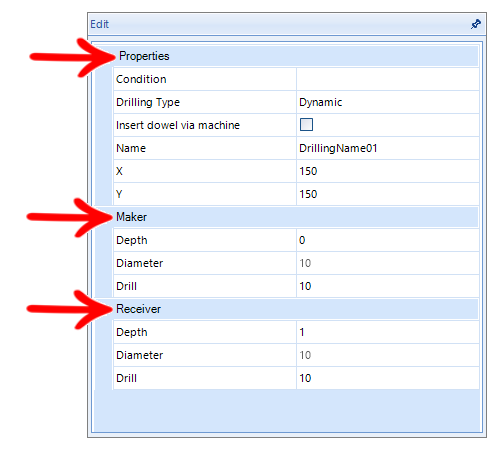
Do Drill
Diameter: The diameter of the hole that will be generated is chosen.
Hole: In this field, the hole that will be drilled is chosen (Hole registered in the hole register).
Depth: The hole depth that will be generated is chosen.
Properties
Condition: In this field, rules can be determined for this hole to be generated or not;
Inserting pegs via machine: It is possible to insert dowel pin via the Creator 950 machine;
Name: In this field, the name that this specific hole will receive is chosen;
Drilling Type: Determines whether the Bottom will be static or dynamic;
X: Determines the X position of the hole in relation to the zero point of the part;
Y: Determines the Y position of the hole in relation to the zero point of the part;
Receive Hole
When entering values in this field, in addition to generating holes in parts that this geometry makes contact, this registered hole will also generate holes in the geometry to which it is registered;
Diameter: The diameter of the hole that will be generated is chosen;
Hole: In this field, the hole that will be drilled is chosen (Hole registered in the hole register);
Depth: The depth of the hole that will be generated is chosen;
Do Drill
Diameter: The diameter of the hole that will be generated is chosen.
Hole: In this field, the hole that will be drilled is chosen (Hole registered in the hole register).
Depth: The hole depth that will be generated is chosen.
NOTES: Files registered in DXF do not receive holes in the Builder.
Marking drill - Builder XML
In the Builder plugin setup, the Depth of marking hole operations (mm) field is available.
IMPORTANT: The default value is 2, but this value can be changed by the user at any time.
In the drill where the depth is lower than informed in this field, will be generated in the XML file with the information ISMARKIN with the value True.
And if the depth defined in the holes is greater than the one entered in this field, they will be generated with the value False.
XML display example
Situation where Marking drill depth is set to 2.