Available from version:
- Plugin Builder - 1.12.12.27 or higher
This attribute allows the module to receive dynamic operations.
These operations will be edited directly on the item that has this attribute. After applying this attribute to an item, the Builder tab will show a new icon that allows switching between editing and viewing the module.
Information for this article:
Examples of using the BuilderOperation attribute with the Operation value are items such as tamburatos and mounted doors.
EXAMPLE:
Table made with tamburato top.
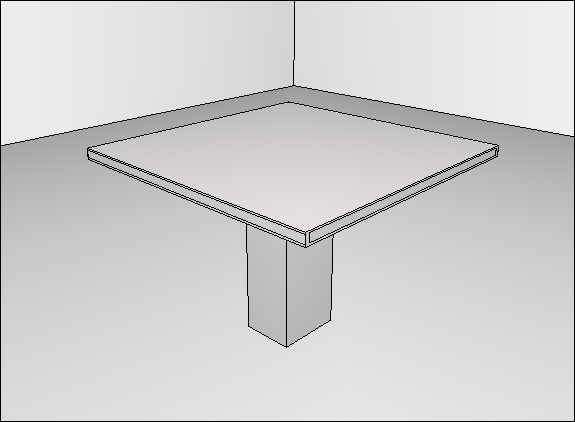
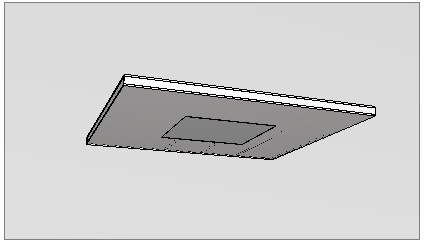
The machining operation to fix the structure is registered directly on the tamburato (assembled item) and not on the lower panel.
Attribute Registration
If you do not have this attribute available in your library, use the parameters below to register it:
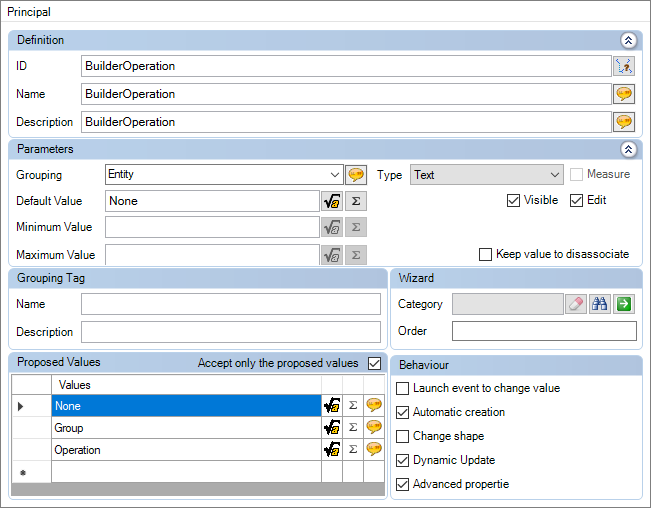
It must be registered in the entity.attributes file, in the Entity grouping.
If you have questions about how to register an attribute, go to Catalog - How to create and configure an attribute?
Attribute Application
To apply the attribute to an entity, perform the procedures below:
1. Access the Main tab, the Attributes menu of the assembled item (parent item).
2. Add the BUILDEROPERATION attribute with the value Operation.
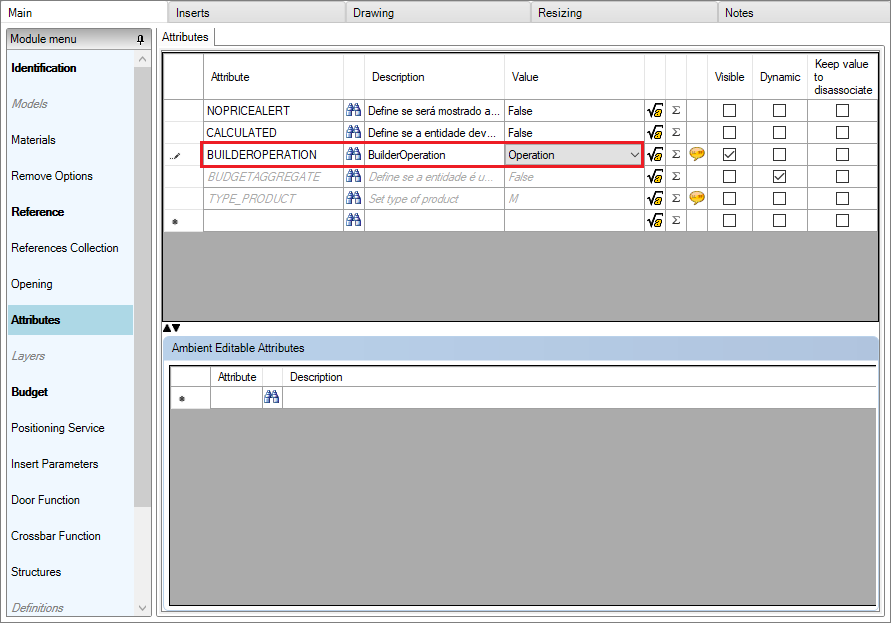
Module visualization and operations registration
When accessing the Builder tab, the module's viewport will be displayed. To view the operations registered in the item, mark the desired operations through the checkbox in Options.

Registration of operations
1. Access the Builder tab, find the icon to switch to the operations register view.
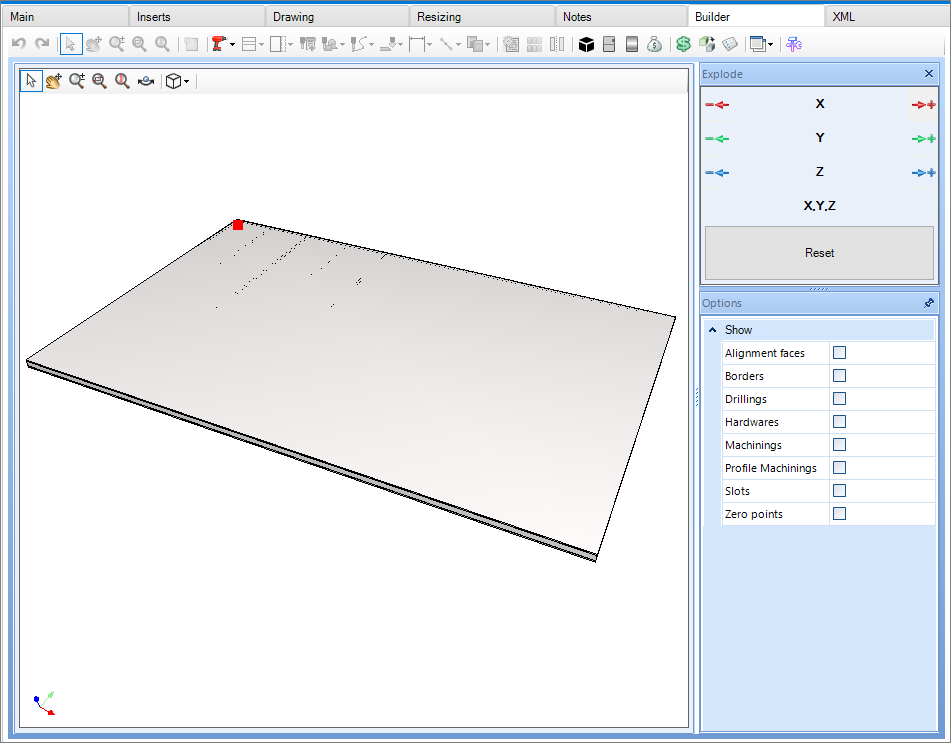
2. Now it is possible to register the desired operations in the item.
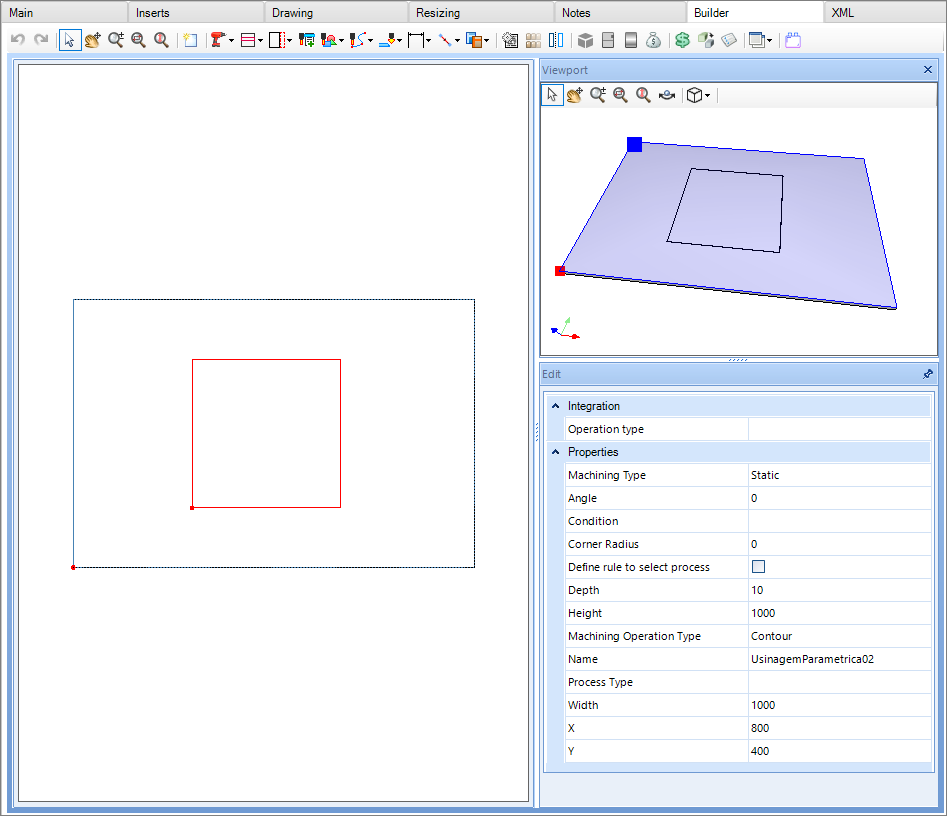
Operations
In the 3D space, if you have any type of operation by contact or dynamic, these operations will be assigned to the parent item, even if the operation is performed on child items, as the parent is an item that has the BuilderOperation attribute as Operation.
In this way, in the technical drawing, who will present the operations will be the drawing of the parent item. In the drawings of child items, there will be no operation.
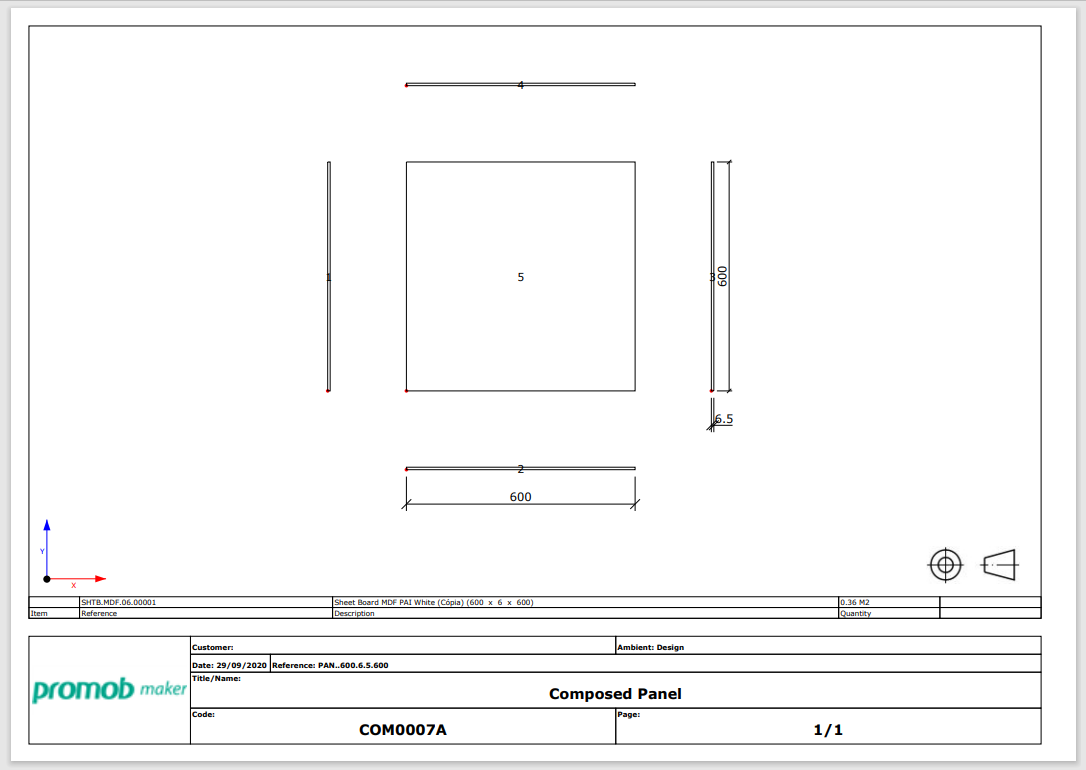
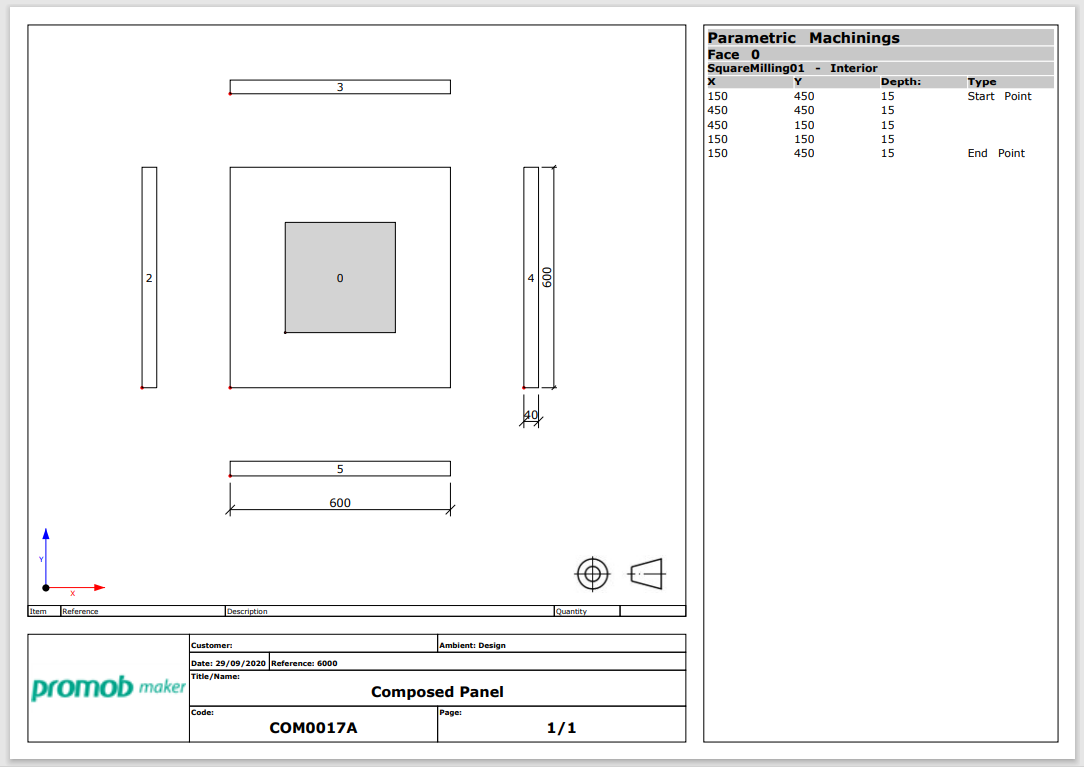
Technical drawing
With the BuilderOperation attribute applied to the Operation value, the technical drawing will be generated with two pages.
The first being the usual drawing of the parent item identifying each of its aggregates in the list on the right, and the second page will be the breakdown of all operations applied to the parent item.
Design folder structure
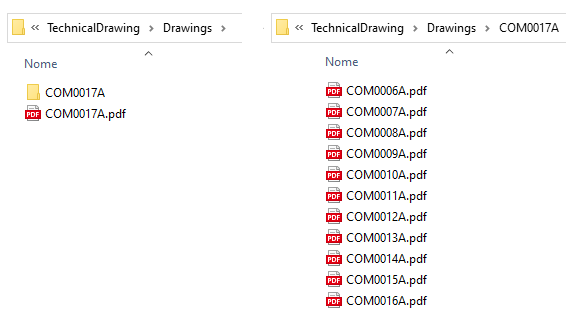
Page 1

Page 2

The aggregated items of the tamburato will generate the technical composition drawing.
CNC programs
For the CNC's programs of parts with BuilderOperation to be generated, these parts must be associated with the machine plugins available in your Promob.
After applying the attribute and checking the technical drawings, carry out the association.
If you have questions about this procedure, go to Builder - How to associate parts to CNC plugins.