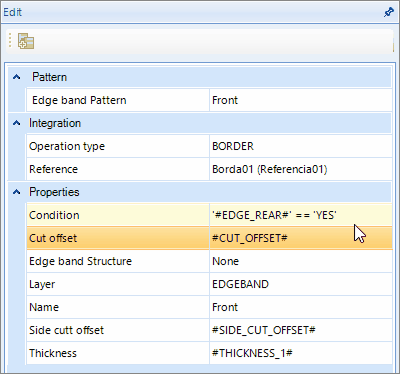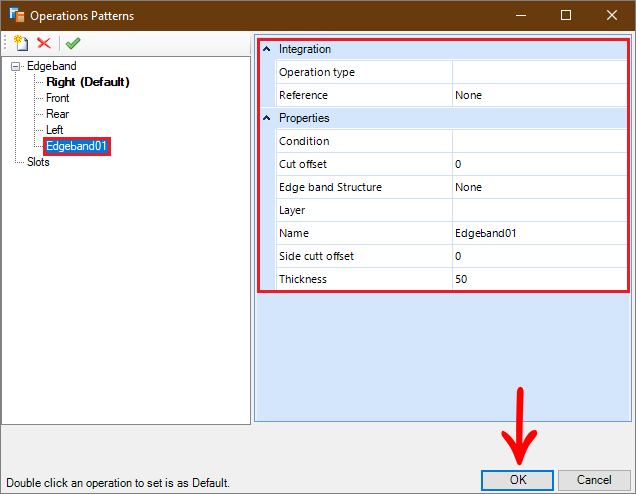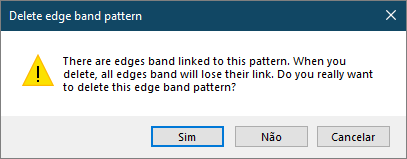Available from version:
- Plugin Builder: 1.60.14.16
An edge pattern allows you to pre-register specific edge band values. This pattern can later be linked to one or more edges on the pieces, creating a bond. Thus, facilitating the management of edge information in case any editing needs to be done.
Content
In this article the following contents will be addressed:
- Create an edge band operation pattern;
- Create a new edge band pattern by the edge on the Builder tab;
- Edit an edge band pattern;
- Delete an edge band pattern;
- Link an edge band to an edge band pattern;
- Unlink the edge band from an edge band pattern;
Create an edge band pattern
It is possible to create an edge band operation pattern in two ways, through the Operations Patterns edit window or from an edge band register in the Builder tab, which can be a new register or an existing edge.
1. Click on the Operations Patterns  icon;
icon;


2. In the window, select the Edgeband node and click Add  to create a new pattern of operations;
to create a new pattern of operations;
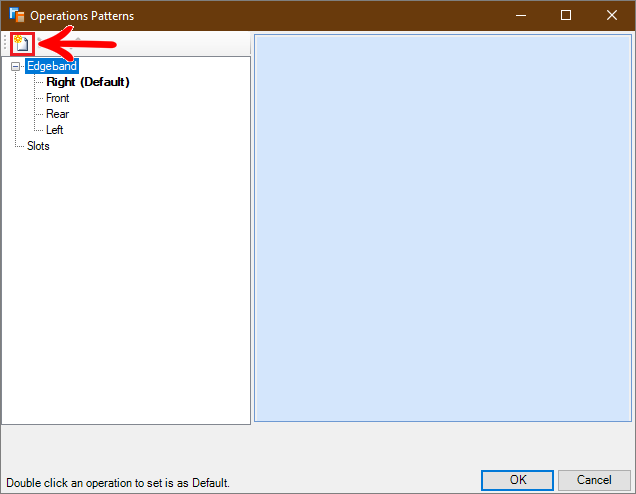
3. Make the desired edits;
4. Click OK to save the new edge band operation pattern.
Create a new edge band pattern by the edge on the Builder tab
1. Configure the edge band in border editing on the Builder tab;
2. Click on the Create Operation Pattern  button;
button;
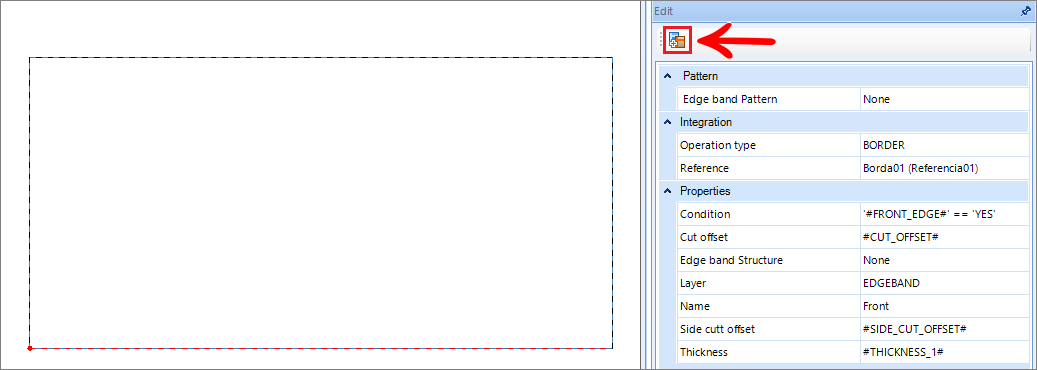
3. A confirmation message will be displayed after creating the new edge band operation pattern;
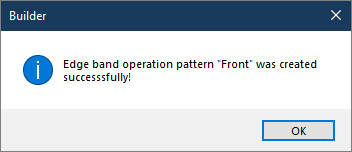
IMPORTANT:
- You cannot create an edge band operation pattern with the same name as an existing pattern;
- The following message will be displayed:
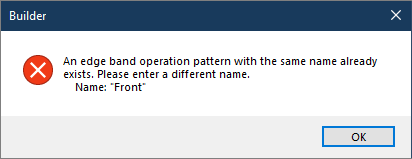
Edit an edge band pattern
1. Access the Operations Patterns window through the Operations Patterns  icon in the Builder tab of the Catalog;
icon in the Builder tab of the Catalog;


2. Select the Edgeband node and then select the desired edge;
3. Make the desired changes;
4. Click OK to save;
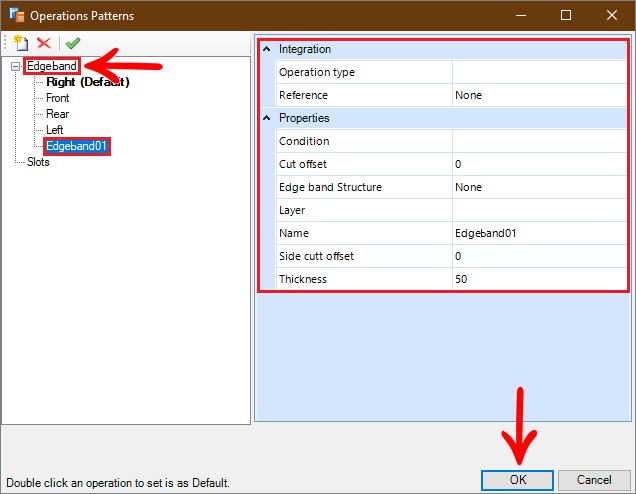
OBSERVATION:
- When changing an Edge Band pattern, all edges that are linked to this pattern will also be changed.
Delete an edge band pattern
1. Access the Operations Patterns window through the Operations Patterns  icon in the Builder tab of the Catalog;
icon in the Builder tab of the Catalog;


2. Select the Edgeband node and then select the desired edge band;
3. Click the Delete  icon;
icon;
4. Click OK on the message to delete the Edge Band Pattern.
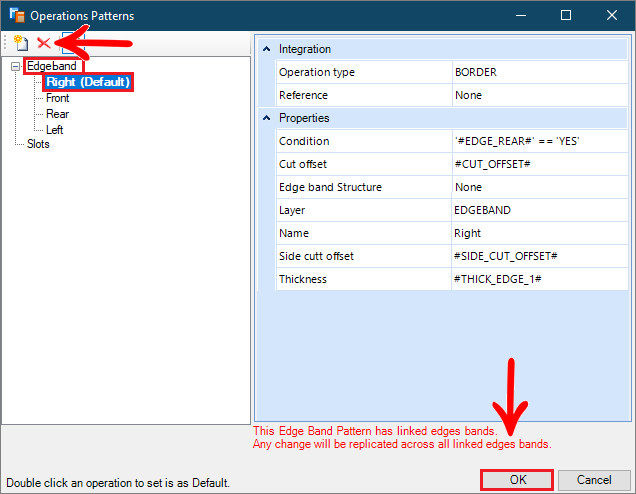
OBSERVATION:
- If the selected edge band pattern is linked to any edge band, a confirmation message will be displayed to delete the pattern.
- If the pattern is deleted, all edge bands that are linked to this pattern will lose the link.
Link an edge band to an edge band pattern
1. Select a border on the Builder tab;
2. In the edge band edit window, locate the Edge band Pattern field;
3. Select the desired border pattern;
4. Click Enter or Tab or elsewhere on the screen for the change to take effect;
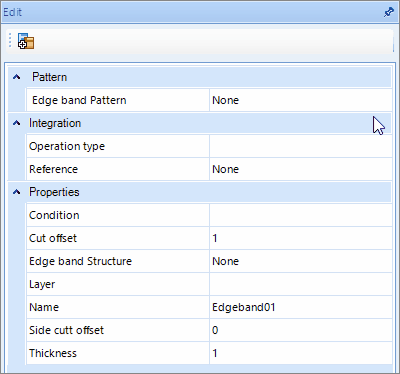
IMPORTANT:
- After linking the edge band to a pattern of operations, it will no longer be possible to make edits on that edge band, all fields will be blocked for editing.
Unlink an edge band from the edge band pattern
If you want to edit some information on the edge band and it is linked to an edge band pattern, it will be necessary to disconnect from the pattern in order to perform the editing. Or, change from one operating pattern to another. For this:
1. Select an edge band on the Builder tab;
2. Locate the first field, Edge Band Pattern;
3. To change the operating pattern of this edge, select another edge band pattern from the selection box;
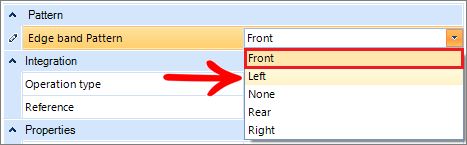
4. To remove the operating pattern from this edge, select the value None in the selection box.