Through the Plugin Editor, it is possible to preview the technical drawing of the parts and the preview of the exploded view of the module.
IMPORTANT:
The generation of technical drawings is online, so it is necessary that the computer is connected to the internet at the moment of the generation of technical drawings.
To generate the technical drawing:
1. Click on the Main menu;
2. Click on the menu Technical Drawings;
3. Click on a piece and the preview will be displayed;
4. Click on the parent module to preview the exploded view of the module;
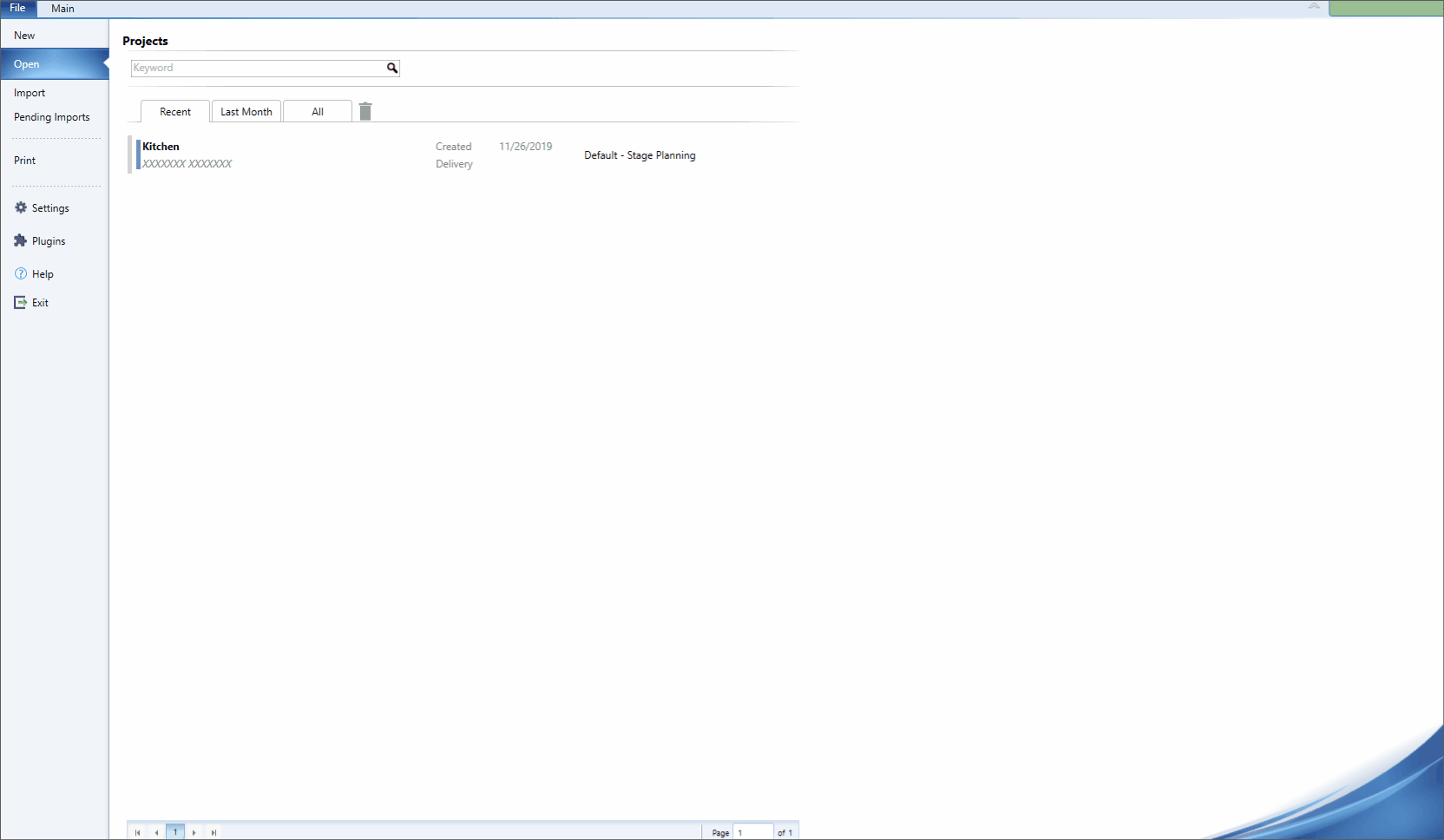
Starting with Cut Pro version 1.2.2.33, you can insert a logo on the printout of the technical drawing:
To insert a logo:
1. Access the File menu;
2. Click on the Settings menu;
3. Click on Import;
4. Click Import logo;
5. Locate an image and click Open;
6. Access the Main menu;
7. Click on the menu Technical Drawings;
8. Click on an item and the logo will appear on the print page:
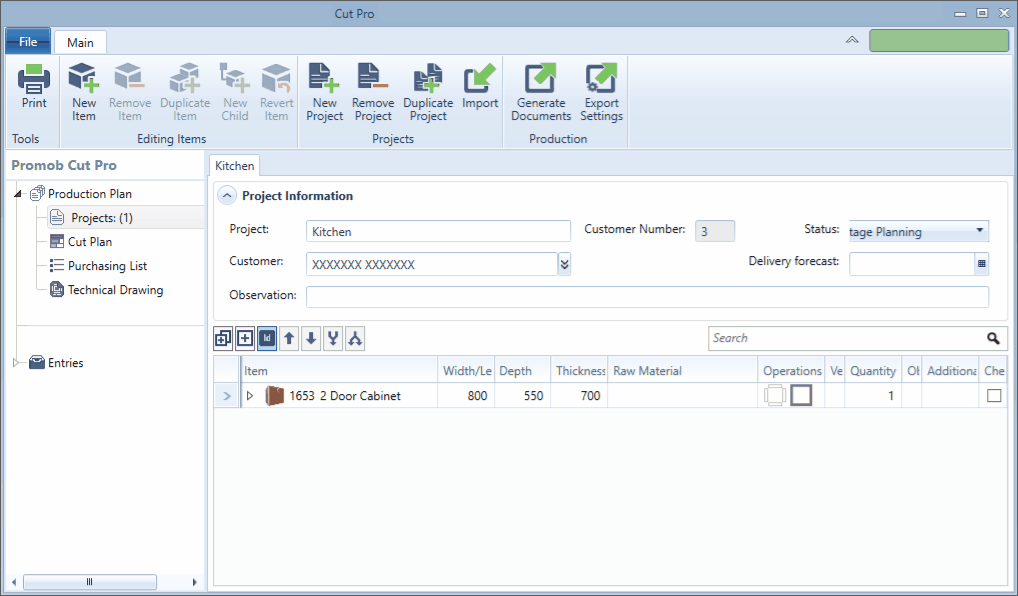
You can print the technical drawing directly to the printer set up and installed on the machine, as well as generate the print PDF file.
To print the technical drawing directly:
1. Click on the Main menu;
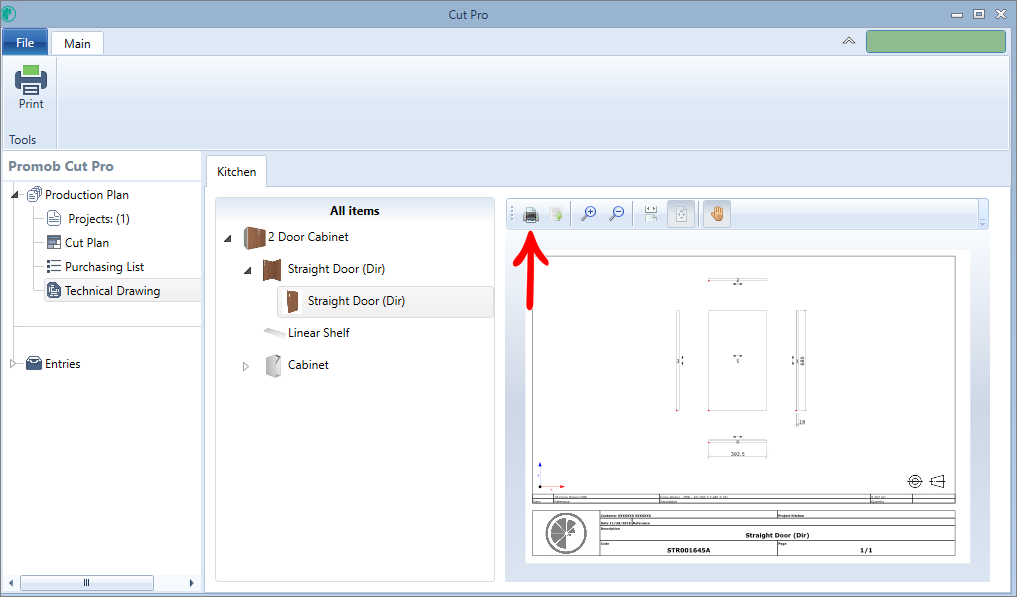
To generate PDF:
1. Access the Main menu;
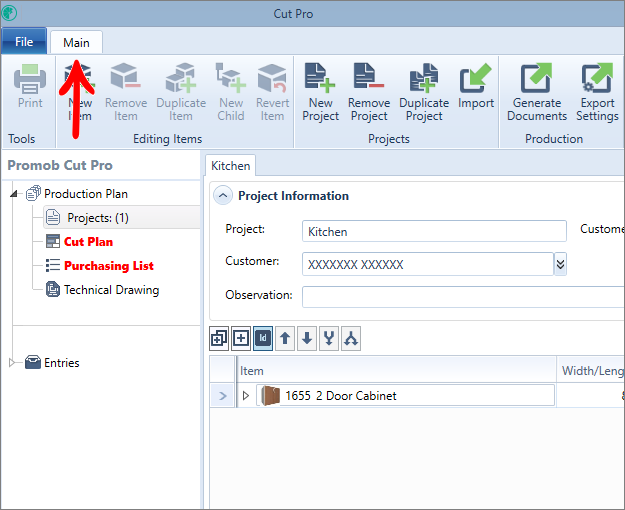
2. Click on the Generate Documents button;
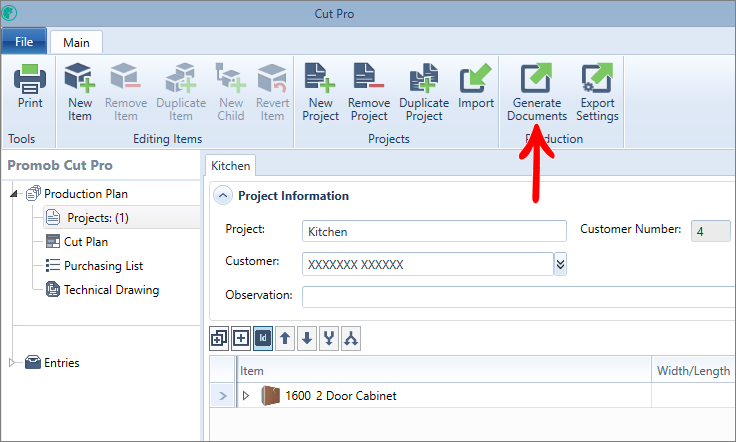
3. Check the Technical Drawings option in the displayed window.
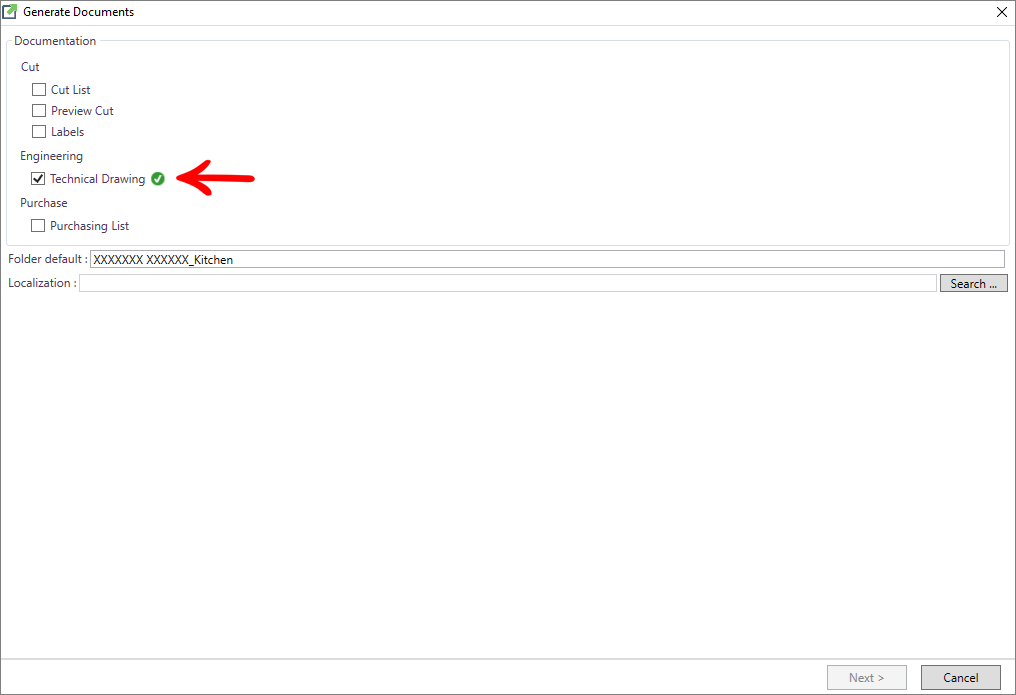
Note that the icon beside indicates that the service is online and available for use.
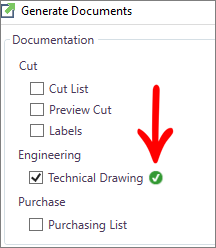
4. Define where the PDF will be saved in Localization;
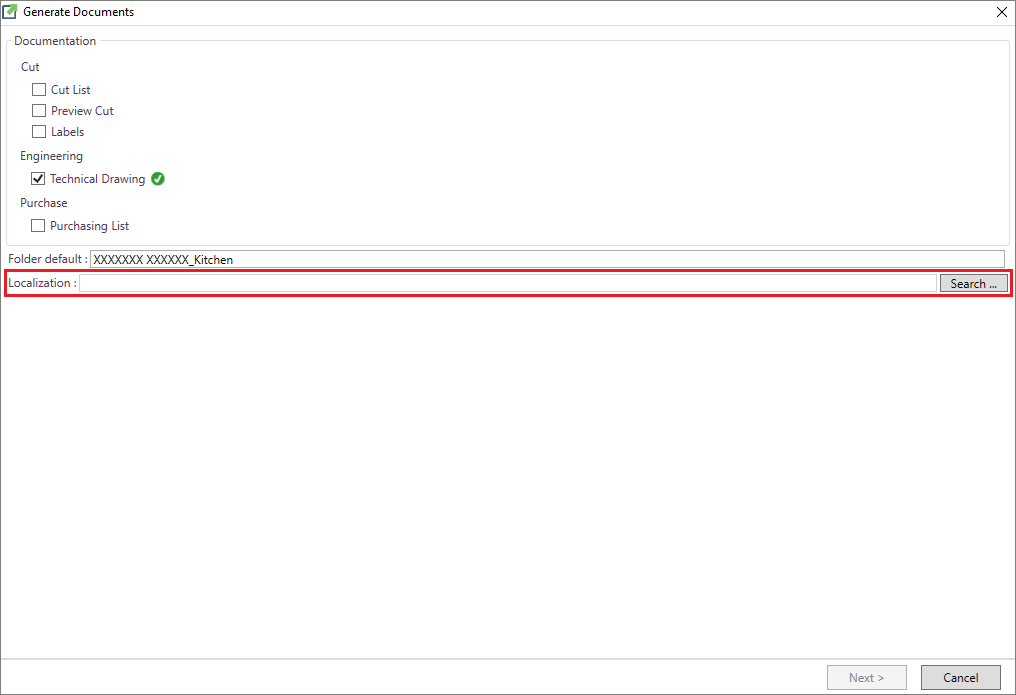
5. Click on Next;
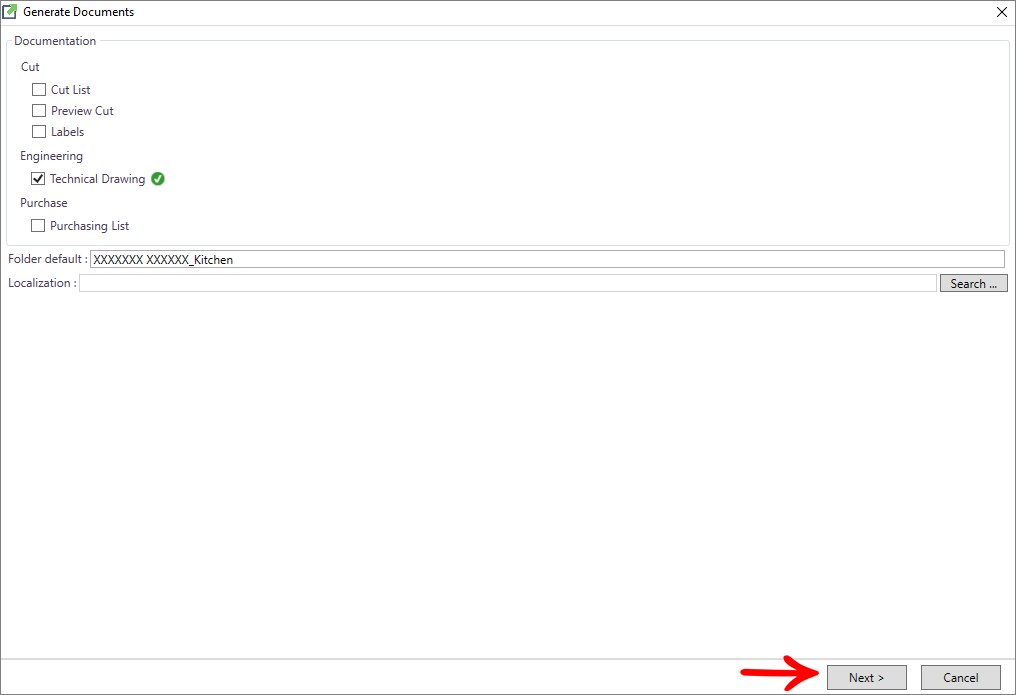
6. A screen will appear confirming the generation of the drawing, click Finish:
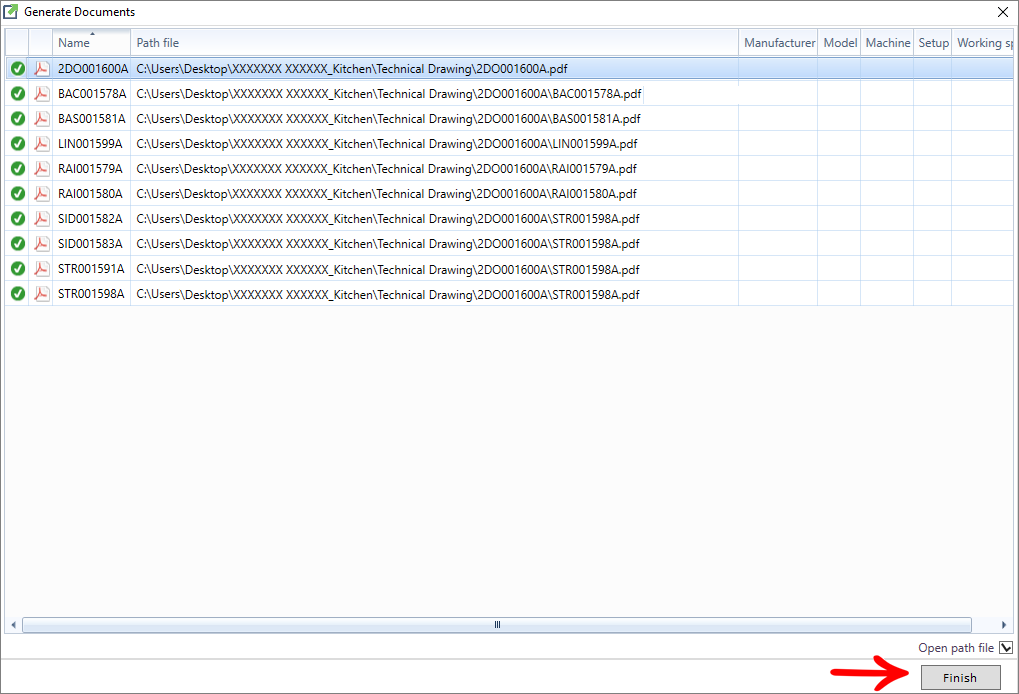
7. The folder where the PDF file was saved will open.