Available from versions:
- Plugin Builder 1.60.0.21 or higher;
- DocumentDatabase 1.2.6.0 or higher;
Click directly on your question, in the following items below:
Validation of special characters
Validation of permission to save files to configured path
Validation of the configured server firewall port is open
Validate special characters
Performs validation of the existence of special characters ('@', '#' and '$') unresolved in the integration XML file.
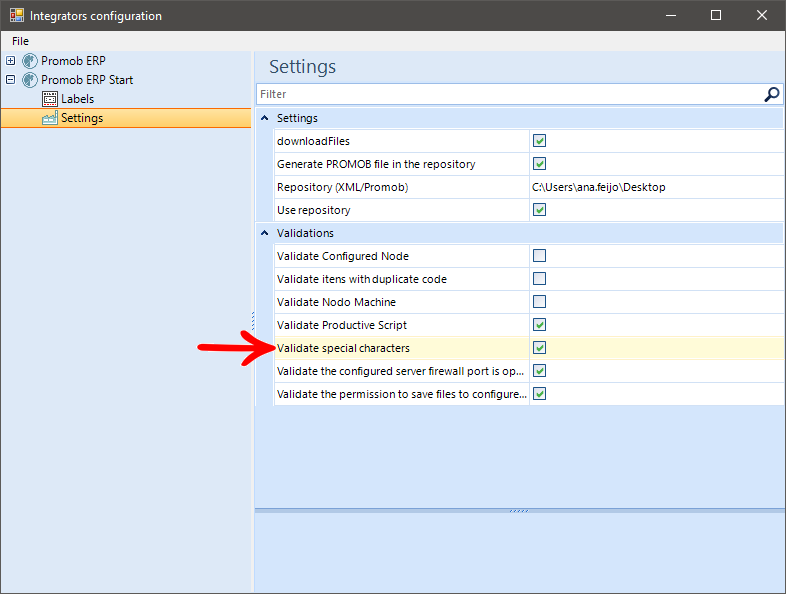
If the option is selected, validation will be done.
If there are any of these special characters, will return to the user a message:
Special characters come from module registration formulas.
Example: Attribute formulas registered for a composition.
IMPORTANT: By default, this option is enabled.
Validate the permission to save files to configured path
Performs validation whether or not the user has permission to save the files in the configured server path.
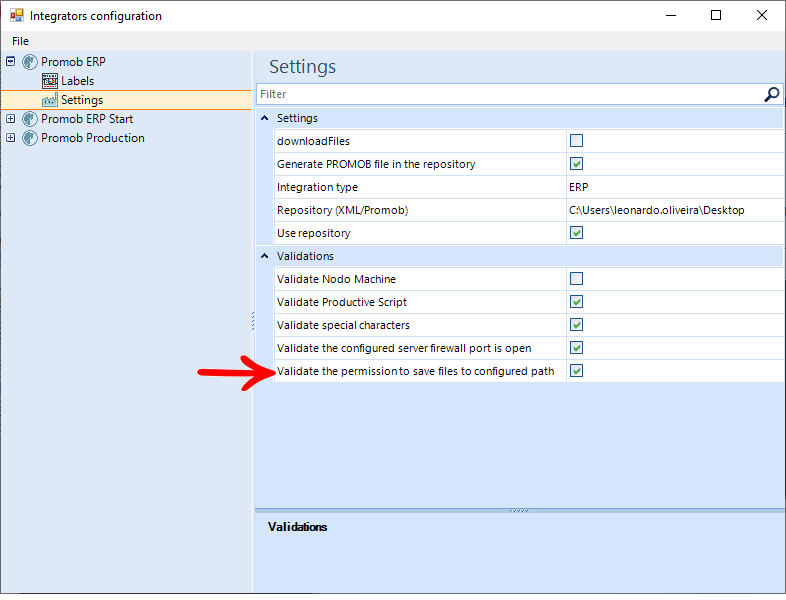
If the option is selected, validation will be done.
If there is no permission, the following message appears:
The validation will also occur when you set up the database by selecting database address.
If there is no permission, the following message appears:
If there is permission, the following message appears:
IMPORTANT: By default, this option is enabled.
Validate the configured server firewall port is open
Performs the validation of the configured server port, whether it is open or closed, enabling or not connection.
If the option is selected, validation is done.
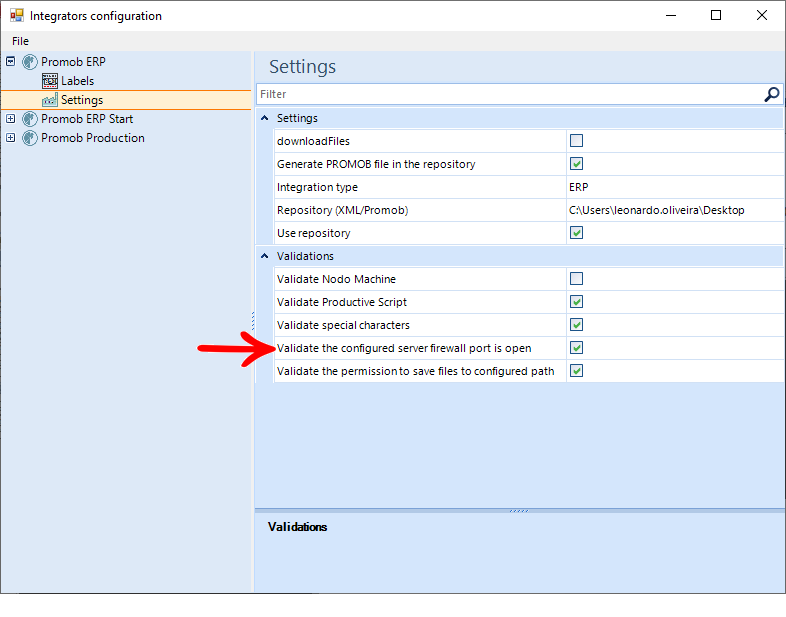
The validation will also occur when you set up the database by selecting database address;
IMPORTANT: By default, this option is enabled.
If it is not open, integration will not be carried out:
If the port is closed, you will not be able to connect to the server, also making it impossible to validate permissions by stopping integration. If it is open, the following message appears:
IMPORTANT:
- For validations to actually occur, the DocumentDatabase service must be upgraded to version 1.2.6.0 or higher.
- To update you need to uninstall the service, and install it again.
- Click here to check how the installation is done.
Validating items with duplicate code
Available from version: Plugin Builder 1.60.15.6 or higher.
The validation of duplicate items in the integration checks if the integration XML contains items with duplicate code.
Code sample to be validated:

Warning Message
When generating an integration, if any item with duplicate code, the following message will be displayed:
IMPORTANT: the duplicate items in question will be listed.
To resolve the duplicate code:
1. Remove the items listed in the message from the environment;
2. Add the items again;
3. Perform integration again.
Configuration
To enable and disable the configuration Validate items with duplicate code:
1. Access Integrators Configuration.
2. Access the desired Integrator and select Settings, under Validations check/uncheck the option Validate items with duplicate code to enable/disable the functionality.
IMPORTANT: By default, the Validate items with duplicate code field will be disabled.
Validation of Items purchased with children
Available from version: Plugin Builder 1.60.16.2 or higher.
Validation Validate items purchased with children verify that the integration XML has items purchased with children.
When generating an integration, if any purchased item has children, a message is displayed informing which items need to be adjusted. After the necessary adjustments have been made, the integration must be carried out again.
Settings
To enable and disable the Validate items purchased with children setting:
1. Access the Integrators Configuration;
2. Access the desired Integrator and select Settings;
3. In Validations check/uncheck the option Validate items purchased with children to enable or disable the functionality.
When checking the option Validate items purchased with children, the Attribute Value field of the purchased item will appear, where the value that identifies the product purchased in the library must be informed.
EXAMPLE: P value
The validation of items purchased with children occurs after starting an integration process with one of the ERP integration plugins.
If any item is identified, a window will be displayed listing the description of the items purchased and also the path to locate the item in the library / Catalog.
This validation ends the integration process. It can only be completed if corrections are made to the listed items.
The following screen shows the information with the purchased items that have children. The Description field is the name of the item with a child in the register. The Path field, on the other hand, is the path of the item with a child in the Catalog.
The Save button for the file is loaded, and you need to select a folder for the file to be saved. Thus, it is possible to check and correct the information that is incorrect in it.