Available from versions 1.38.0.12 and 1.60.0.20
- In the Builder tab, you can add an edge band to the piece using the Add Border tool.
- Edge band addition is possible by selecting edges or selecting points.
- After the application, you can also remove an applied edge band.
- When creating a new edge band on the piece, if there is a registered edge band pattern as standard, the edge band will be linked to this pattern. For more information about the operation pattern, click here.
Apply edge band
To add edge band to an item:
1. Click on Border;
2. Click on Add Border;
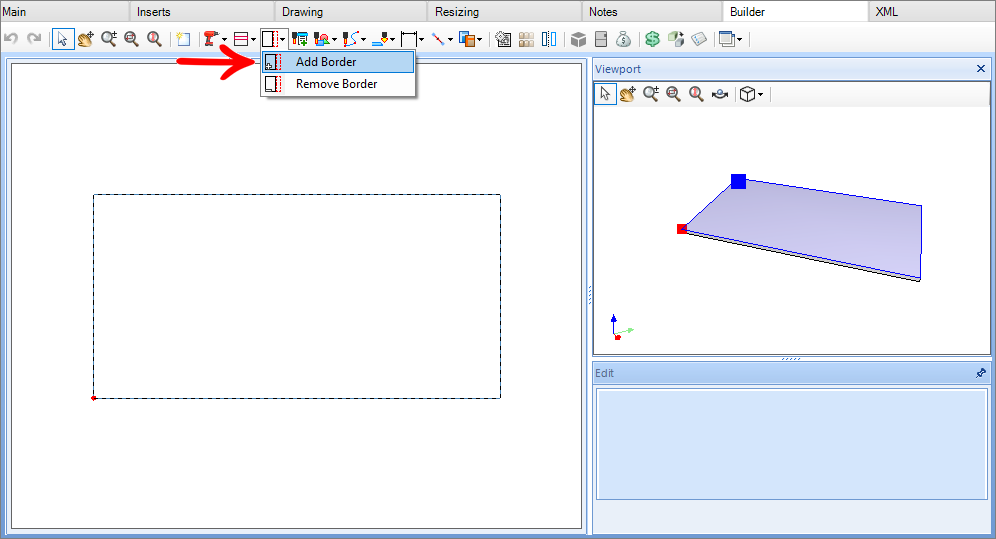
By edges
In this process, select an edge of the piece to create the edge band.
1. Position the mouse cursor over one of the edges of the piece;
- The edge band to be created will be highlighted in red:
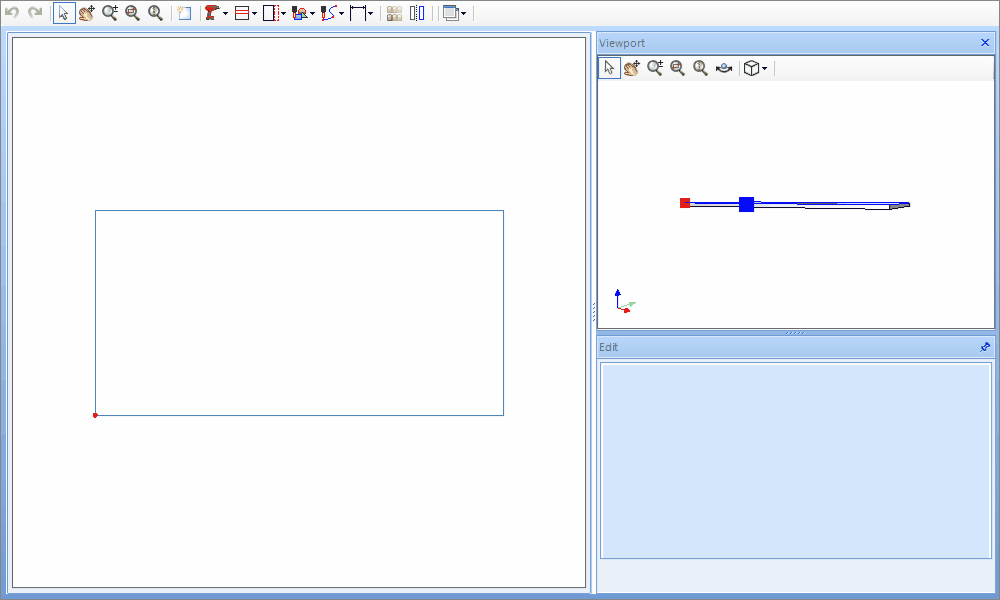
2. Click on by the left button mouse;
- Note that the edge band points have been marked:
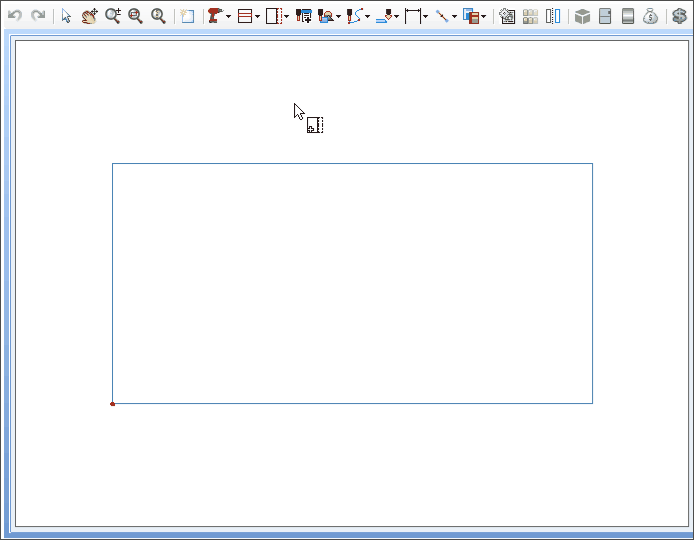
3. Click on by right button mouse to finish the edge band creation;
- Verify that the selected edge now displays a red dotted line indicating the presence of the edge band;
- The Edition window will display edge band settings:
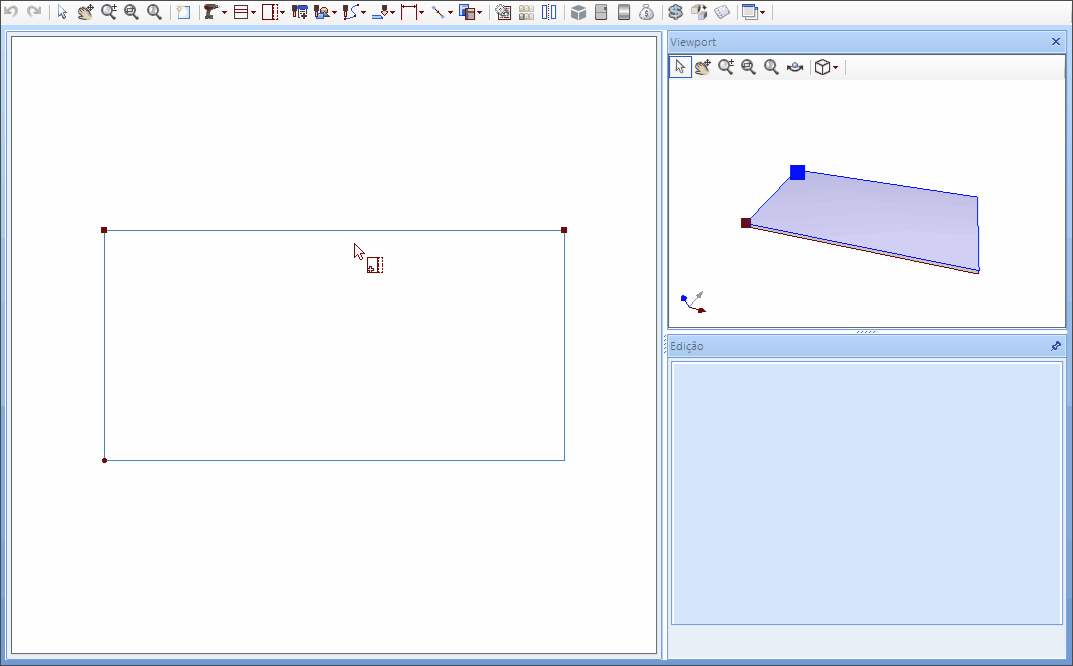
By Points
In this process, select two points in the piece to create an edge band.
1. Position the mouse over one of the points of the piece;
- A red circle will appear.
2. Click on by the left button mouse to select the first point;
3. Then, select the second point to form the edge band;
4. Click on by right button mouse to finish;
- Verify that the selected edge now displays a red dotted line indicating the presence of the edge band;
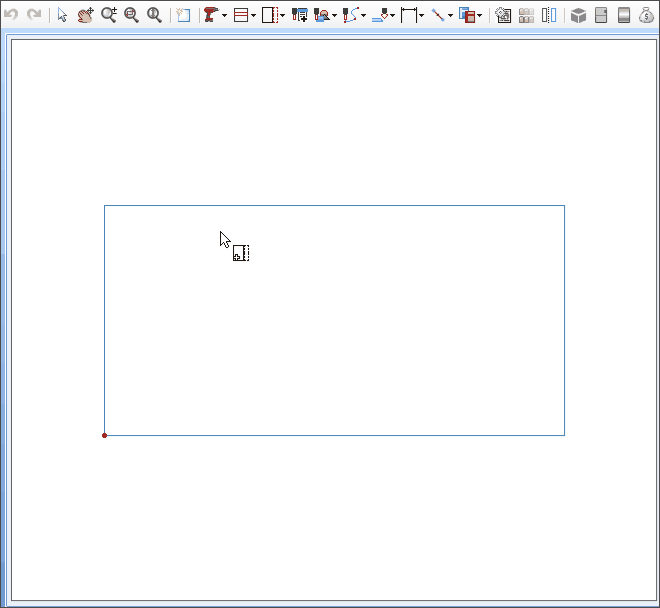
- The Edition window will display edge band settings

Below is an example of edge band creation through the points:
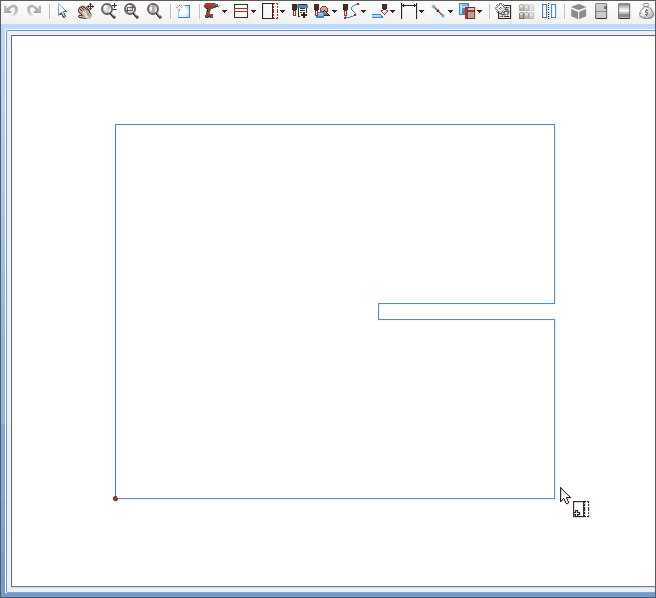
OBSERVATION: The selection is only possible if points form an edge in the piece.
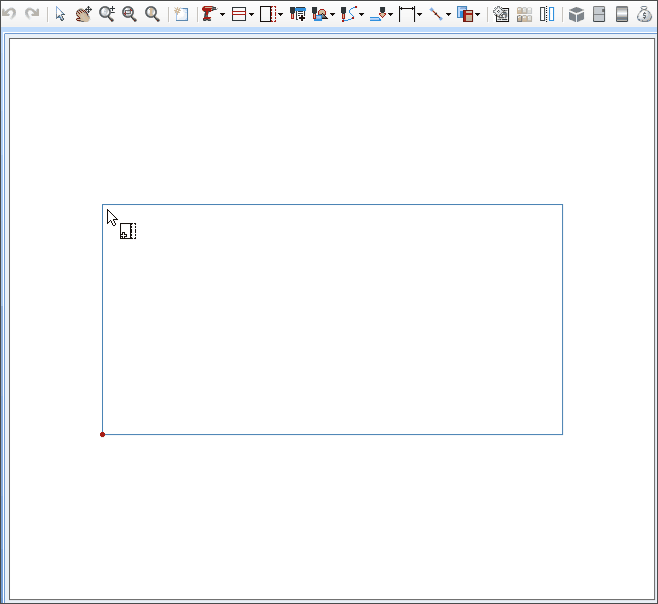
Border Editing
By clicking on the border, the editing screen will be displayed. The Machine Sequencial Code property will be enabled, and the following options can be selected:
- Undefined: when the order in which the edge is applied to the parts, is unknown, with this option selected, it guarantees that the edge will not be displayed in the machine program;
- Edge before CNC: when the edge application occurs before the part goes to the Machining Center (CNC), with this option selected, it guarantees that the edge will not be displayed in the machine program;
- Edge on CNC: in this option, the edge process will be done in the Machining Center (CNC), so, with this option selected, the edge application by the machine, will be displayed in the machine program;
- Edge after CNC: when the part is processed on the Machining Center (CNC), and edge application is done outside the CNC, with this option selected, it ensures that the edge will not be displayed in the machine program;