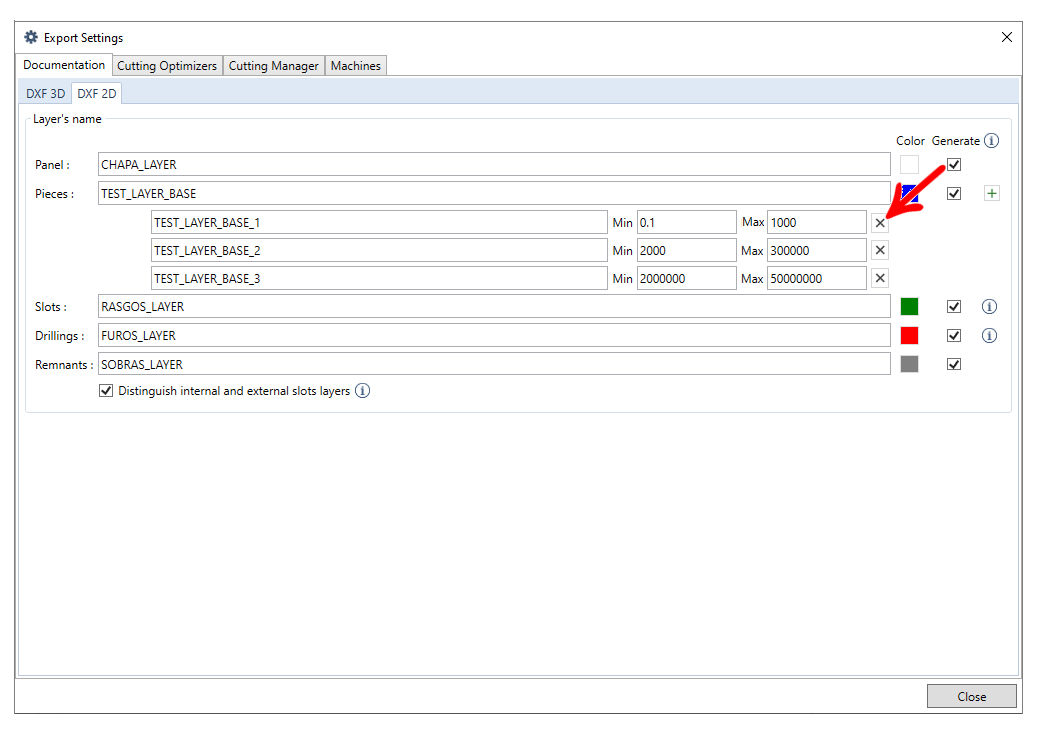Available from versions: Cut Pro 1.2.4.17 or higher
The setting option is available to condition the name of the layers in the file to a minimum and maximum area range of the part.
Configuration
This option is in the Export Settings of the 2D DXF and 3D DXF files. To set it:
1. In Cut Pro, go to Projects - Generate Documents, and in Engineering check 3D DXF Files and 2D DXF Files.
2. Under Export Settings, access the Documentation tab. In the Parts field click Add, a new option to configure the layer with minimum and maximum area range of the part will appear below.
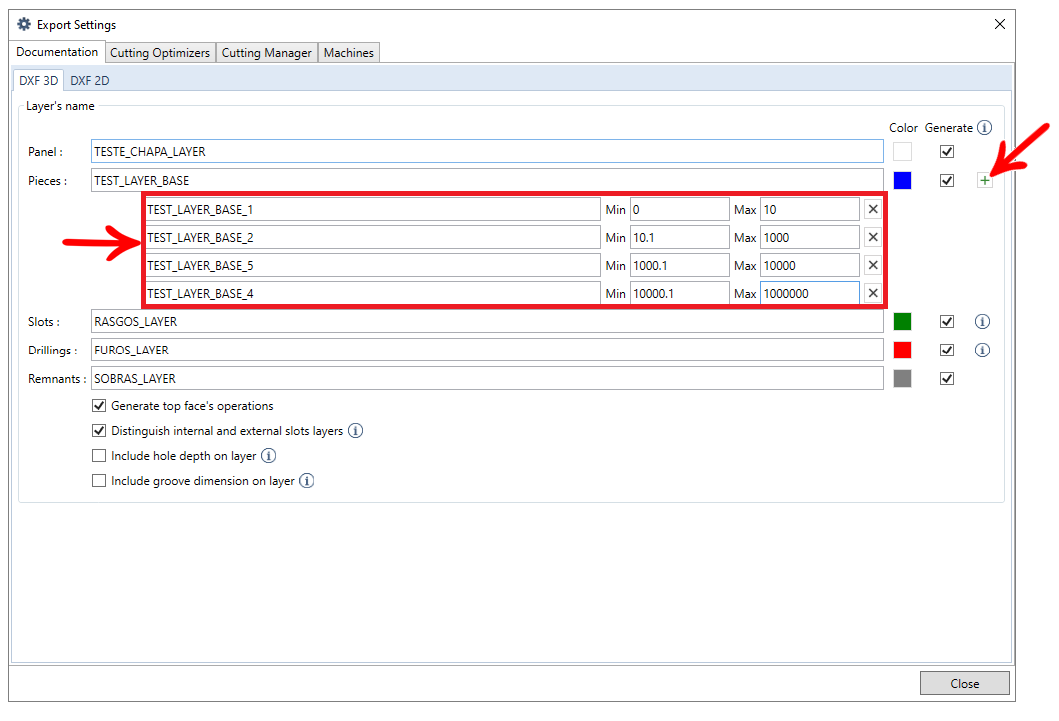
After the values are recorded, when generating the DXF file when searching for the layer name, a validation will be carried out, looking for whether the layer has its name conditioned to a specific area range of the part, if it has, it will change the default name to this one.
Inconformities in the data of the Layers
If in the settings there is a range that overlaps another, or the same layer names, the field will be marked red and will display the message Inconformities in the data of the Layers informing you that it is invalid and will not save the setting.
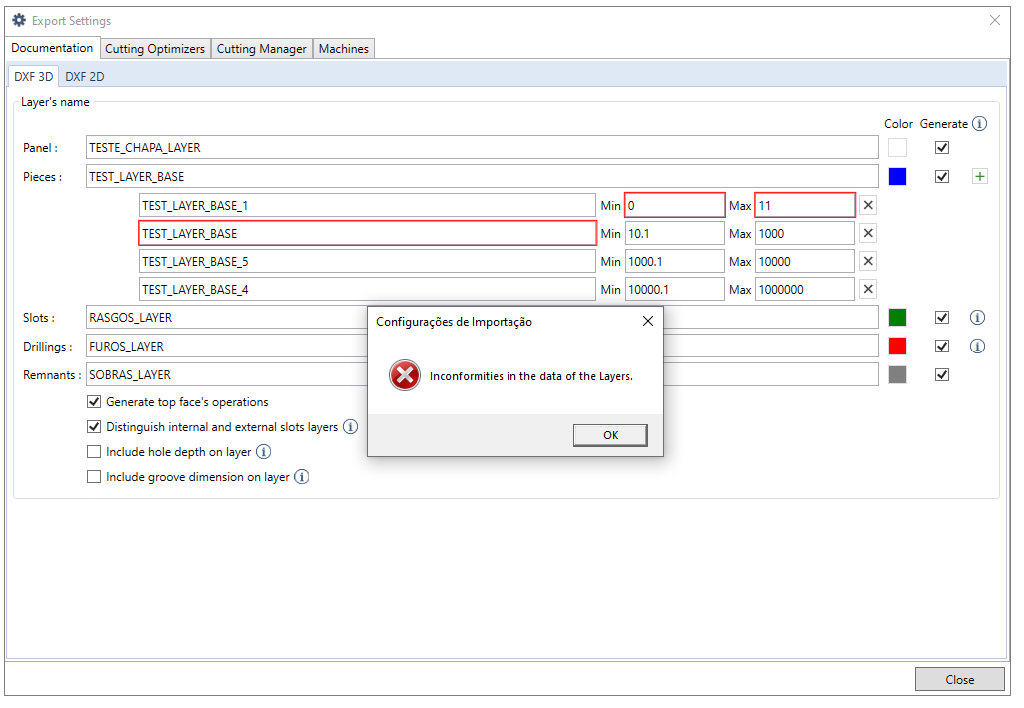
Layer for DXF 3D and DXF 2D
The layer name settings for the DXF 3D and DXF 2D files are different, so it is necessary to create unique configurations for each type.
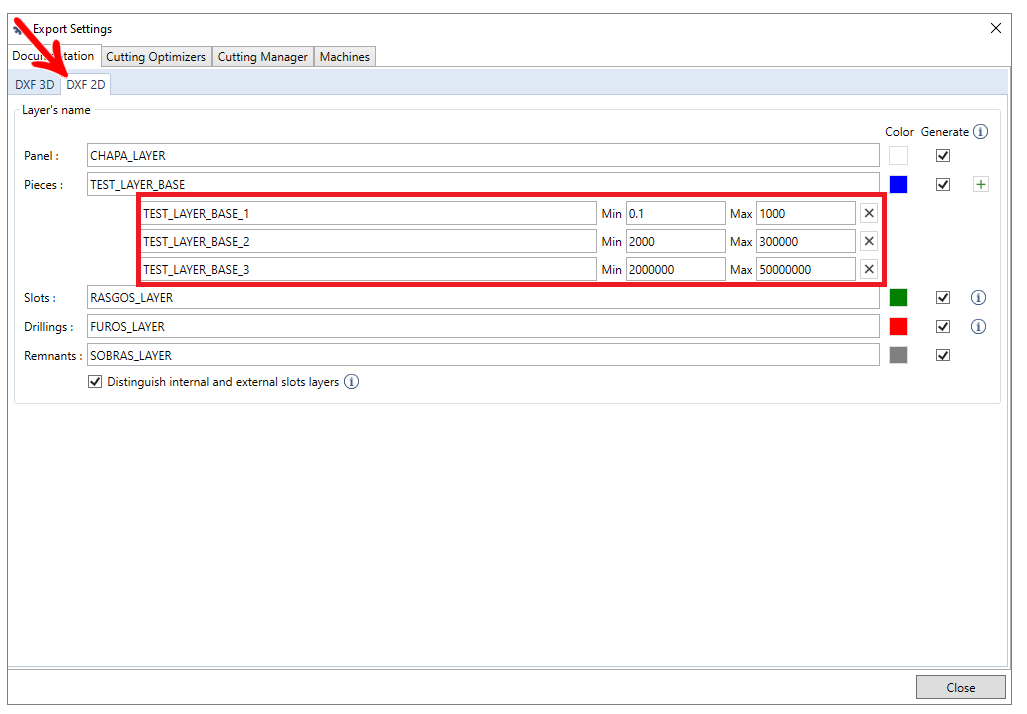
Layer Exclusion
To delete a layer name condition, click the delete icon at the end of the new condition.